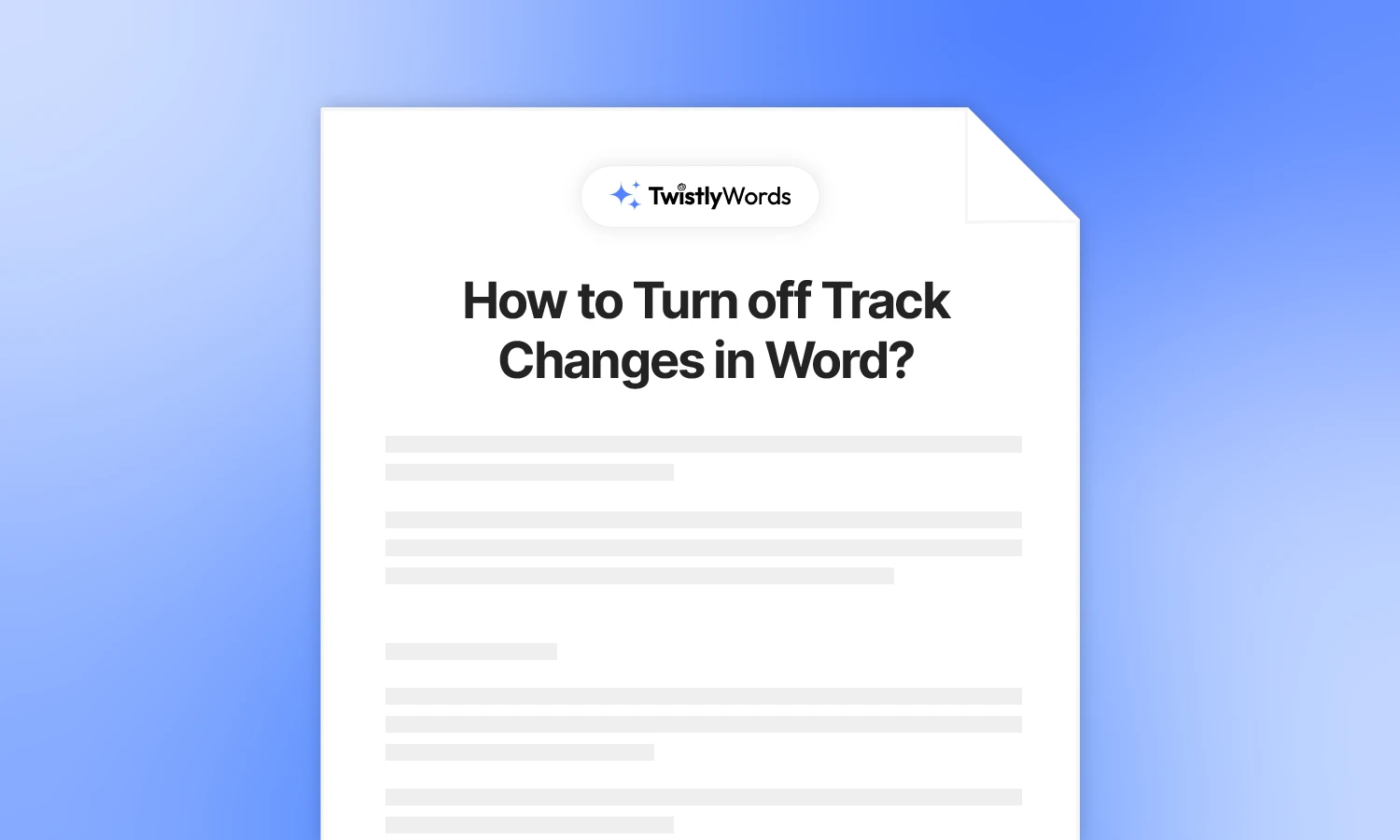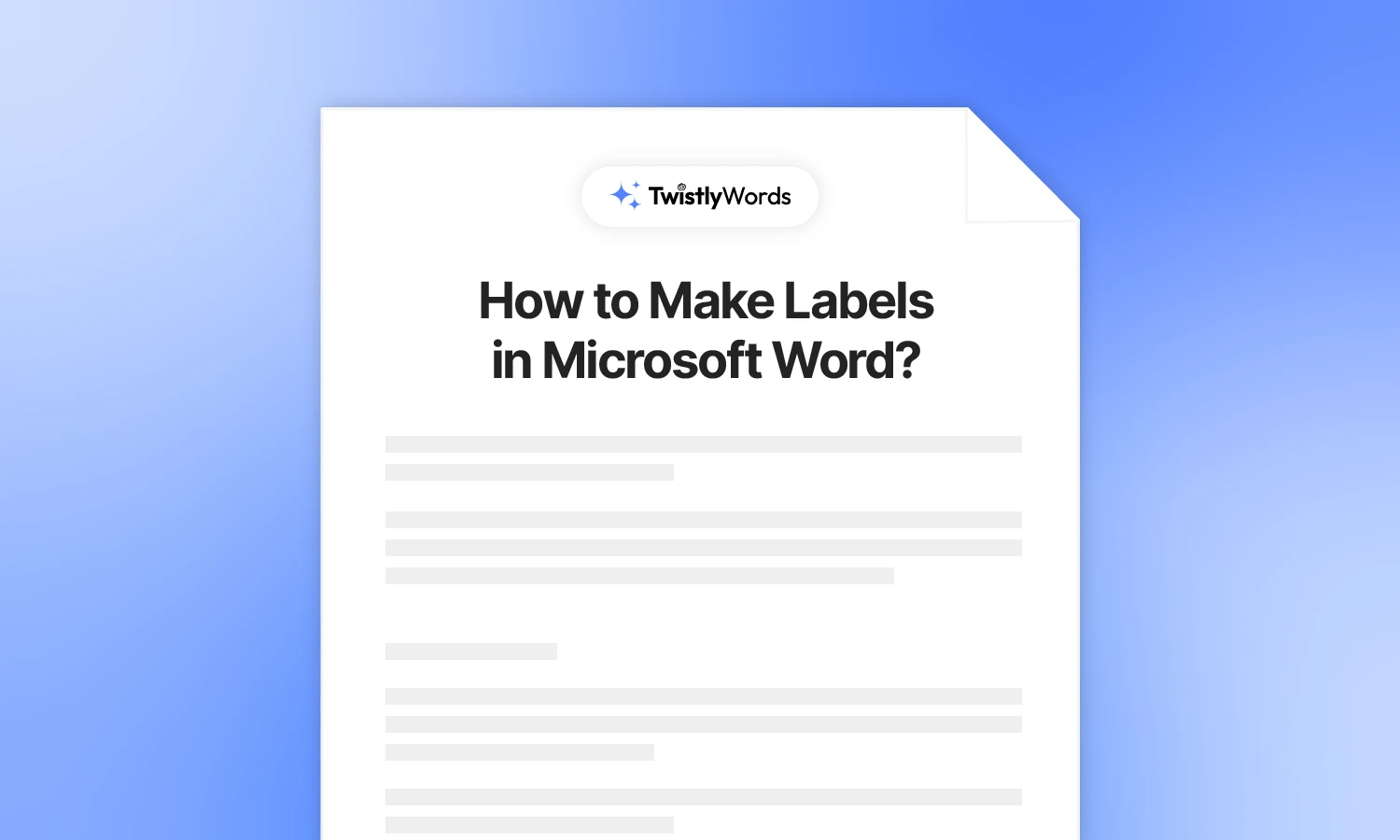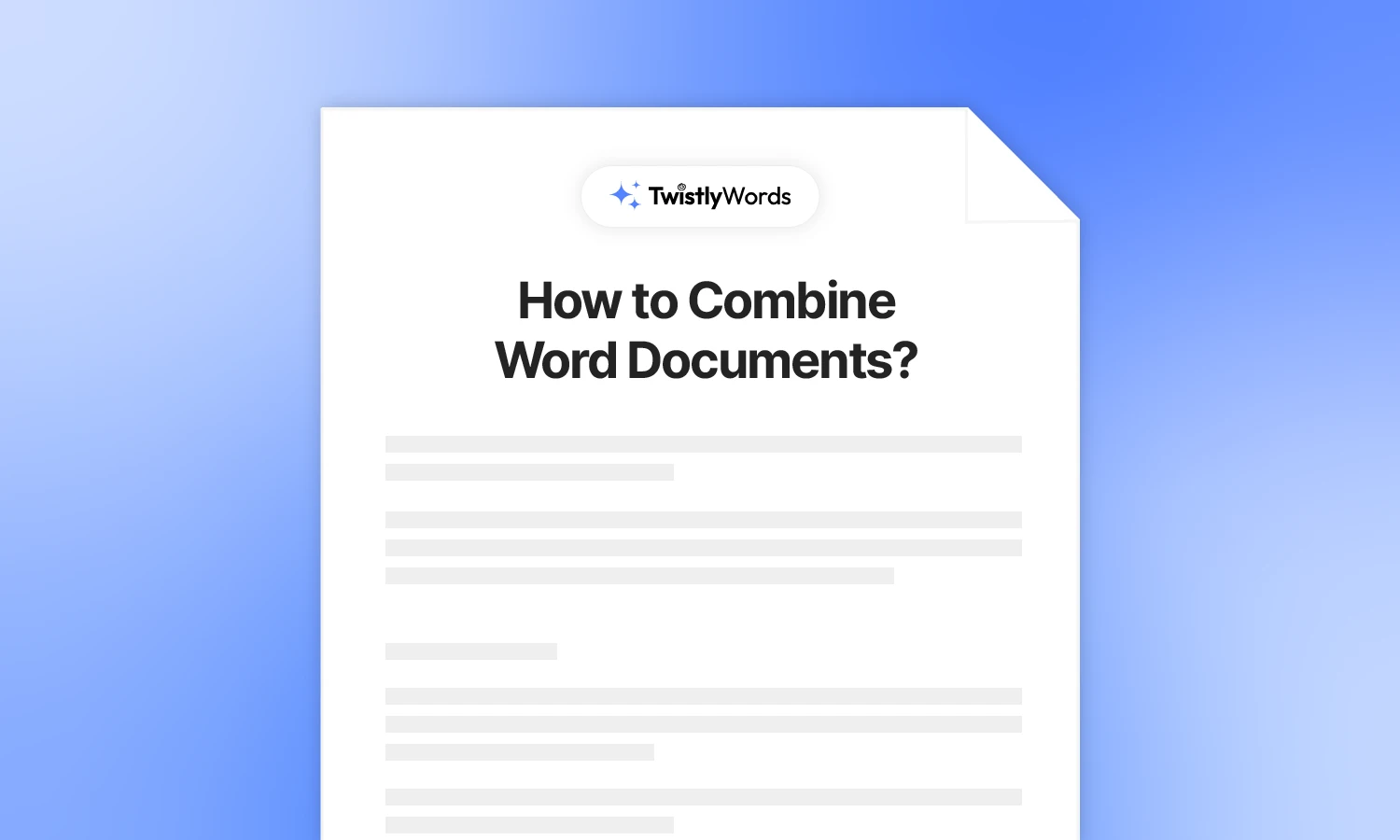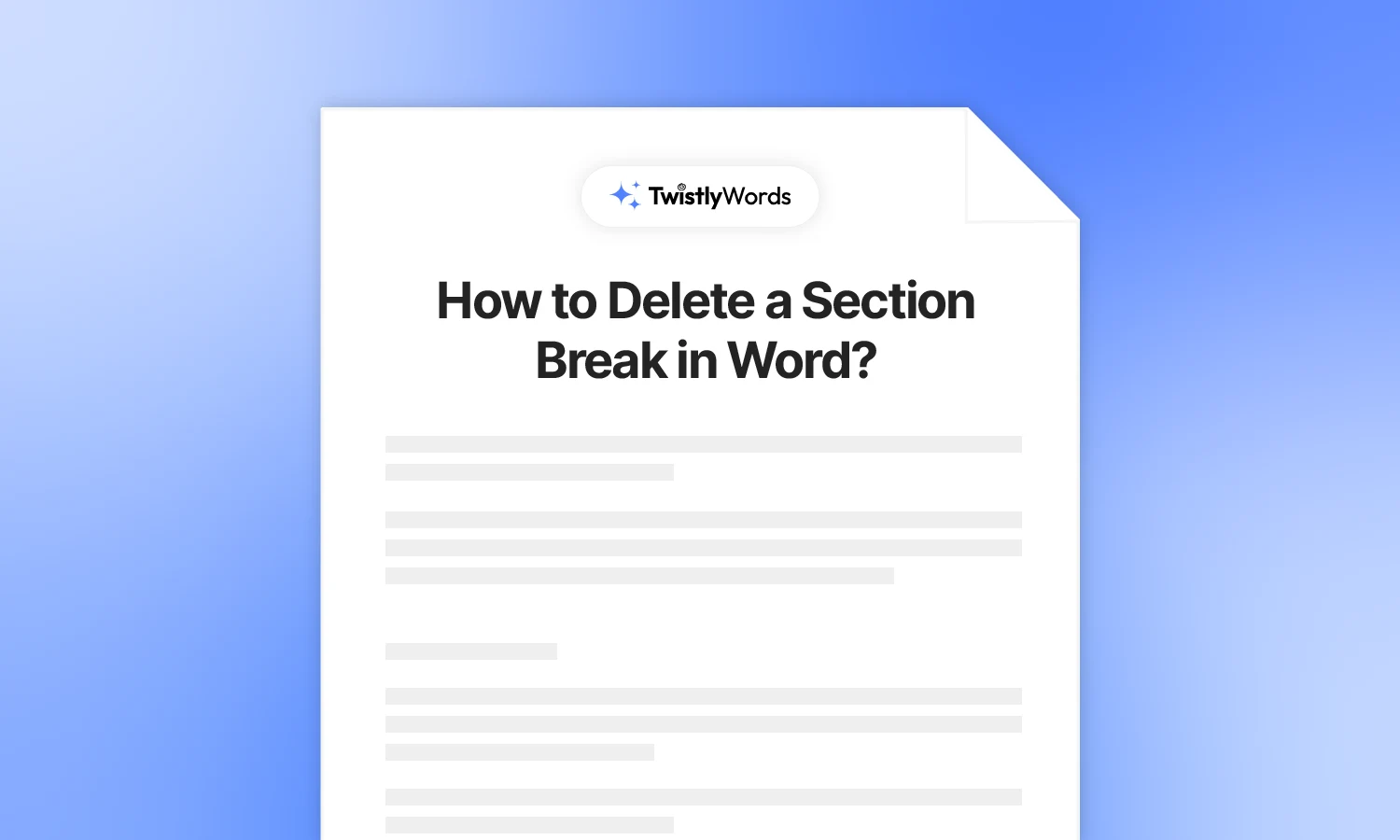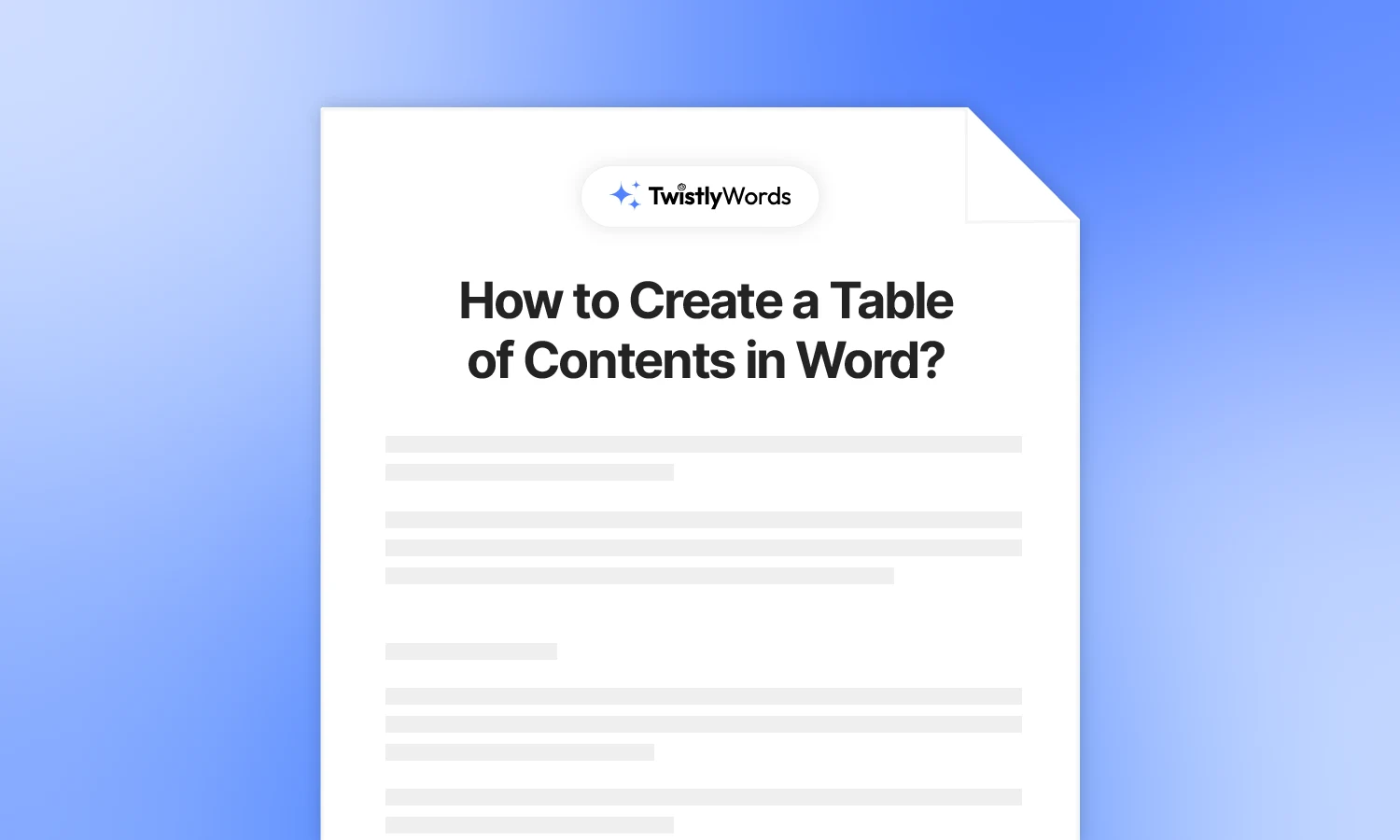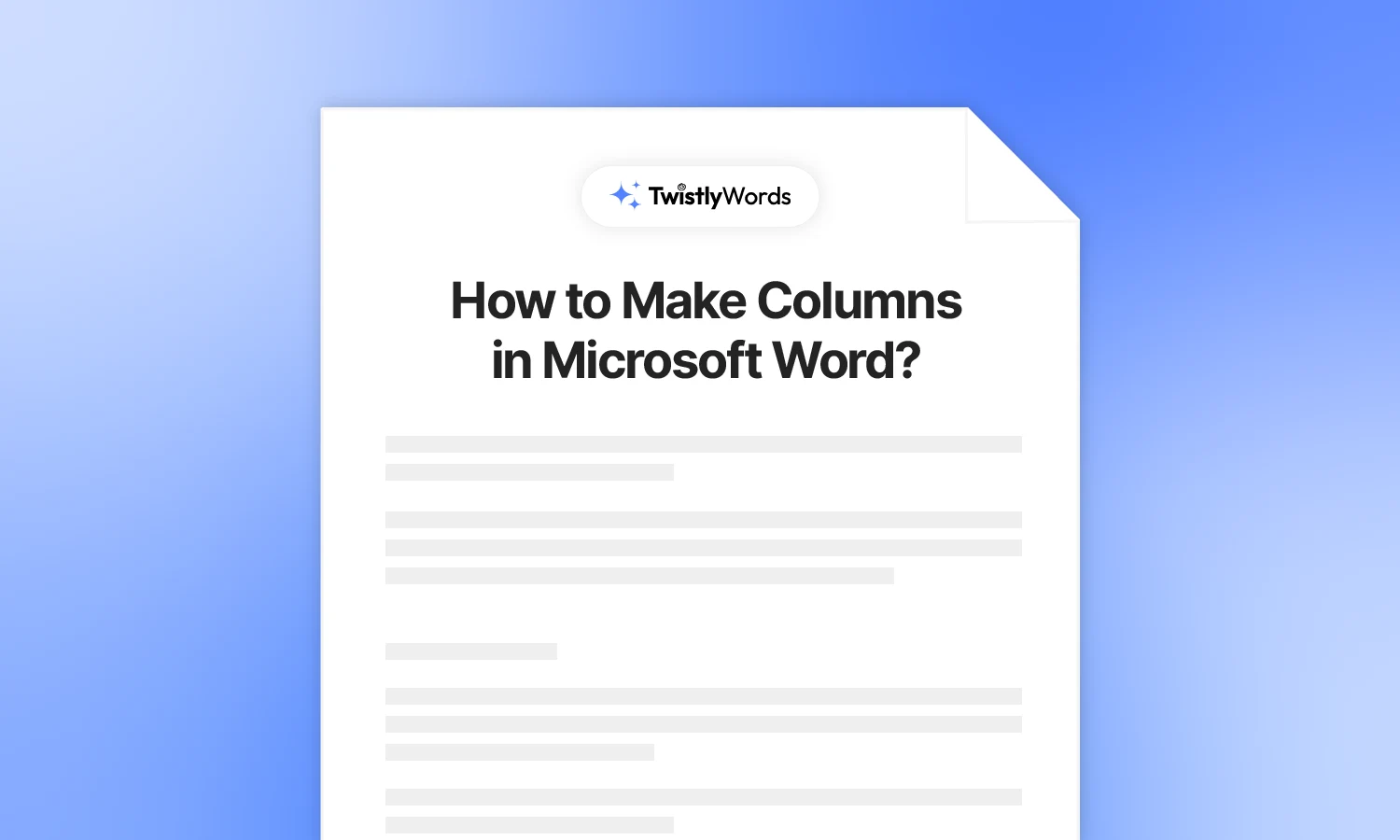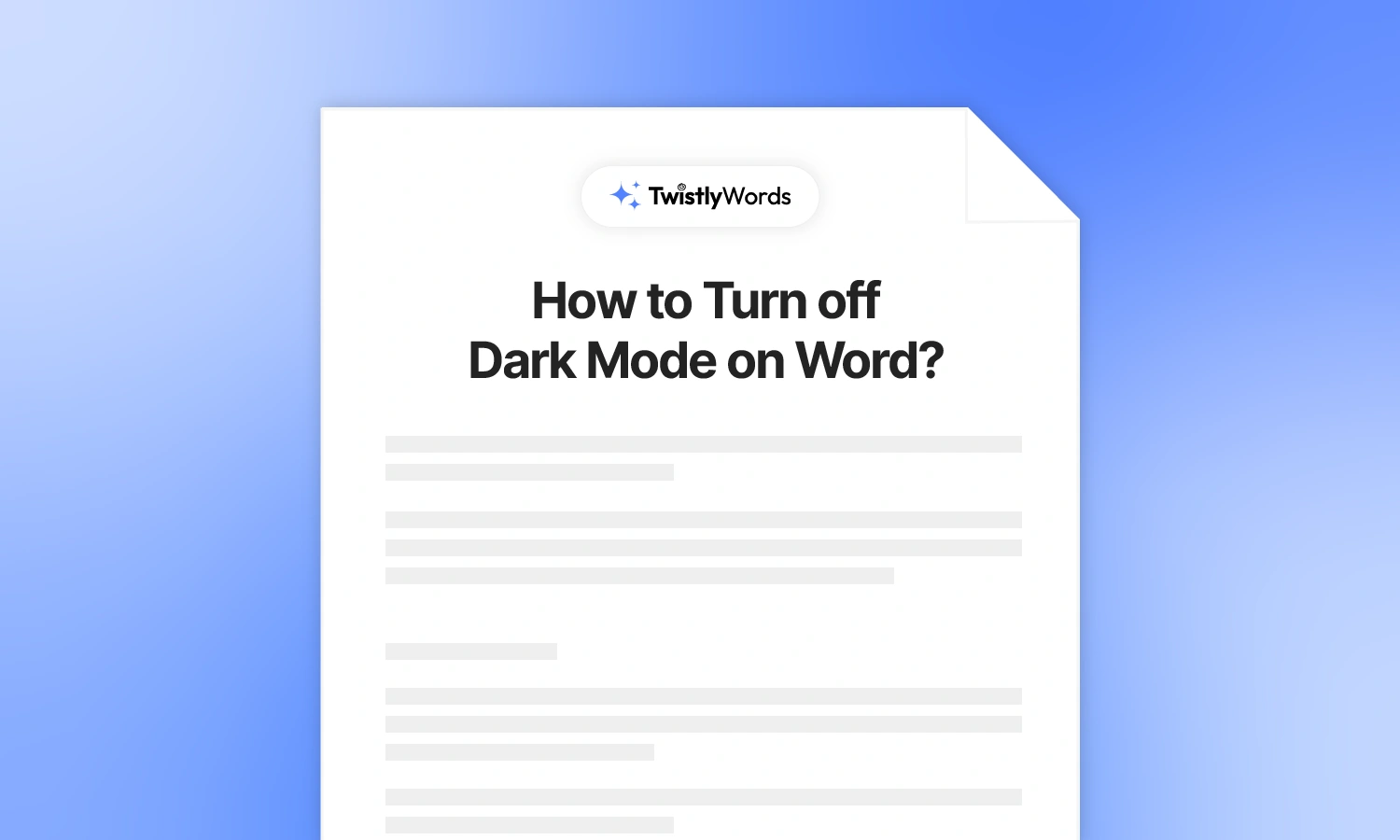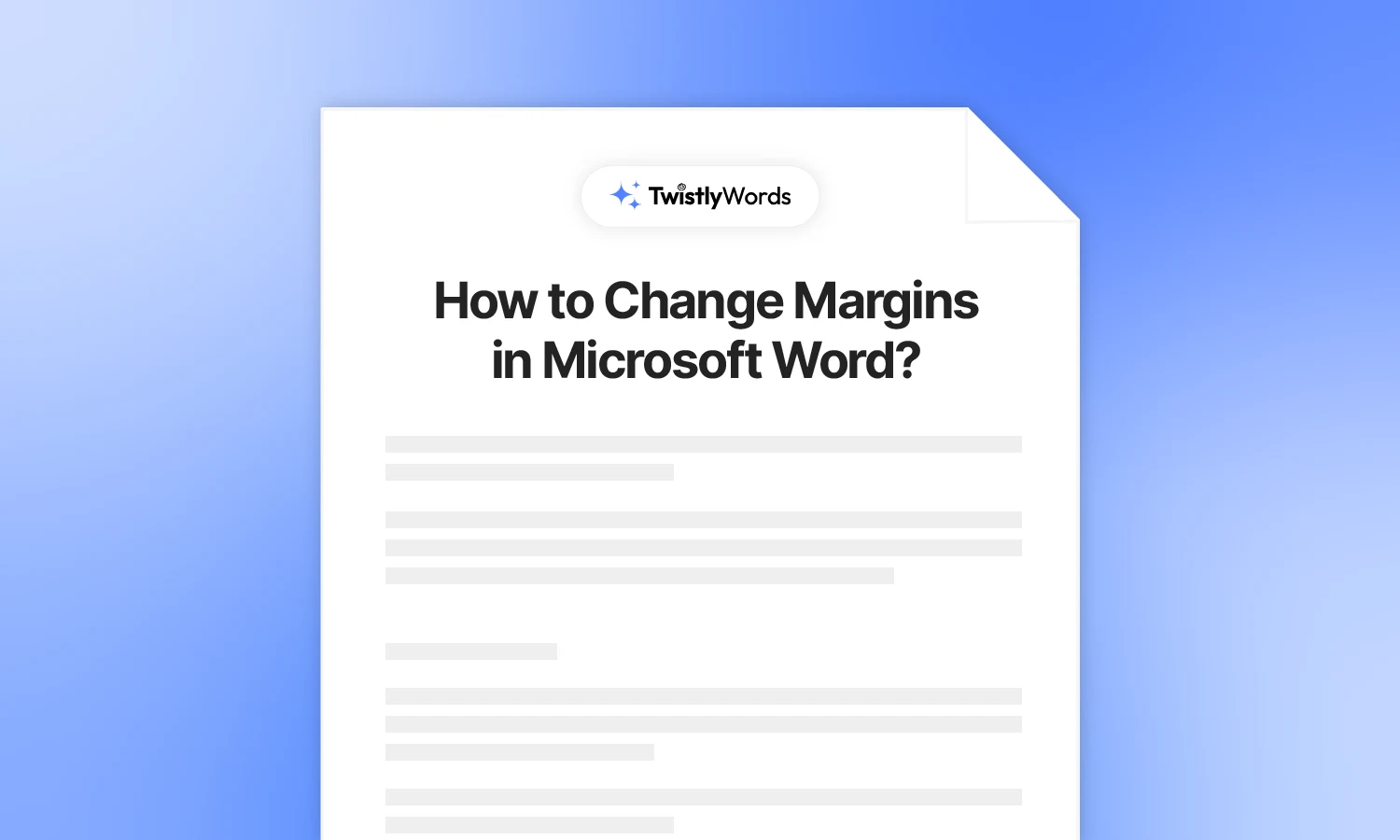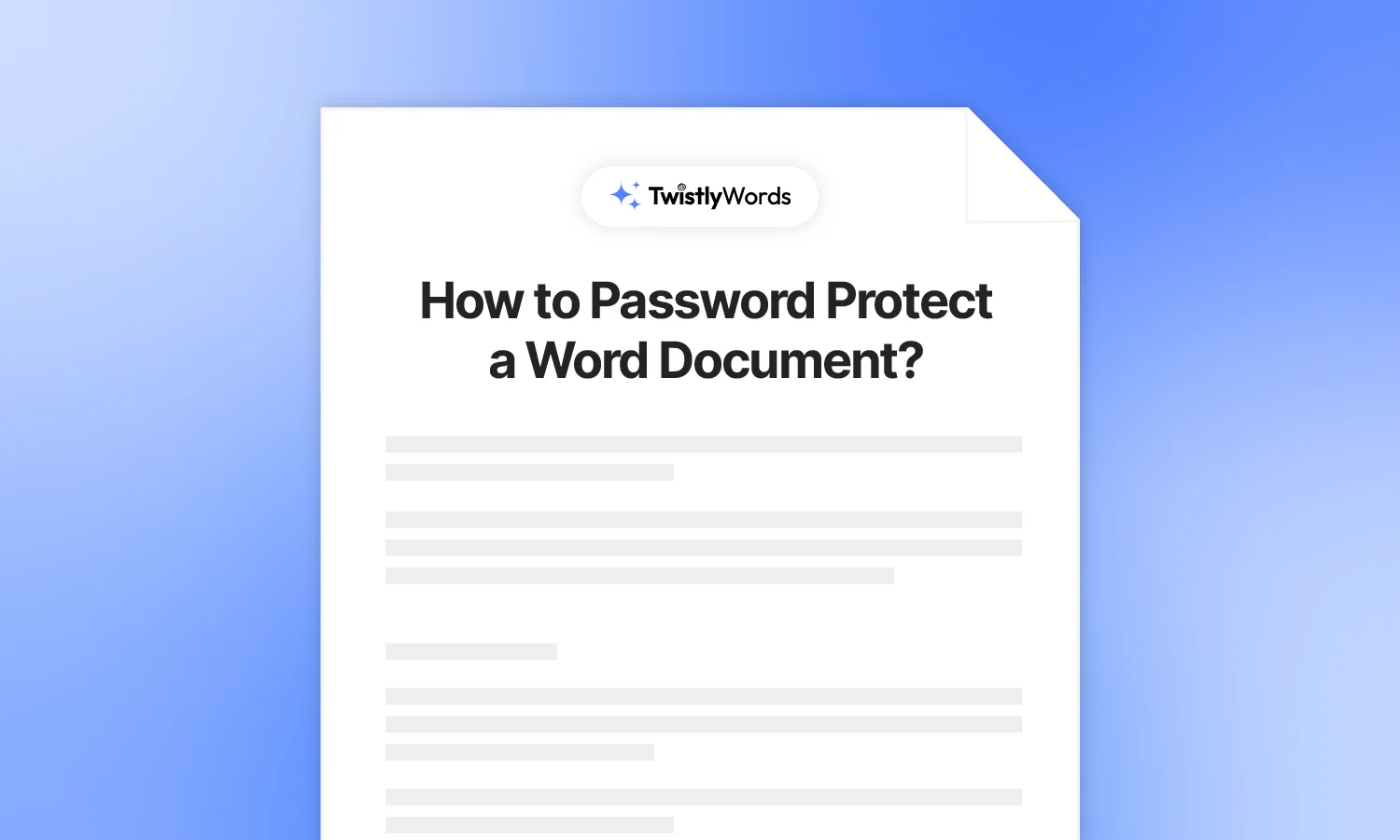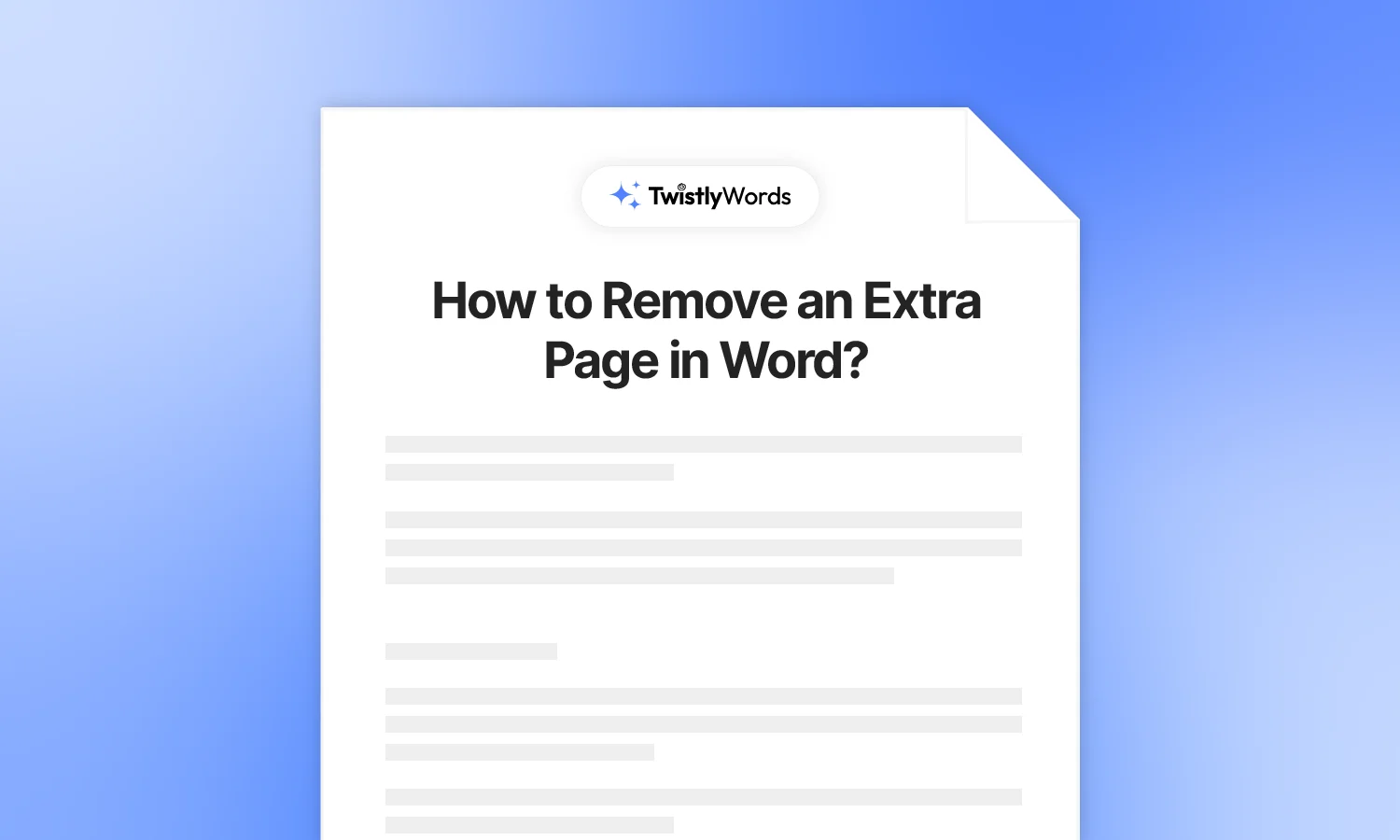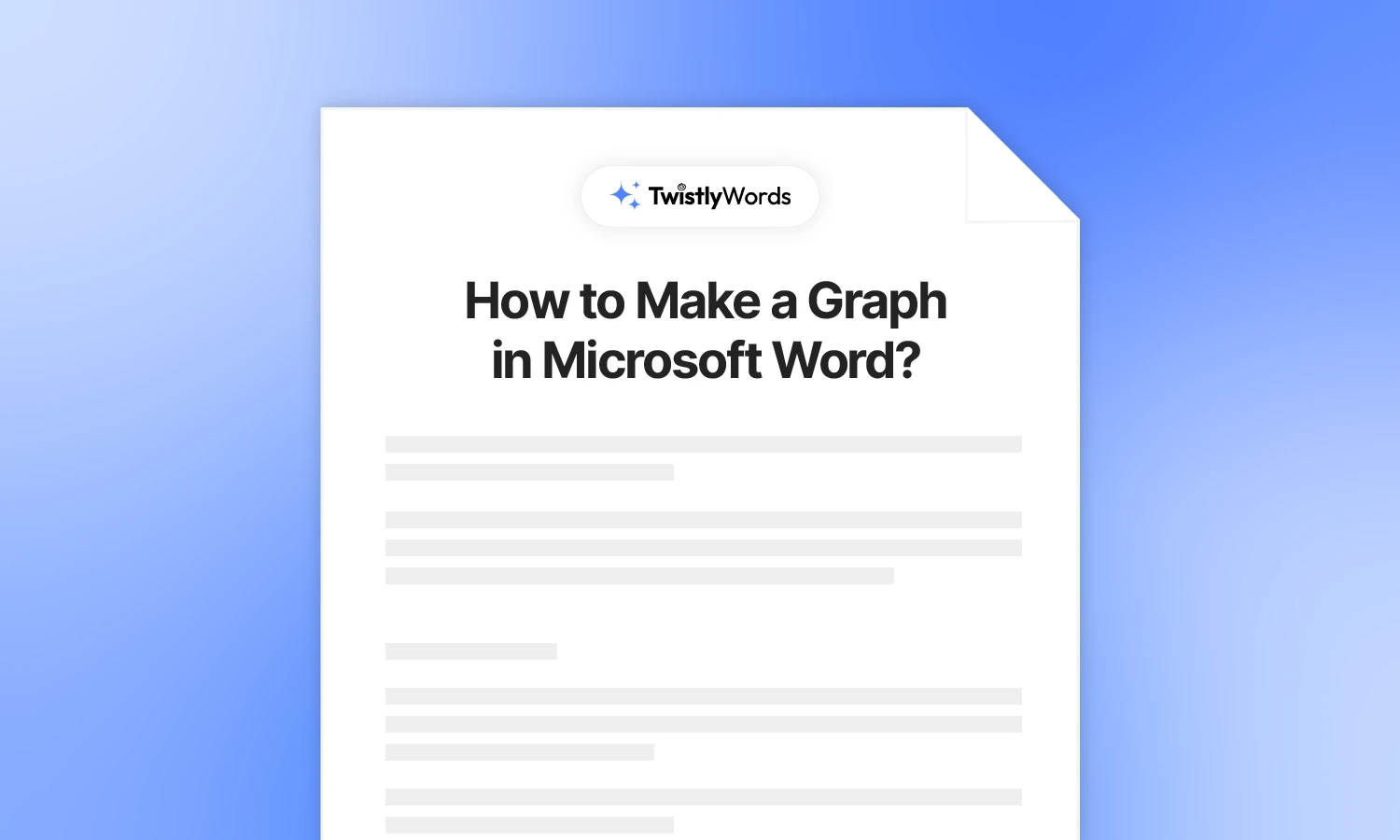How to See Word Count on Microsoft Word?
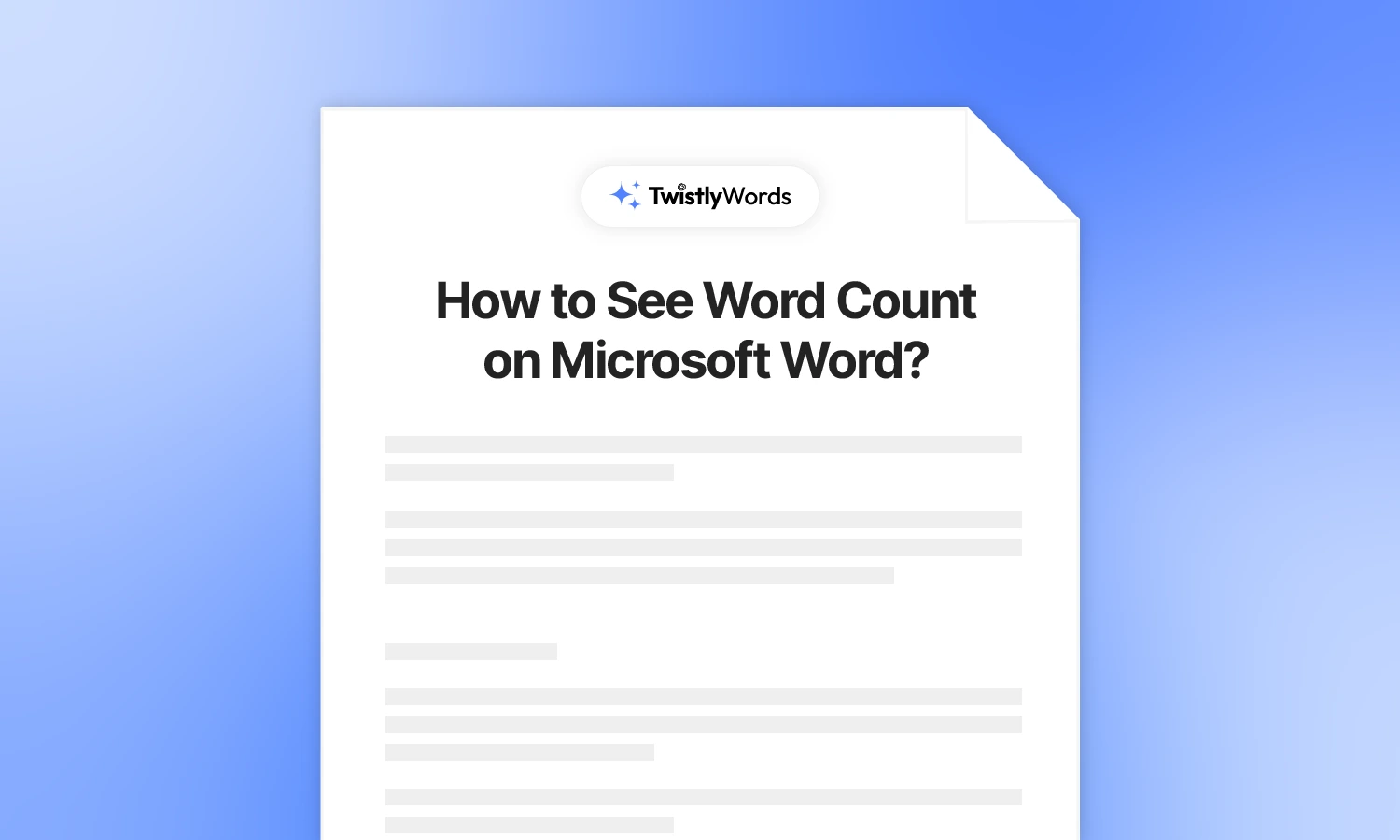
Word count in a Microsoft Word document helps to keep track of the progress. For example, if you are to write an essay of 1000 words, it is impossible for you to manually count the words written.
In different versions of MS Word, there is an easy-to-use tool, an automatic word counter. Here is what to expect from the word count feature in MS Word:
- See word count at a glance
- Get character count and more document stats
- Check word count by section
What is word counter in MS Word documents?
Word counter is a smart tool that counts the words and characters (with and without spaces) in your document to check if the document meets the length requirements.
Word count is usually displayed at the bottom left of the MS Word document. When you click on the word count, a new window pops up, containing the following details:
- Pages
- Words
- Characters (no space)
- Characters (with space)
- Paragraphs
- Lines
You can also check or uncheck the box under this new window to add or skip the endnotes in the document. As you can see, all these details are important to track the progress of your work.
How to view word count in Microsoft Word?
You can use the “Word Count” tool from the Review tab in MS Word to count words for the complete document or any specific selected part. There are different situations and different methods where the word count tool can help you keep track of progress.
Let’s review different methods to see the word count in Word.
Method 1: Check word count in status bar
The status bar in MS Word offers important information about the document at a glance. The bar at the bottom of the document with page numbers, zoom in and out options, and similar tools is called the status bar.
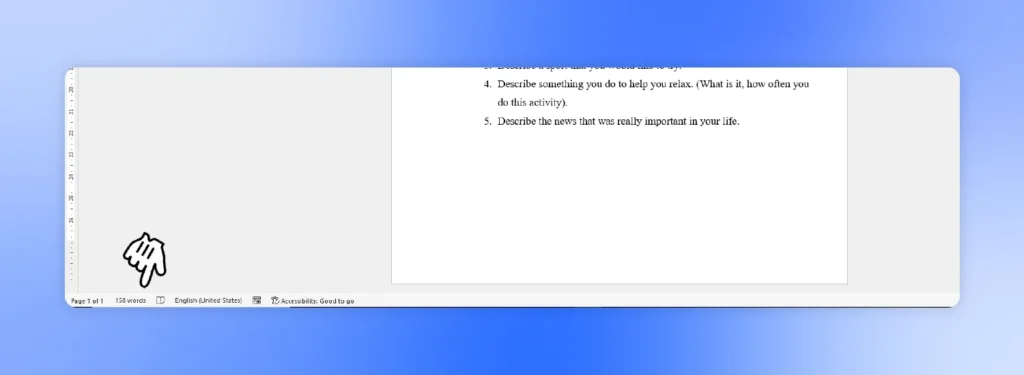
Open a new or existing MS Word document, and make sure you have added a few words to the document. In the status bar, you should see the word count for the document in the bottom left corner, right next to page numbers.
What if you can’t see word count in status bar?
You don’t see the word counter in the status bar. The document’s status bar does not give any real-time details about the work you have done. If you cannot see the word counter in the status bar, there is no issue.
Word counter is just not enabled in your software for now. For MS Word, the built-in word counter is not enabled. How to see the word count on Word if this tool is not enabled? There are different methods to view the word count in Microsoft Word documents. We will explain every possible way to check the word count for Word.
For some users, the word counter may not be active in the status bar. Follow these simple steps to add a word counter to the status bar of Word documents.
Step 1: Right-click on the status bar of the MS Word document. You will see a new pop-up with different options, including the number of pages, and a long list of similar items.
Step 2: Navigate to the Word Count label and check this item. A tick will appear in front of the Word Count label. Now, you will be able to see the word count for the Word document for the in-progress file.
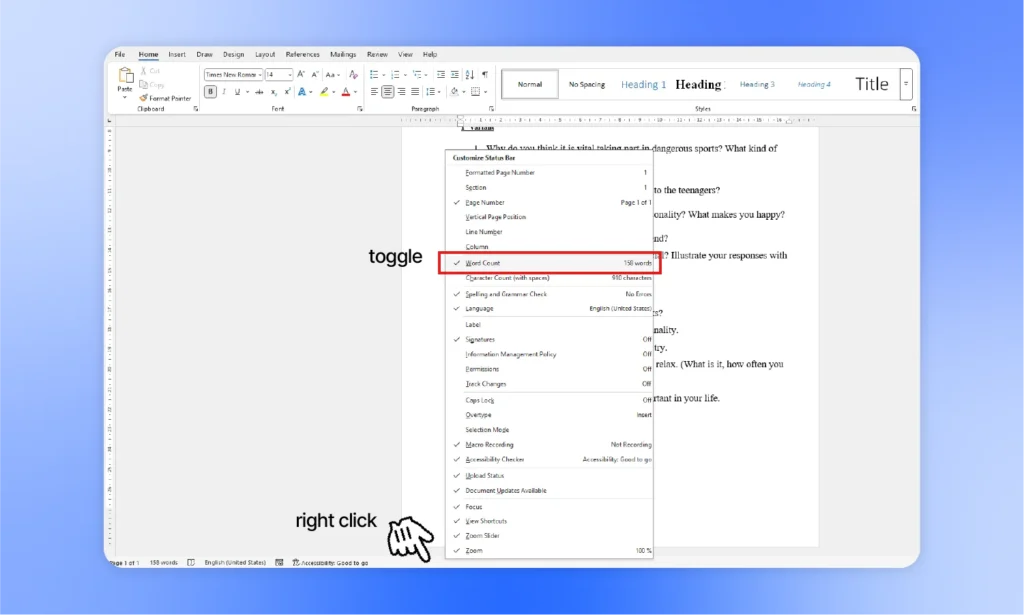
Method 2: See word count for selected text
Method 1 to see the word count works for the entire document. By following the above method, you will see the real-time word count for the document. What if you need to analyze the word count for any selected paragraph or text?
Step 1: Place the cursor at the beginning of the text that you want the word count for. Select a line, paragraph, or any part of the text.
Step 2: Once you have selected the text, you will instantly see the word count for the selected text in the status bar. The status bar will display the word count for the selected text in (114 of 216) format.
Here, the first number is the word count for the selected text, and the other number is the total word count for the document. In simpler words, 114 words were selected out of 216 words.
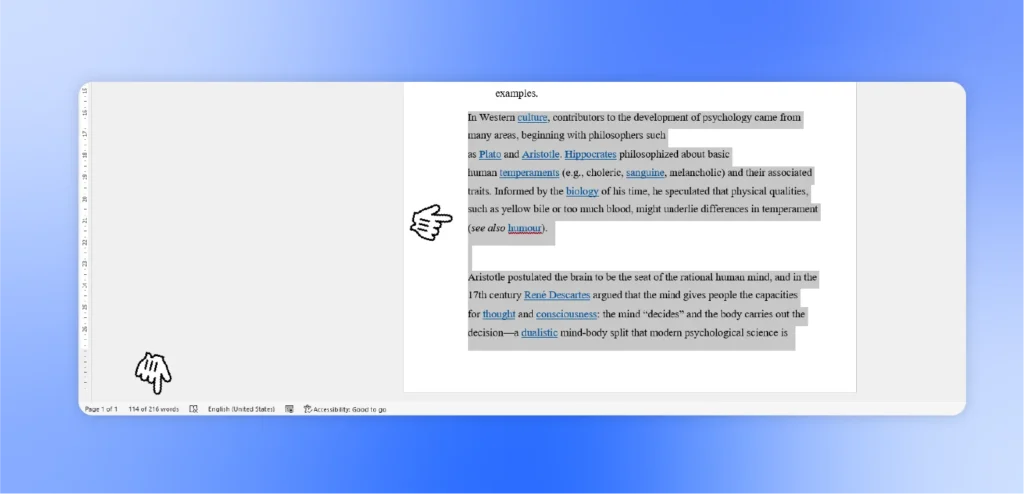
Step 3: If the word count for the selected text is not visible in the status bar, go to the Review tab after selecting the text. Click the Word Count option, and you will see all the details about the selected text, including word count and characters.
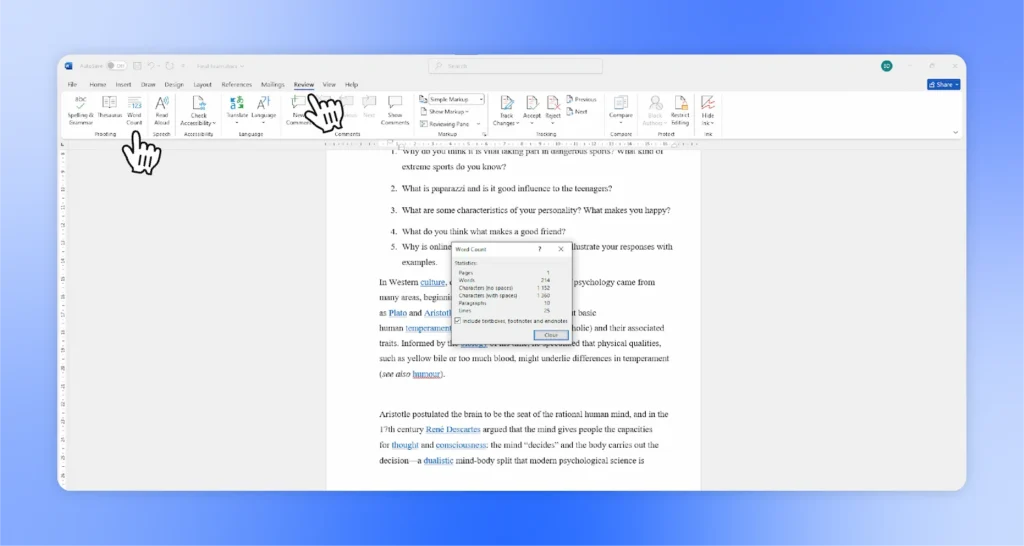
Why care about word count at all?
Word count helps you track the progress of the task. While writing an essay, blog, or any piece of content, you have to consider the optimal text length. With a quick look at the status bar, you can see how many words you have already typed.
- Evaluate the length of the essay requirements.
- Optimize social media character counts in Word
- Hit your writing project goals
- Send documents to clients with accurate word counts
Going under or over the word limit for any special document can cause issues for you. Word count in an MS Word document may seem like a tiny feature, but it has great importance in daily tasks.
If the document has different sections or parts, users can also determine the word count for a specific section by selecting the text.
How to make the word count visible?
If the word counter is not visible in the status bar of the MS Word document, you need to enable it manually. Some features are disabled by default to avoid clutter. Depending on the needs, each user can enable or disable desired features in any bar or menu of Microsoft Word.
If word count is not visible, follow these steps to enable word count in any version of MS Word:
- Open an MS Word document and check if the word count is available in the bottom left corner of the status bar
- If not visible, right-click on the status bar, and a new pop-up will appear
- Navigate to the Word Count label and check it
- Word count will now be visible in the status bar for the document
What is the shortcut for word count in Word?
Use of MS Word shortcuts makes your workflow more efficient. While working on a document, you might want to perform different tasks with the keyboard only. Navigating different options, menus, and bars might affect your workflow.
What is the shortcut for word count in Word? Well, the shortcut key for displaying the Word Count dialog box is (Ctrl + Shift + G). Pressing this key combination will give you an overview of all details about the existing document, including word count, lines, characters, and other information.
How to see word count for MS Word online?
This whole article focuses on how to see the word count on the Word desktop app or software. Some users like to create documents via the MS Word online version. If you are wondering how to see the word count for an online MS Word document, the process is the same.
The online version and desktop software of MS Word have almost the same features and an identical user interface. To check the word count for the entire document or the selected text, please follow the exact instructions from Methods 1 and 2.
Final words
This is how you can see the word count on Word for the document or any selected text in the document. Once the word count feature is enabled, the status bar will automatically keep updating the word count. At any moment, you can check the number of typed words for the document.
The process of checking word count for the desktop version and the online MS Word version is the same. You can follow the same instructions for both versions. The process of checking word count for the MS Word mobile application is slightly different yet easy and simple.
FAQs
Select the paragraph or any text, then go to the Review tab and select Word Count. You will have all the information about the selected paragraphs.
The status bar in Google Docs also has word count information available. If not available, then use the word count feature from the review tab.
On average, speaking 1000 words usually takes 6-8 minutes, depending on your speaking style and speed.