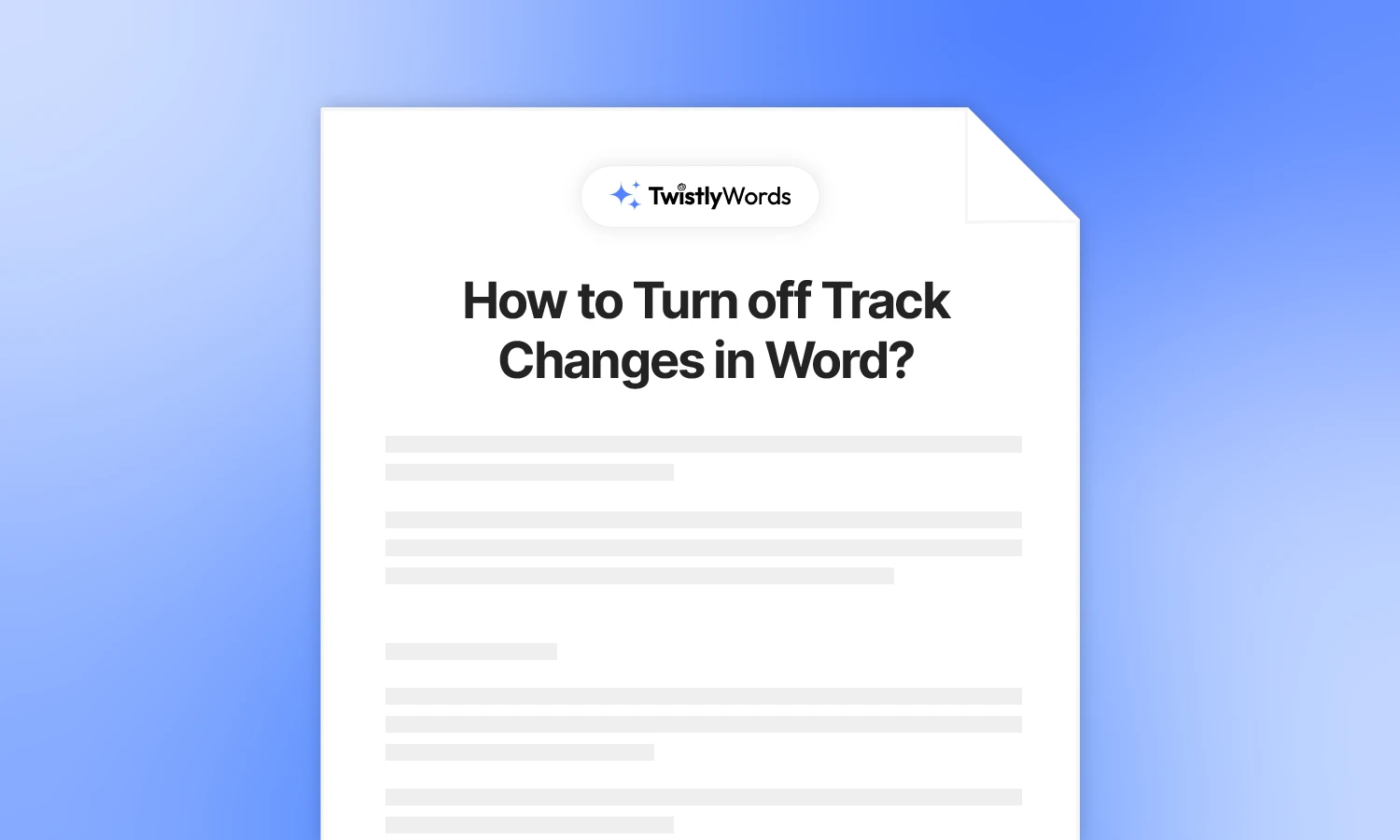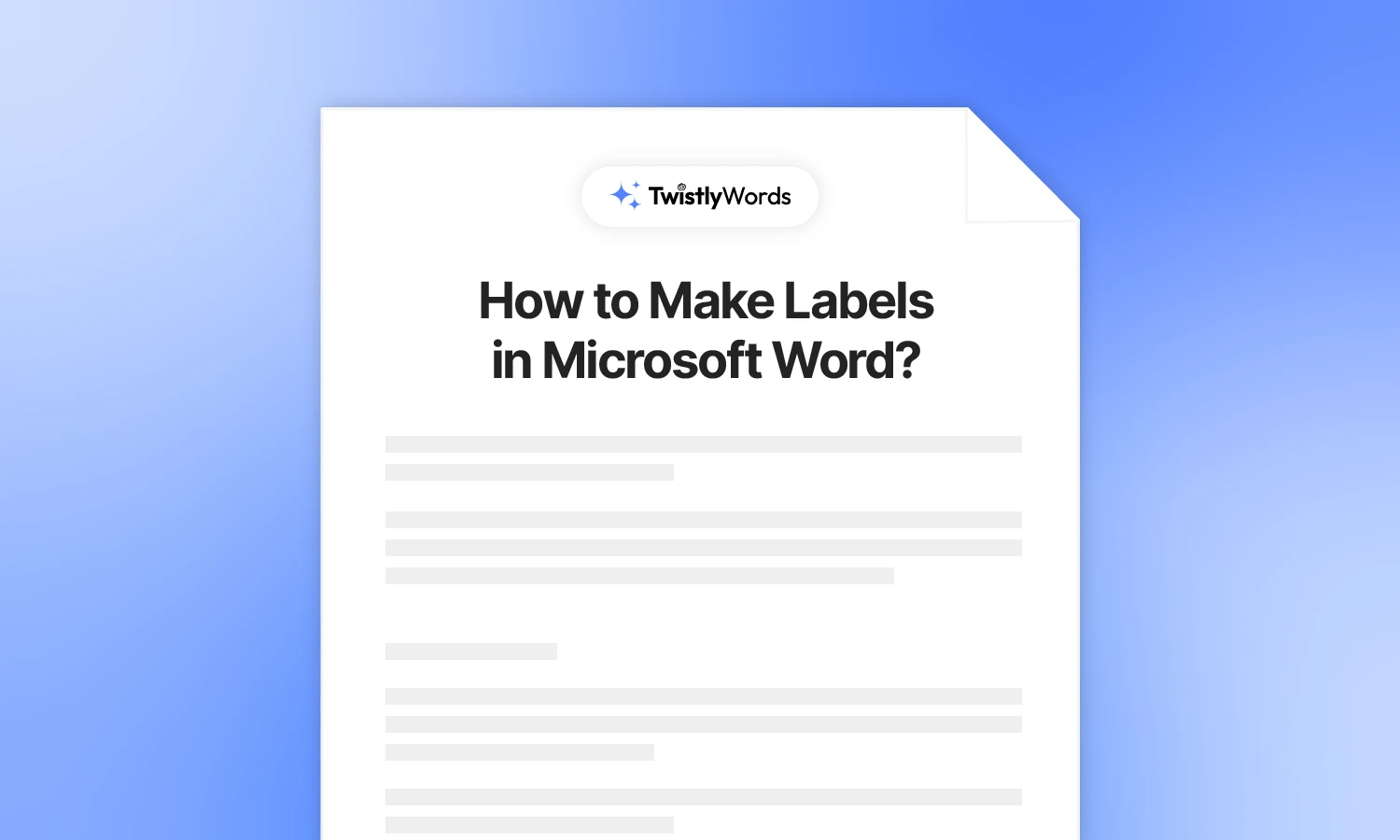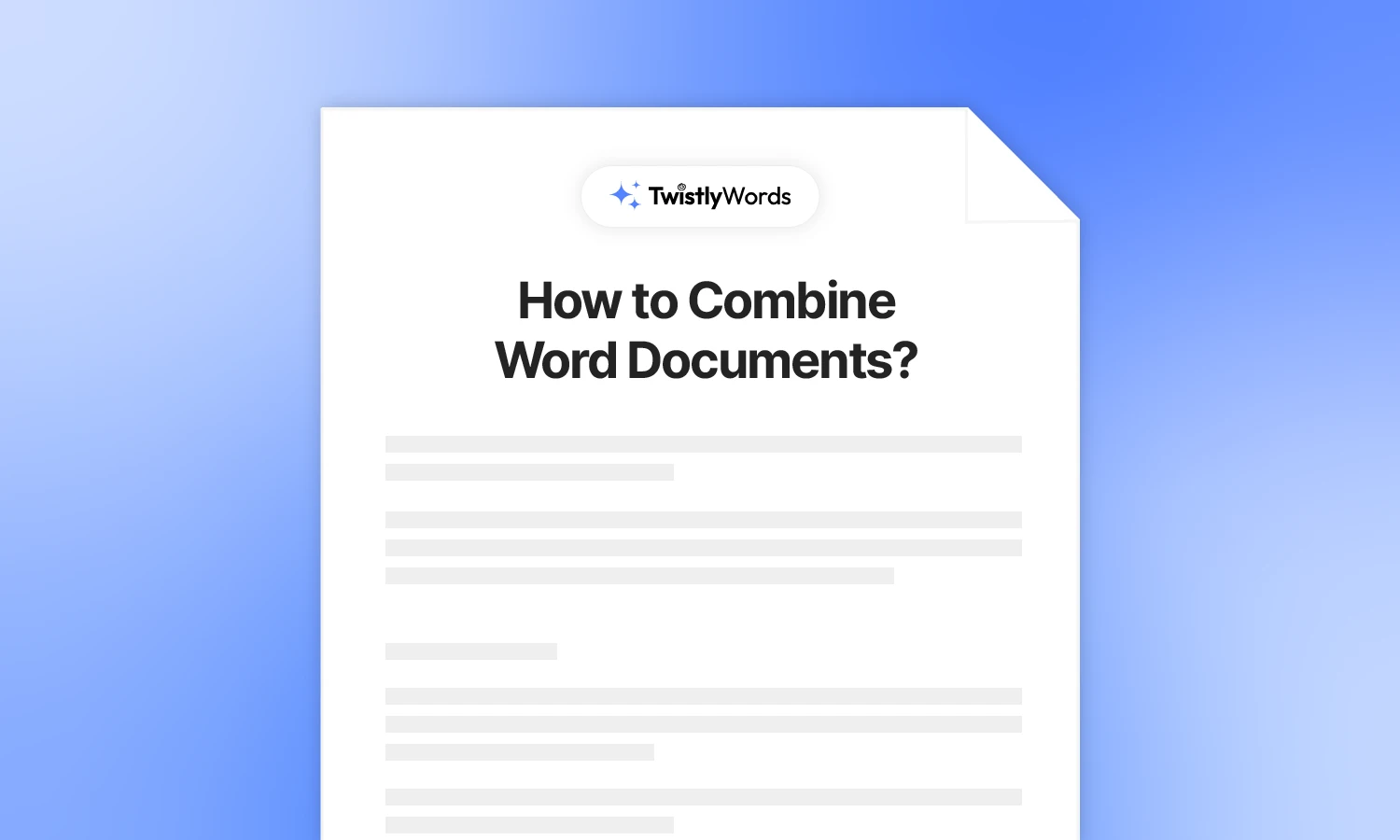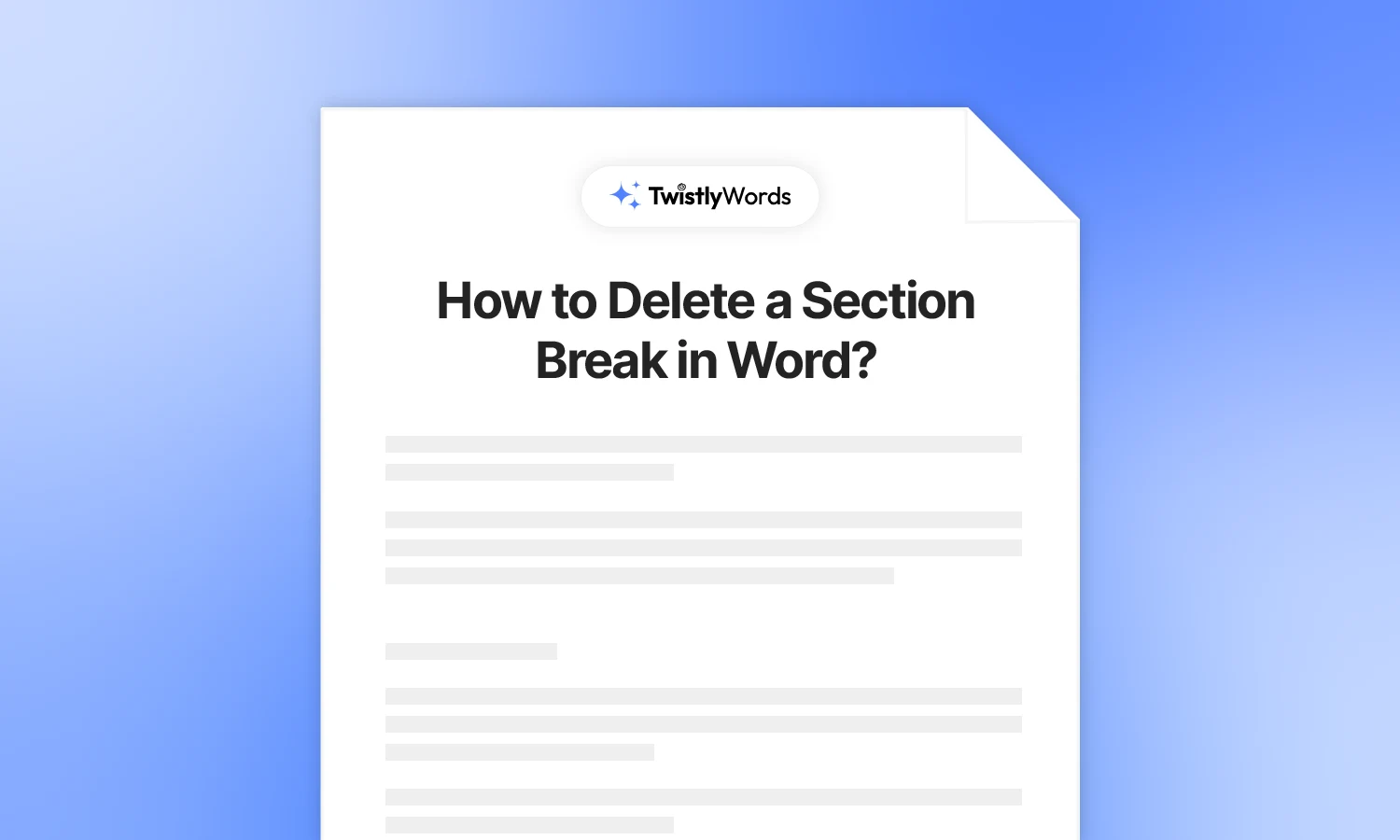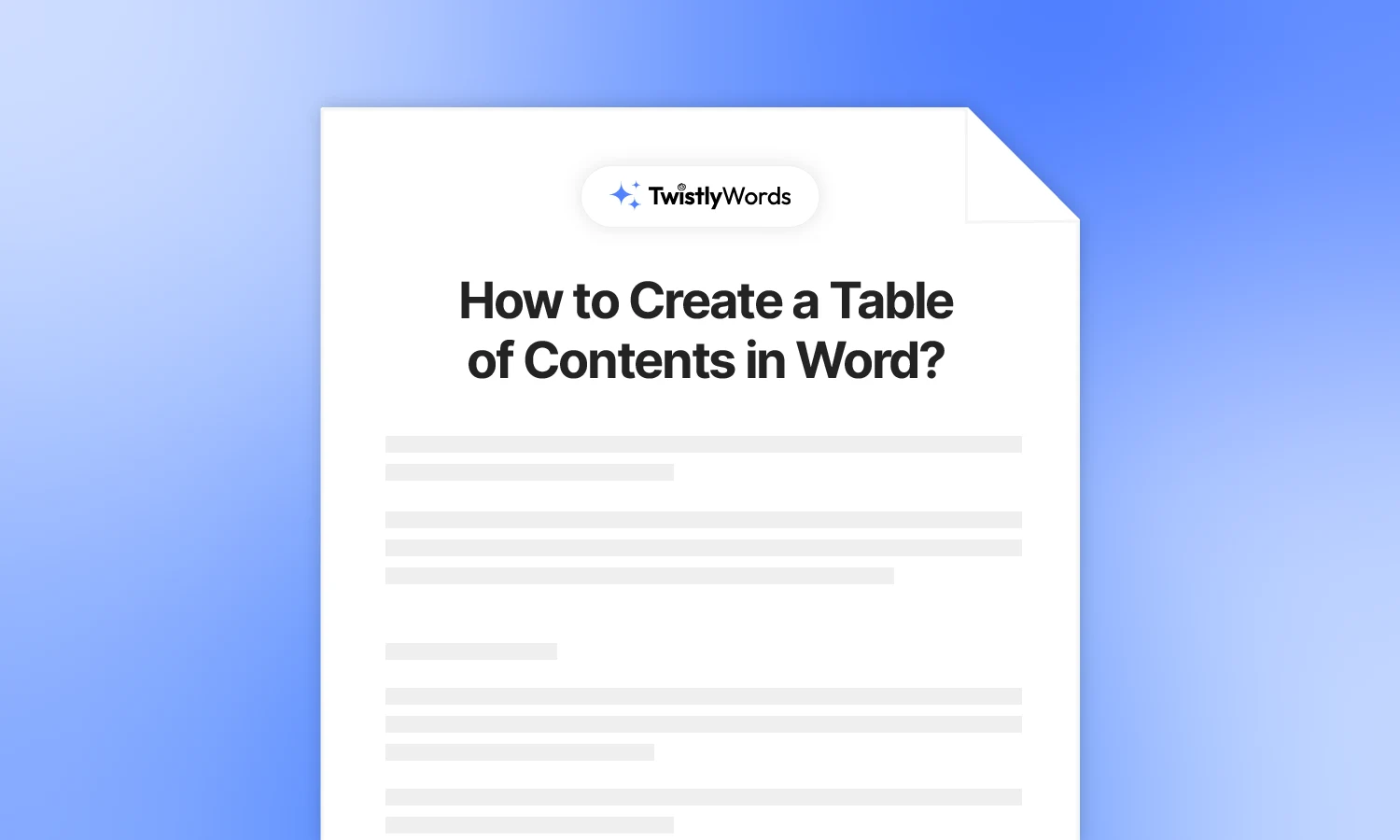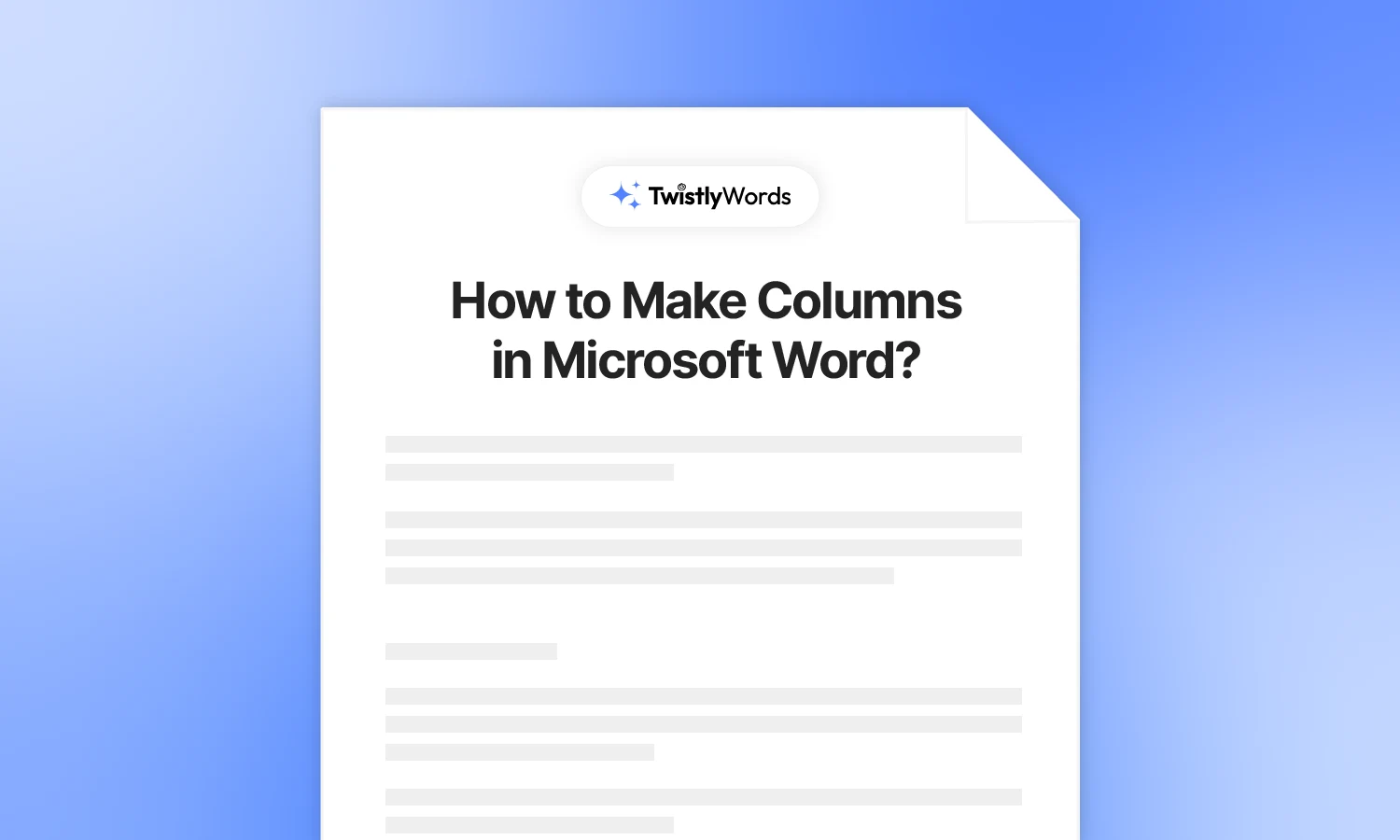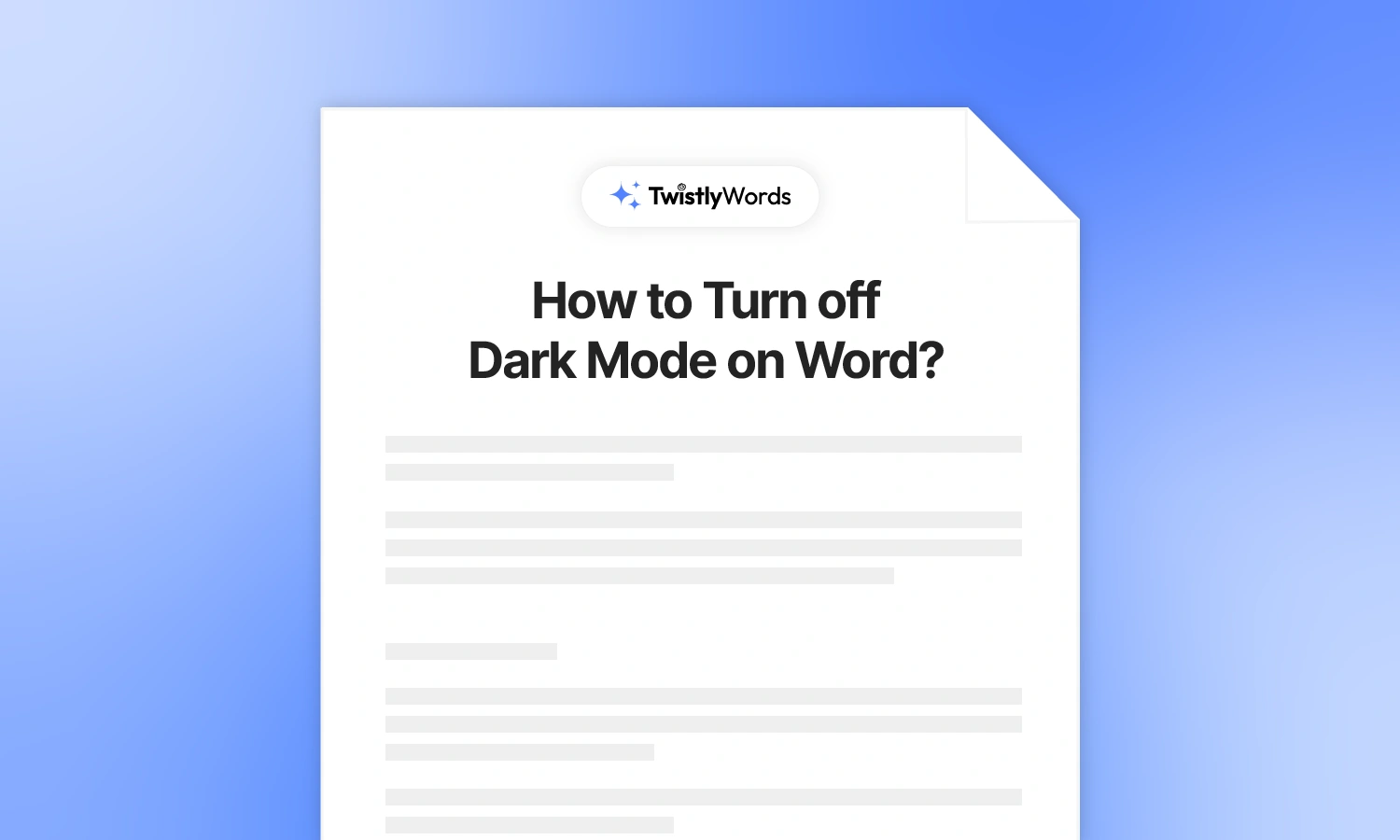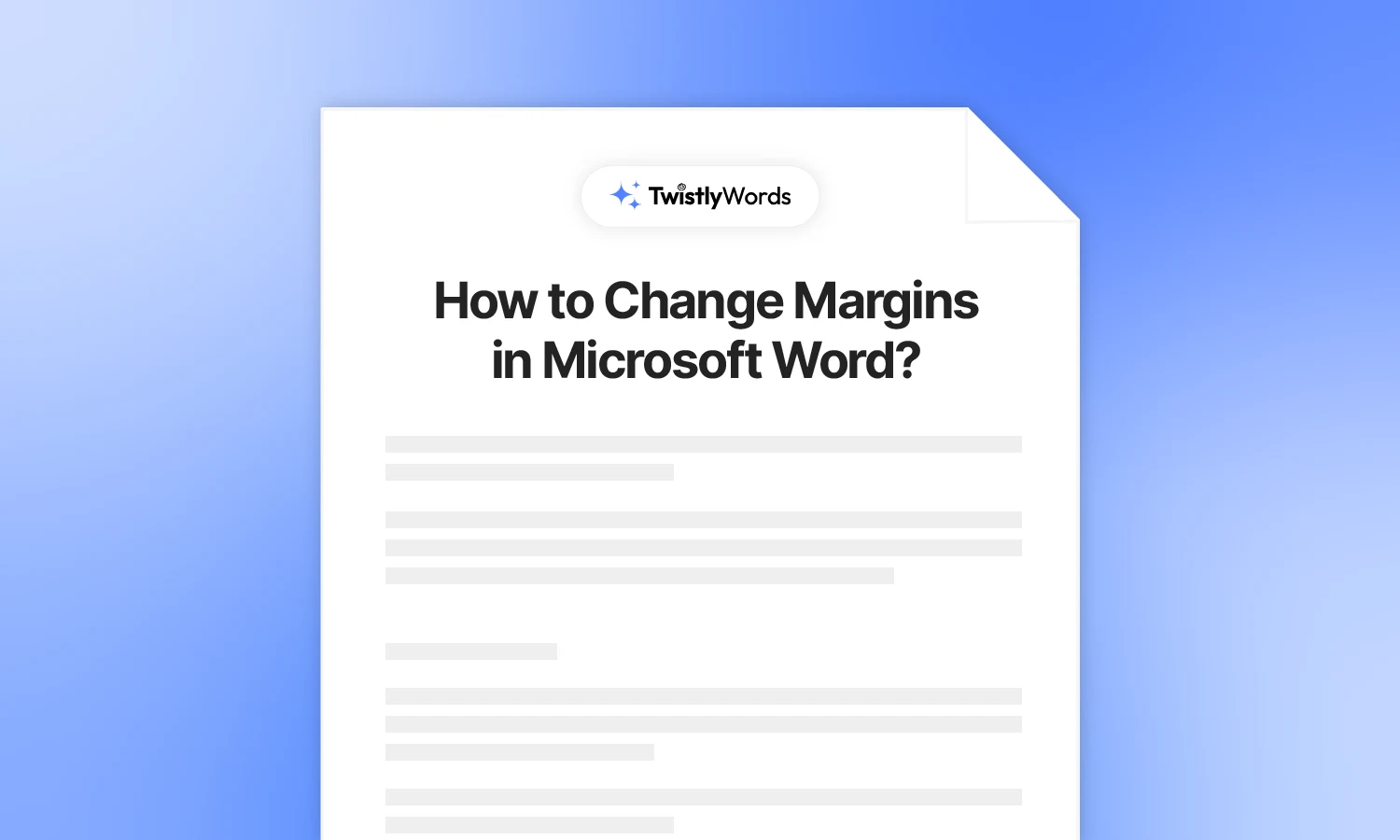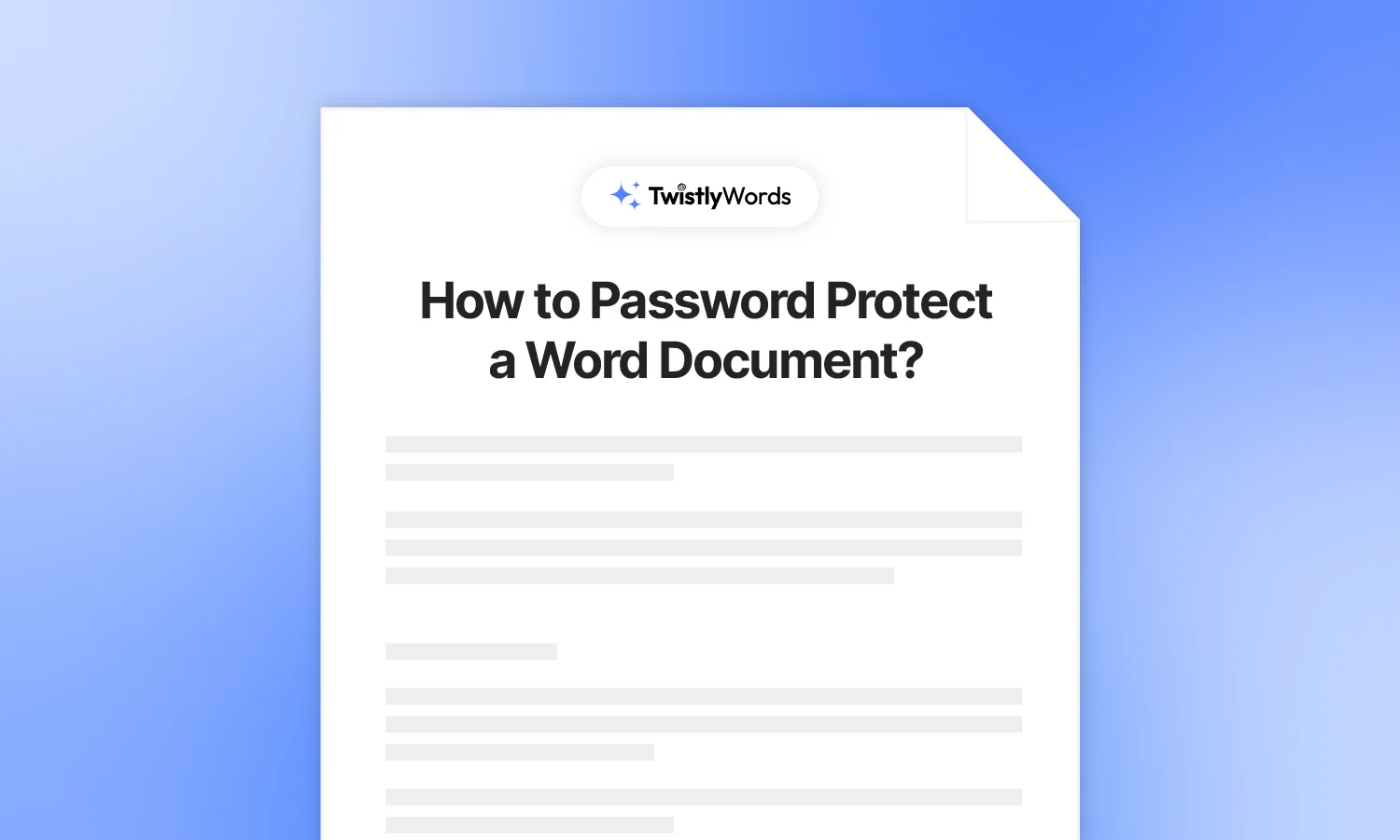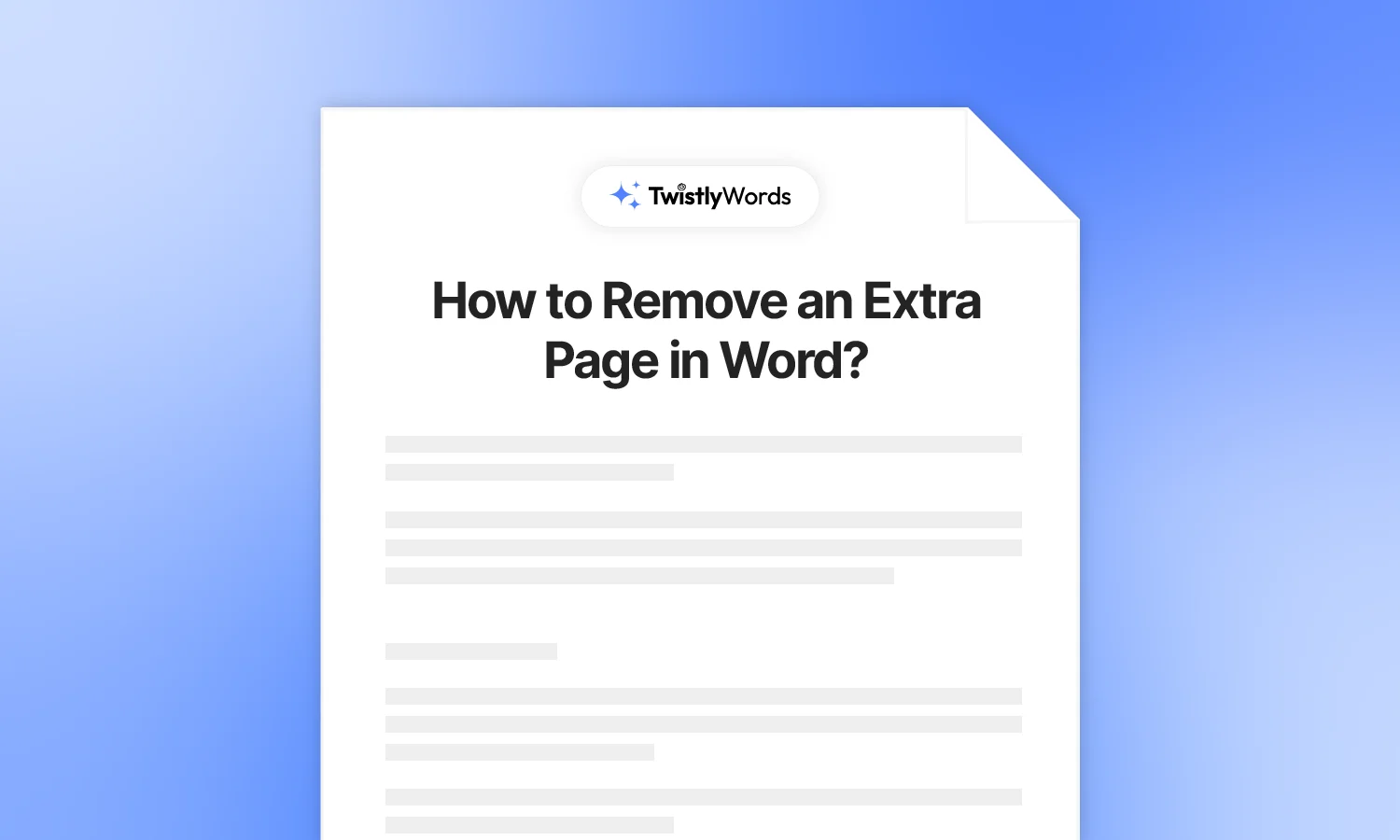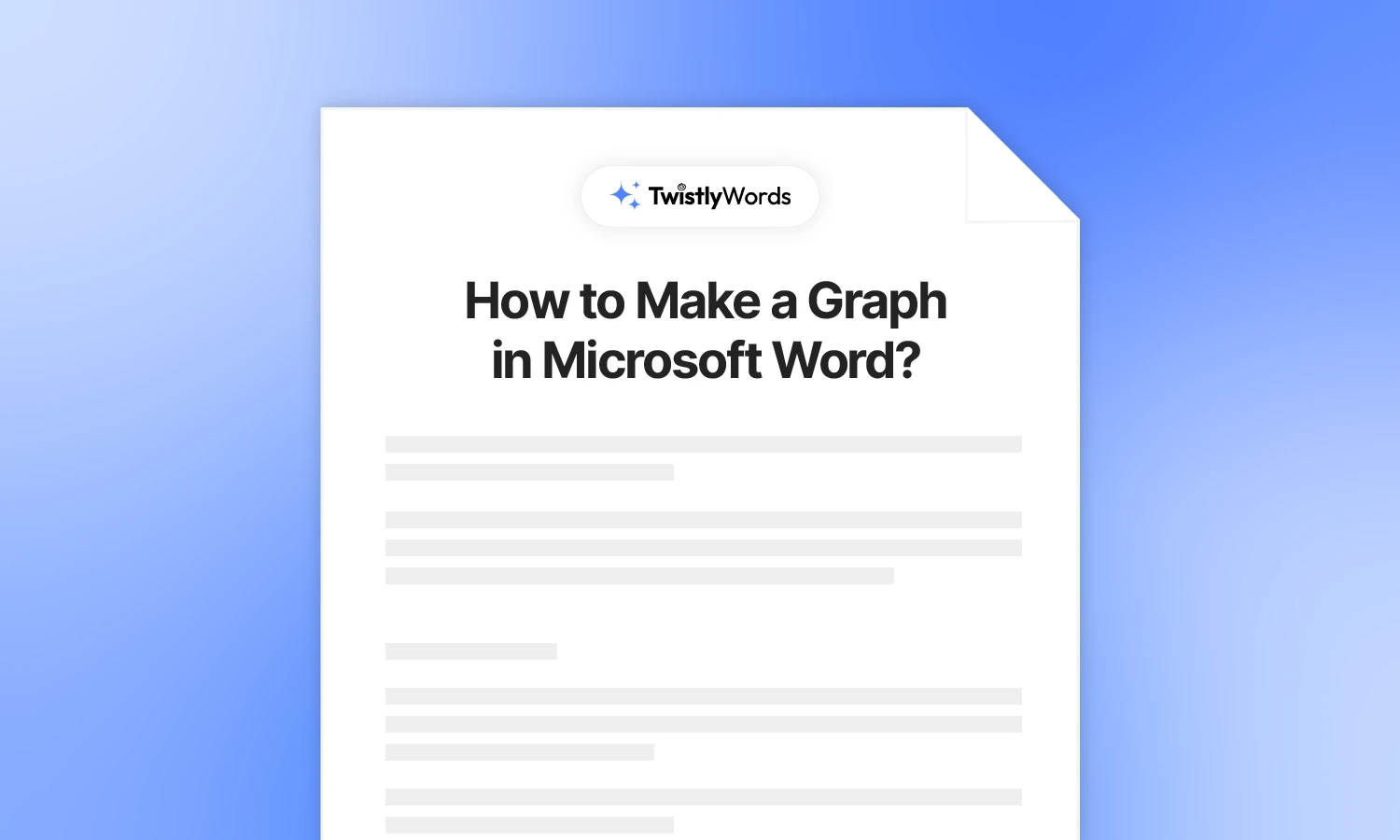How to Create a Checklist in Word?
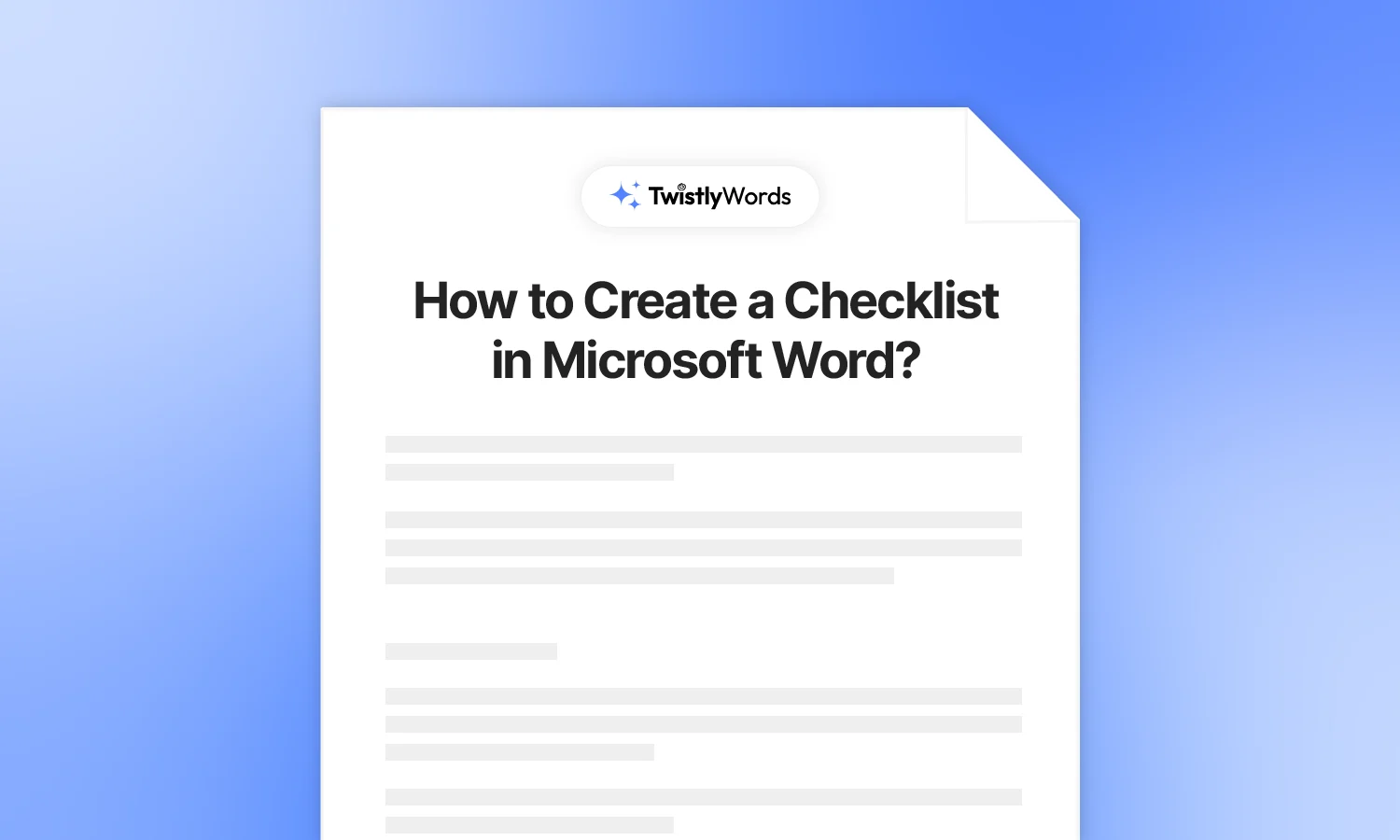
A professional document should have the right type of elements according to its type. Some users may think that a numbered list is good enough for their documents. Well, in professional settings, these little details matter a lot.
Other people or entities will easily determine your level of commitment by analyzing the presentation of data. Apart from data presentation, checklists offer more flexibility and control for data processing.
You might think that creating a checklist in Word is complicated and complex. We make daily tasks in MS Word easier for our readers. After reading this guide, you can easily create a checklist in Word.
Checklists vs bullet lists in MS Word
When you add a checklist to any document, Microsoft Word allows users to systematically go through the items on the list. These are not just print only items, but users can also check off the items. A bullet list provides a clear view of the items while a checklist in MS Word lets you track progress and different steps of a process.
Bullet or numbered list
Imagine you need to create a list of “Best places to visit in the USA.” A numbered or bullet list will be a good tool to present the information.
Checklist or checkboxes
If you want to create a list of “Top 7 things to do in your next trip to the USA,” a checklist will be more suitable. With every task completed, you can check off an item on the list. If all items on the list are checked at the end of the tour, you have successfully completed the said tasks.
Why You Need Checklists in MS Word
There are several use cases for checklists in MS Word documents and other data processing tools. Here are some reasons why you need to learn how to create checkboxes in MS Word:
- Help you remember tasks and steps of a process
- Assist you in tracking the progress of a project or task
- Create a checklist of requirements for any task
- Use checkboxes to present the pros and cons of any product or service
Once you have learned how to create a checklist, you can easily insert it into the document according to the requirements. Now, let’s see how to create a checklist with ticks in checkboxes.
Method 1: Create a checklist in Word
This method will explain steps to create a checklist that you can check or uncheck according to your requirements. There are print-only checklists, too. We will discuss those types of checklists in the next sections.
For now, let’s see the easiest steps to create checklists in Word. Before getting started, we need to activate the Developer tab in the top menu. If you don’t see the Developer tab, follow these instructions.
Prerequisite: Activate developer tab
Developer tab is not displayed by default to avoid the clutter. Not every user needs the developer tab. For this specific action of creating a checklist, we need to activate the developer tab in MS Word. Here is how to view the Developer tab.
- On the File tab, go to Options > Customize Ribbon.
- Under Customize the Ribbon and under Main Tabs, select the Developer check box.
Steps to create a checklist
Now, you can see the Developer tab in the menu bar. We will use this tab to add a checkbox list in Word. Here are the steps for creating a clickable checklist in Word.
Step 1: Open MS Word, type your list items, and go to the Developer tab
Step 2: Move your cursor to the start of the first item on the list and click the “Check Box Content Control” icon. This icon usually has a “box checked with a green tick”.
Step 3: You will see a checkbox at the beginning of the first item. Now, jump to the beginning of the next item and repeat the same process. For your ease, copy the checkbox from the first item and keep pasting in front of every item.
Once you check any box for items on the list, a cross symbol will appear in the box. A checkbox with a cross symbol means that items have been checked off the list. Check again to remove the symbol.
Note
MS Word does not allow applying checklist control to an entire list at once. You cannot select a list and apply checkboxes to all items at once, like creating a bullet or numbered list. For the checklist, box control needs to be applied one by one.
Method 2: Create a print-only checklist
Imagine you want to print a checklist for requirements for a specific task on paper. You want to restrict the changes to the items on the checklist. For creating a static checklist for printing, the process is quite simple.
We don’t need the flexible option to check or uncheck the items because users will be checking the items manually on hard paper. Here is how to create a static list in Word with checkboxes.
Step 1: Create a list of items and select the items
Step 2: Go to Home >> Paragraph >> Select Bullets >> Select the Box symbol and apply to the list.
Note
If you don’t see the desired symbol in the bullet library, click Bullets >> from the menu, click Define New Bullet >> Symbols. Search for the desired symbol. If you don’t see the box, search “Wingdings” in the search bar, and you will see a similar symbol for the print-only checklist.
Change the checkbox symbol for the checklist
By default, the checklist in MS Word has a cross symbol in the box. You might want to add a symbol for the checked box. Here is how to change the checkbox symbol in MS Word.
Step 1: Select the checklist item in your document, go to the Developer tab, and click Properties
Step 2: From the new window, click “Change” right next to the “Checked Symbol” option.
The next window will pop up with different symbols. Search for “Wingdings 2” or use any other symbol that you want. Now, repeat the same steps for the desired items.
How to lock editing for the checklist?
If you are sharing the document with other users and want to prevent any unwanted changes to the list items, there is an easy way to lock the editing feature for the checklist.
Once you have created the checklist, select all the items on the list along with the checkboxes. Go to Developer >> Controls >> Group. It will allow users to check or uncheck the items only.
If you want to allow changes to the items on the list, click Ungroup, and editing will be enabled for the items on the list.
Final words
These are some easy ways to create a checklist in Word with clickable boxes and static boxes. Depending on the project needs and format of the document, users can make further changes to the placement and formatting of the checklists. Make sure to use the right type of list for different types of data.
For creating a checklist with clickable boxes, you need to activate the Developer tab and then add “Check Box Content Control” for every item on the list.
Yes, the property option in the Developer tab allows changing symbols for checked and unchecked boxes in the checklists.
Select an item >> Developer tab >> click “Check Box Content Control” icon >> repeat the process for all items on the list to create a checkable checklist in Word.