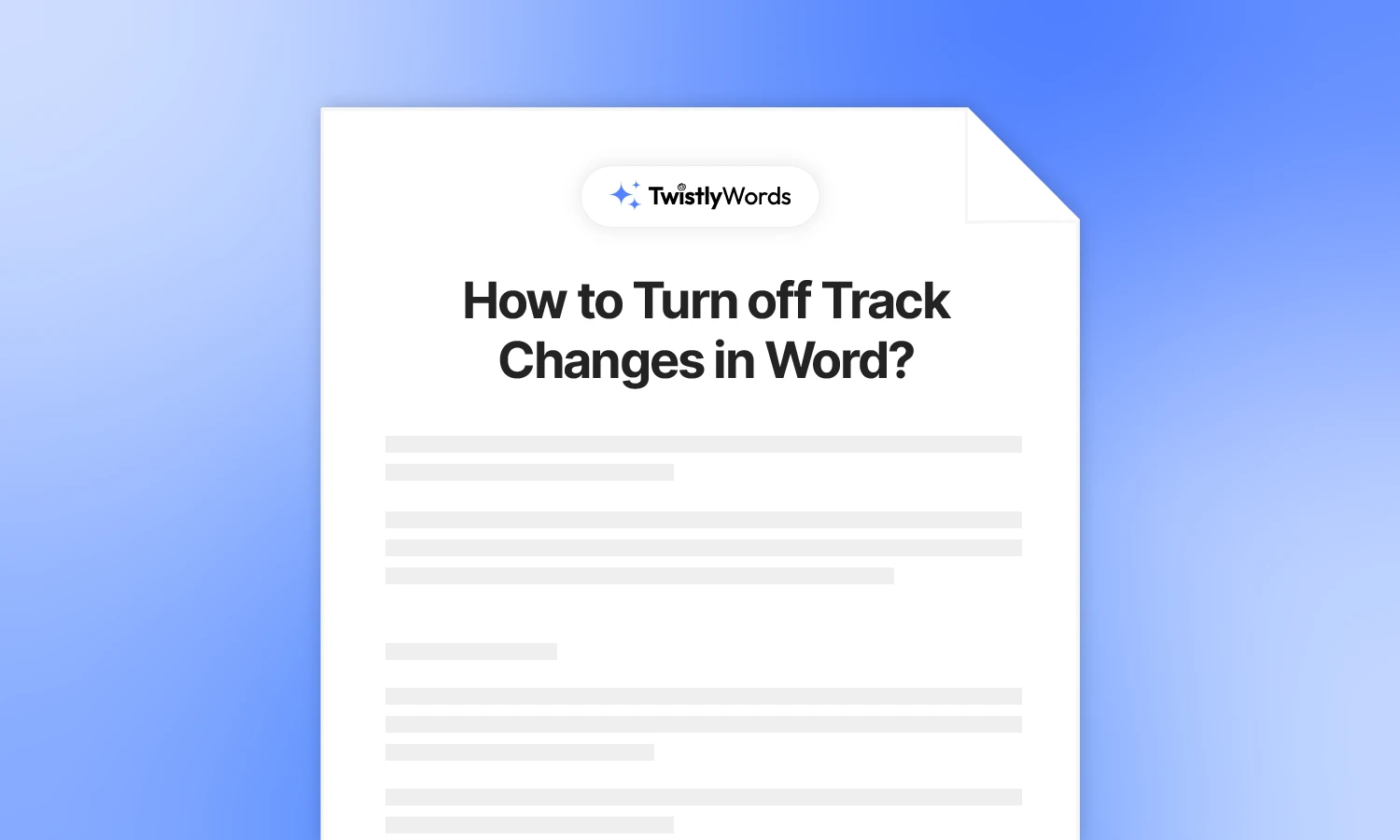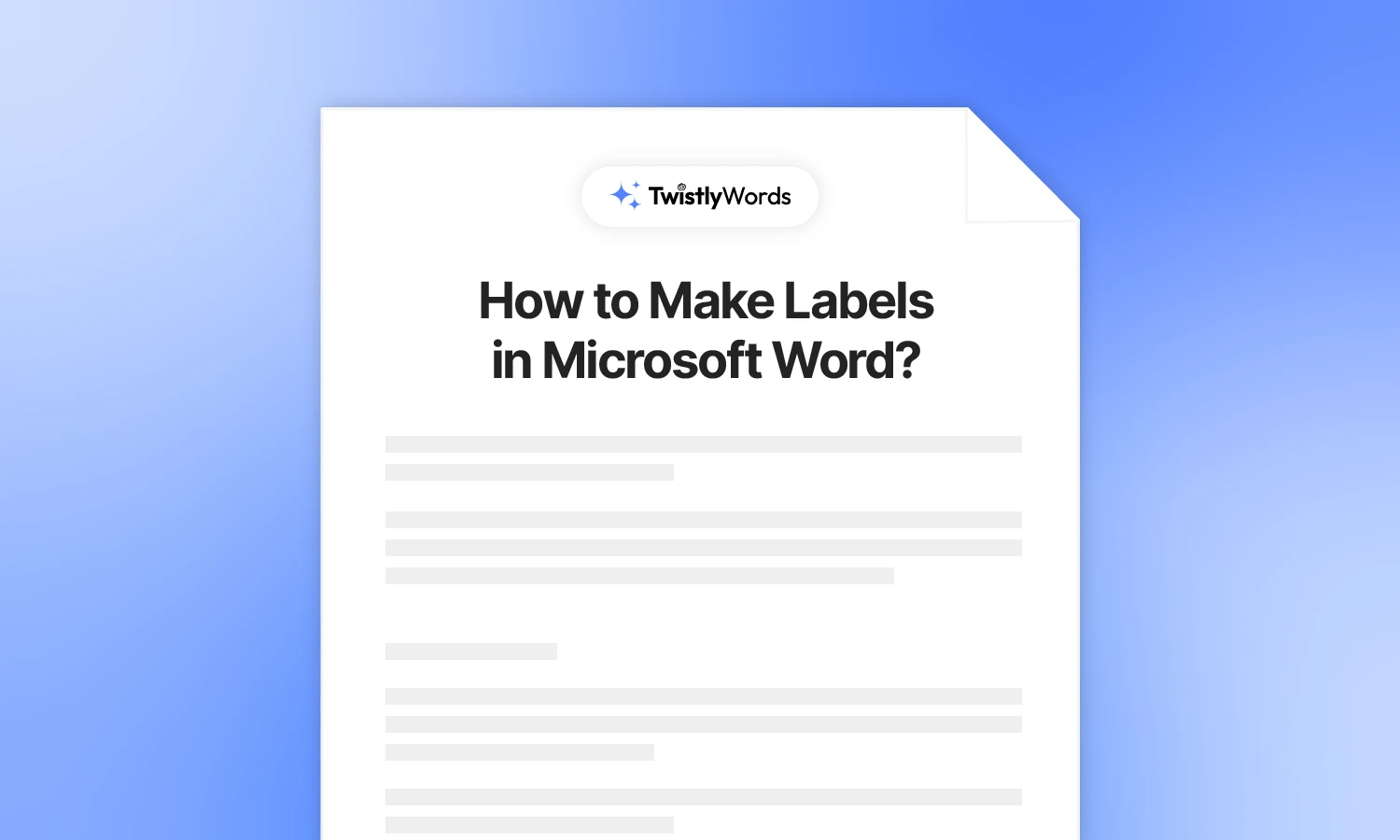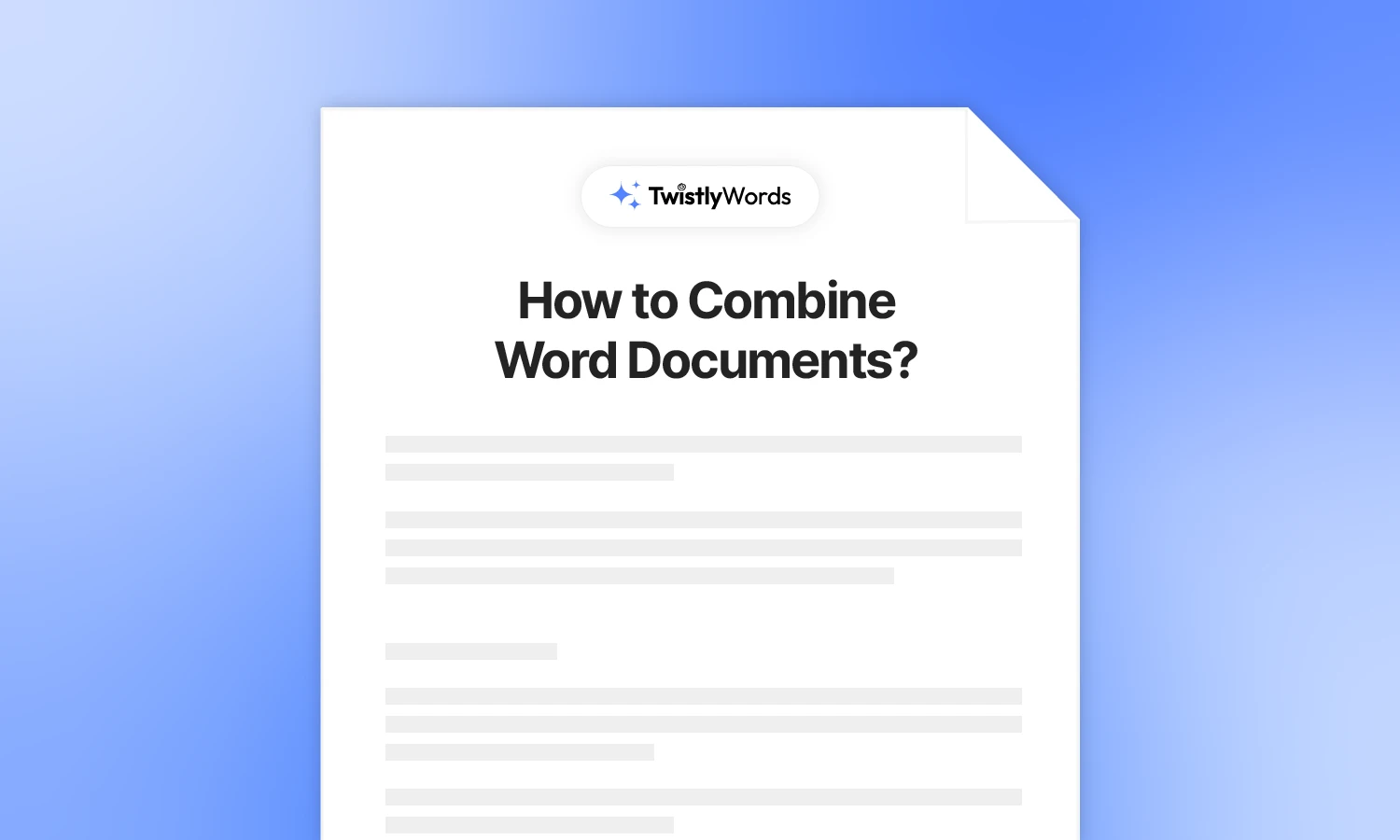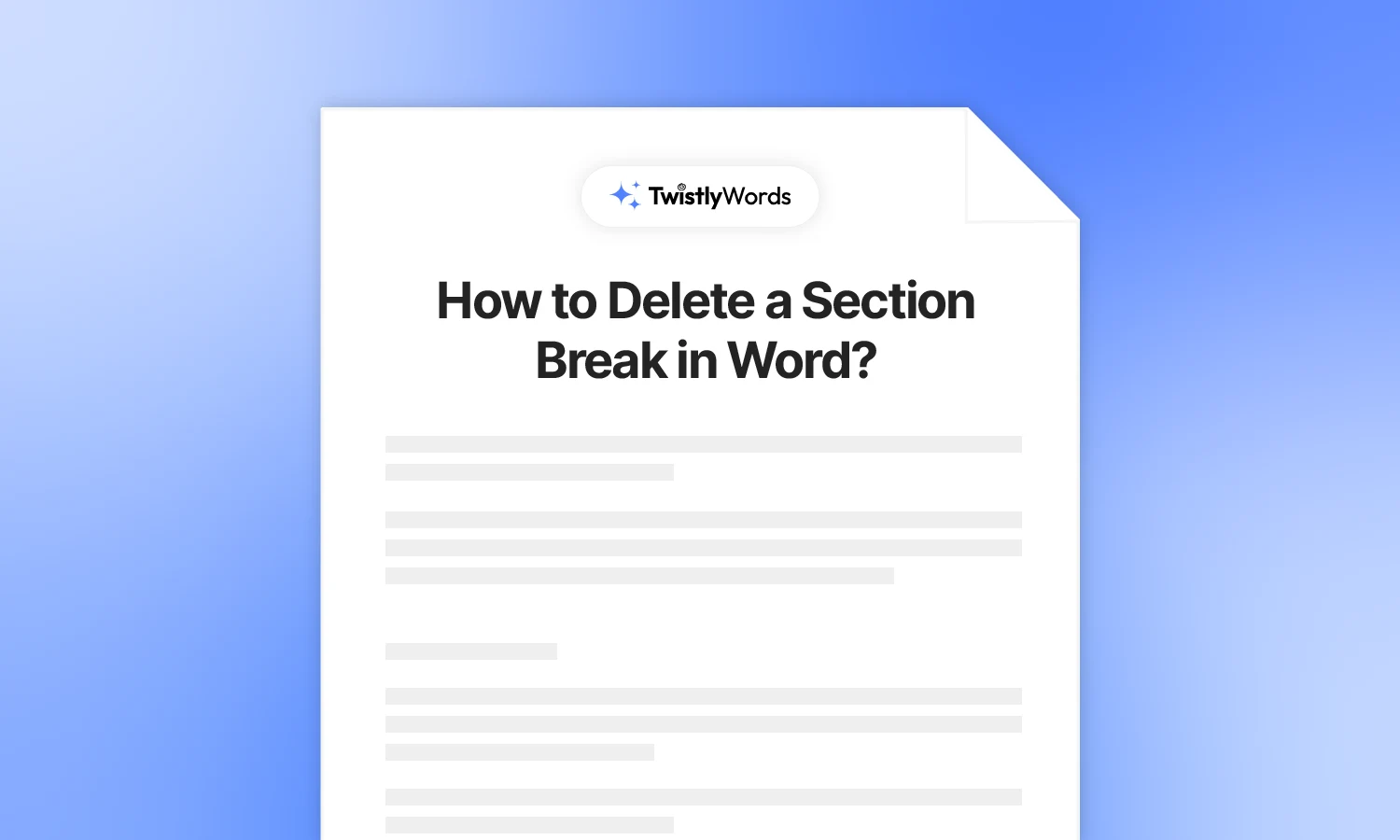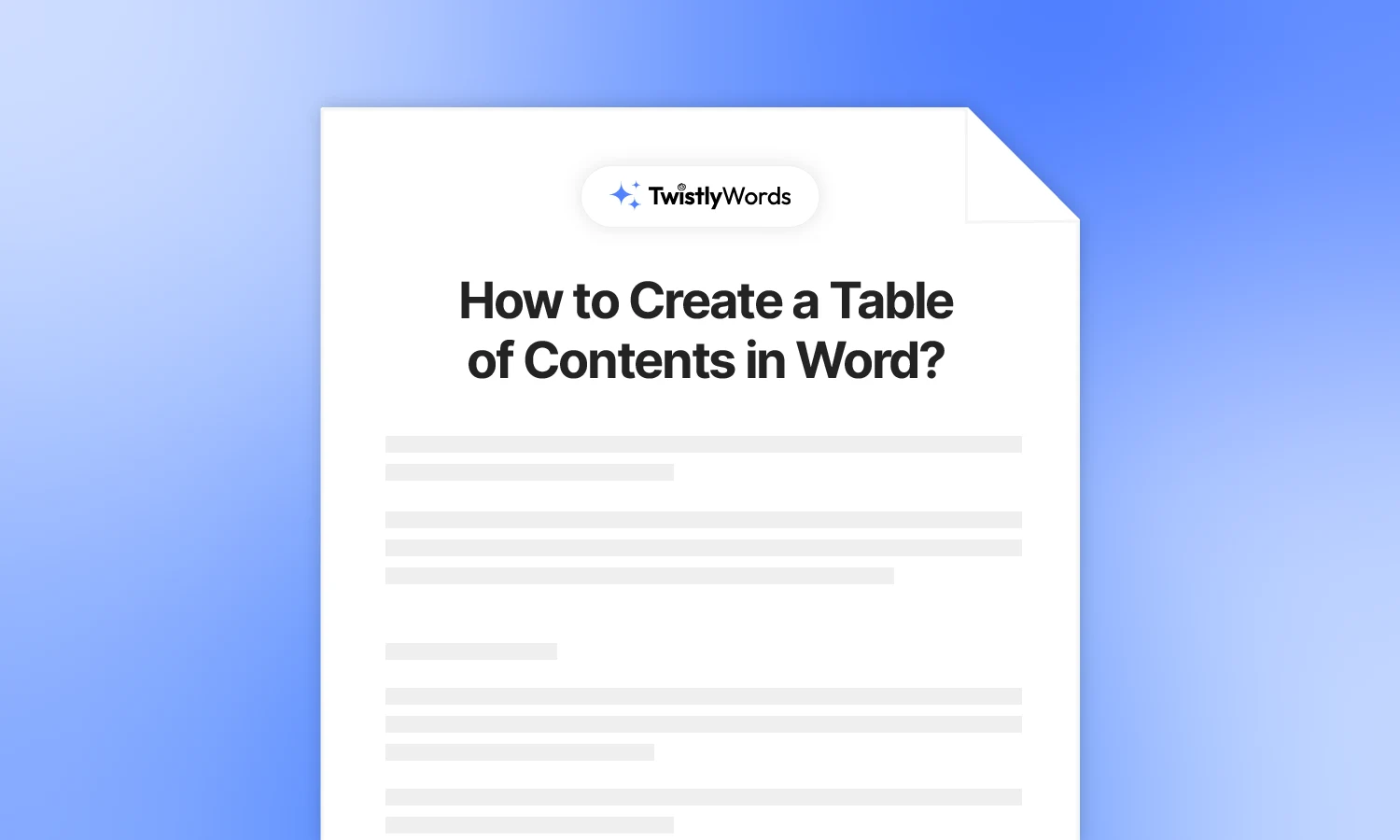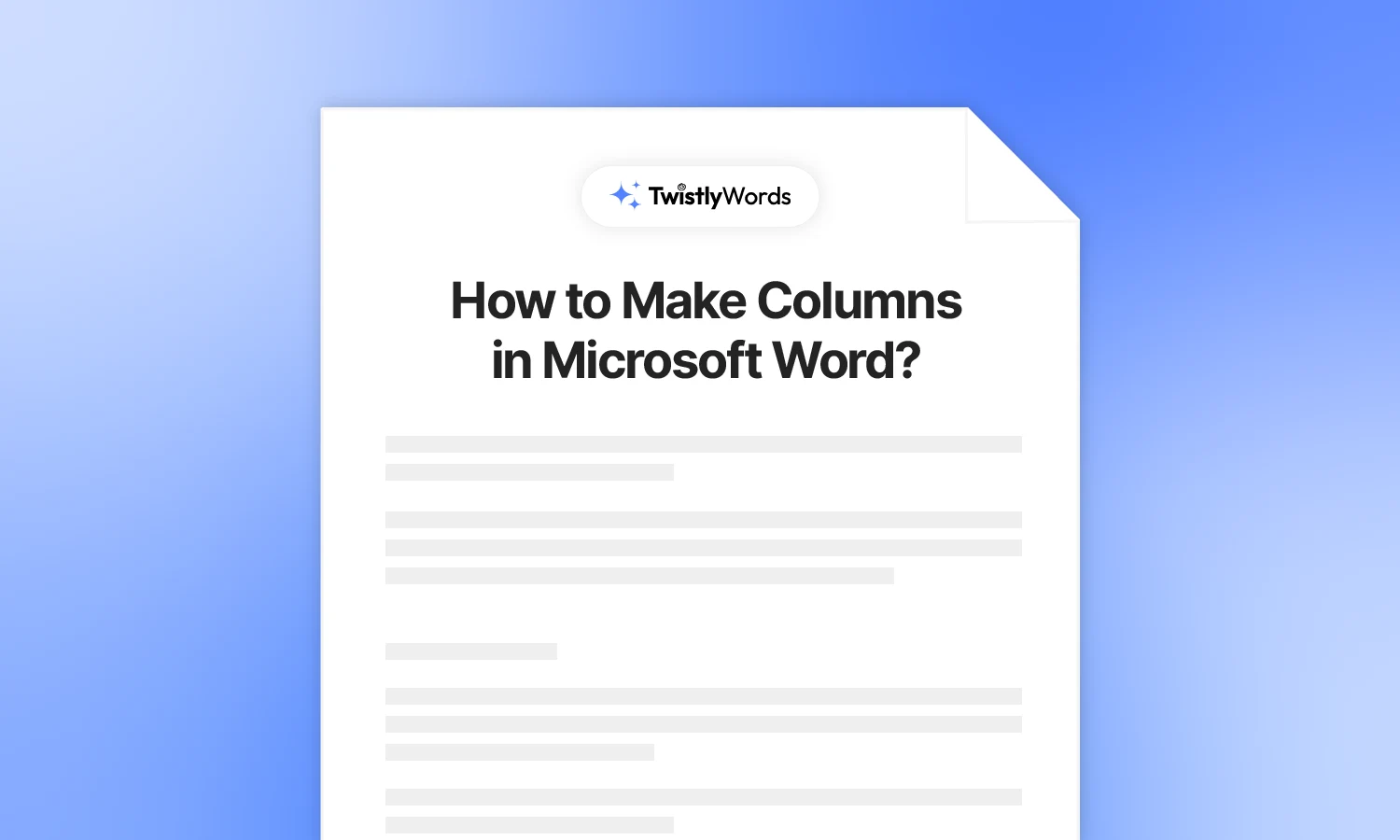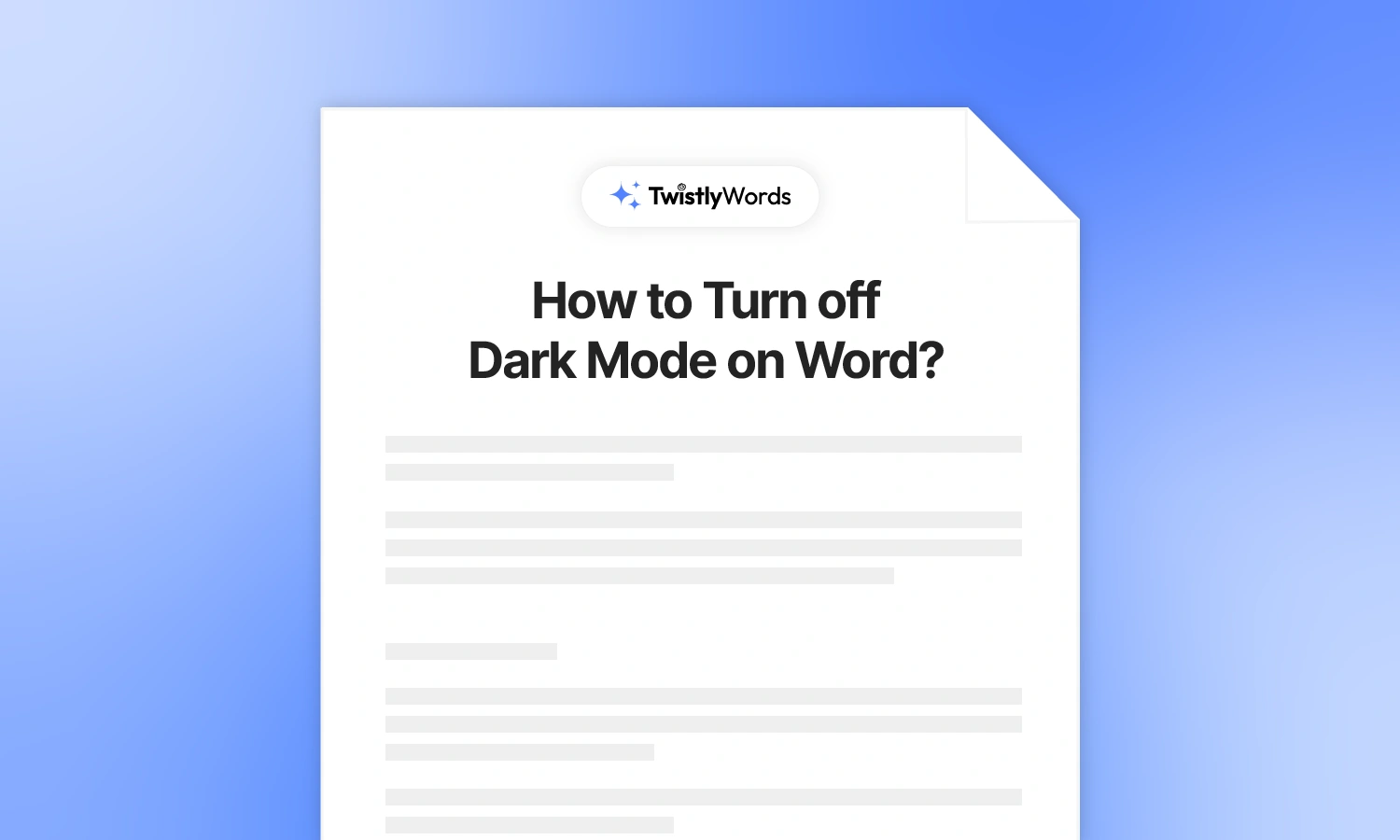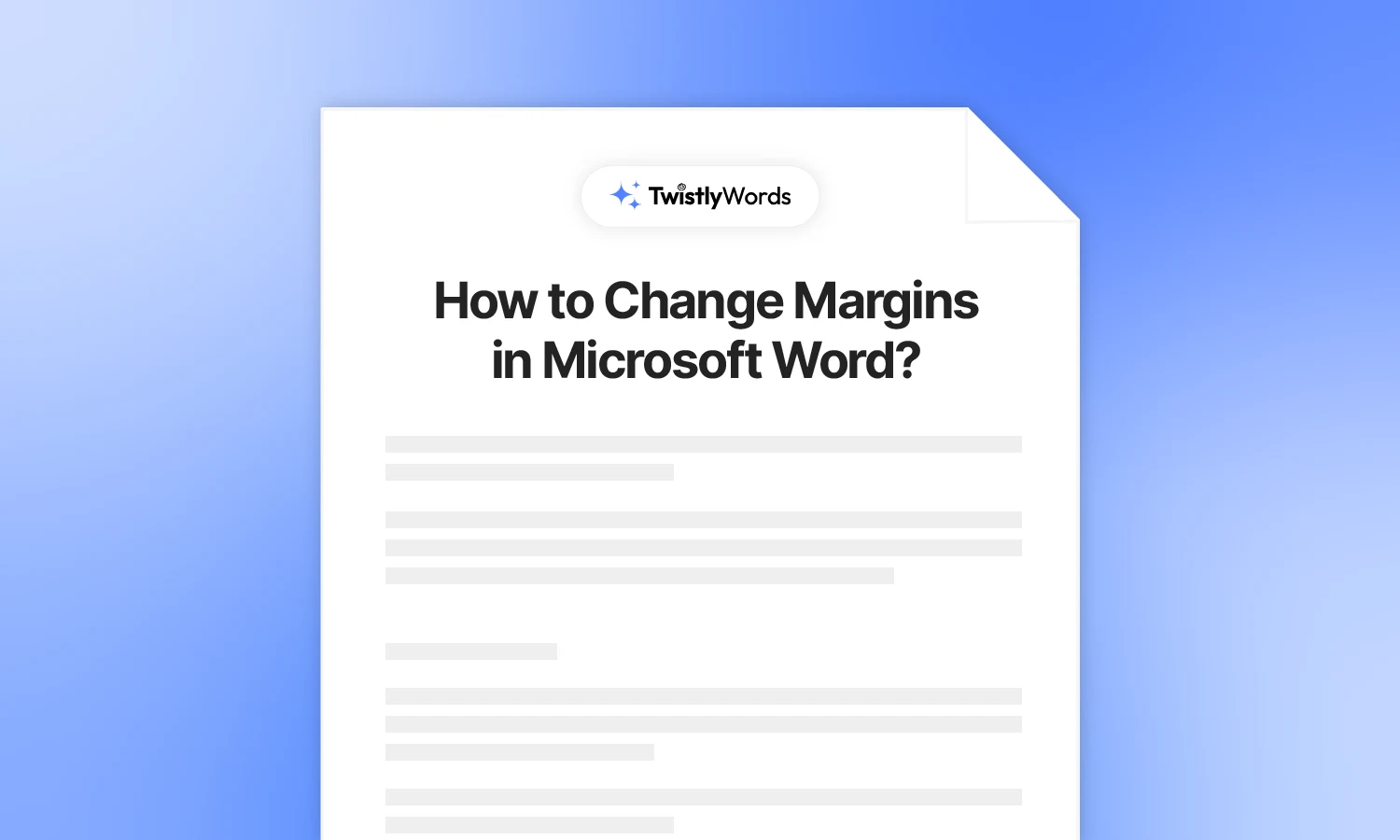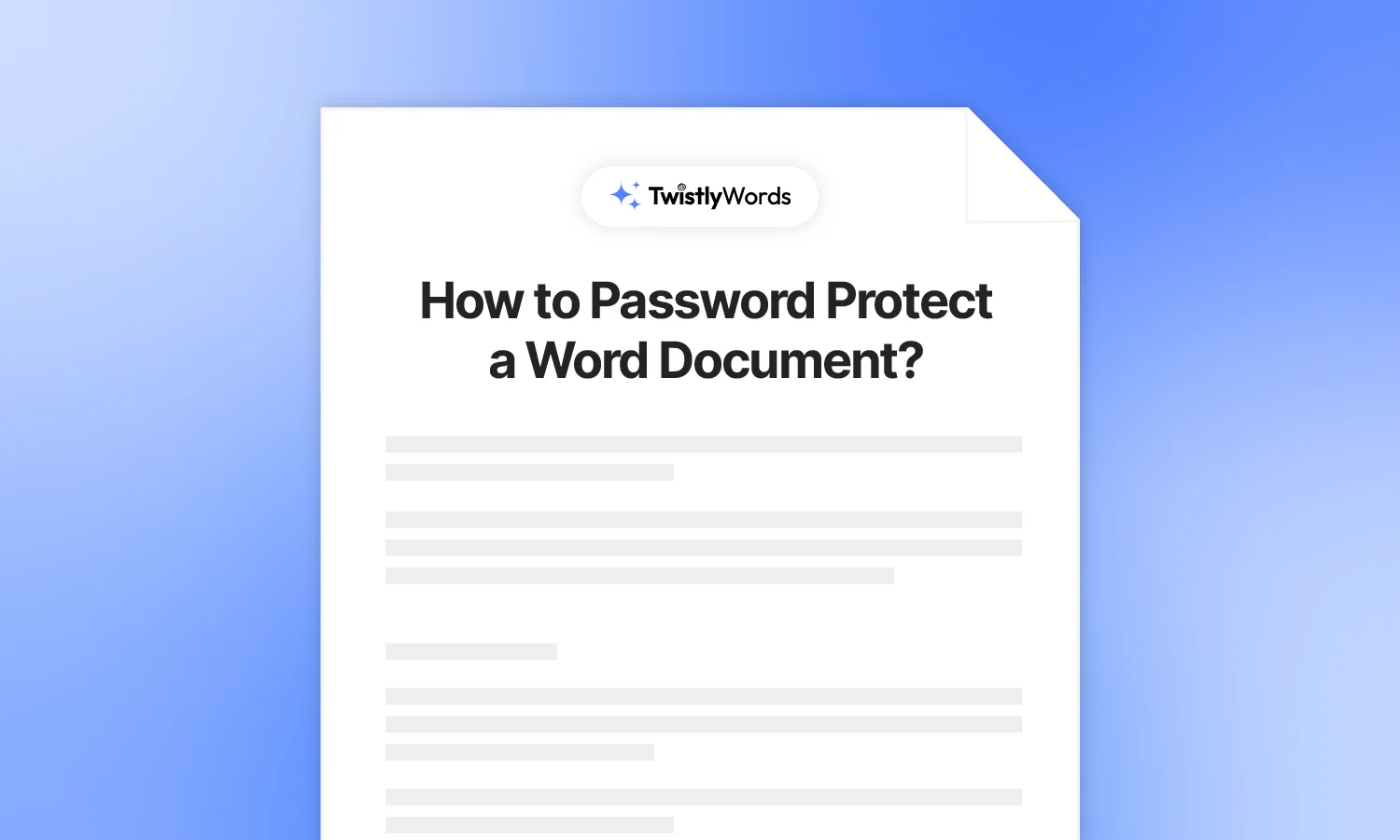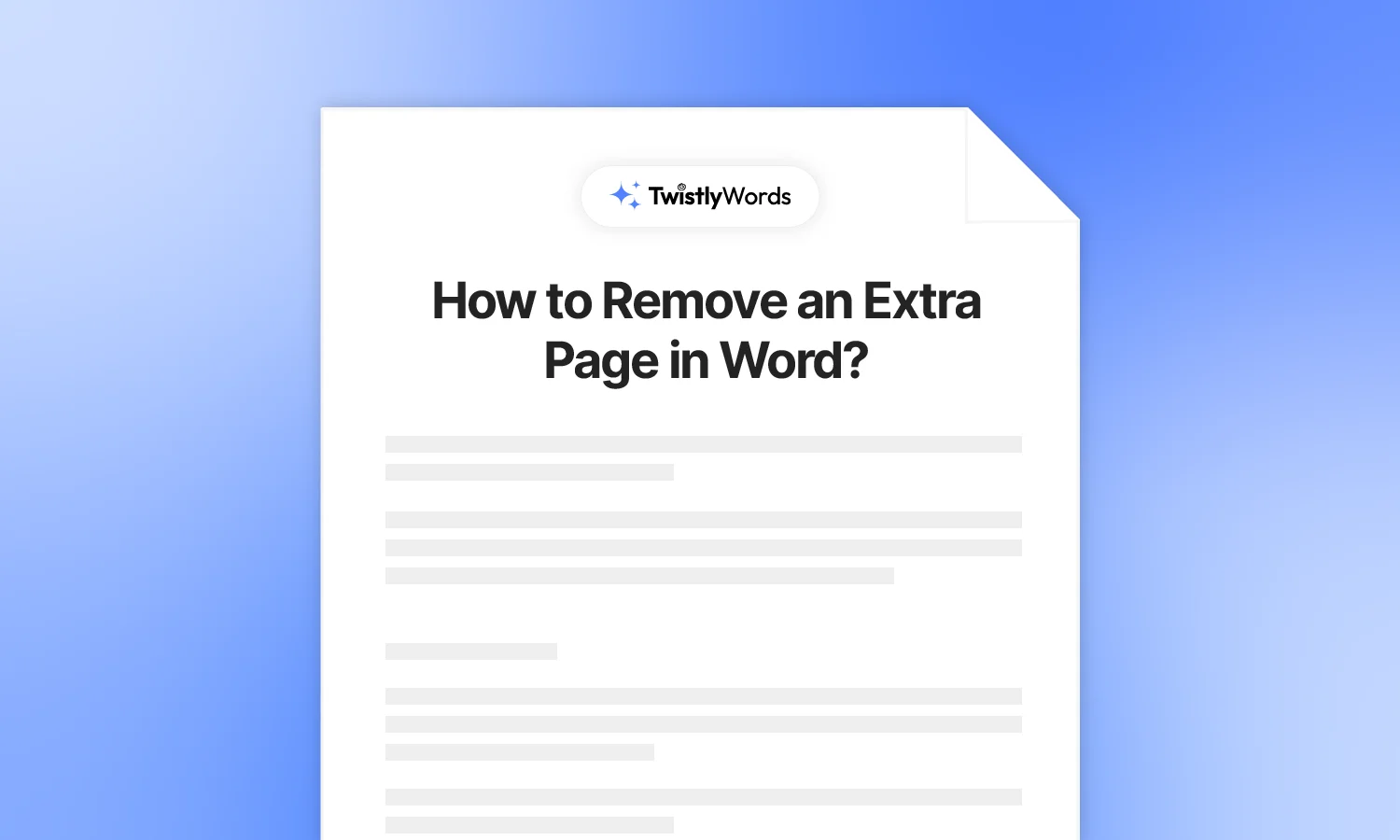How to Make a Graph in Word?
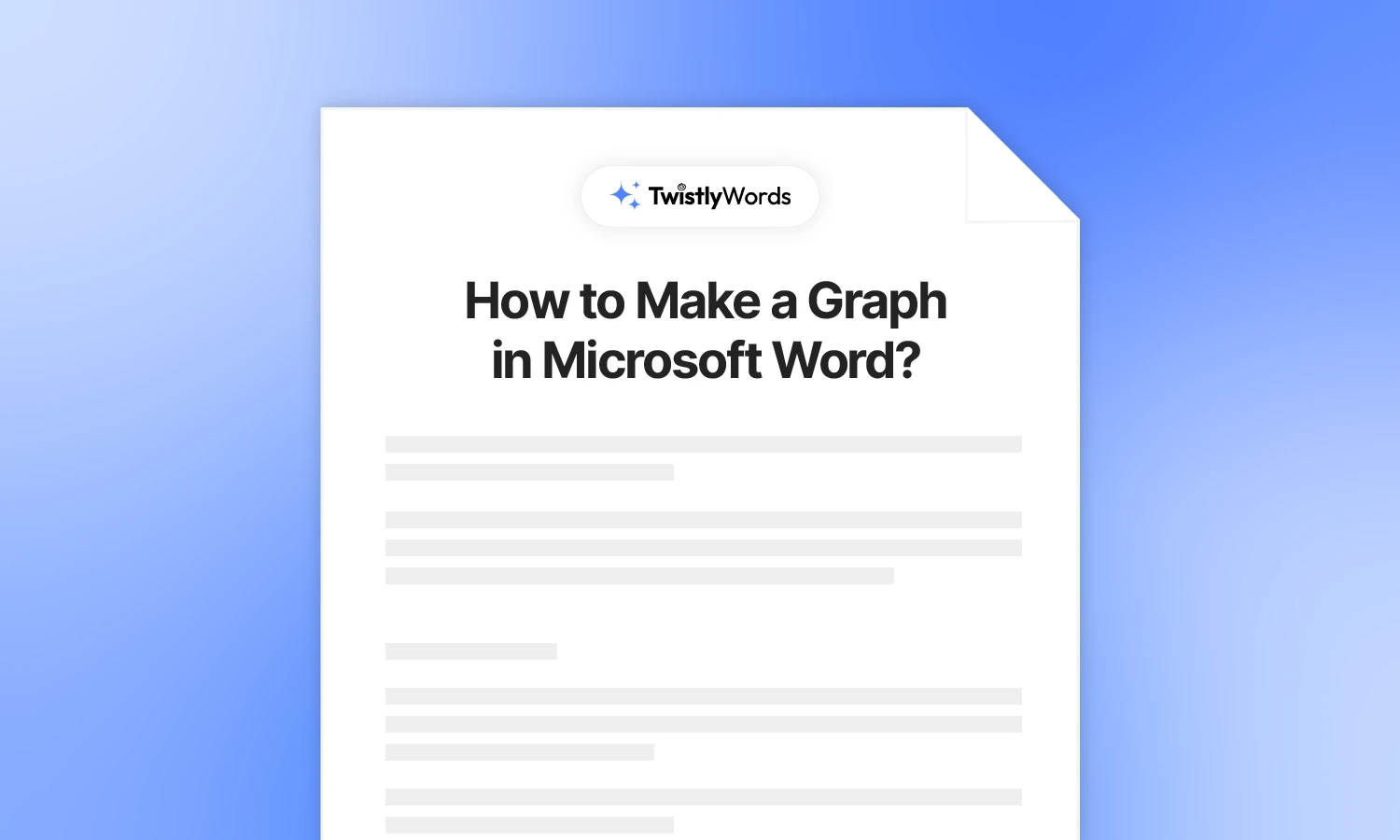
Most users think that graphs and charts are limited to math classes and PowerPoint presentations. A graph or chart offers different opportunities to present data and numbers. In documents, you must know how to make a graph in Word to present data in an interactive way.
Users don’t have to design the graphical part of the chart from the start because Microsoft Word has different templates readily available for the users. In PowerPoint, you can use Twistly for AI presentations to make your job easier.
We will discuss the AI capabilities of the tool for MS Word documents in the next blogs. In this guide, we will explain the steps to make a graph in Word.
Making a graph in Word
The process of adding a chart or graph in Word is easy; you just need to follow the given instructions. In a real-time process, MS Word has made it easier with on-screen instructions and details about every step. Let’s get started with the steps to insert a chart in Word.
Step 1: Open a Word document
A chart or graph is usually inserted as supporting material to your report. If you already have the report, open that document or start with a new one.
In this tutorial on how to insert a graph in Word, we will start with a blank Word document.
Step 2: Insert a chart
MS Word offers different types of charts and graphs, just like PowerPoint. Users with prior experience with PowerPoint will find this tutorial easier.
Go to the Insert tab and then click Chart from the Illustrations section. A dropdown menu will display different types of charts and graphs that are available to you.
For this tutorial, we will choose the pie chart and select the default style. You will see a long list of options for charts and graphs.
Mainly, there are three types of graphs and charts that are useful for most MS Word documents:
Column and Bar Charts: These charts are used to compare different data sets
Line and Area Charts: For showing trends or changes in data, line charts are used
Pie Charts: You can present different categories or parts of a dataset. Pie charts are ideal for presenting proportional relationships within a dataset.
Choosing the right type of graph or chart is important for the efficient presentation of data. Each type of graph is used for specific types of data presentation.
Step 3: Input data
When you choose the type of chart and confirm, a pie chart will be added to the Word document. An Excel sheet will also appear on top of the pie chart.
All types of data sets, values, and numbers are processed by Excel at the back end.
You can change Legend entries, numbers, and other values in the sheet. Any changes made to the Excel sheet will be automatically applied to the pie graph in Word upon saving changes in Excel.
When you enter a new value in Excel, save the changes, and you will see an instant change in the graph.
Step 4: Edit data
You can remove the Excel pop-up at any time. If you need to change data for the graph at any time, go to Chart Design >> Edit Data and then choose whether you edit data here in Word or Excel.
For simpler data sets, try editing data within Word. The same Excel pop-up will appear on the screen.
How to format and edit graphs in Word?
Microsoft Word offers the flexibility of changing and optimizing different elements of the charts and graphs. The first option to change the graph style is available in the Chart section when you insert a chart or graph.
Users can choose any graph style according to the theme of the report. Once you have added the graph, here are some important options to edit and format the graph in Word.
Now, let’s get back to making basic edits to your existing graph. Select the graph in your Word document, and a few buttons will appear on the right side of the graph. We will review these buttons to make different changes to our graph.
1. Layout options
If you have other text and content in the document, this layout option will be quite useful to increase the visual presentation of the graph. There are different options to change the wrap and align the graph with the text.
2. Chart elements
Options in this button will be different for every graph type. Usually, the Chart Elements button offers quick access to changing titles, showing or hiding different elements.
3. Chart style and colors
Colors and style of the chart can also be changed according to the theme of the report. The 3rd button offers different style options, and the colors tab provides the color options for the graph.
4. Chart filters
Every chart type offers different types of filters to control the visibility of the data. Explore the filters to customize the graph or chart according to your report needs.
How do you make an XY graph in Word?
The process of inserting any type of chart or graph in Word is similar. You just have to choose the right type of graph from the Chart option in the Insert tab, and the desired graph will be added to your document.
XY Graphs are popular for presenting different types of datasets in reports and other informative documents. Follow these steps to add an XY graph in Word:
- Open a Word document, go to Insert, and then click Charts
- From the drop-down menu, select X Y (Scatter) and then select the right type of XY graph and click OK
- Edit the data according to your values, and you have the XY graph ready for the document
Final words
This is a detailed guide on how to make a graph in Word. Once you have added the graph, you need to be careful about the data inputs. The presentation of the correct data values is important than the color selection and other visual elements.
For further changes to your graph or chart in Word, select the graph, and a new Chart Design tab will appear in the top menu. Navigate to the Chart Design tab, and there you will find different options to edit, style, and format every element of the graph.
FAQs
If you want the changes to reflect in the graph in an MS Word document, add the graph as an embedded object to the Word document. Any change made to the Excel sheet will be reflected in the Word graph.
Yes, an MS Word document can support different charts in a single document. Make sure to choose the ideal way to present data in the most interactive manner.