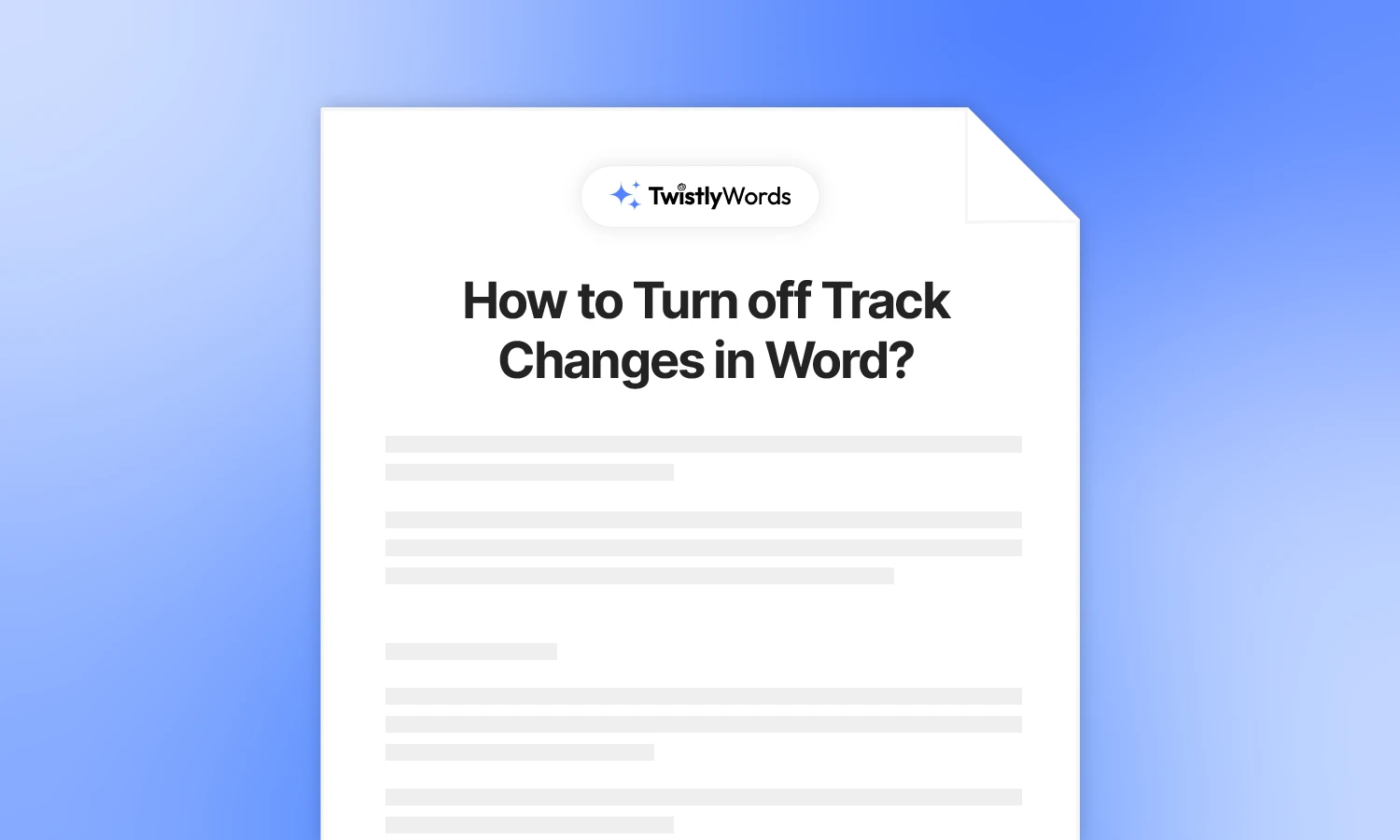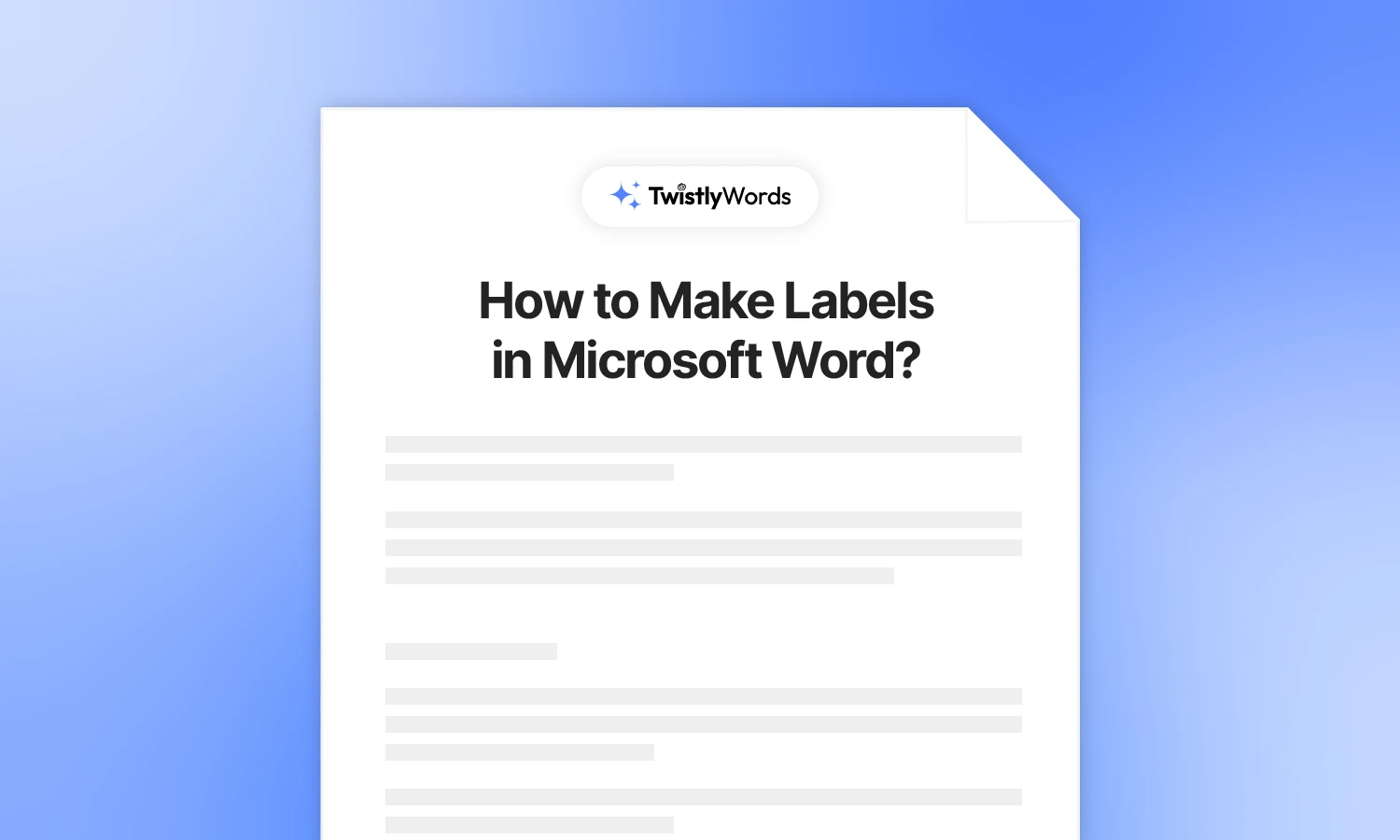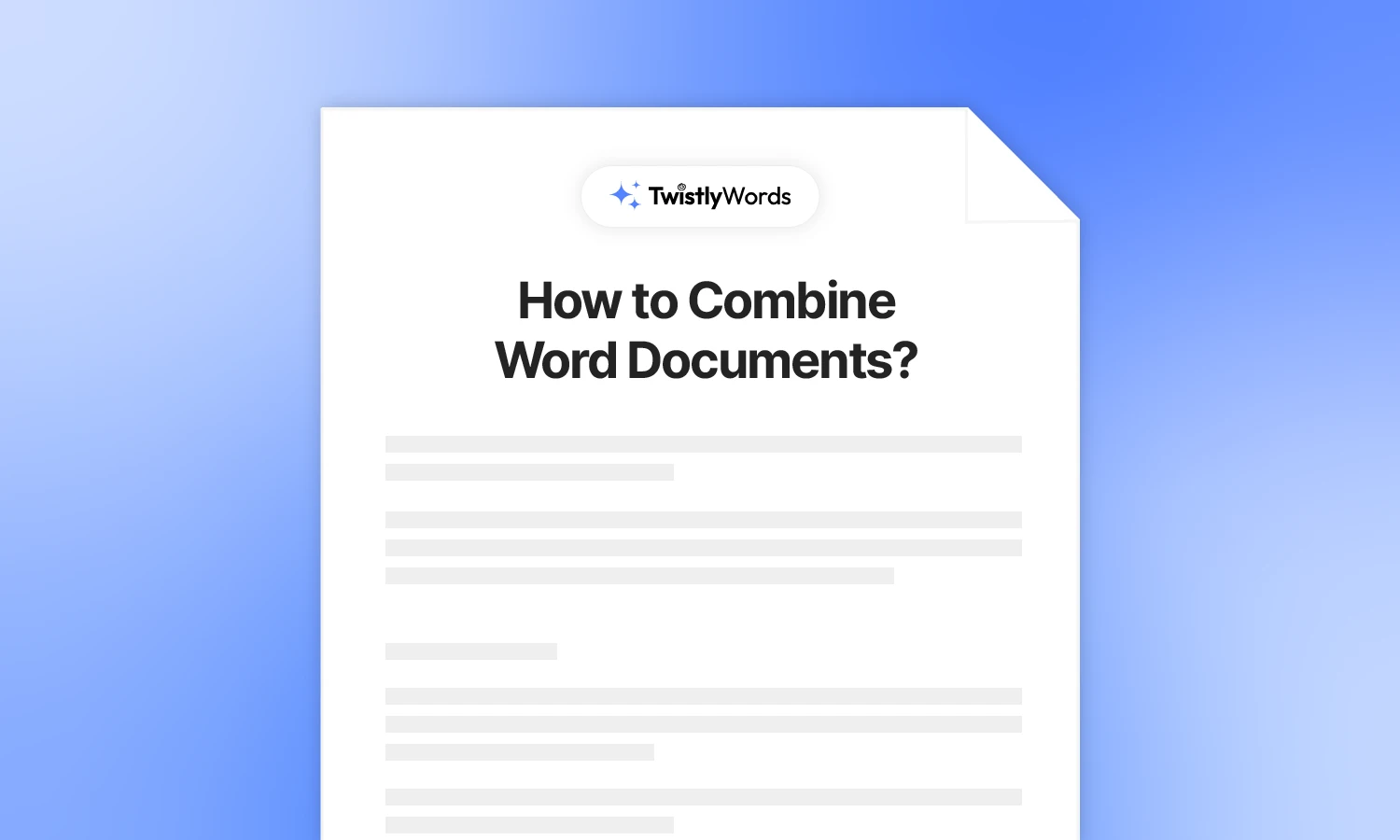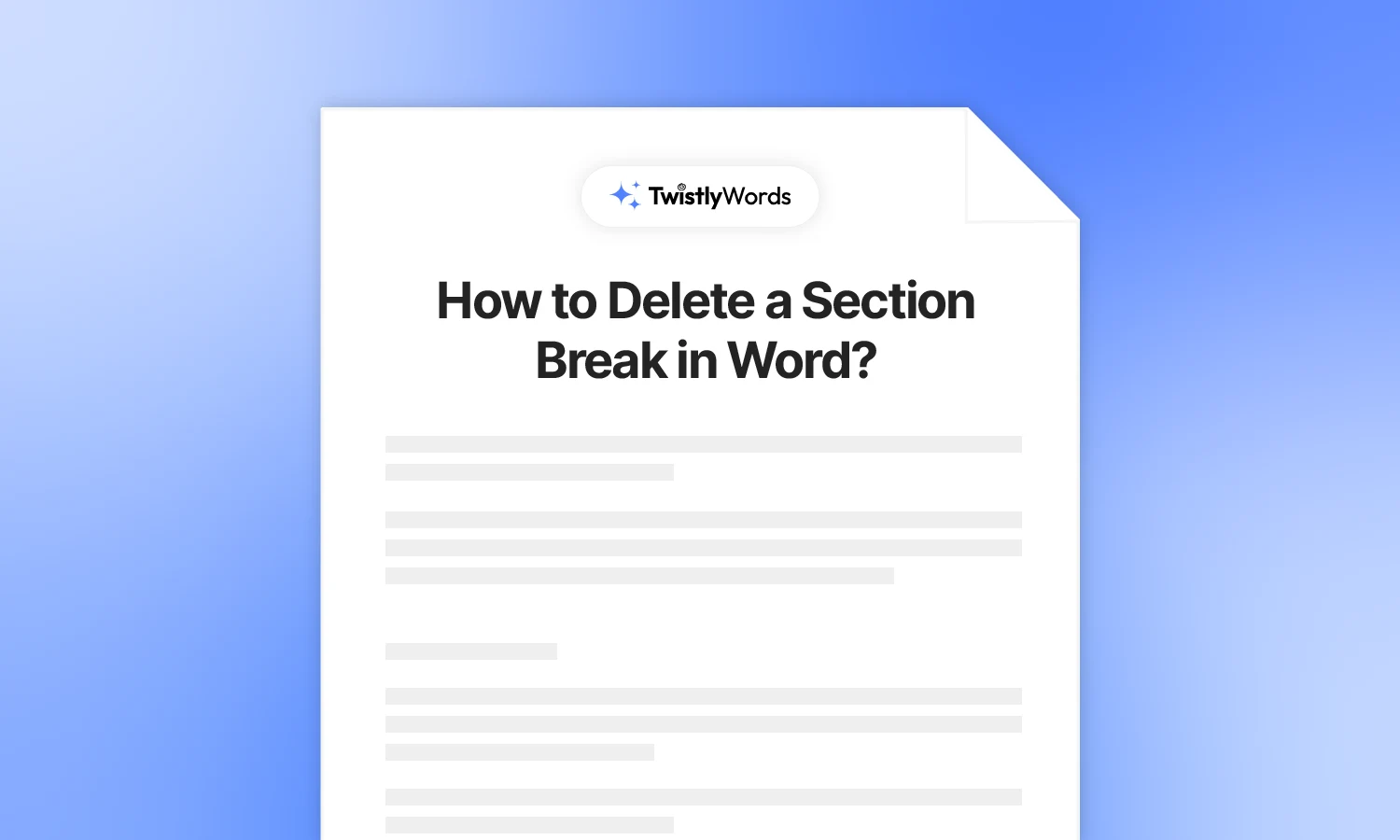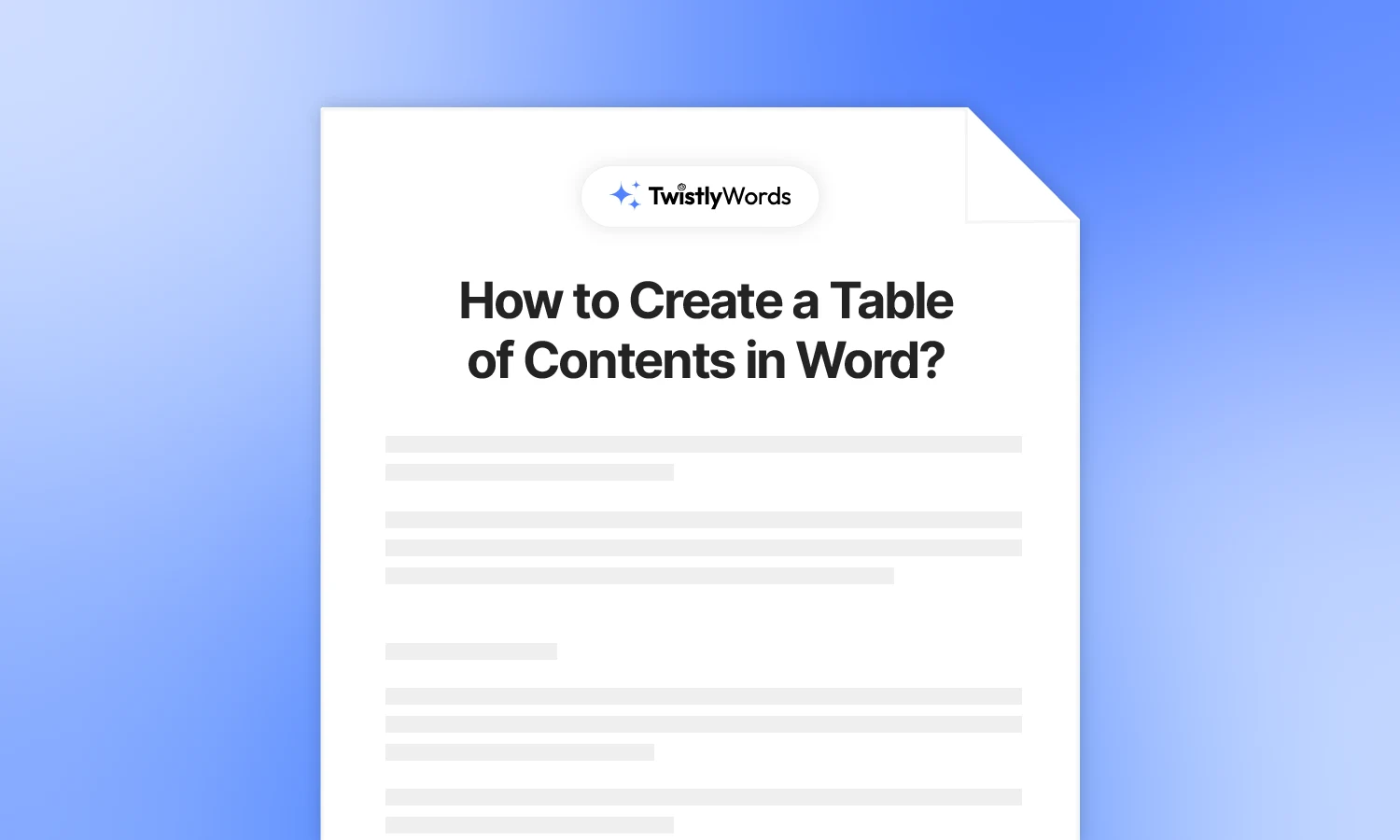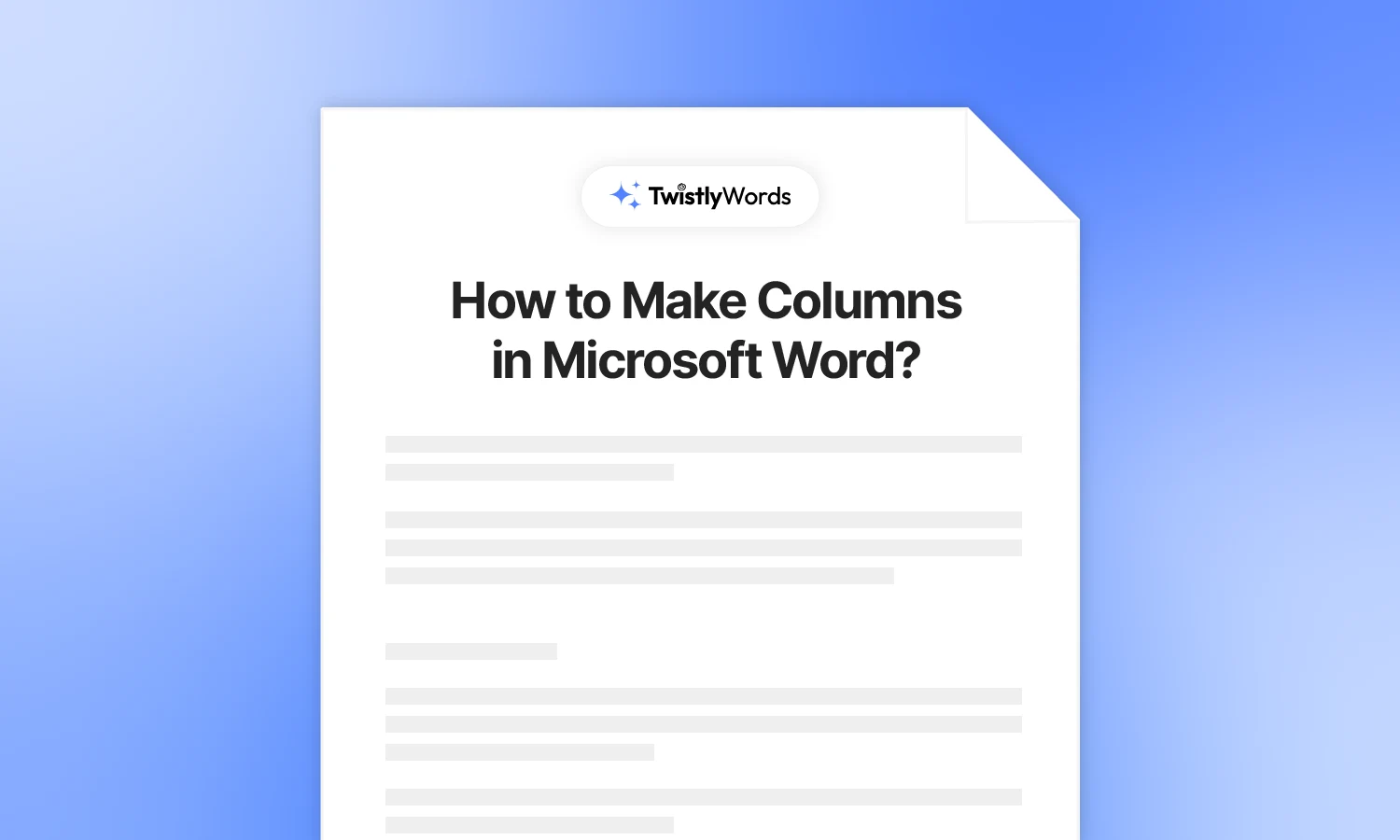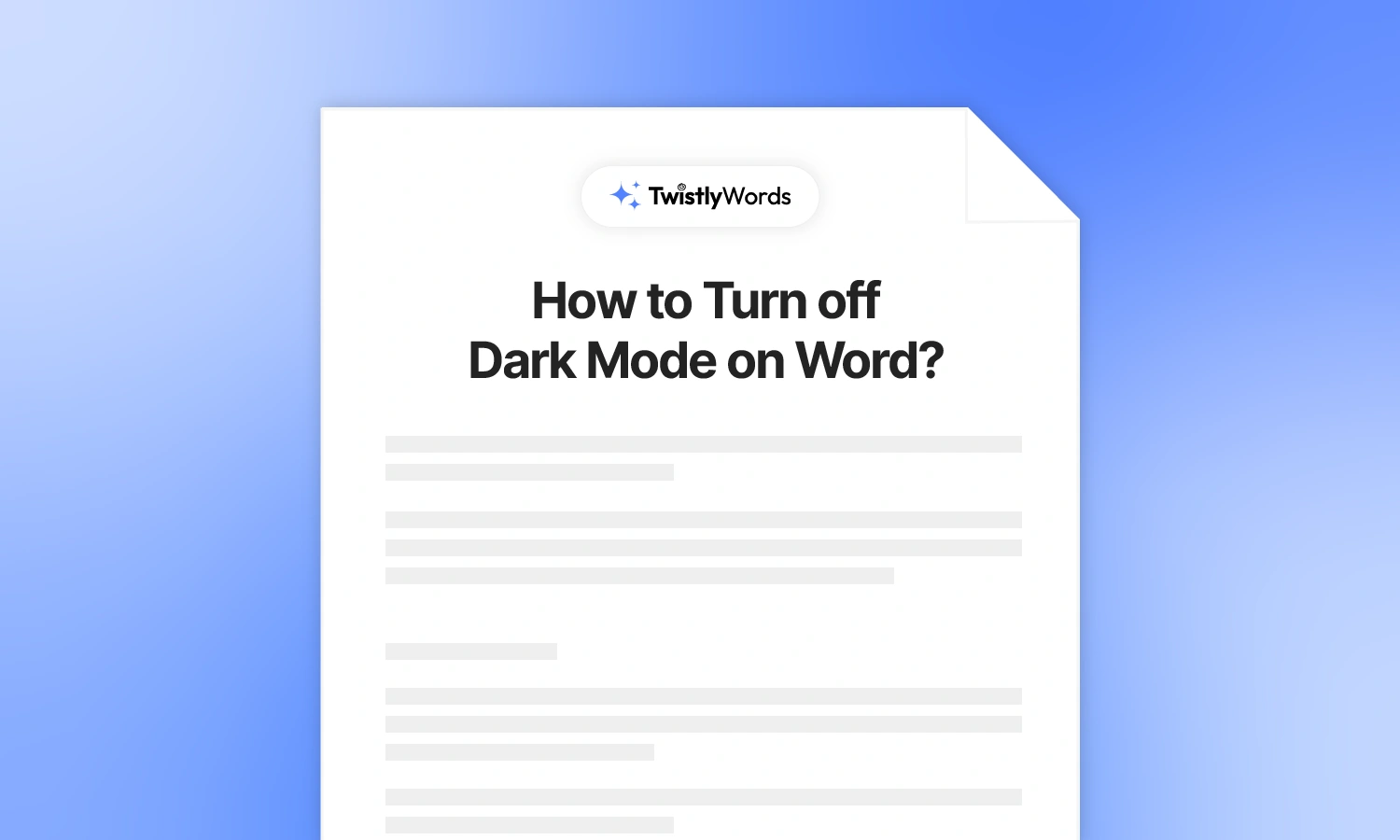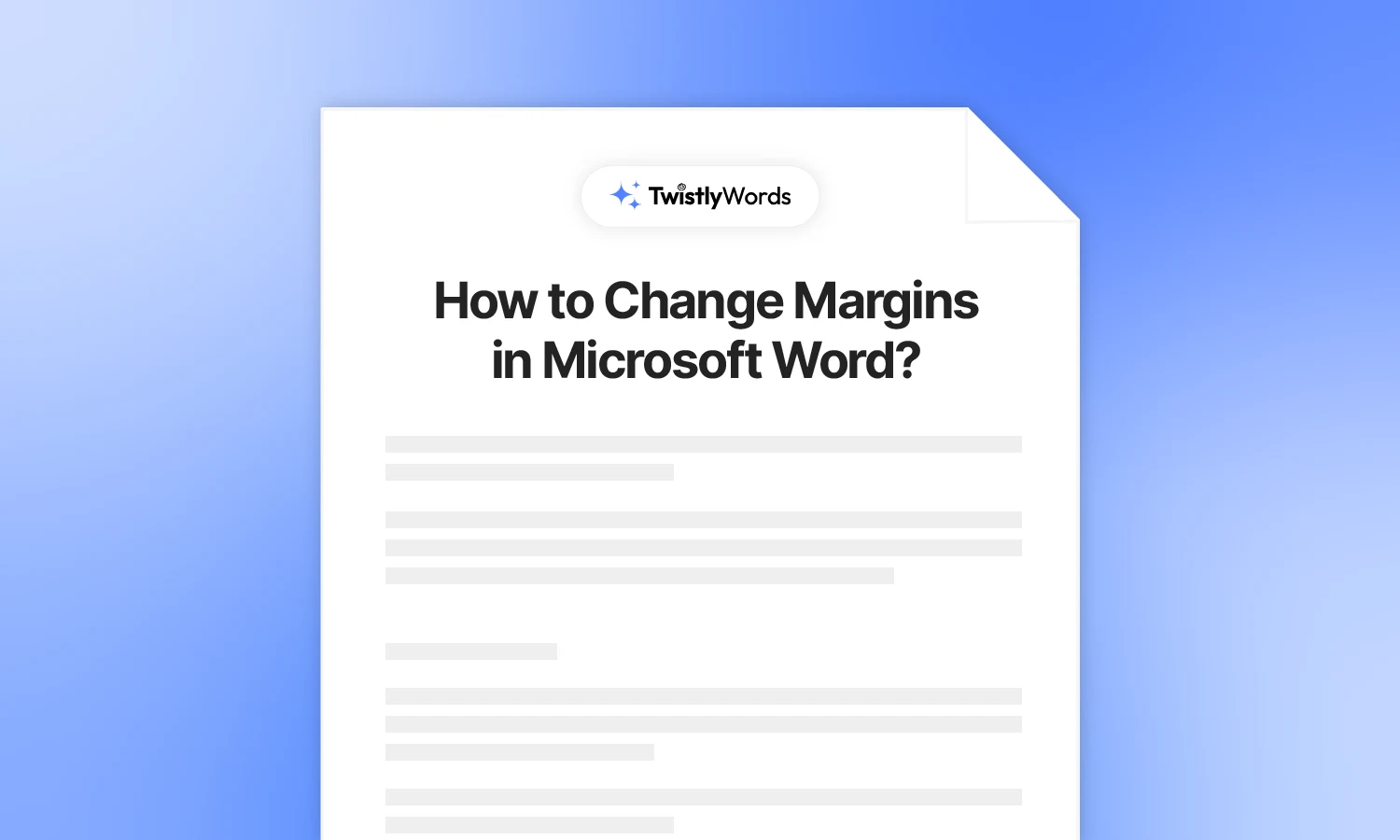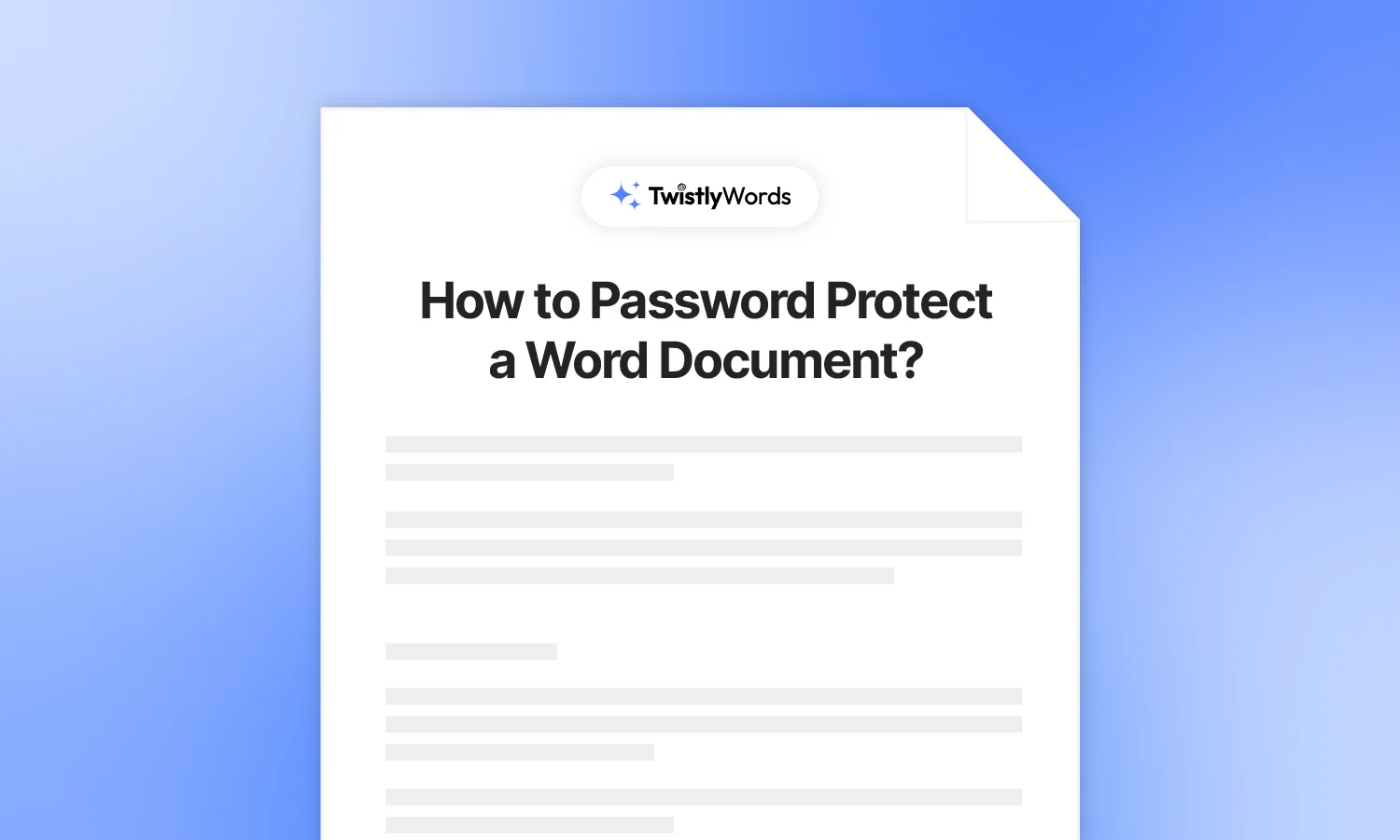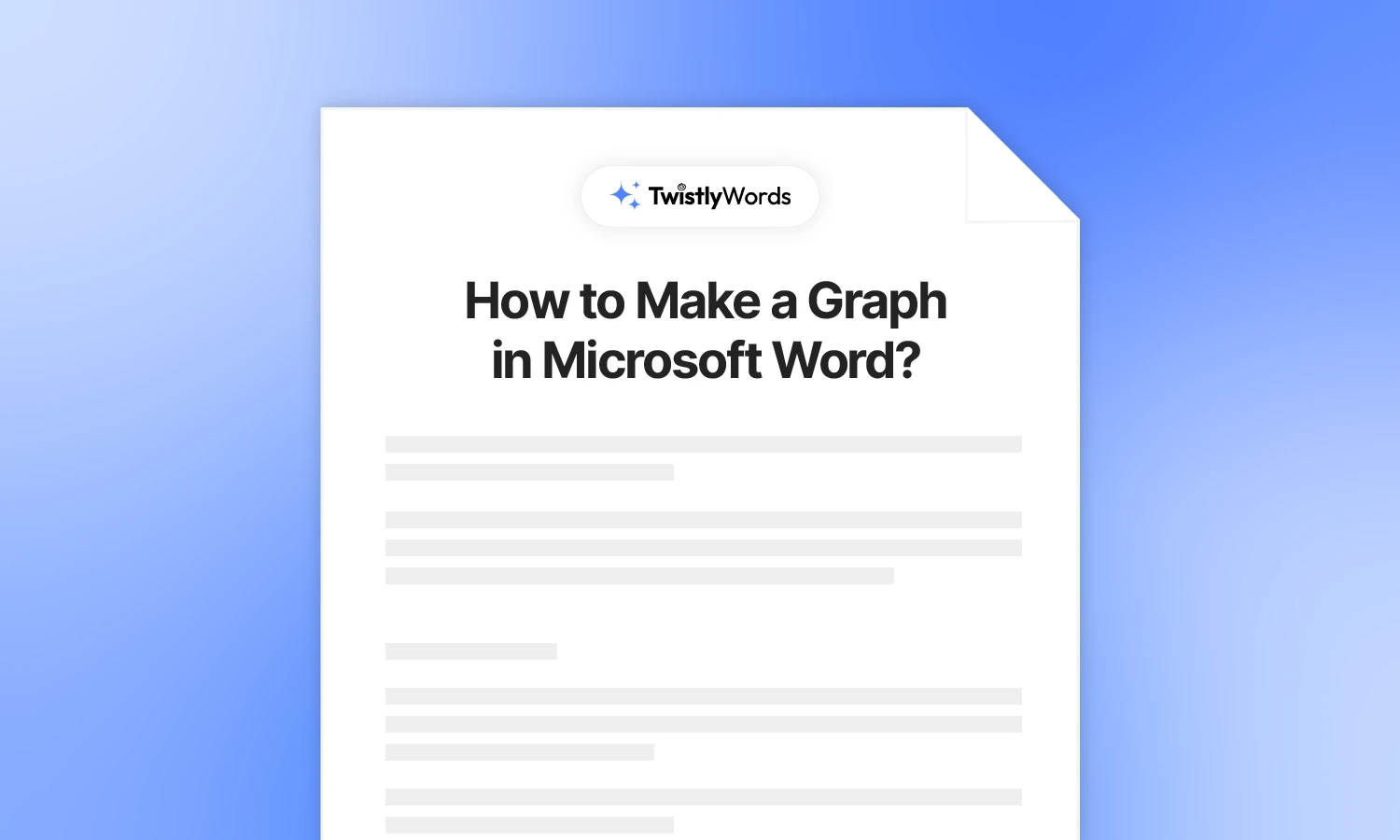How to Remove an Extra Page in Word?
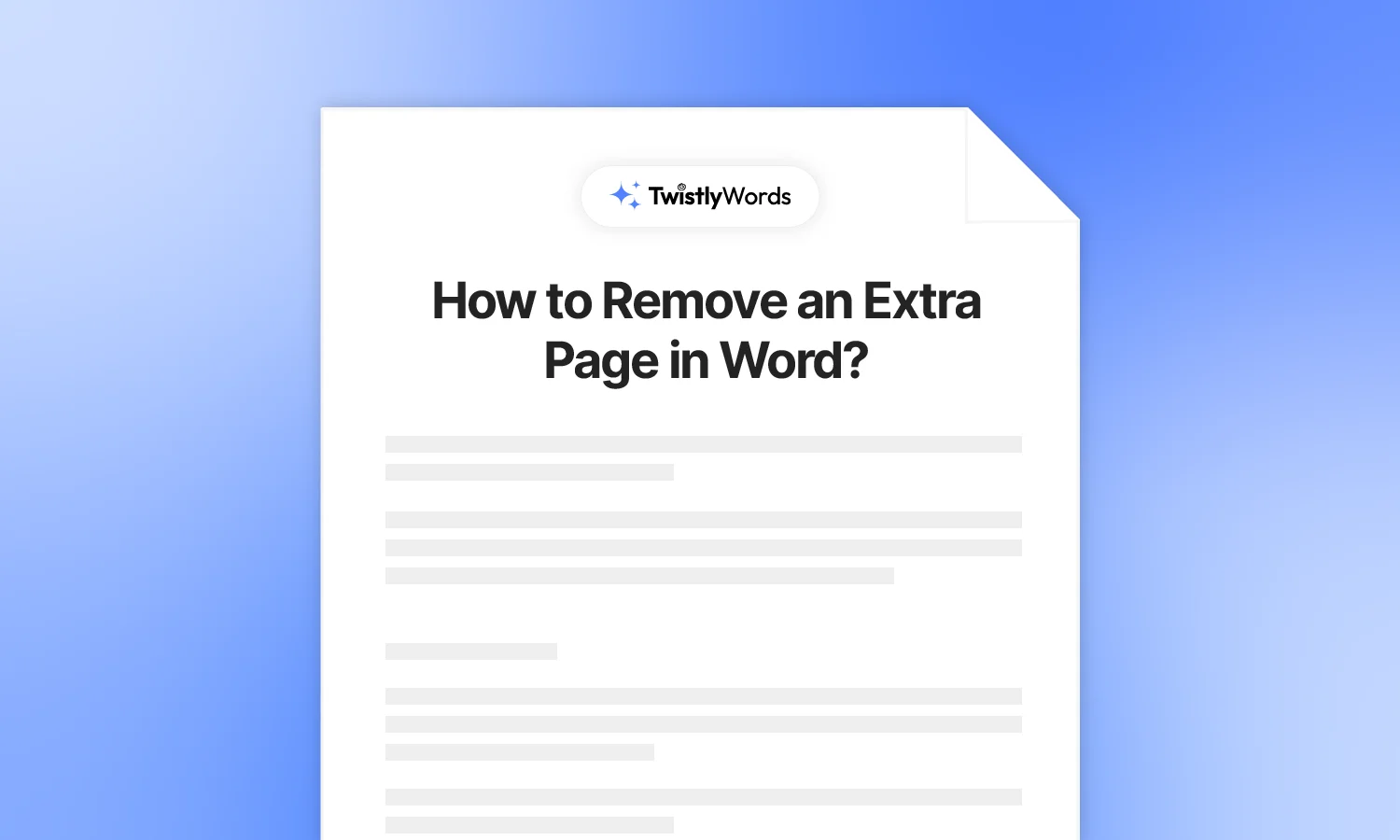
You are happy that the 30-page report is finally ready. It’s time to relax, but as you were about to close MS Word, you just realized that the report has a blank page in the middle. How to remove an extra page in Word?
You tried deleting it, but it won’t go away. Pressing the Delete button should get rid of the blank page, but for some reason, it’s not working.
Ideally, deleting or removing an extra page in Word should not be a problem. For some reason, if you want to know how to remove an extra page in Word, this detailed guide is for you.
Irritating blank pages in MS Word
It is a common problem with many users because they actually don’t understand the reason behind these blank pages in Word. There might be hidden page breaks and paragraphs in your Word document.
The hidden end-paragraph feature can also create blank and extra pages at the end of the document. These blank pages disrupt the smooth flow of the document. There are different simple and easy methods to delete blank pages.
Whether an extra page is in the middle of the document or at the end, you will have the working solution in this MS Word guide.
How to delete a blank page in Word?
Select the page and press the “Delete” button on the keyboard; that’s the easiest way to remove an extra page. But you have already tried it, but had no luck. Now is the time to try other possible ways to delete blank pages in the document.
Method 1: CTRL+G to delete a blank page
You have the document open and don’t exactly know the page number for the blank one. Deleting the wrong page can be chaos.
Navigation Pane in MS Word helps you to review the pages, headings, paragraphs, and other elements in a document. First of all, activate the pane view if it is not already active.
Show navigation pane
Go to the View tab and then check the Navigation Pane option in the Show section. You will see a small pane on the left of the pane, that’s where you see headings and pages. Click the Pages option, and you will see a clear view of all pages in the document, including the extra page.
Now, you can easily determine the page number for the extra page. Now, follow these steps to remove the blank page anywhere in the document.
Step 1: In your document, click anywhere and press CTRL+G.
Step 2: In the pop-up, enter the page number of the blank one. You can see the page numbers from the navigation pane.
Step 3: Click “Go To” and close the pop-up. Now, you are on the blank page, number 4 in our example. Press the Delete button on your keyboard, and the extra page will be deleted.
Method 2: Remove an extra page using the navigation pane
You have already activated the navigation pane. If you don’t know how to view the navigation pane, please go through Method 1. Now, go to the Pages section in the navigation pane and select the blank page.
Once you have selected the blank page, simply press the Delete button on the keyboard, and the extra page will be deleted instantly.
Method 3: Delete page using paragraph marks
For a normal user, Paragraph Marks are not useful because they are used for advanced formatting and layouts. Sometimes users cannot delete the desired blank page due to these paragraph marks and other hidden elements.
Deleting the Paragraph Mark will also remove the extra page from your document. Here is how to display Paragraph Marks to remove the extra page.
Step 1: Navigate to the start of the extra page that you want to remove.
Step 2: Press the ‘¶’ icon from the Home tab in the paragraph section to display Paragraph Marks, or press CTRL+SHIFT+8 to display the marks. You will see similar text at the start of the blank page and in other parts of the document.
Step 3: Select the “Page Break” text and press Delete. Text will be deleted, and that page will also be removed. To hide the Paragraph Marks, click again on the ‘¶’ icon from the Home tab.
Don’t leave blank pages in the document
It is a common formatting issue in MS Word for blank and extra pages to appear in the middle of the document. For personal use documents, you may keep the document as it is. For sharing purposes, one must know how to remove extra pages in Word.
A blank page can break the flow during presentation and also mix up the page numbering while printing the document. It is advised to keep the formatting clean and pages organized. Here are some other resources that you might want to learn about deleting a page in MS Word.
How do I remove a page in Word that won’t delete?
Sometimes you cannot delete a page even after trying all these methods. This usually happens due to a technicality in the layout.
MS Word has an end-paragraph that cannot be deleted. This paragraph is adjusted automatically, but for some reason, if it is attached to the previous paragraph, you cannot delete the last page.
The best way to delete this blank page is to convert and save a Microsoft Word document as a PDF. While saving the Word document as a PDF, you will see the page range option. From this tab, include the non-blank page, and leave the extra page.
If you have 5 pages in the document, 4 pages have content and the 5th one is blank, enter the range from 1 to 4 and leave the 5th page. In the saved PDF, you will have the 4 pages with content. This is how to delete a page that won’t be deleted in an MS Word document.
Final Words
Deleting an extra page in Word shouldn’t be difficult. For some technical reasons and layout settings, sometimes issues happen. In these situations, we highly encourage trying these methods to remove extra pages in Word documents.
FAQs
Use method 2 to delete a blank page in the middle of the document easily. Just select the blank page from the navigation pane and press Delete on the keyboard.
To delete multiple pages in Word, select the content of those pages and press the backspace or delete button. Selected pages will be deleted.
To delete a page having content or text, select the content and delete it. Content must be removed first to delete a non-blank page in an MS Word document.