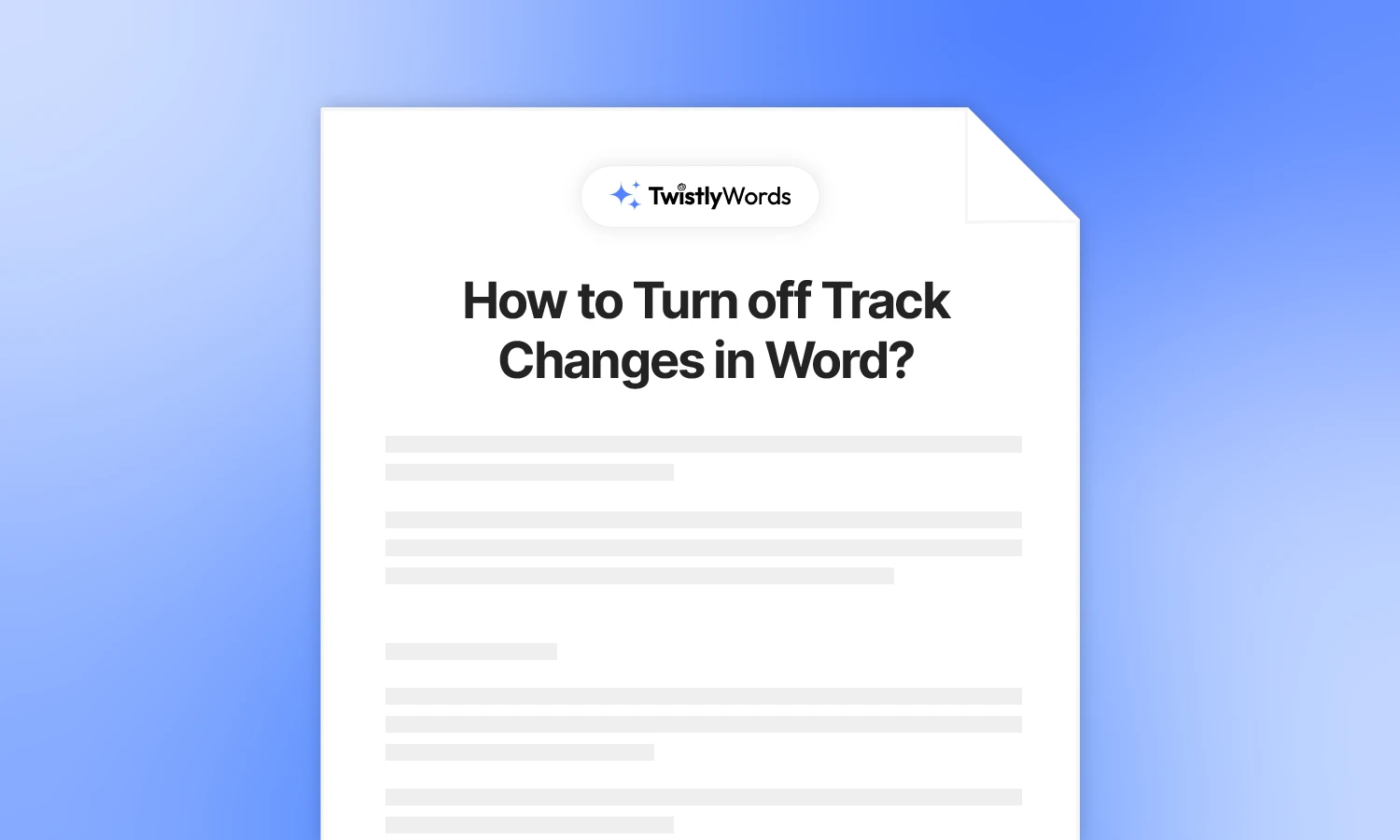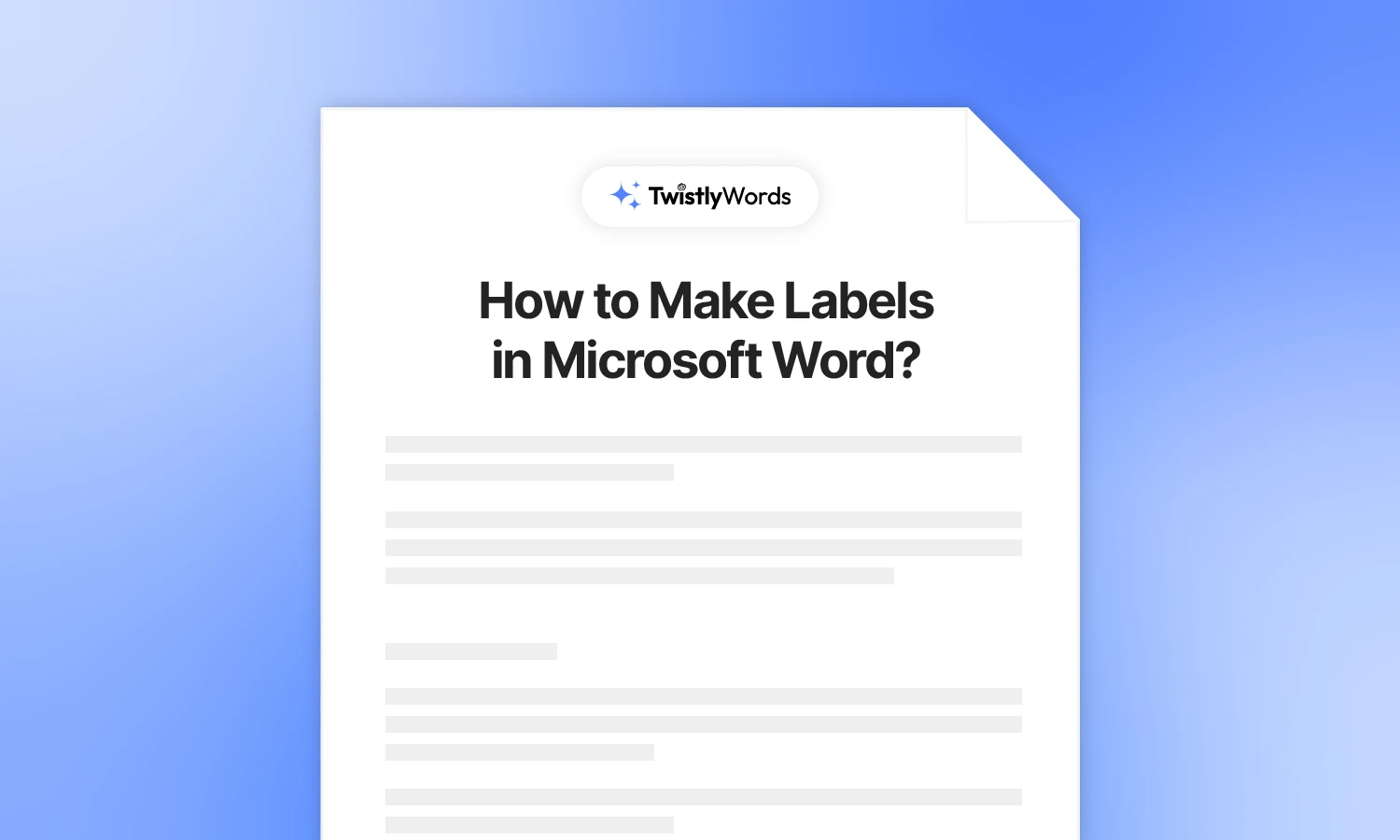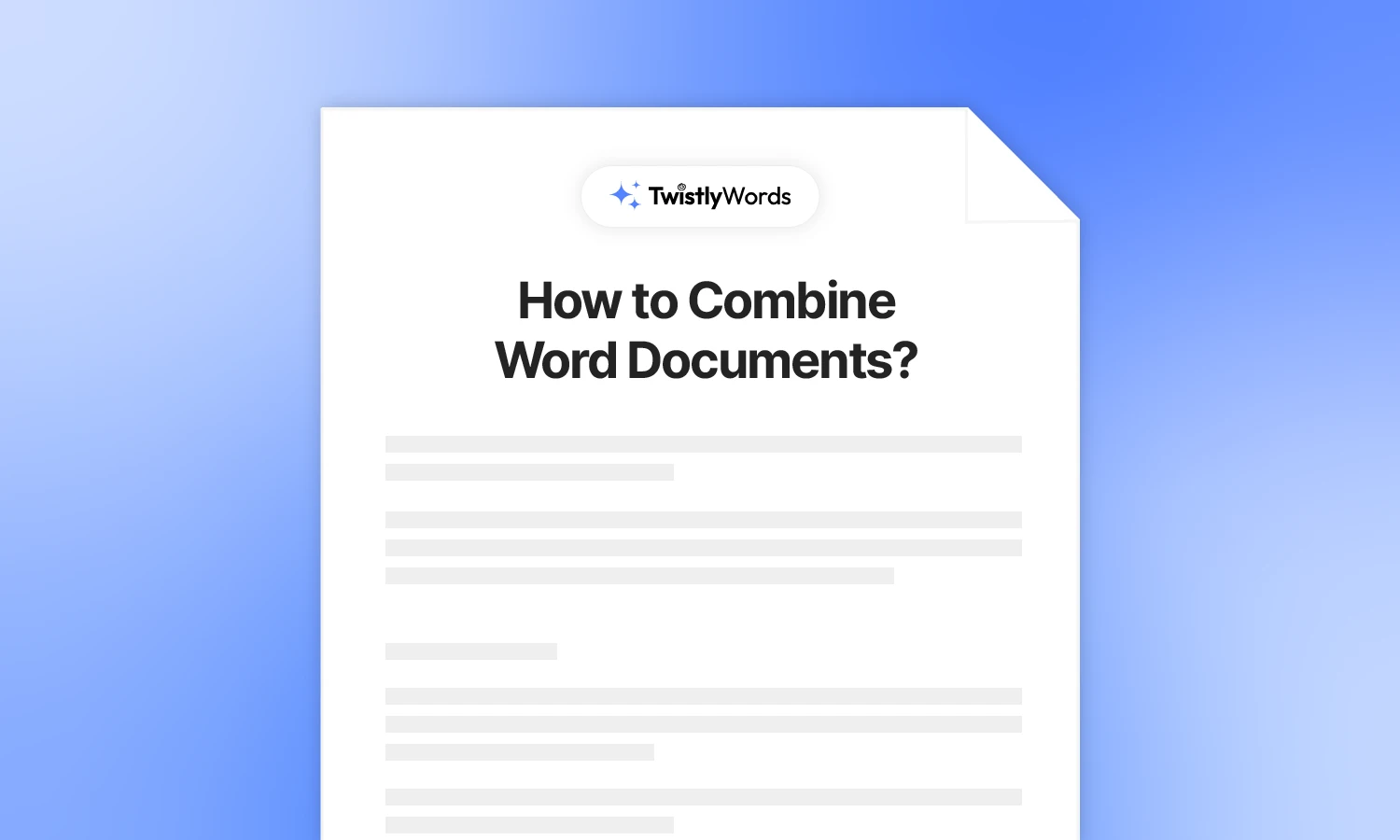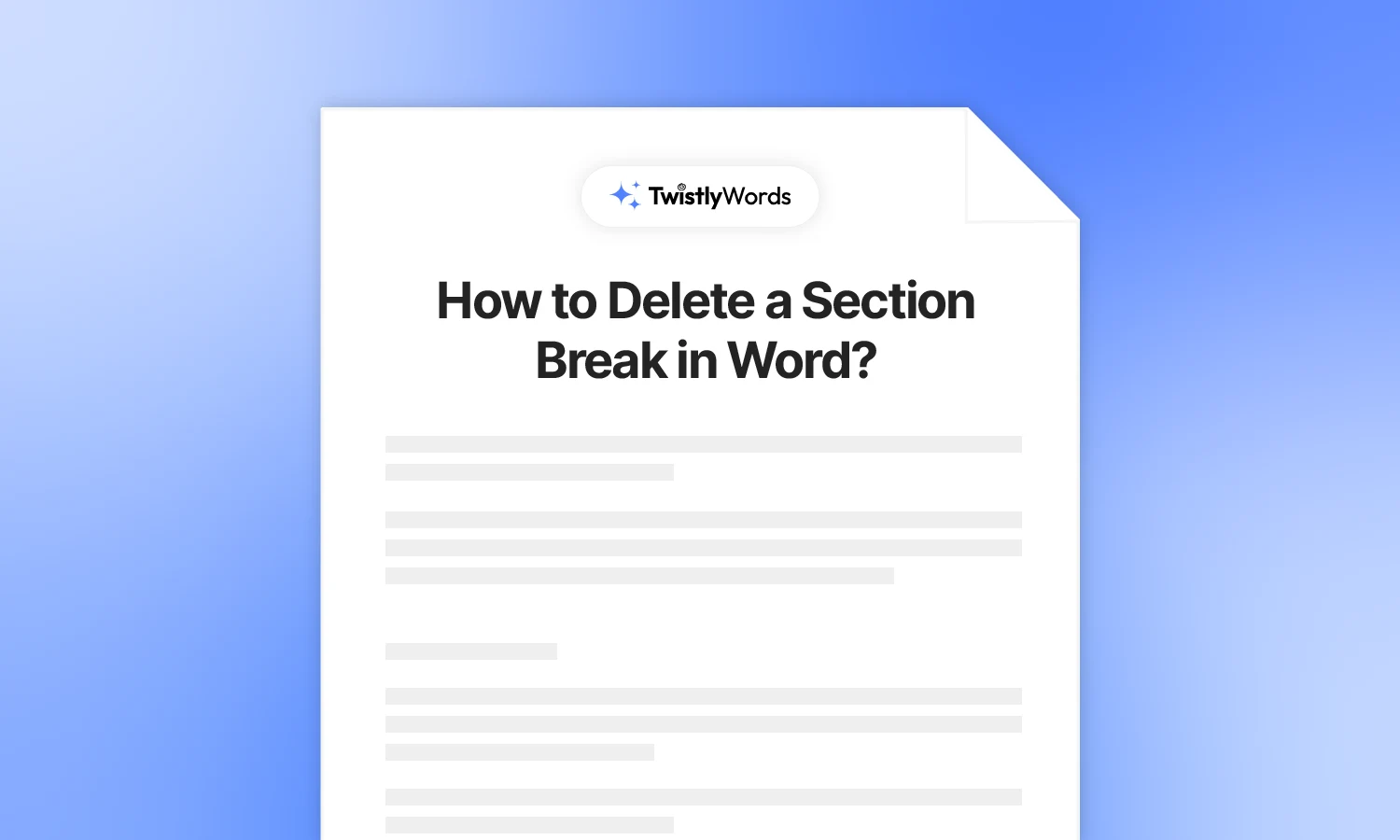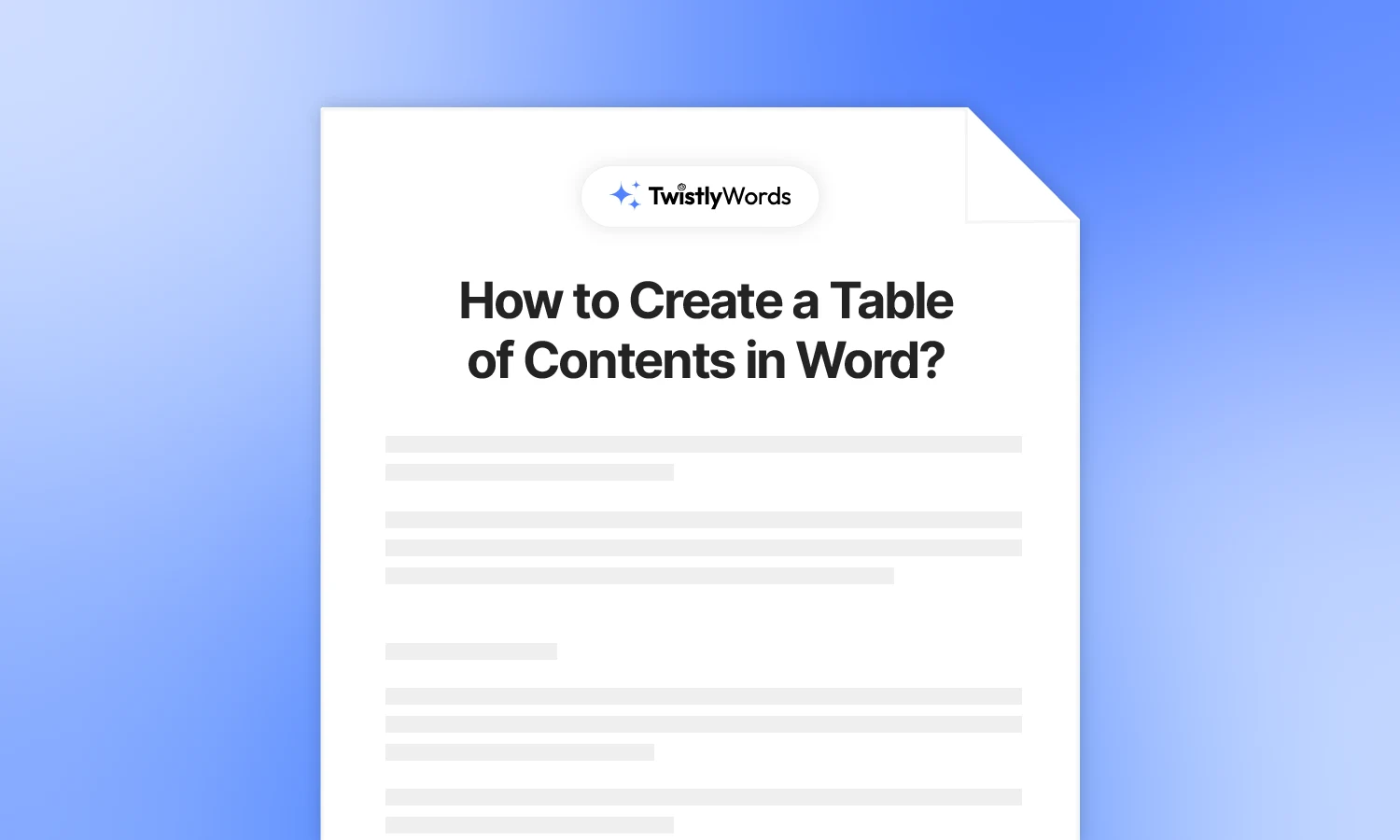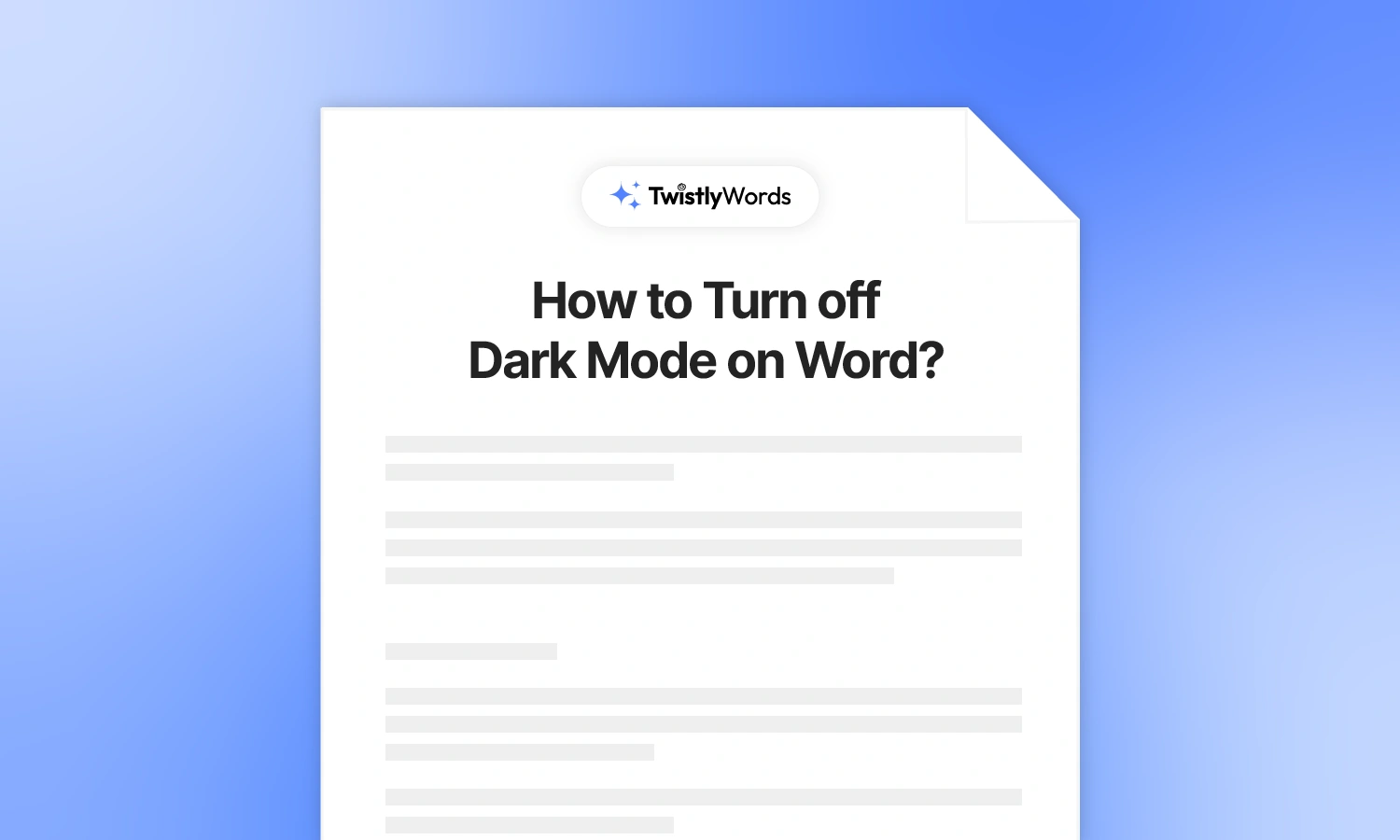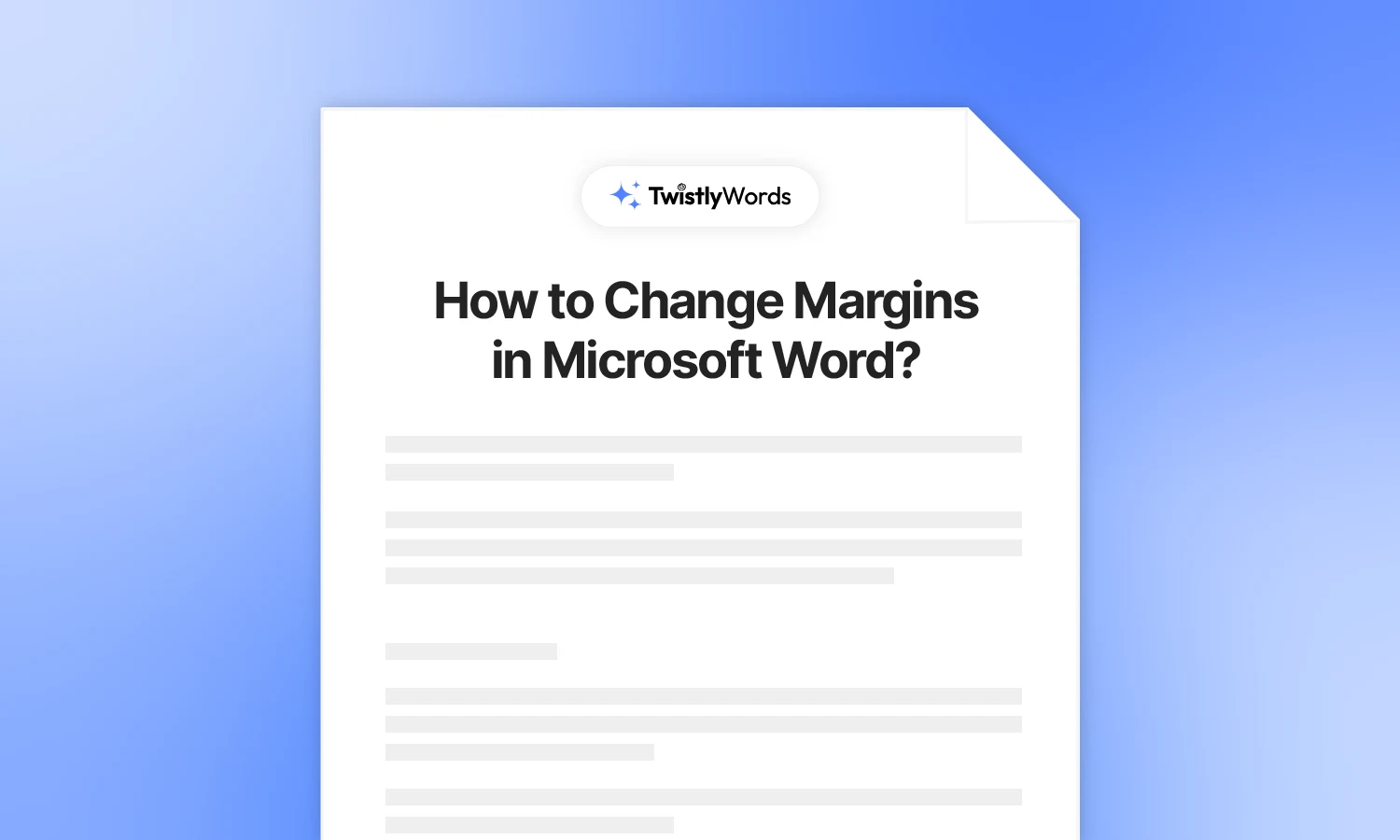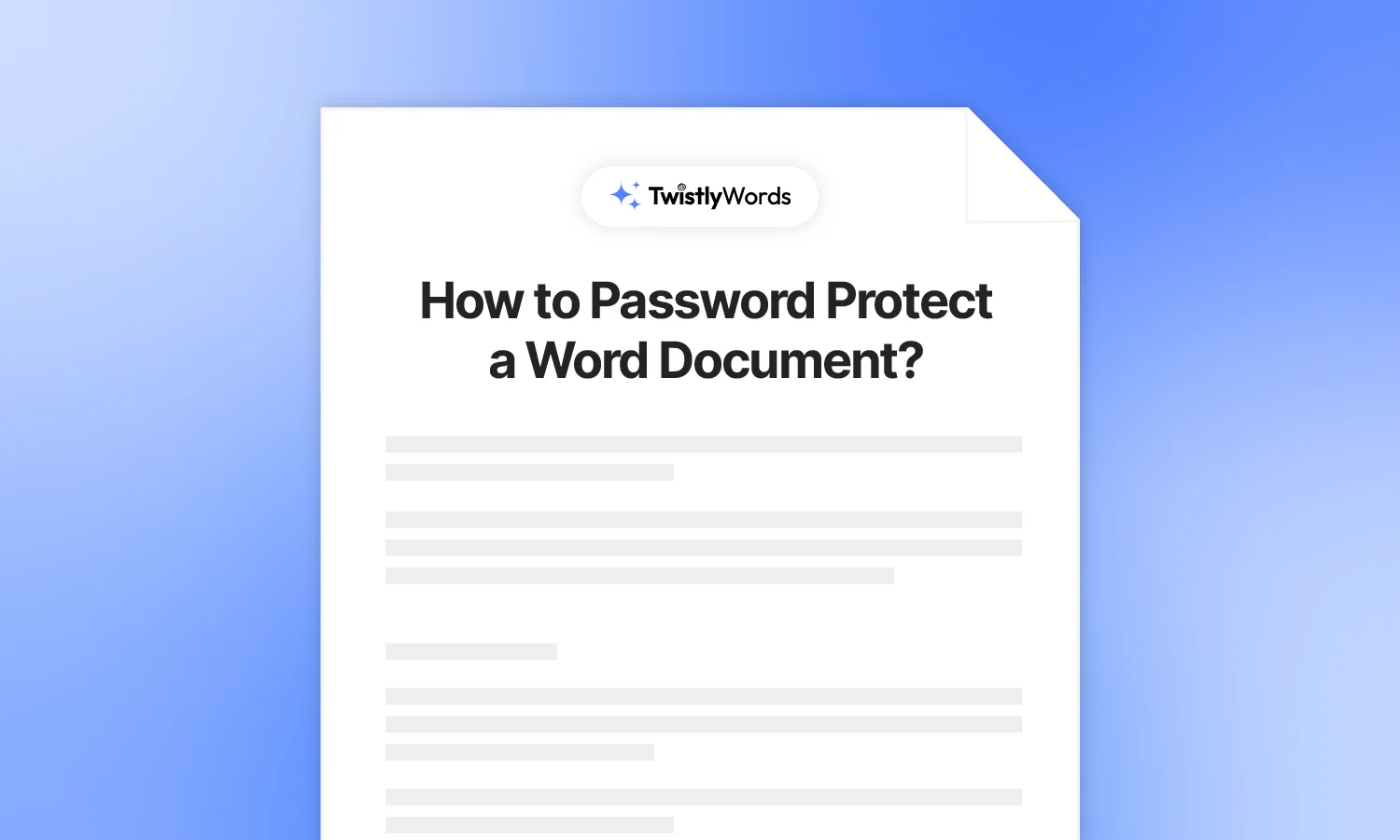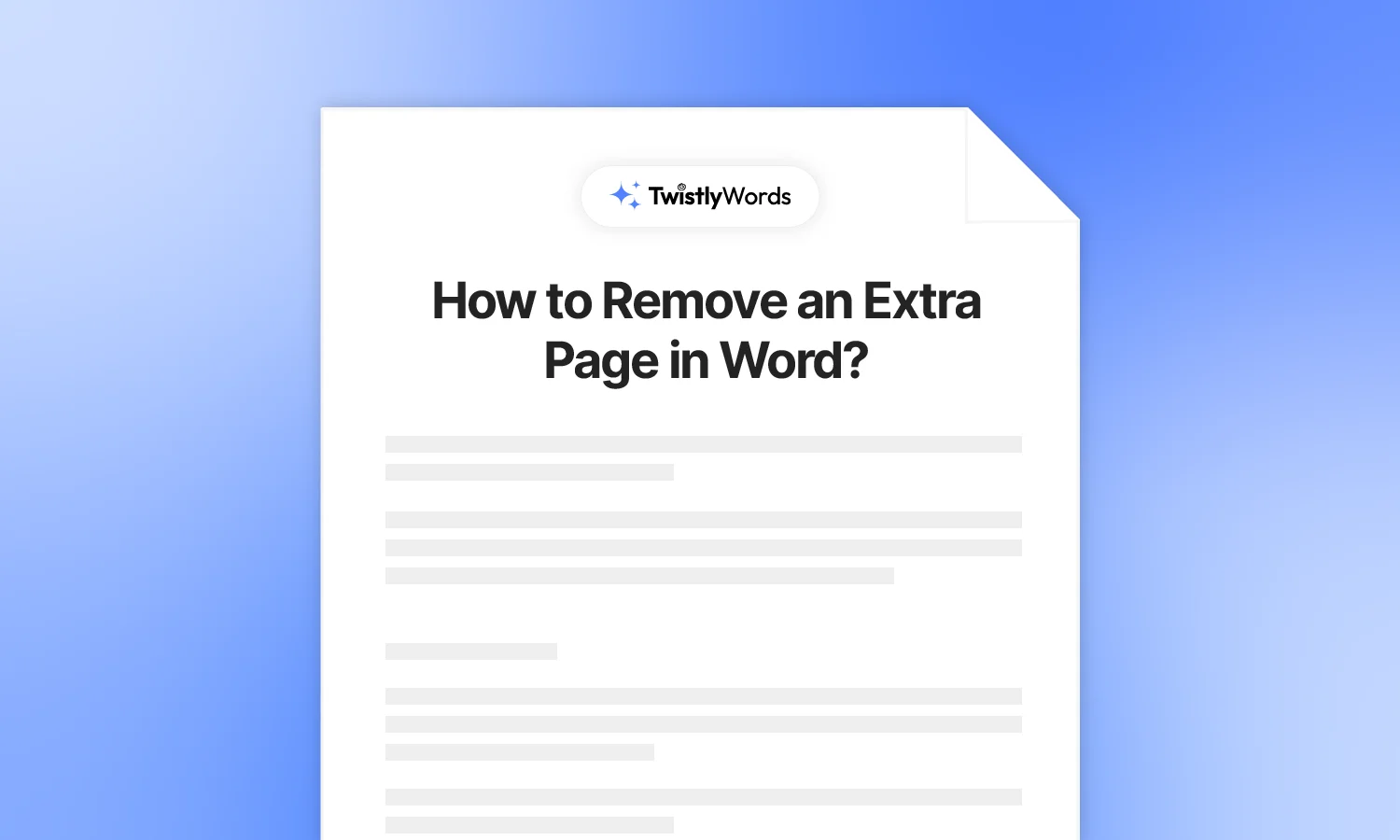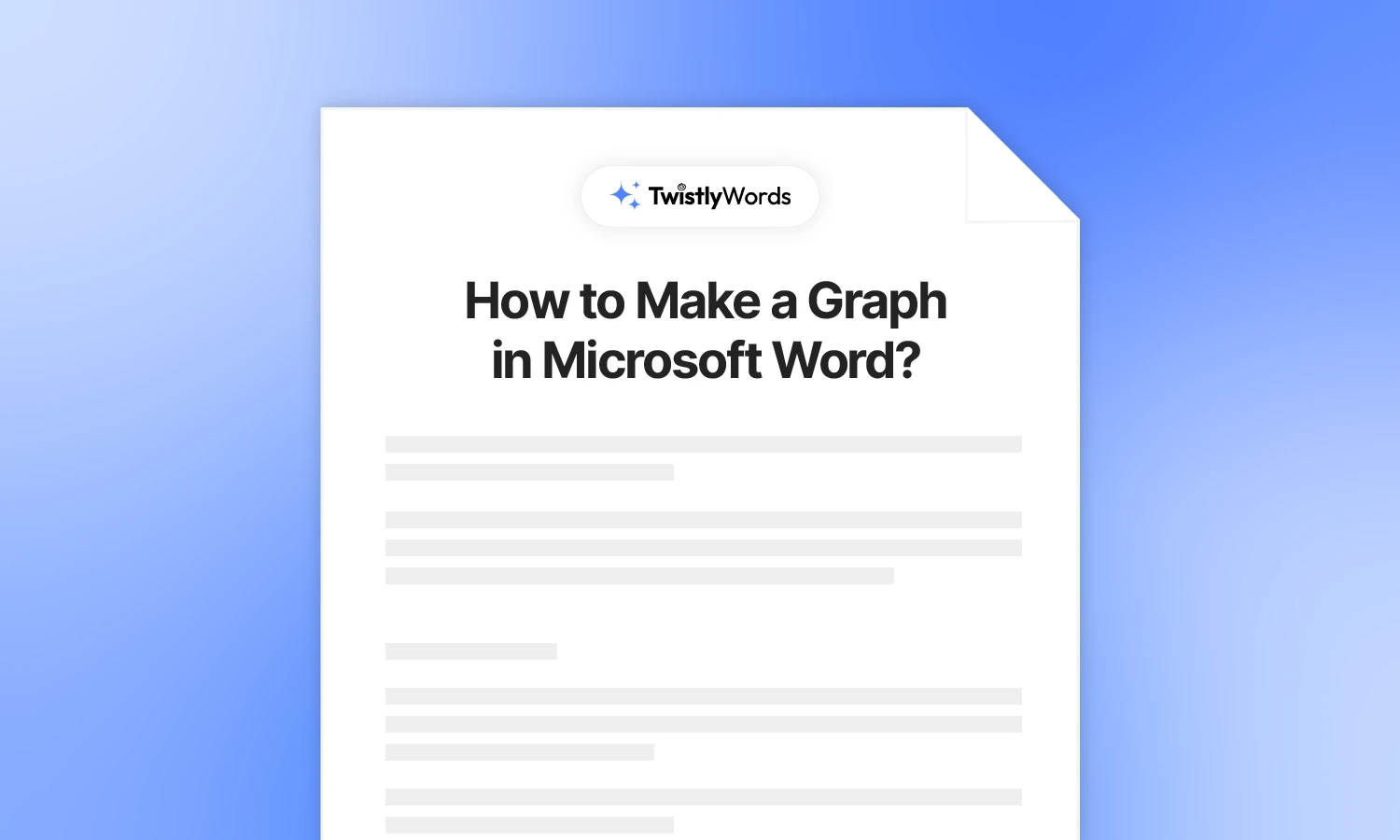How to Make Columns in Word?
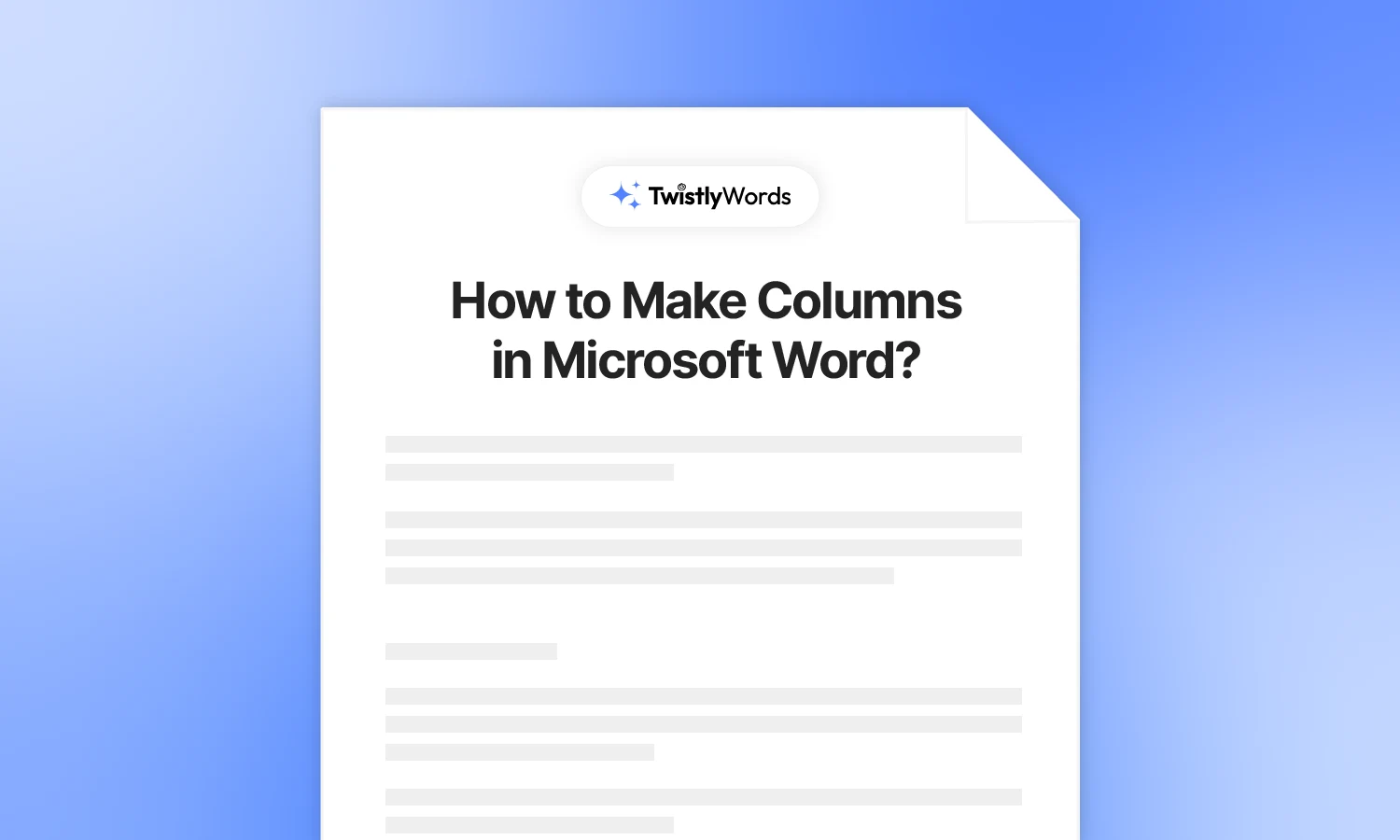
Have you ever noticed that online documents are usually way better in presentation than normal Word documents? Visually appealing documents are more likely to grab the attention of the readers. In general, we use one column in most Word documents.
If there are no specific instructions about the use of columns in the document, you are fine with using one column. But if the document requires two or more columns, you must know how to make columns in Word.
Why use columns in Word documents?
Presenting data and information engagingly and strategically is important in Word documents. Imagine reading long-form articles without headings, subheadings, bullet points, tables, and other elements. You will lose interest pretty soon and might find it hard to navigate through the document.
The idea of columns in Word is similar to columns in general. Here are some common reasons why you might want to make columns in Word documents:
- Flyers and brochures
- Reference books
- Newsletters, magazines, and newspapers
- Better organization of text and content in the document
- Improved utilization of space
Using columns in Word documents makes it easier for the reader to find the relevant information quickly. Columns also allow the optimized use of space on a page. Instead of writing the entire text in one long paragraph, you can easily arrange the same content in different columns.
How to add columns in Word?
The easiest way to add columns in Word is to use the Layout tab. In the simple method, any changes made will be applied to the entire document. Follow these steps to make columns in Word.
Step 1: Open your document
You can add columns while creating a new document, but for a better understanding of the concept, we will use an existing document with a few pages of content. You can see that by default, Word documents have one column in the document.
Step 2: Add columns
Go to the Layout tab in the top menu and click the Columns button. Word has a few presets for columns in Word documents. You can add two, three, right, and left columns using these presets.
Click any option and you will see that the document is instantly changed to the formatting of your choice with two, three, right, or left columns.
How to add columns for selected text?
The above method turns the entire document into two or three columns. What if you want to turn only a selected part of the document into different columns?
You might have pros and cons in the file, and presenting the section in two columns will make your document look more appealing.
Select the text that you want to turn into more columns and go to the Layout tab. Click Columns and select the number of columns that you want to add. Only the selected part of the document will be changed into columns, while the rest of the document will remain the same.
How to add custom columns in Word?
With the preset column options, you see that all columns in the document have the same width and spacing. Whether you select two or three columns, the width of the columns remains the same.
Word allows you to add more than three columns, say 4,5, or 6 columns as per your requirements. You can also adjust the width of each column in your document. Here are the steps to add more columns with custom width and spacing in your Word document.
Step 1: Navigate to the layout tab
Open your Word document and click Layout, and then select the Columns option. As we need to add custom columns in the document, skip the presets and click More Columns.
Step 2: Set number of columns, width, and spacing
As we need more columns apart from presets, enter the number of columns that you want in the document.
You adjust the width and spacing of the columns, but all columns have the same values. If you want to add custom values for each column, uncheck the “Equal Column Width” box and click Ok.
Now, you can enter custom values for every column.
Add a line between columns
If there are many columns in the document, it may be hard to differentiate between columns. Adding a line between columns makes it easier for the readers to navigate through the content.
Go to Layout >> Columns >> More Columns >> Check “Line Between” box >> Click Ok.
As you can see, the document has a line between different columns. Columns with lines not only look visually appealing but also make it easier for the reader to go through the document.
Add image and text in columns
Newsletters, magazines, and newspapers usually have text in one column and an image right next to the text. If you insert an image in a Word document, it is inserted with text at the top and bottom. You will have to make adjustments manually to fit the image with the text according to your needs.
If you select the image and the text and then choose two columns, you will easily give that section a more refined look and visual appeal.
Once you have inserted an image in the document, select the desired text and image, and select two columns from the Columns option, and you will have a similar section in your document. The image might need a little bit of adjustment.
Conclusion
It is easy to make columns in a Word document, but customizing them for custom designs may require a few edits. The process is easy, and you can easily design your Word document according to your needs. If you want to remove all columns from your document, simply select one column from the Layout tab, and your document will be restored to default formatting.
FAQs
Go to the Layout tab and then select two columns from the available presets in the Column option, and your text in the document will be split into two columns.
From the More Columns window, check the “Line Between” box, and a line will appear between different columns. It helps with improving the readability of the document.
Instead of applying columns to the entire document, select the desired part of the document and then add columns, and changes will be applied to the selected part only.