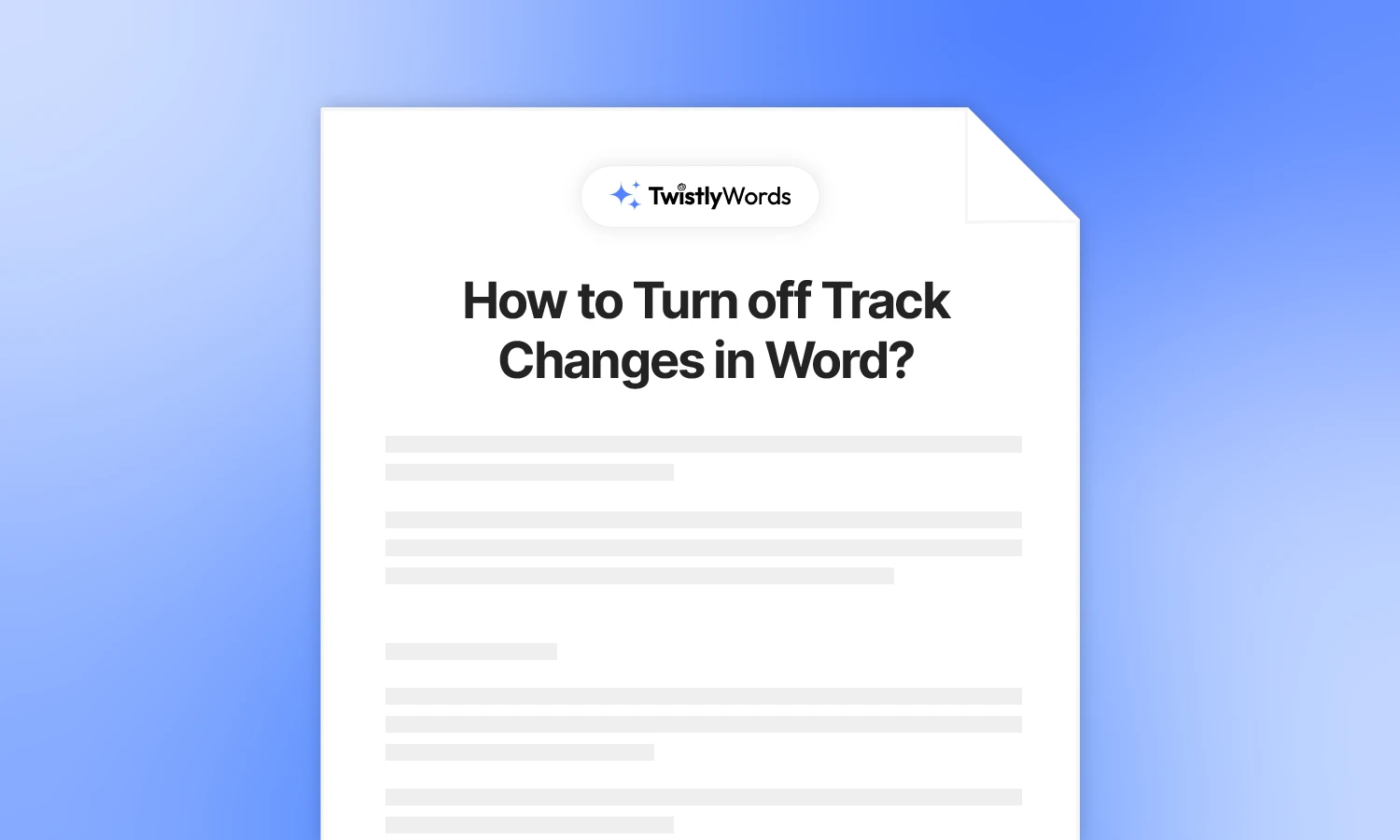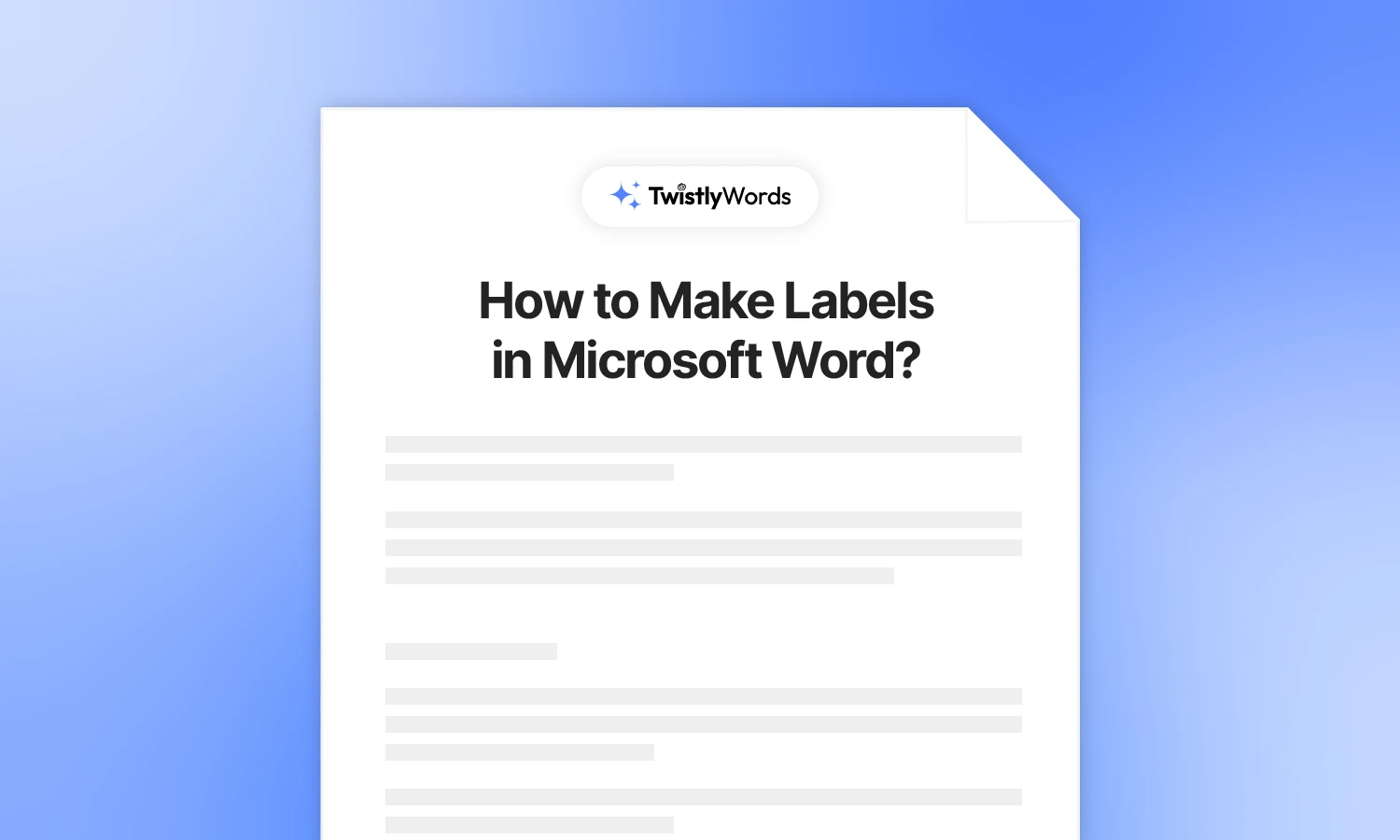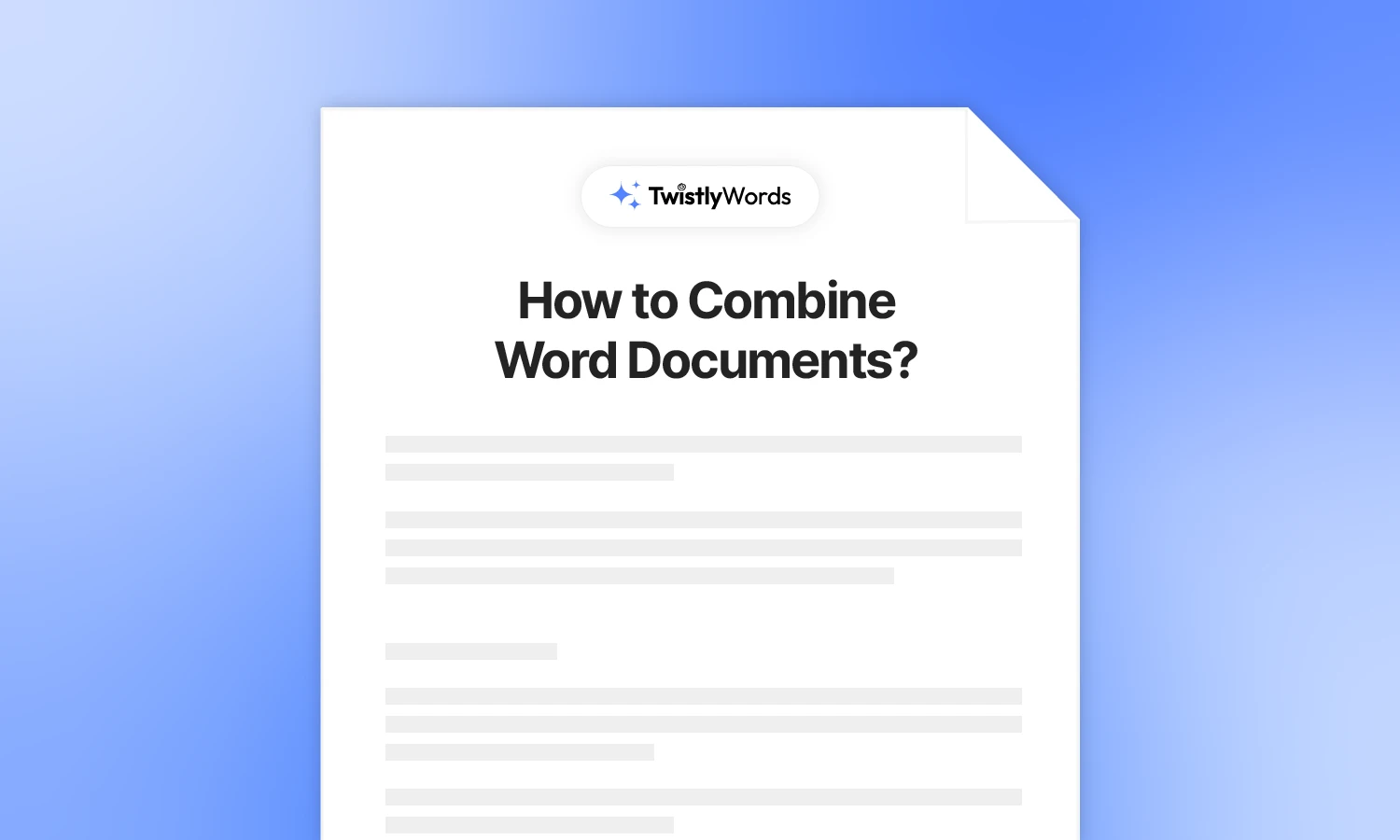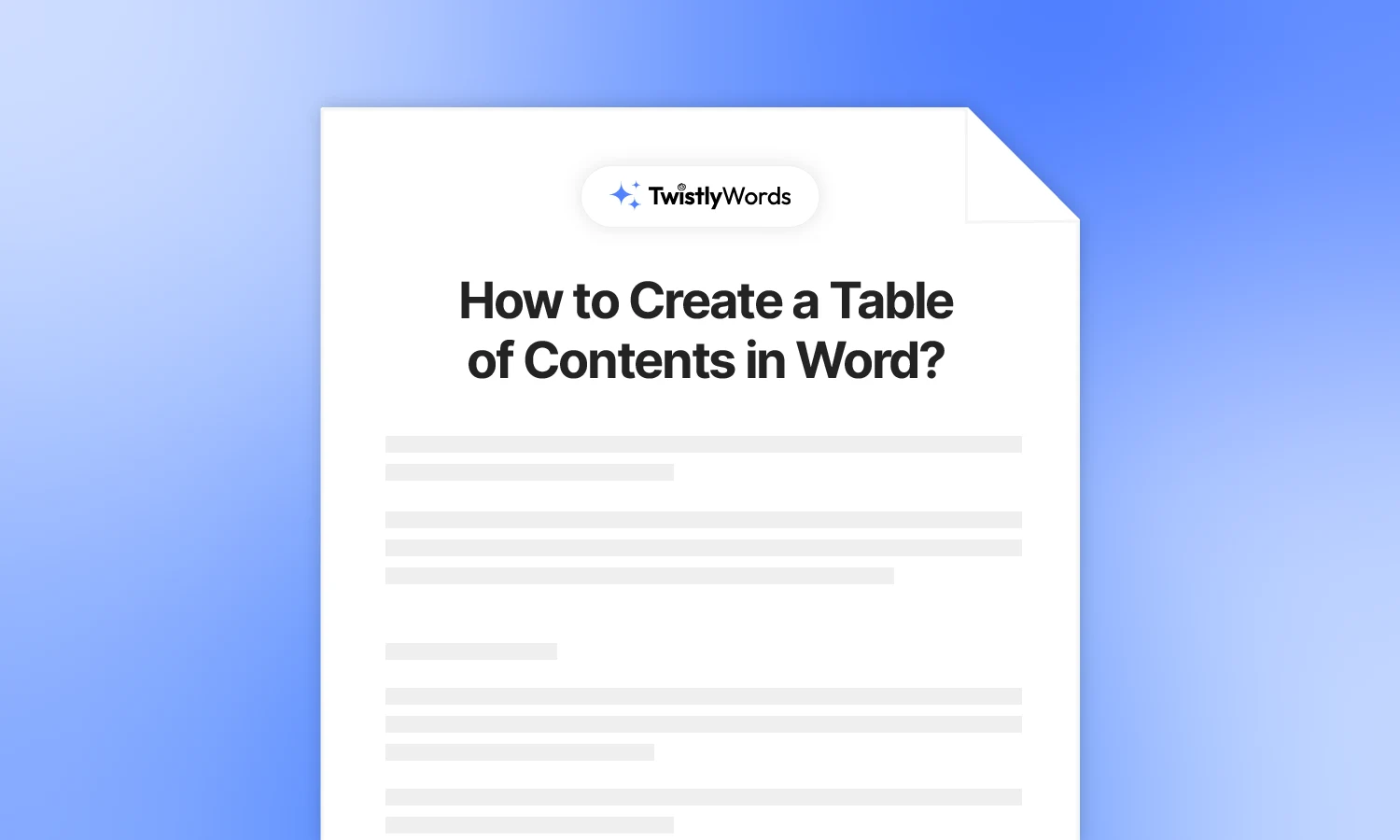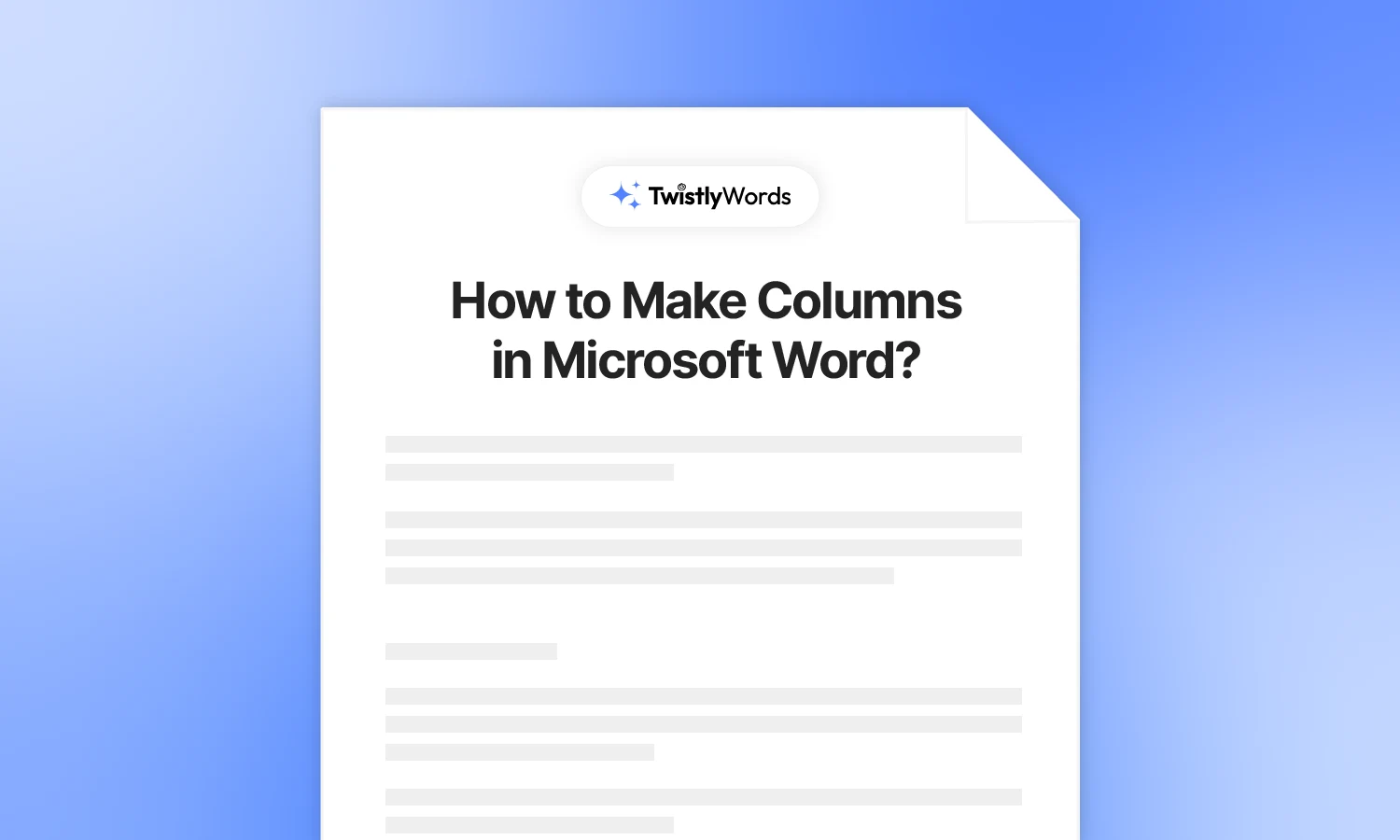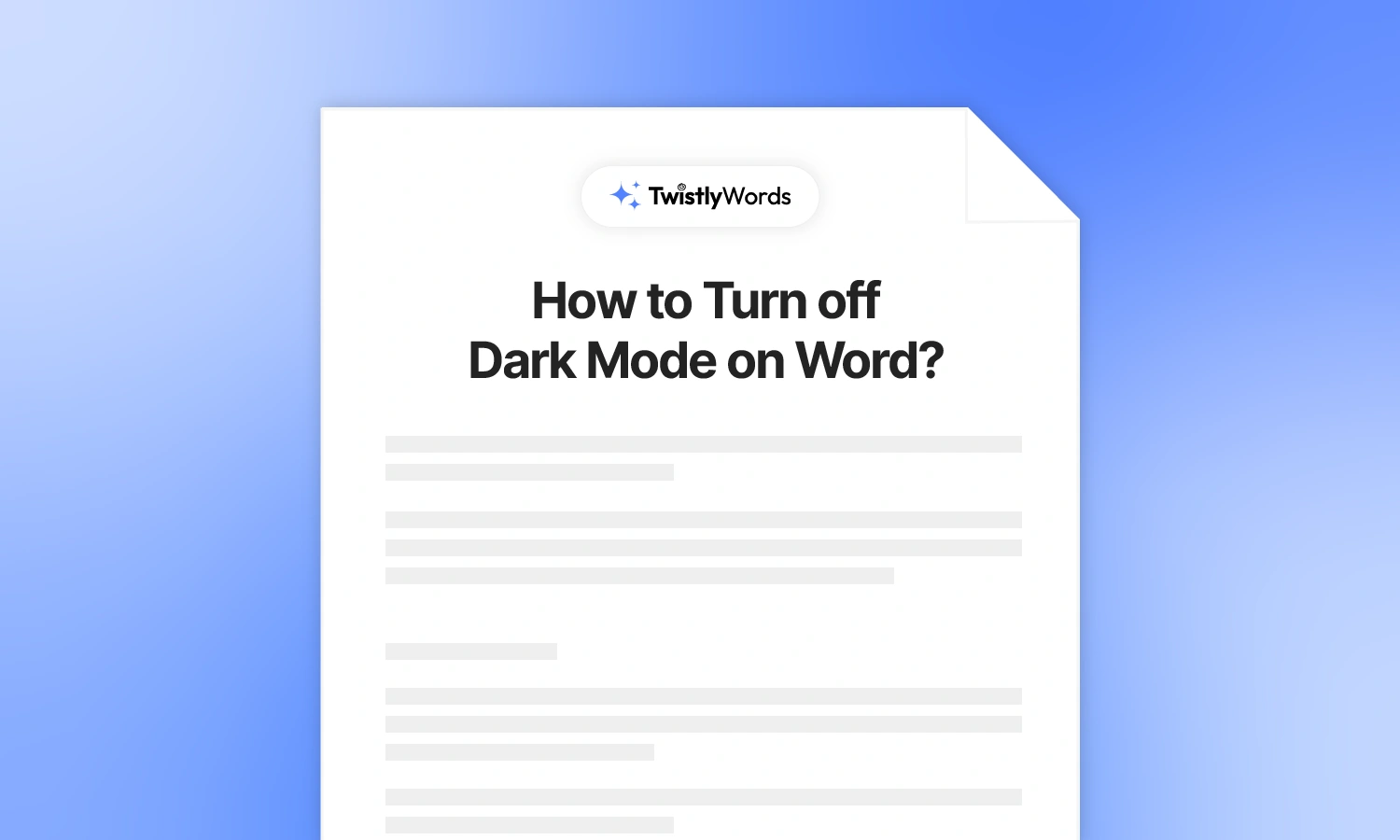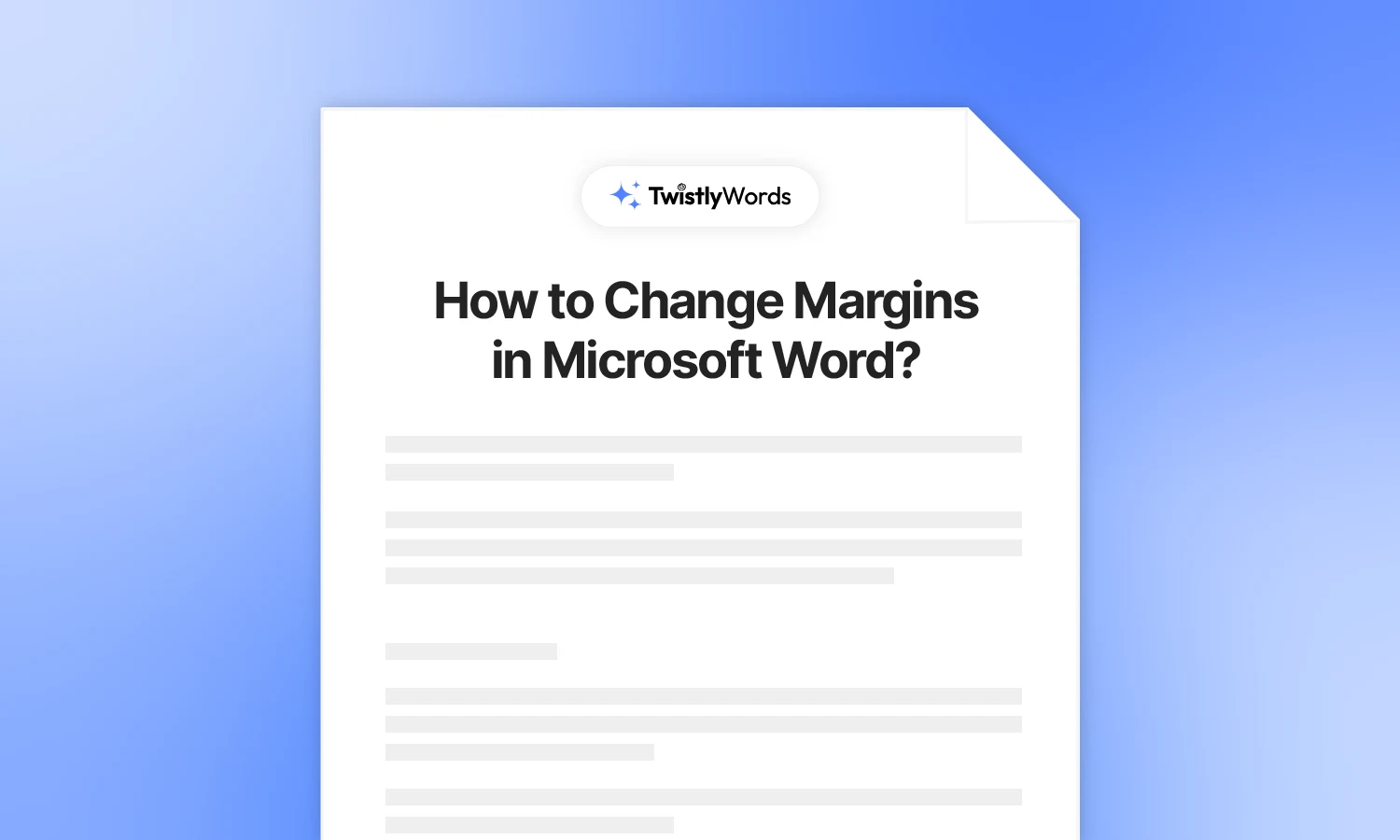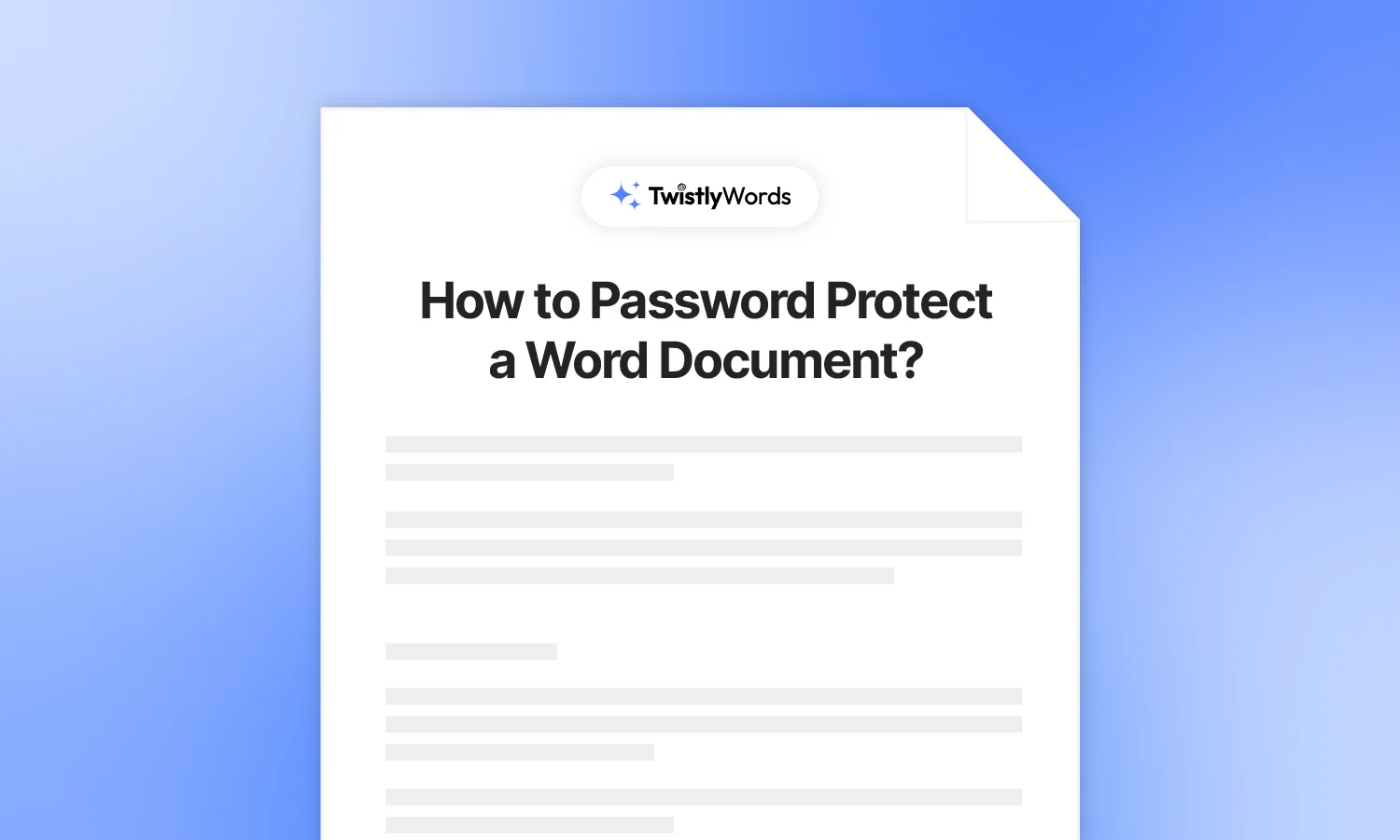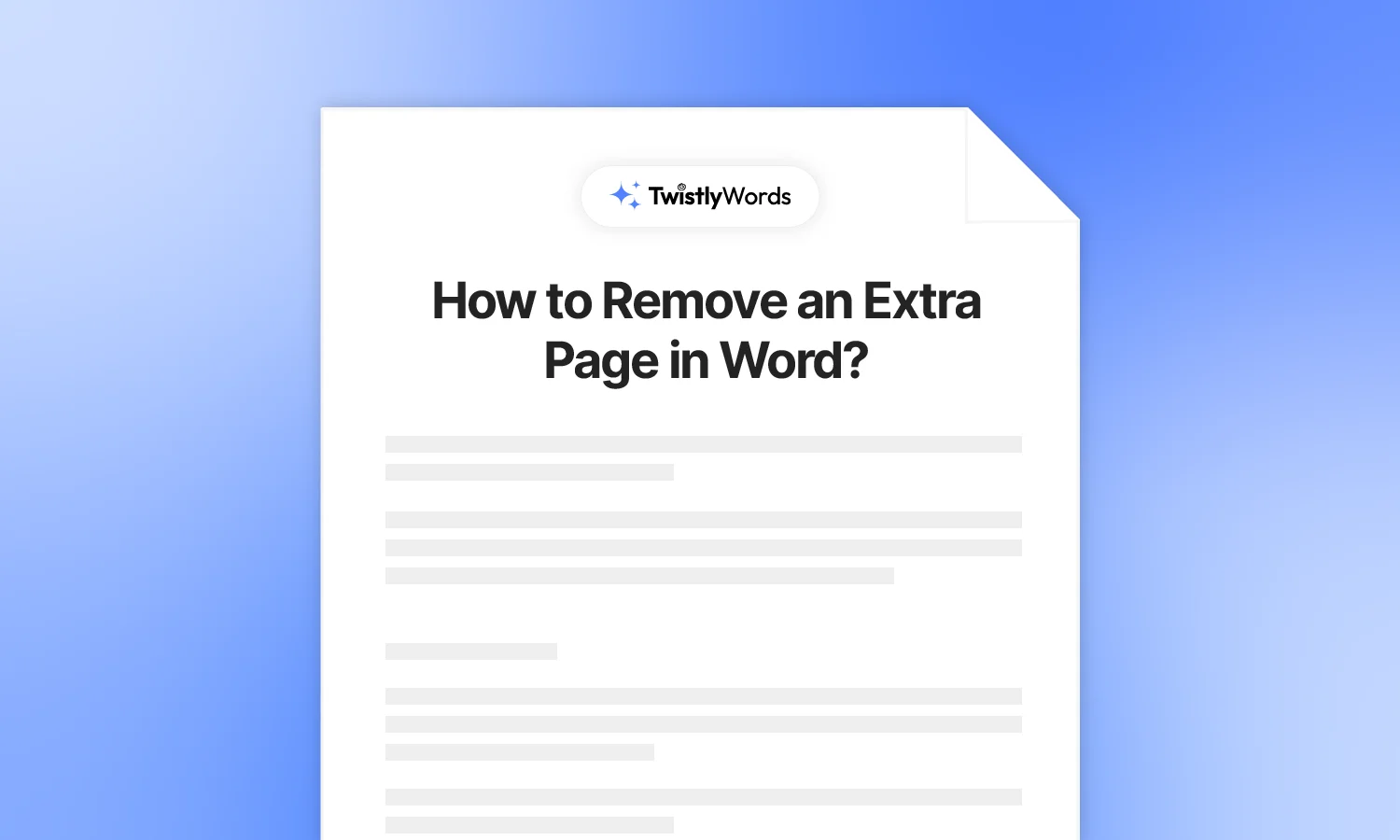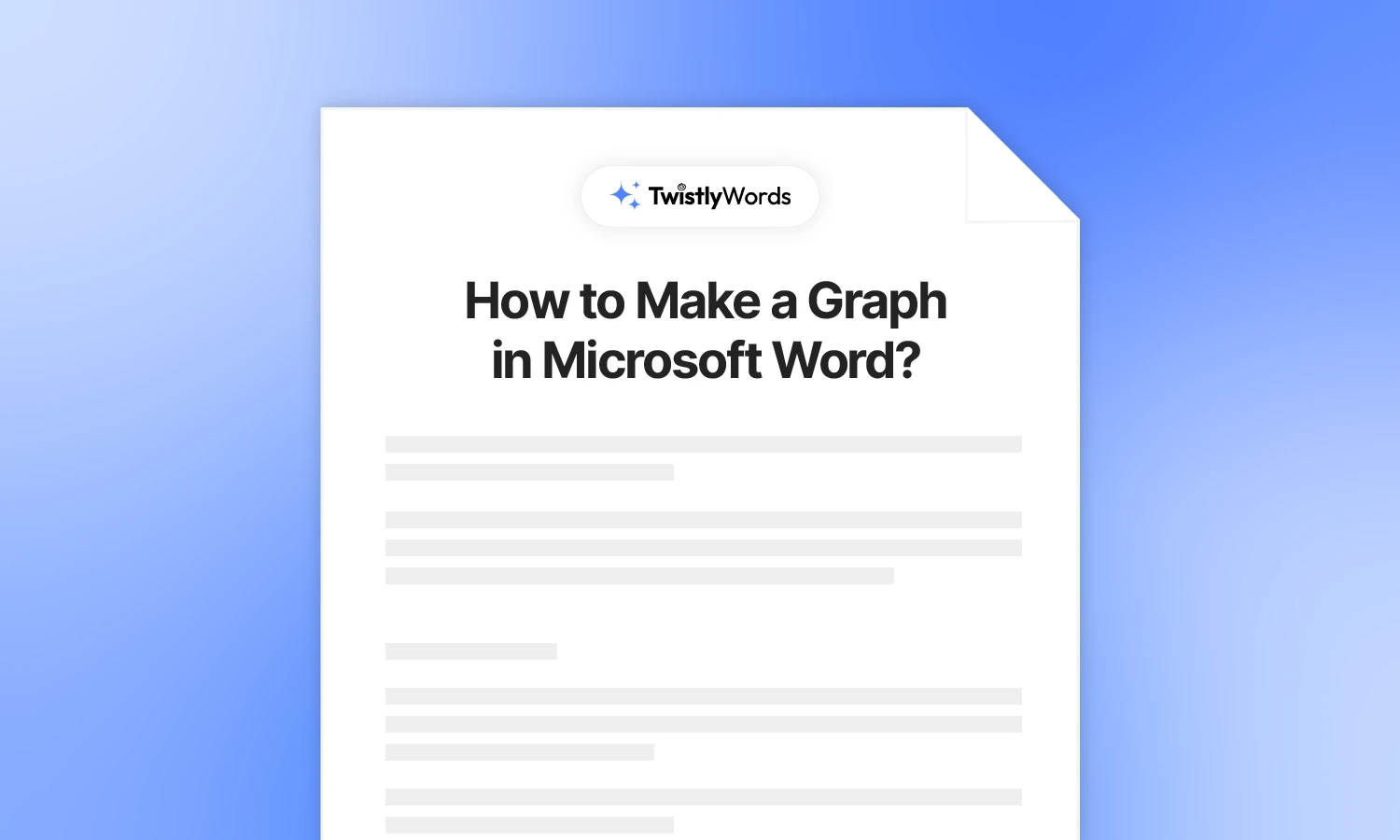How to Delete a Section Break in Word?
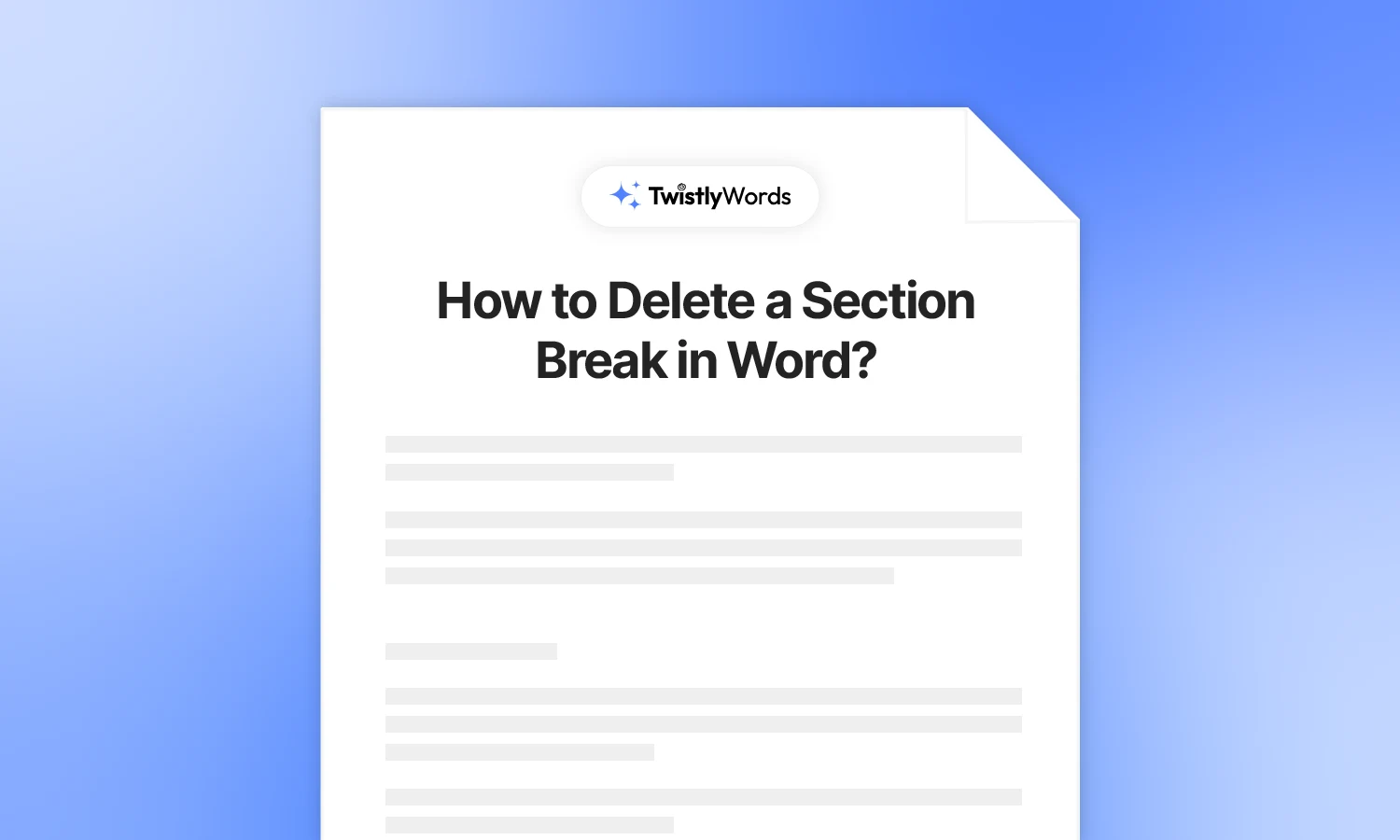
The official Microsoft Tech Community Forum is full of queries about deleting section breaks in Word. For some users, this may be the simplest and most common thing. If you are stuck and cannot delete a section break, this guide might be the true blessing. We will discuss how to delete a section break in Word.
Once you have been through this detailed guide, you will no longer be frustrated over deleting a section break in your Word document. Before getting started with the step-by-step guide, let’s explore the basics of section breaks in Word.
What is a section break in Microsoft Word?
By default, some changes are applied to the entire document. If you add a header and a footer, the entire document will have the same header and footer. A section break is a formatting tool that divides a document into different sections.
Each section can have unique formatting, style, and layout. But sometimes you don’t want a section break to impact the document. In that case, the user has to delete the section break. Many users have complained that Word won’t let you delete a section break in the document.
Page break vs. section break
Page break is also a common term in Word formatting. A section break is different from a page break because a page break simply pushes the content after the break to the beginning of the next page.
Deleting a section break in Word
Users can remove one section break at a time or delete all section breaks from the document. Keep in mind that deleting a section break will combine the section before and after the section break into one section. The section after the break will take the formatting of the section before the deleted section break.
Part 1: Steps to delete a section break in Word
Do you clearly understand the concept of using section breaks in Word? If yes, then let’s move to the steps on how to delete a section break in Word. We will review the steps to delete all section breaks in the next parts.
Step 1: Show formatting
Section breaks are not visible by default. You have to manually show paragraph marks and other formatting symbols.
Open your Word document, go to the Home tab, and click on the ¶ symbol in the Paragraph section. It will show all types of page formatting symbols in the document.
You will see the section break as shown in the above image. There can be several sections broken in one document.
Step 2: Delete section break
Click the area just before the section break you want to remove, then hit the Delete key. Your selector must be on the right side of the ¶ symbol.
You can also select the entire section break and press backspace to delete the section break.
Now, the section break is removed, and two sections have the same formatting.
Word won’t let me delete a section break.
Many users face issues while deleting a section break, and this usually happens due to the track changes feature in Word.
You need to disable the Track Changes feature in case of issues with the section break removal. Here is how to disable the Track Changes feature in Word.
Go to the Review tab and click the upper part of the Track Changes button. Now, try again, and you will face no issue with deleting the section break.
Part 2: How to remove all section breaks in Word?
Instead of removing one specific section break, you want to remove all section breaks in the document. The process to remove all section breaks in the document at once is pretty simple. Here are the steps that you need to follow.
Step 1: Open your document and go to the Home tab, and then click the Replace button. You can also enable the Find and Replace tab by clicking the CTRL+H shortcut key.
Step 2: From the Replace window, click the “More” button, and then click the ” Special button and choose Section Break from the menu.
Word will automatically put “^b” in the find box. Leave the “Replace with” box empty and click the “Replace All” option. You will receive a notification that all section breaks have been removed.
Final words
Whether you want to learn how to remove a section break in Word or remove all section breaks at once, this guide has all the detailed steps available for you. Follow part 1, and if it does not work, try disabling the track changes feature. Make sure you are clear about the changes that you want to make in the document formatting.
FAQs
If you cannot delete a section break in Word, it might be due to the Track Changes feature. Try changing the Track Changes settings.
Click on the right side of the paragraph mark symbol in the section break, select the text, and then press backspace. It will delete the section break.
Open the find and replace tool, select special symbols, and then choose section break. When the find box has the ^b, leave the “replace with” box empty and then click the replace all button.