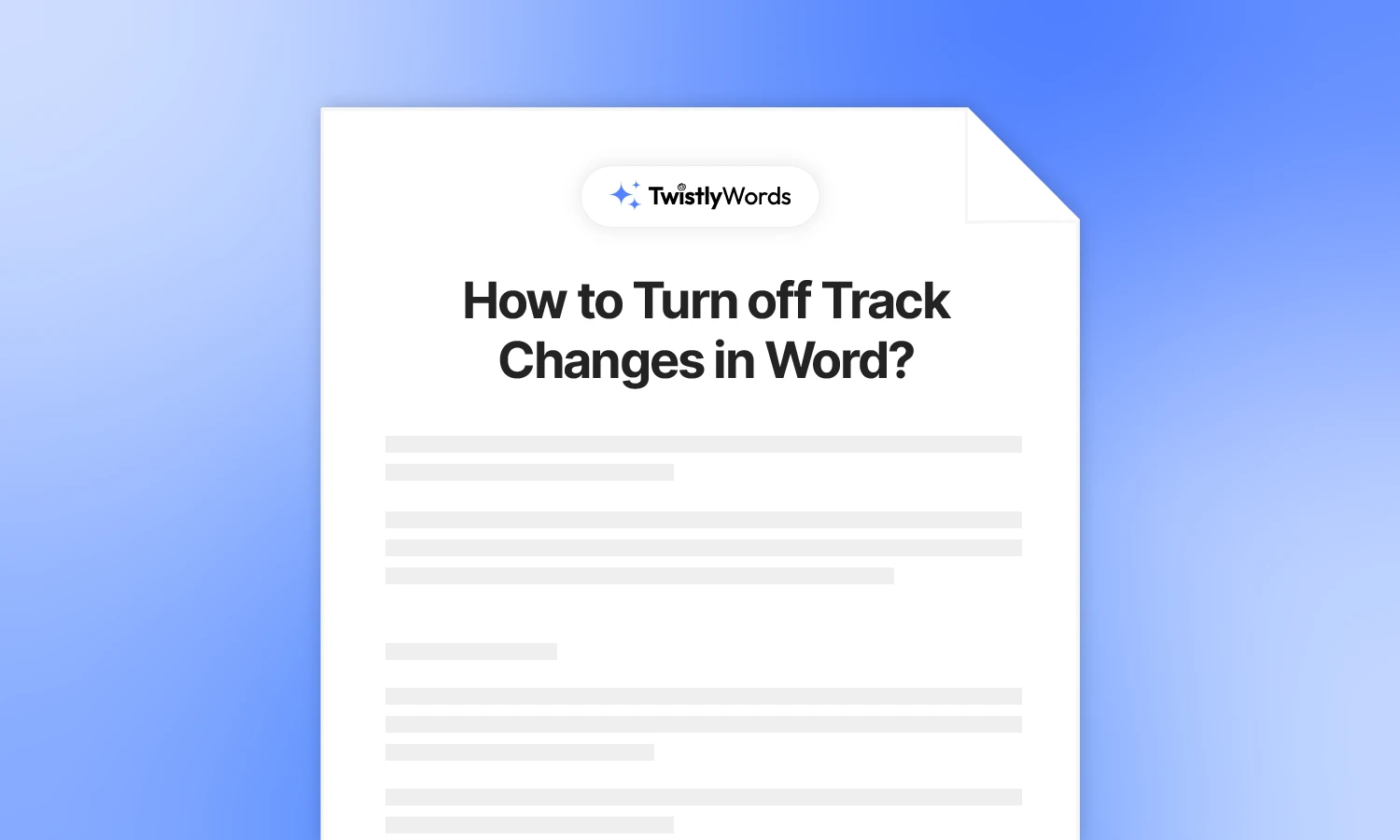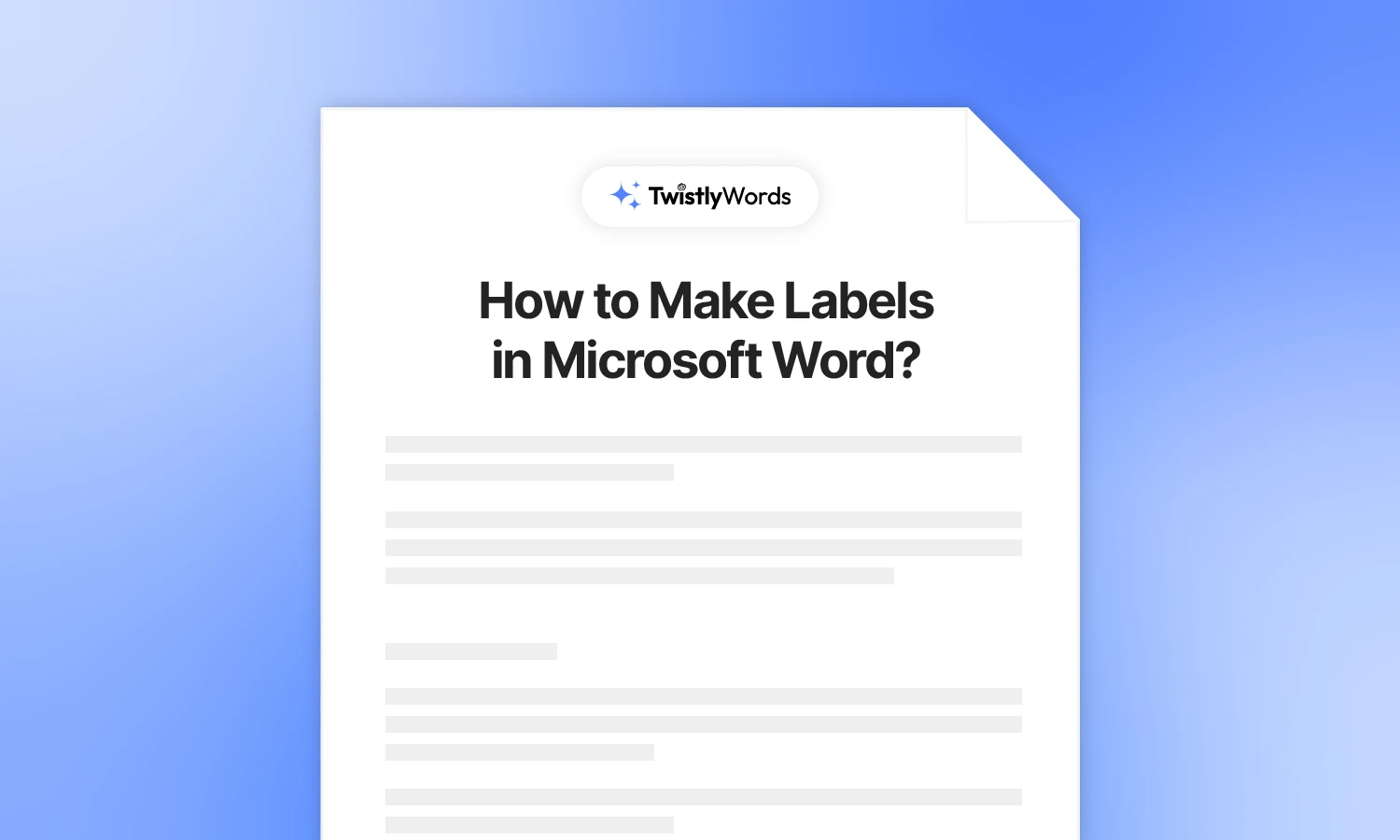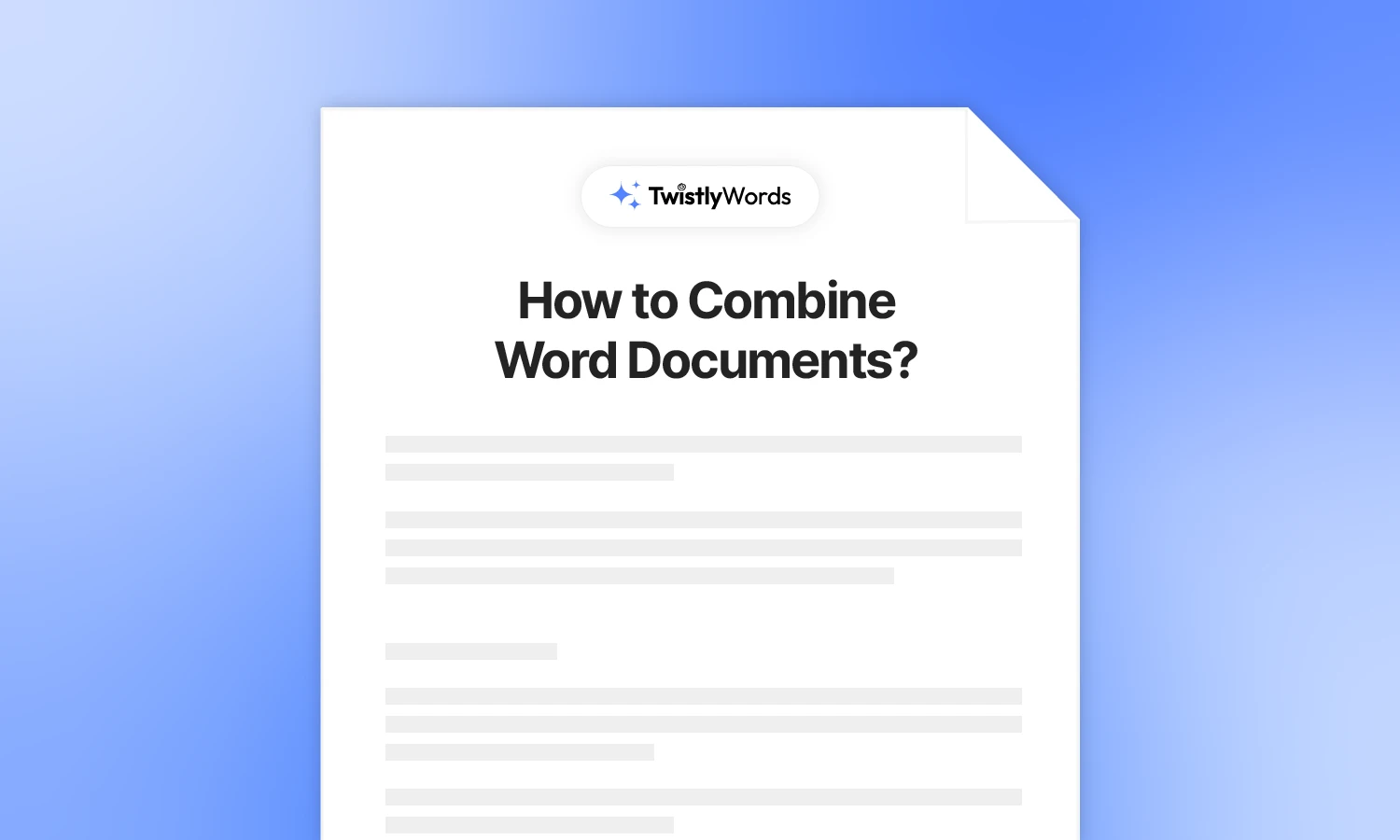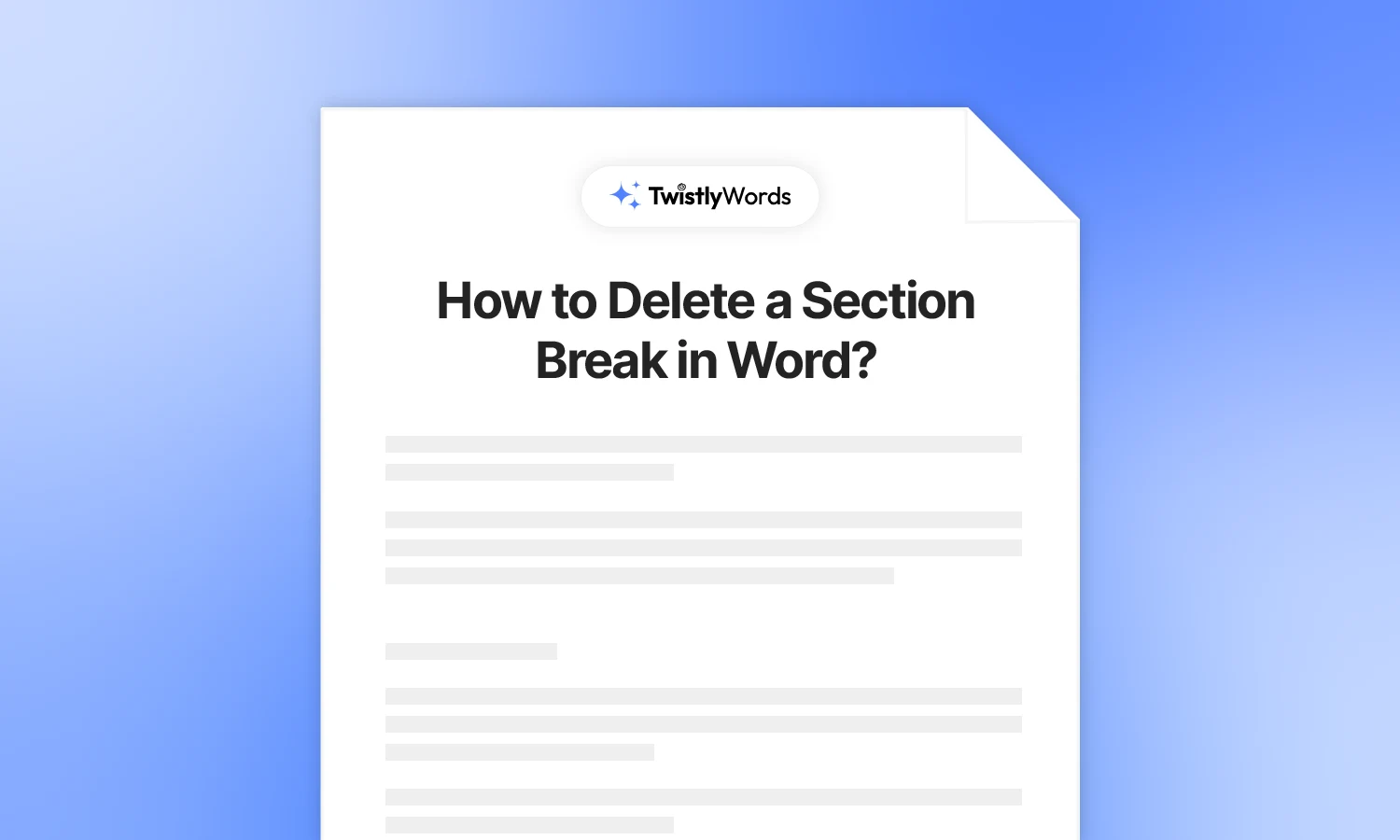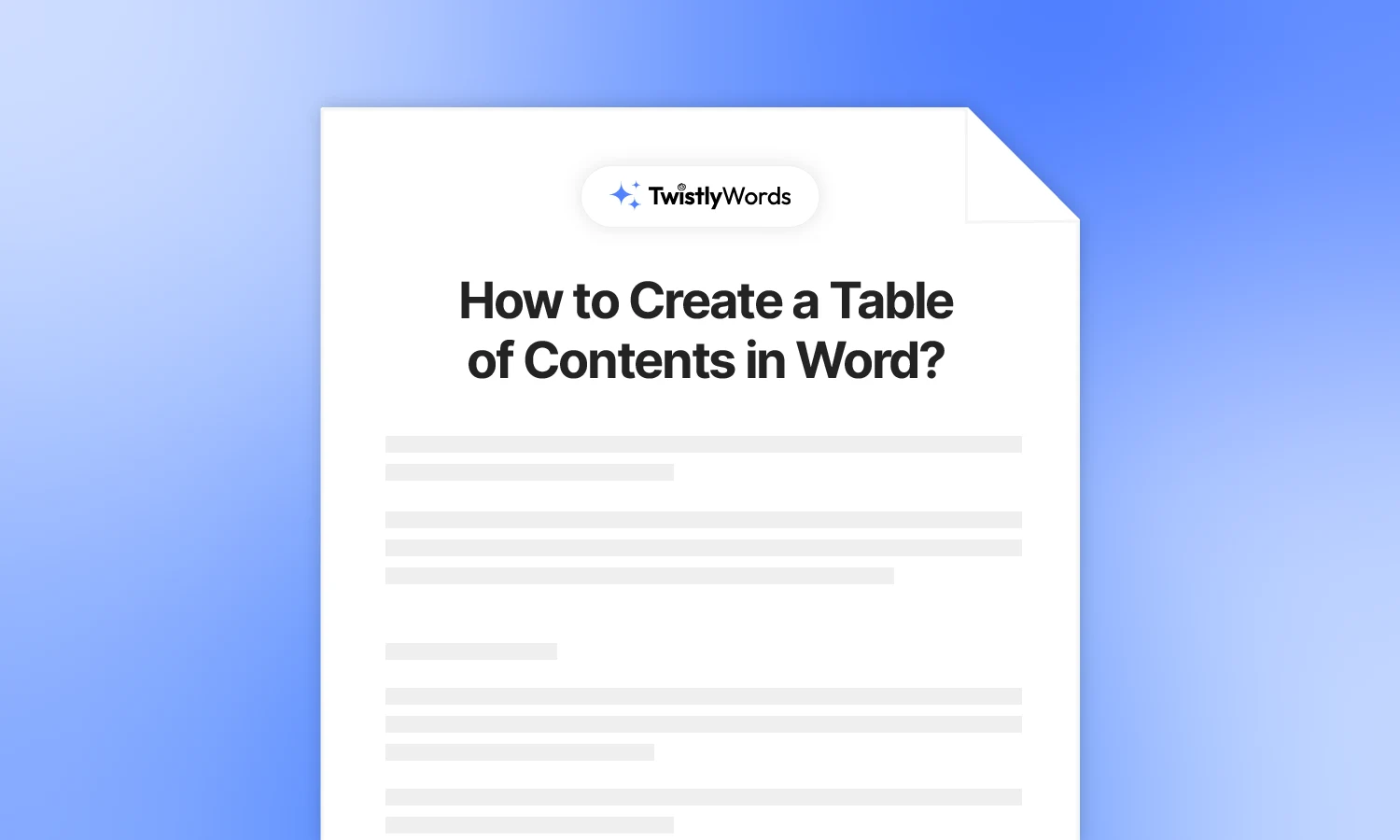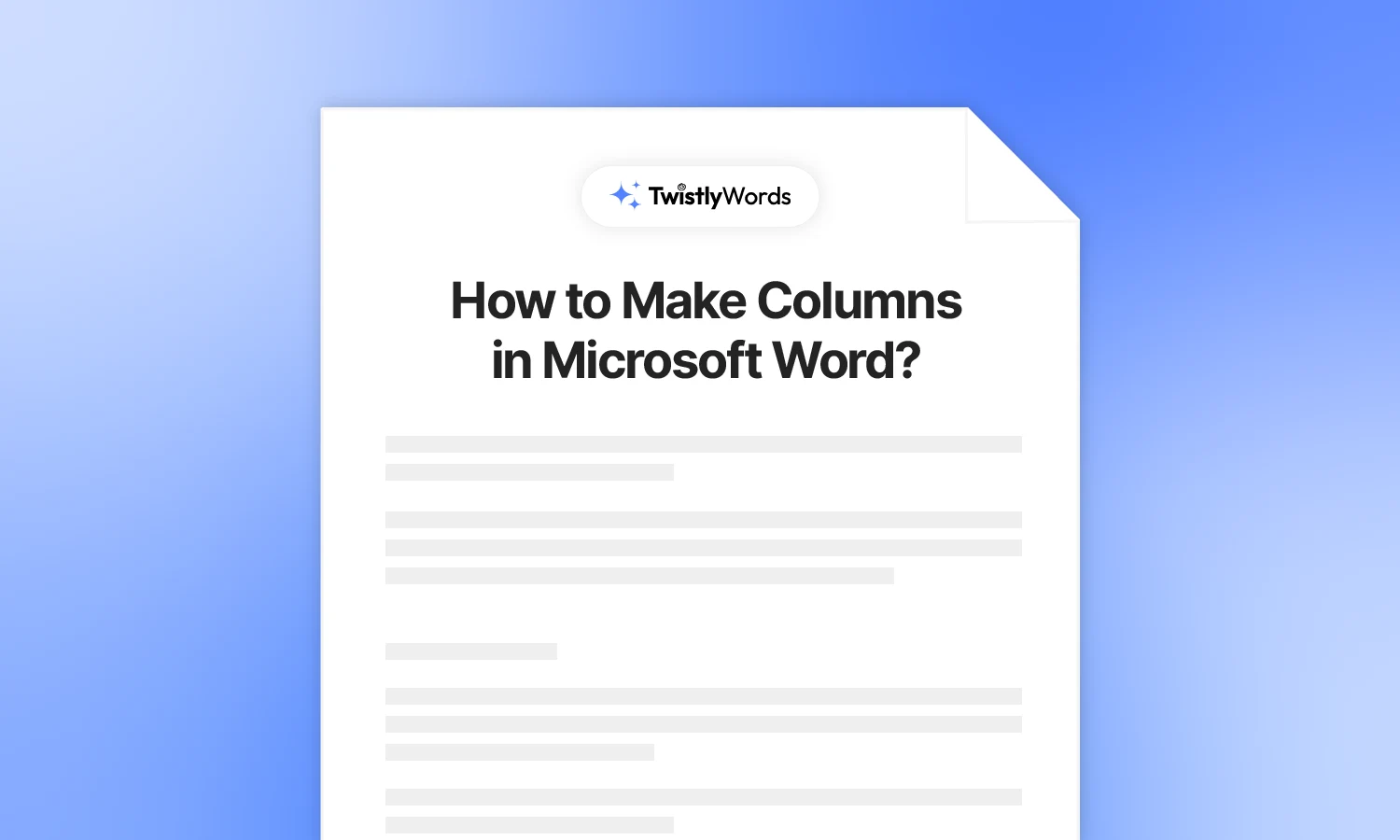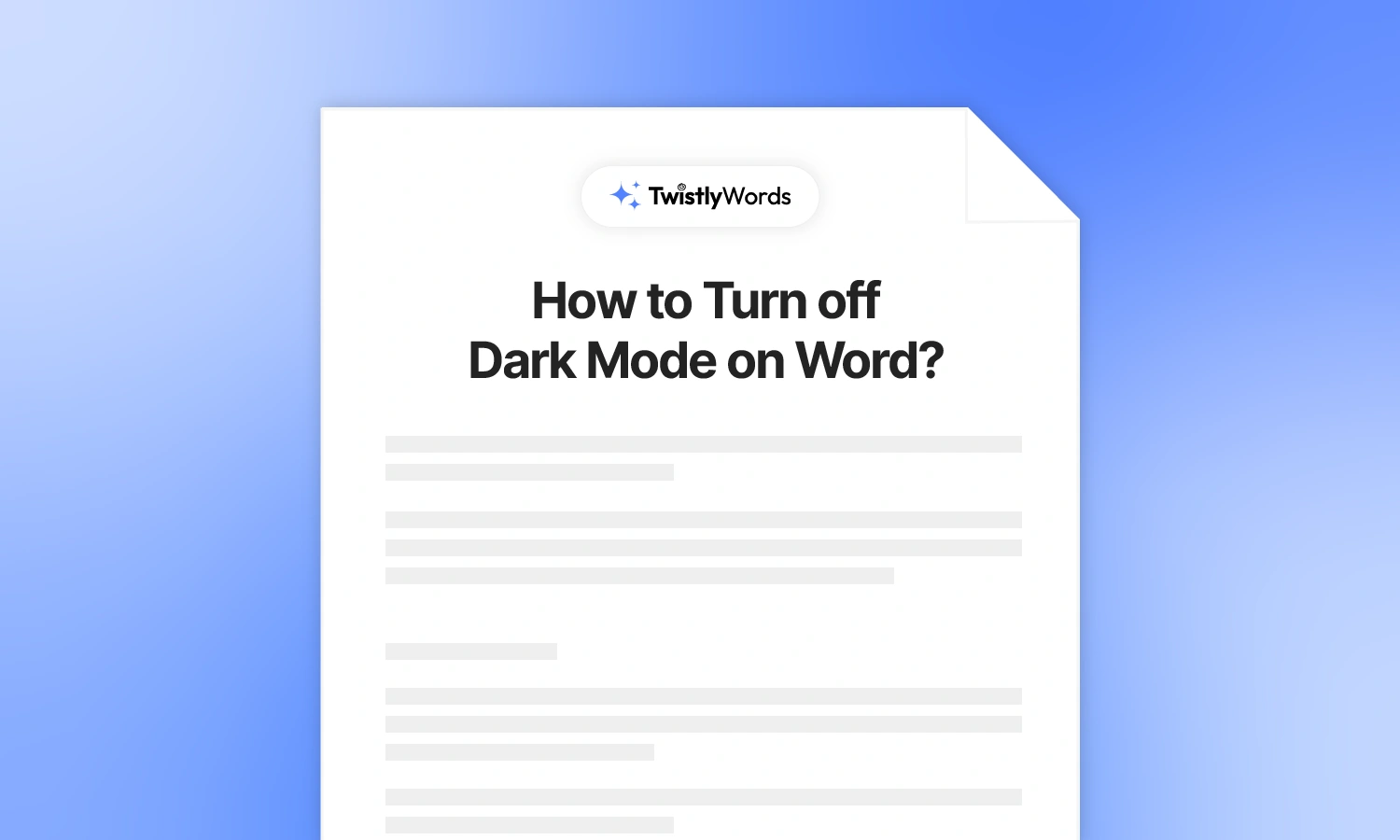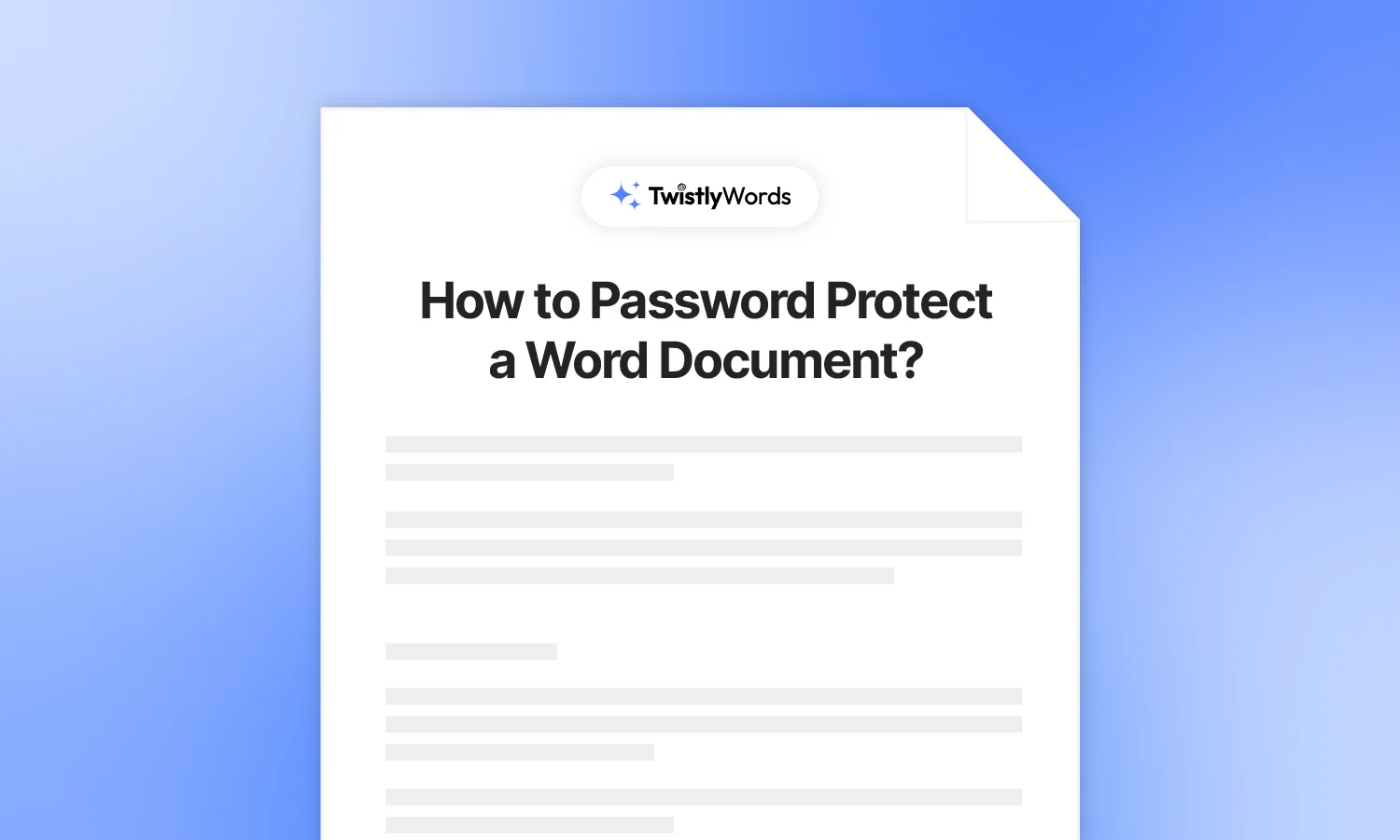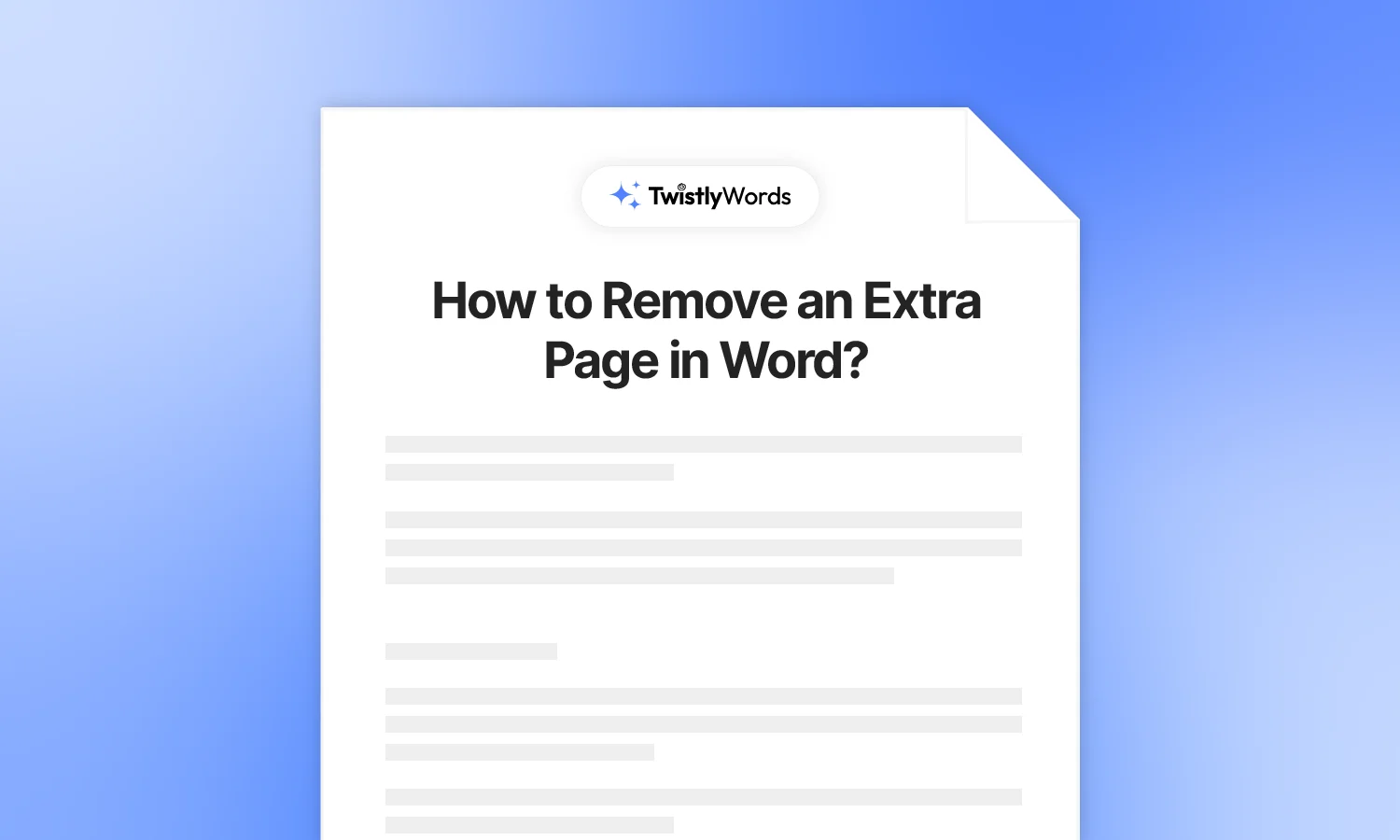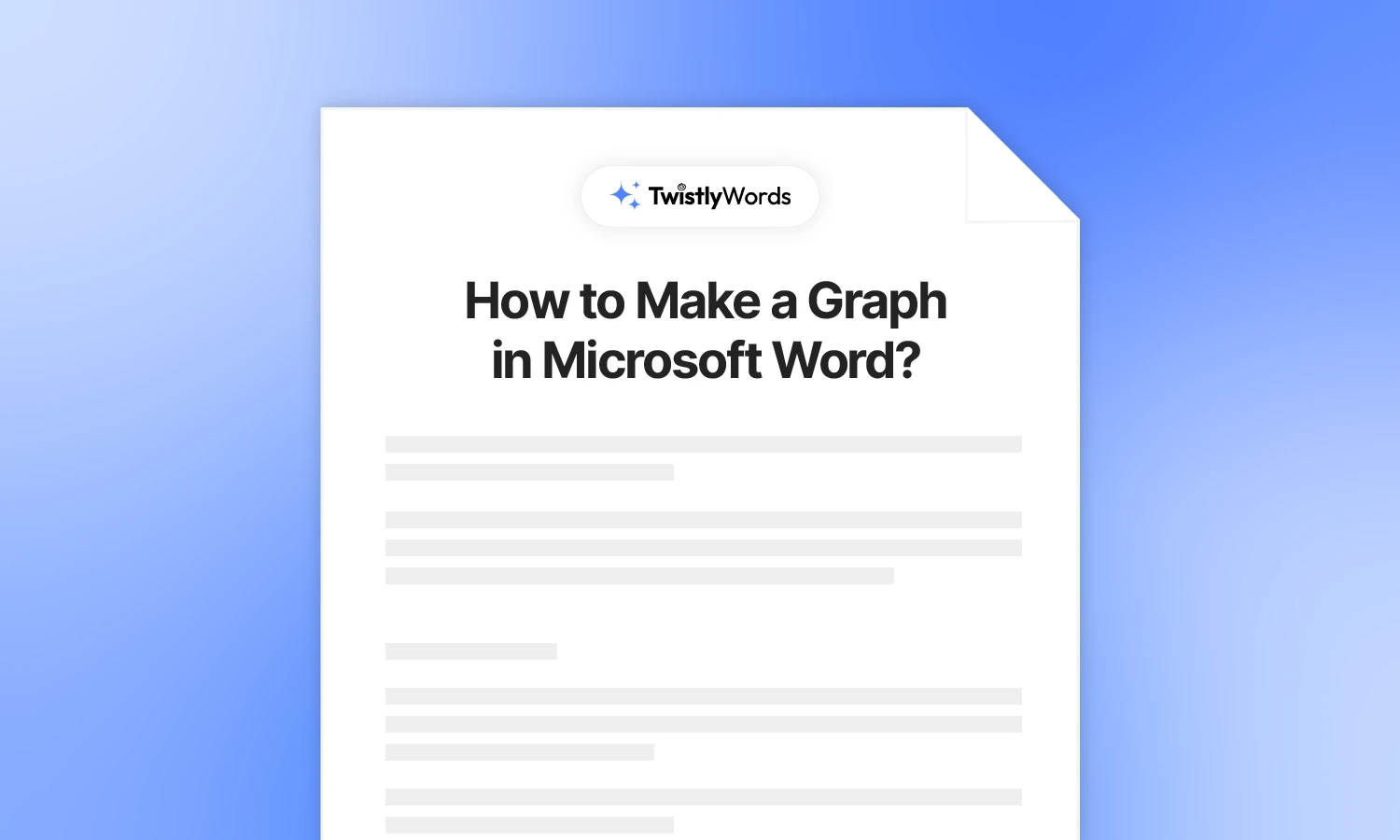How to Change Margins in Word?
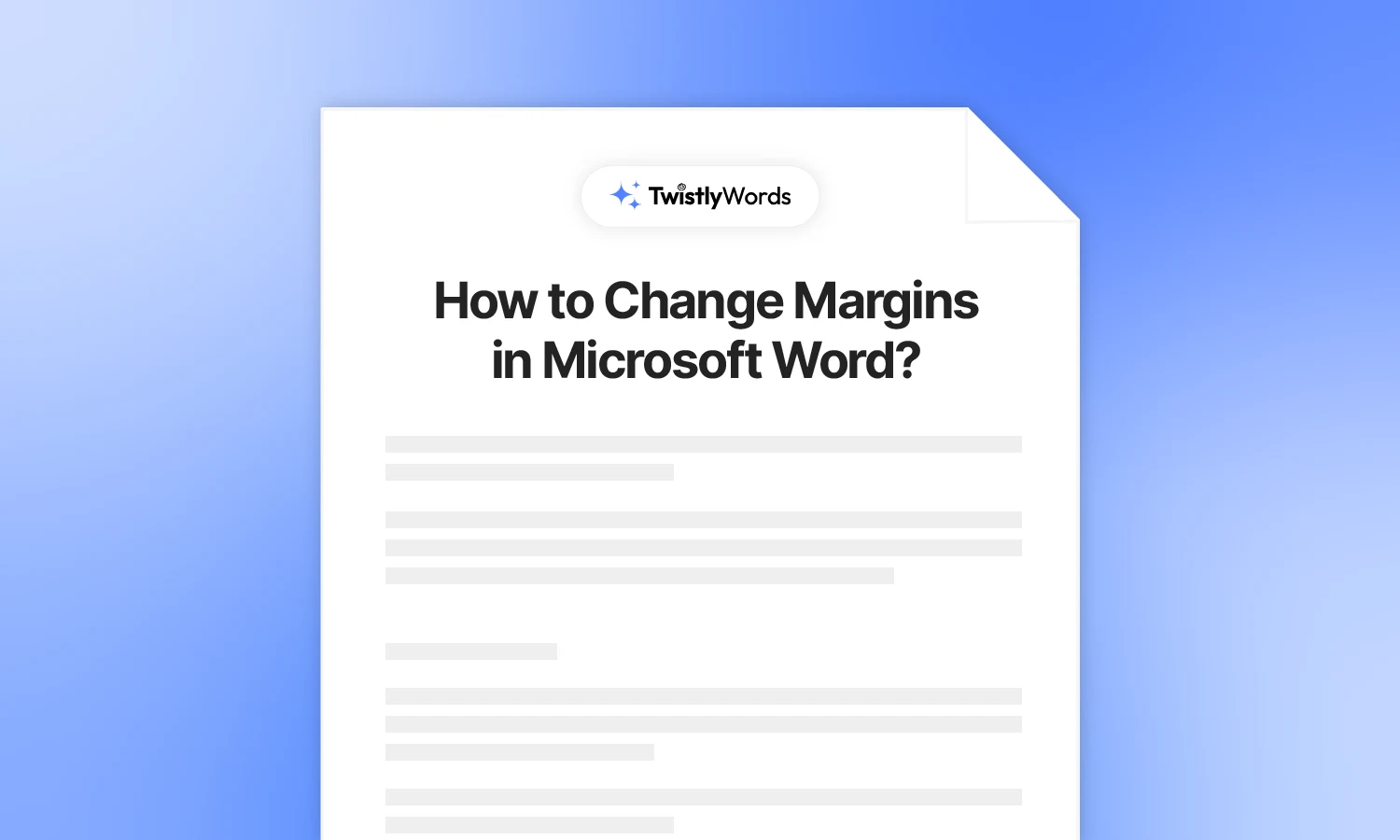
The custom page layout in Microsoft is suitable for most documents. If you want to make changes to the page layout, changing margins may be the first step. What are page margins in Word, and how to change margins in Word?
This detailed guide about basic page layout editing will cover everything you need to know about using margin presets and custom margins. Let’s get started with the basic idea of margins in Microsoft Word.
What are margins in Word?
You might have heard the mention of specific values for margins for Word documents. Most users don’t know what margins are and how to change them.
The margins are the empty space between the edge of the page and the contents of the document. The blank space around the edges of a page, separating the text or other content from the edge of the paper, is called the page margin in Word.
Margins define the page boundaries where the text of the document and other elements can be placed on the page. Setting margins not only increases the visual appeal of the document, but it also impacts the readability of the document.
3 Methods to change margins in Word
Microsoft Word offers different methods to change margins for any specific section, the whole document, or the default page layout. Let’s start with the easiest way to change margins in Word.
Method 1: Change margins with ruler
Ruler is an amazing tool in Word to adjust the layout of the page using a real-like ruler. If you cannot see the ruler on the current page, you may have to enable the ruler from the View tab. Here is how to enable the ruler tool in Word.
Enable Ruler Tool
Go to the View tab and from the Show section, check the Ruler box, and a ruler will appear on the top and left side of the page.
Now you can see the ruler at the top and left side of the page. Let’s see how to change margins with a ruler.
Step 1
Select any specific section of the document or the entire document to change margins.
Step 2
Move to the ruler on the top or left side and hover over the control unless you see the arrow. Now drag the controller, and you will see the margins changing.
This method to change margins in Word is only useful if you have a short document. For longer documents with different sections, you can try the next method.
Method 2: Change margins from the layout tab
The Layout tab on the main menu offers different presets and custom options to adjust the margins. Follow these steps to change margins in Word from the layout tab.
Step 1
Open your existing Word document or start a blank document, click the Layout tab, and then click the Margins button as shown in the image.
Step 2
From the available presets, select any margin preset, and it will be applied to the entire document instantly.
Method 3: Apply custom margins to document
Sometimes you may have custom requirements for the page margins, and presets may not offer the desired value. Here is how to set custom margins in Word.
Step 1
Go to the Layout tab and then click margins. From the dropdown menu, select Custom Margins from the bottom of the menu.
Step 2
From the Page Setup pop-up, enter the desired values for different aspects and then click Ok.
Here are some other settings of the page layout that you can change from the pop-up:
- Change the orientation of the page
- Show multiple pages or change page display settings
- Apply changes to the entire document or the pages onward
- Set these margin settings as the default
Why do you need to change margins in Word?
There are several reasons why users might have to learn how to change margins in Word. Sometimes, project requirements indicate custom values for the page margins. For a normal user, default margins work for most documents. Here are a few top reasons why users need to use appropriate margins for Word documents:
- Improved readability
- Visual appeal and aesthetics of the document
- Binding and hole punching
- Annotation and notes
- Style guidelines
Recommended margins for different documents
Make sure you understand the appropriate margin values for different types of documents. If you are not sure what the right margins are for different documents, here is an overview of recommended margins for different documents:
- One-inch (2.54 cm) margins on all sides for academic papers
- Narrow margins (0.5-1 inch or 1.27-2.54 cm) for resume and cover letters
- Wider margins (1.5-2 inches or 3.81-5.08 cm) for flyers and brochures
- One inch (2.54 cm) margins on all sides for thesis and dissertations
Conclusion
Microsoft Word offers flexible options and methods to change margins for different documents. You can use these methods to change margins in Word by using presets, the ruler, or custom values. Appropriate margins not only make your document look better but also help when you convert documents to other formats.
FAQs
In Microsoft Word documents, the area between the main content of a page and the page edges is called the margin. You can change margins according to your requirements.
One inch (2.54 cm) margins on all sides are recommended for most academic papers. Academic institutions may require you to use custom margins for the papers.