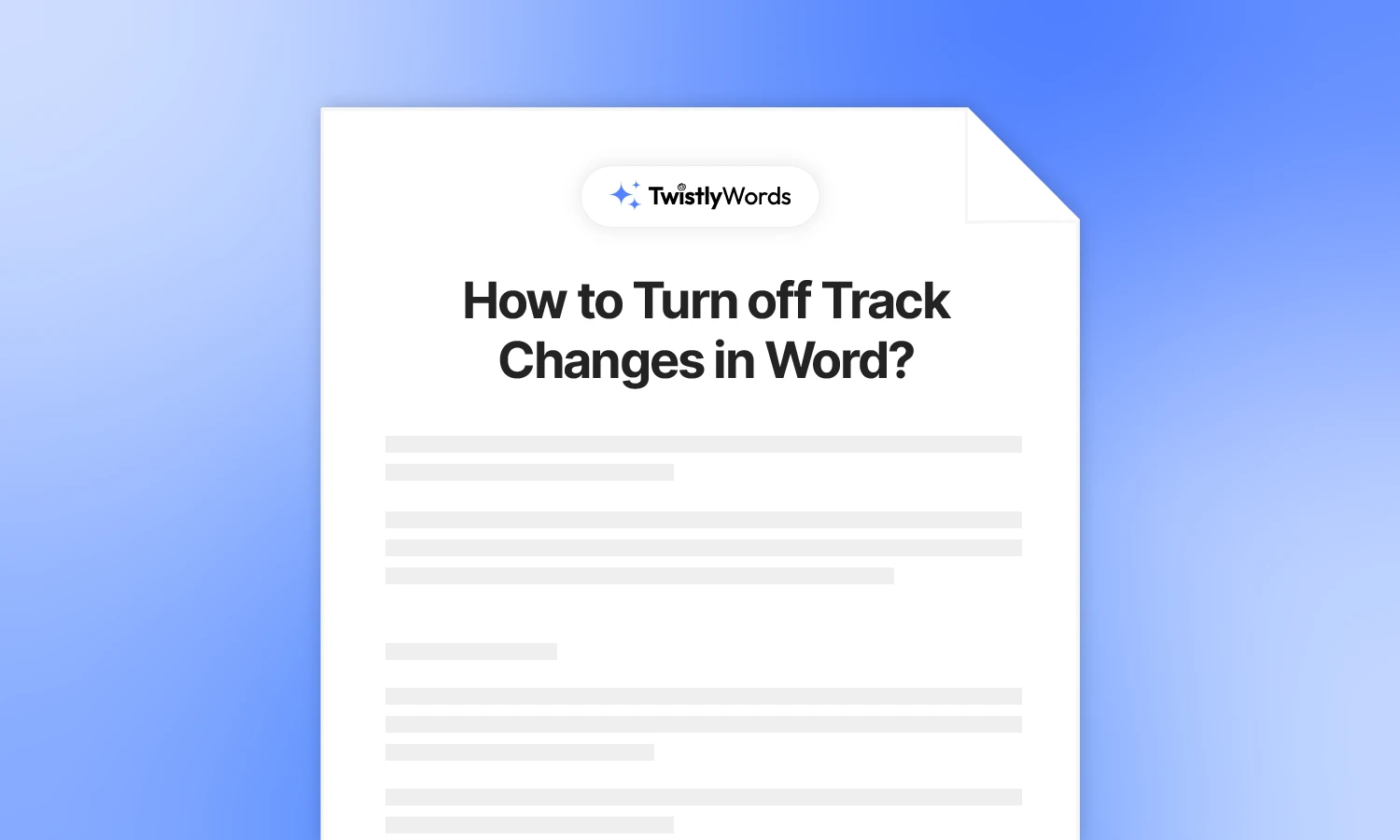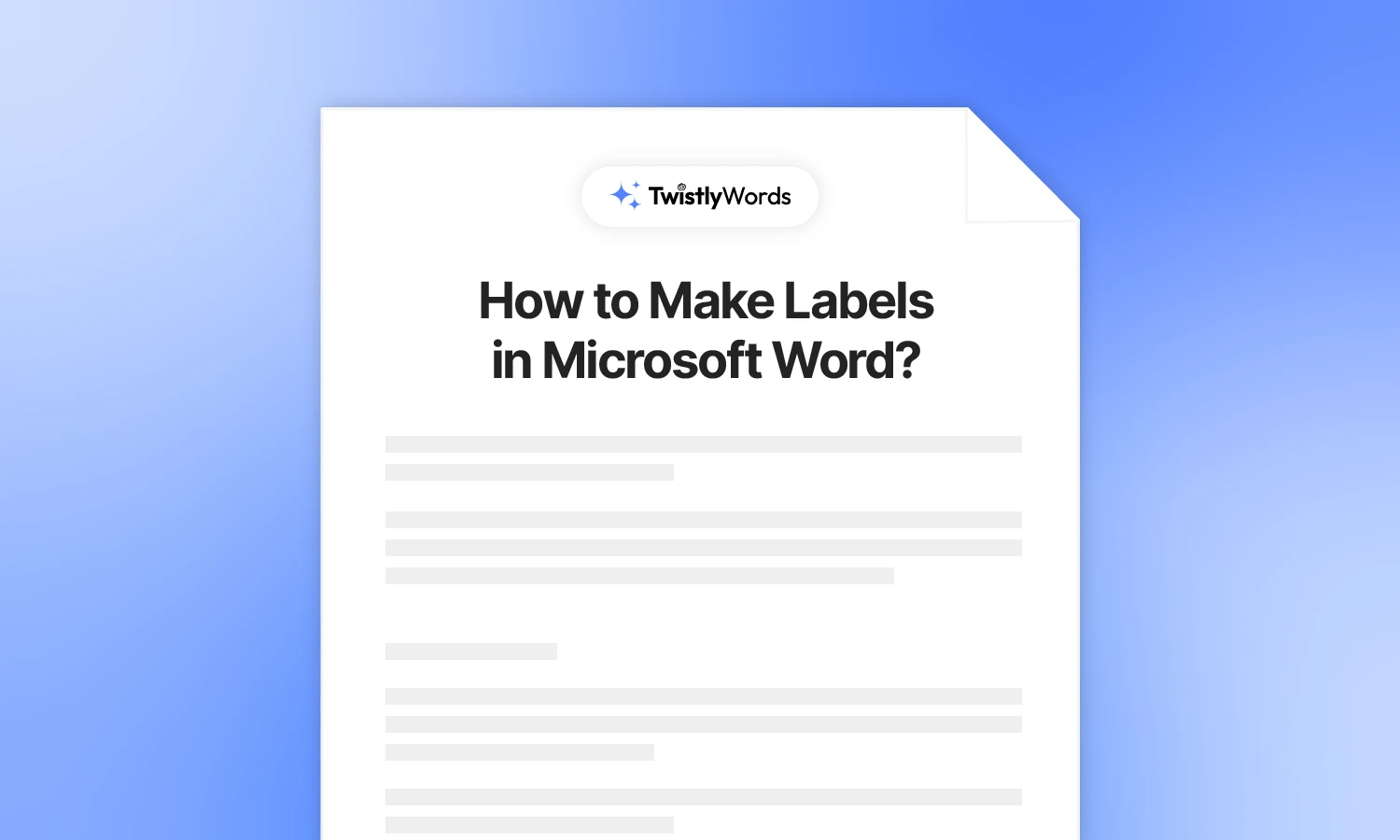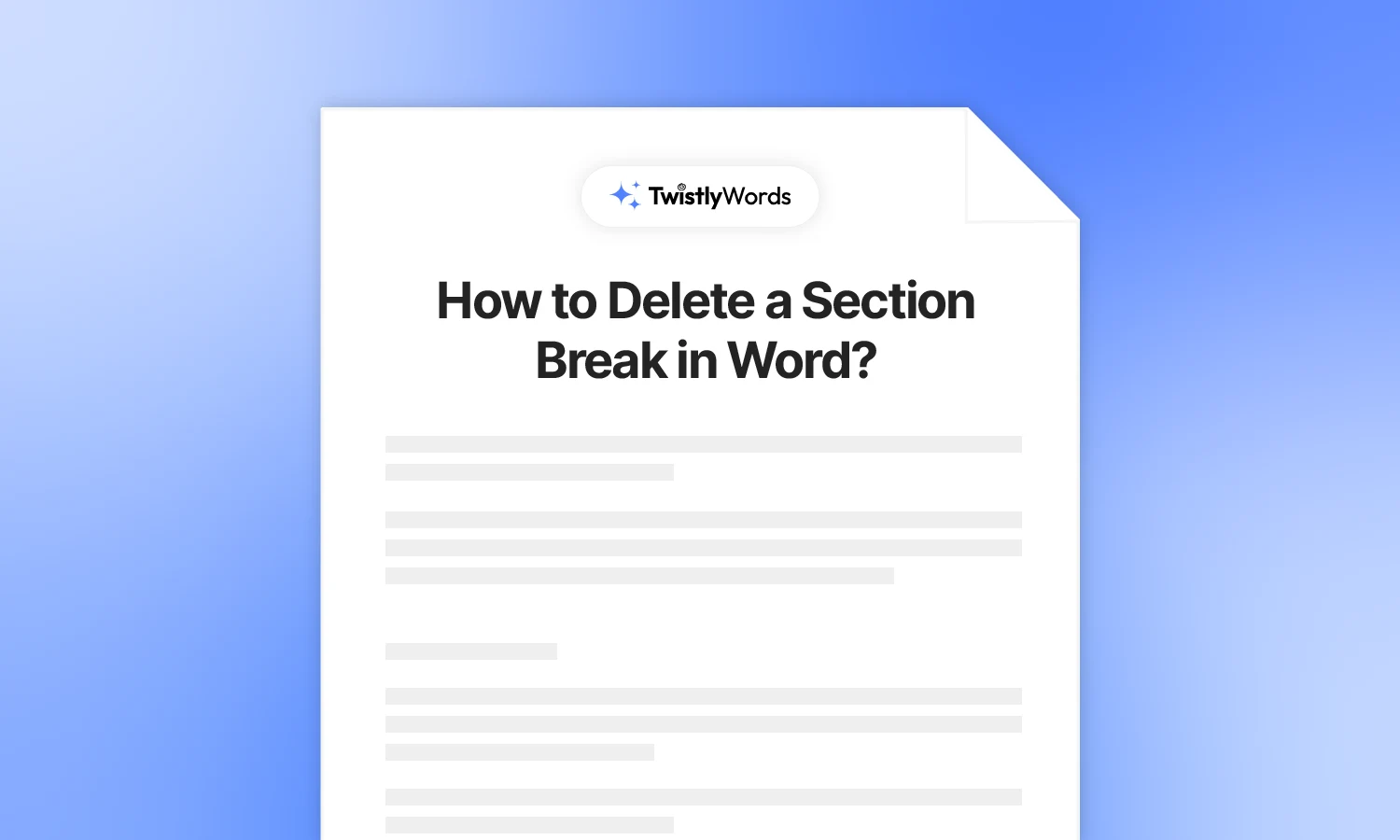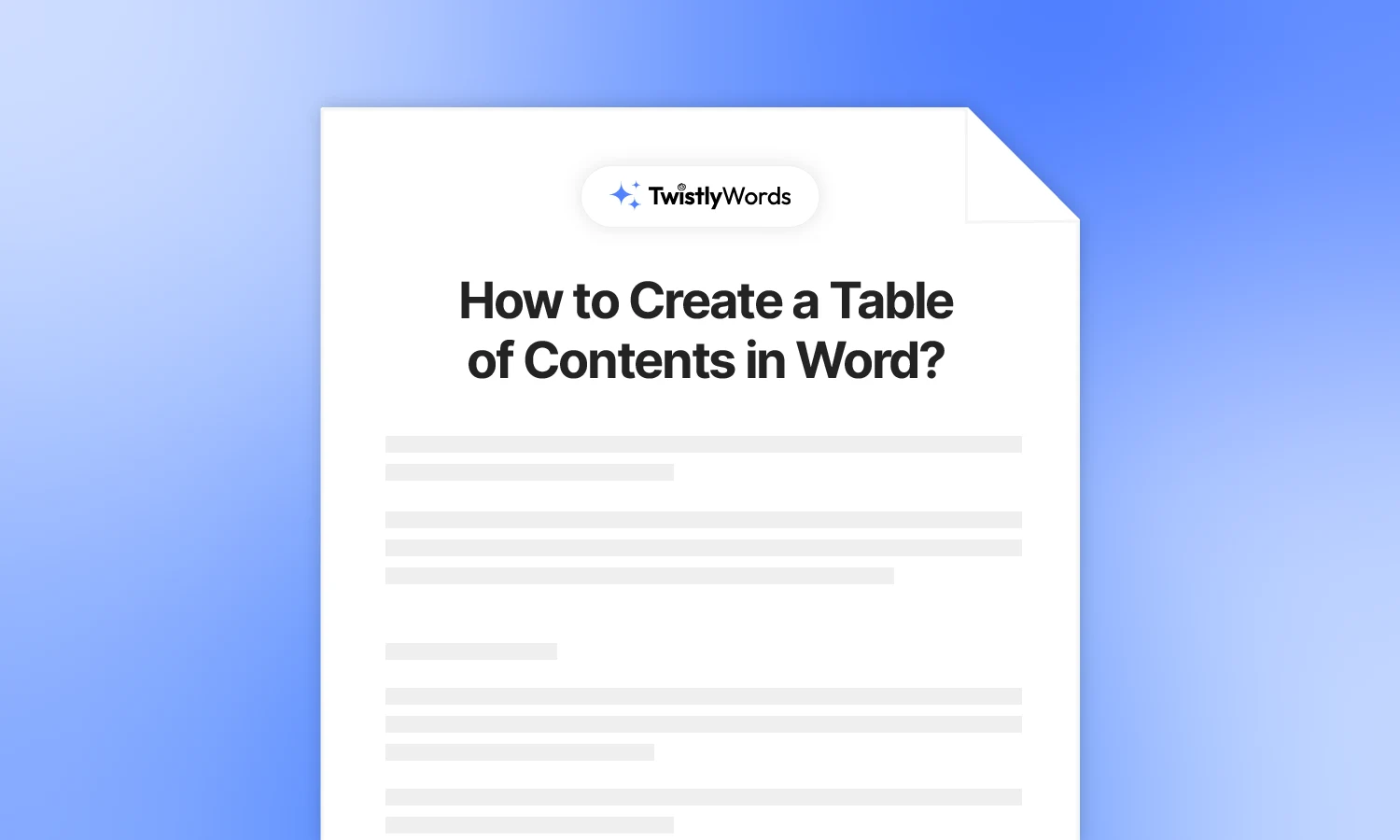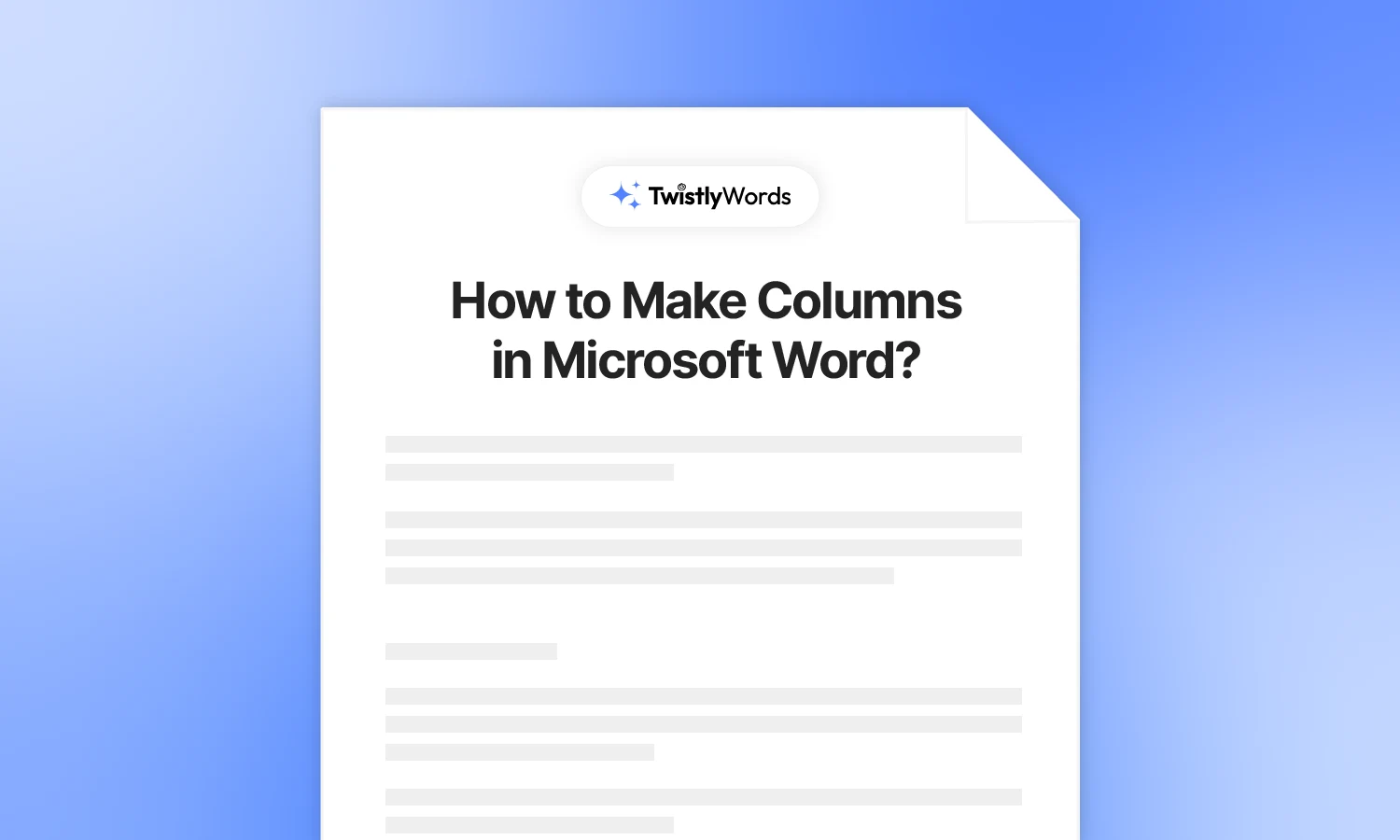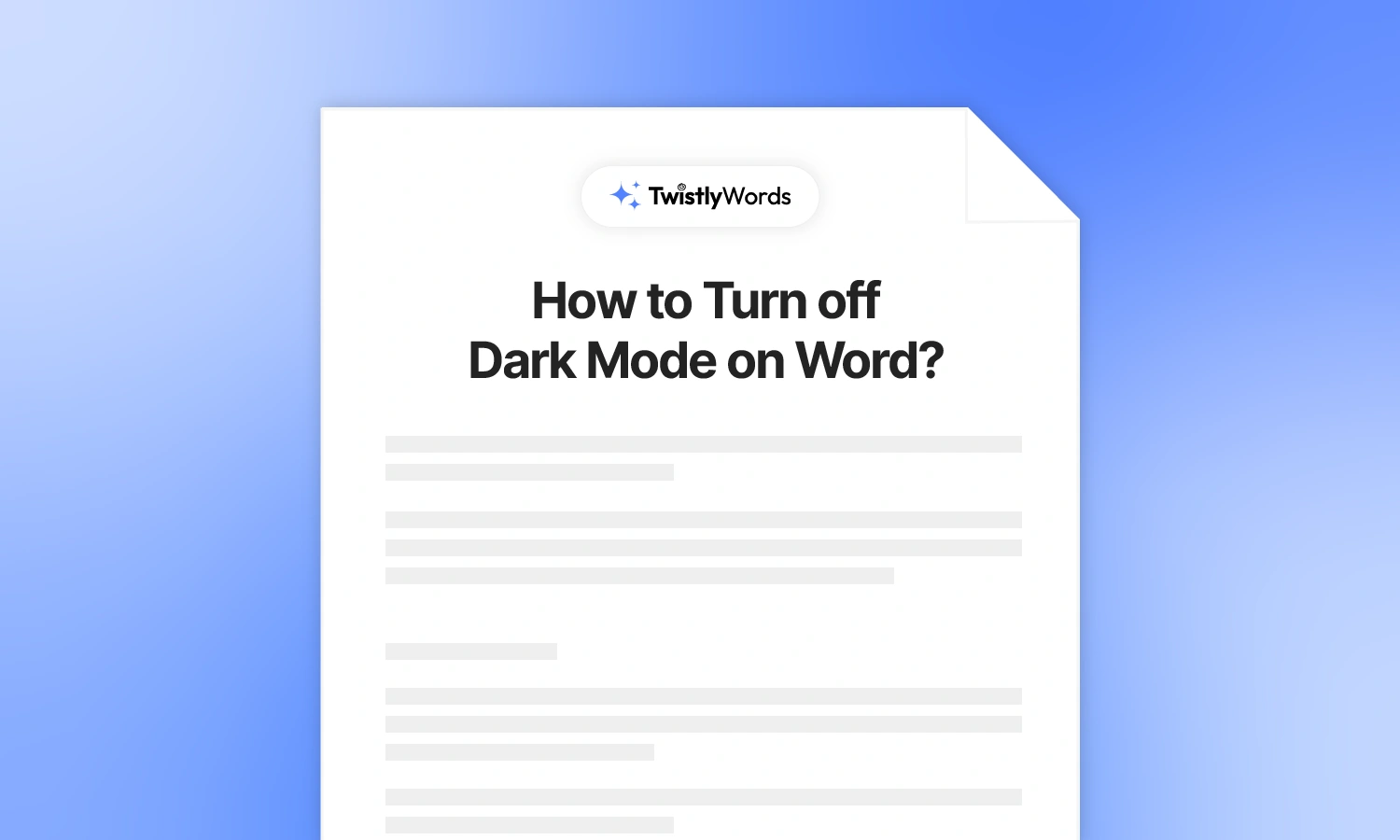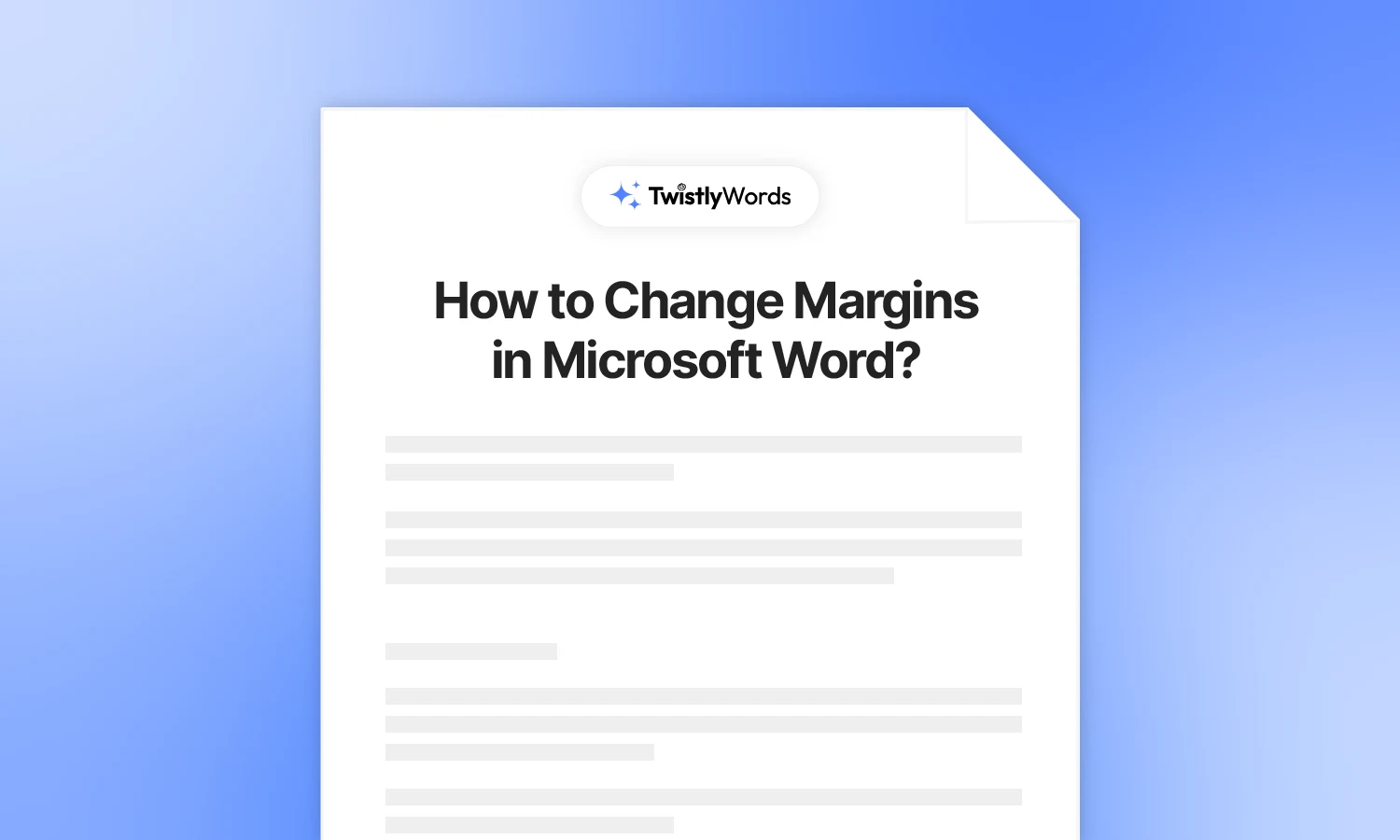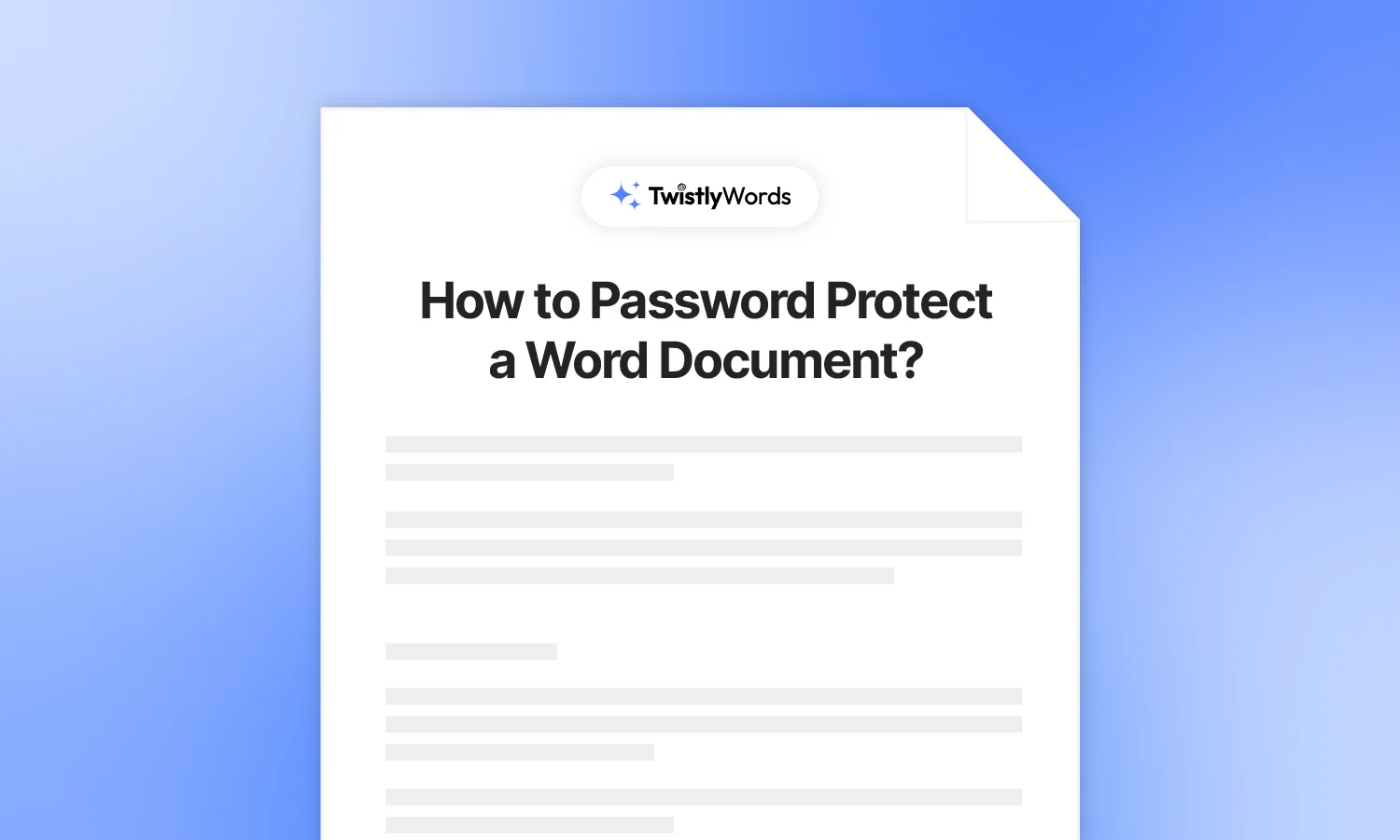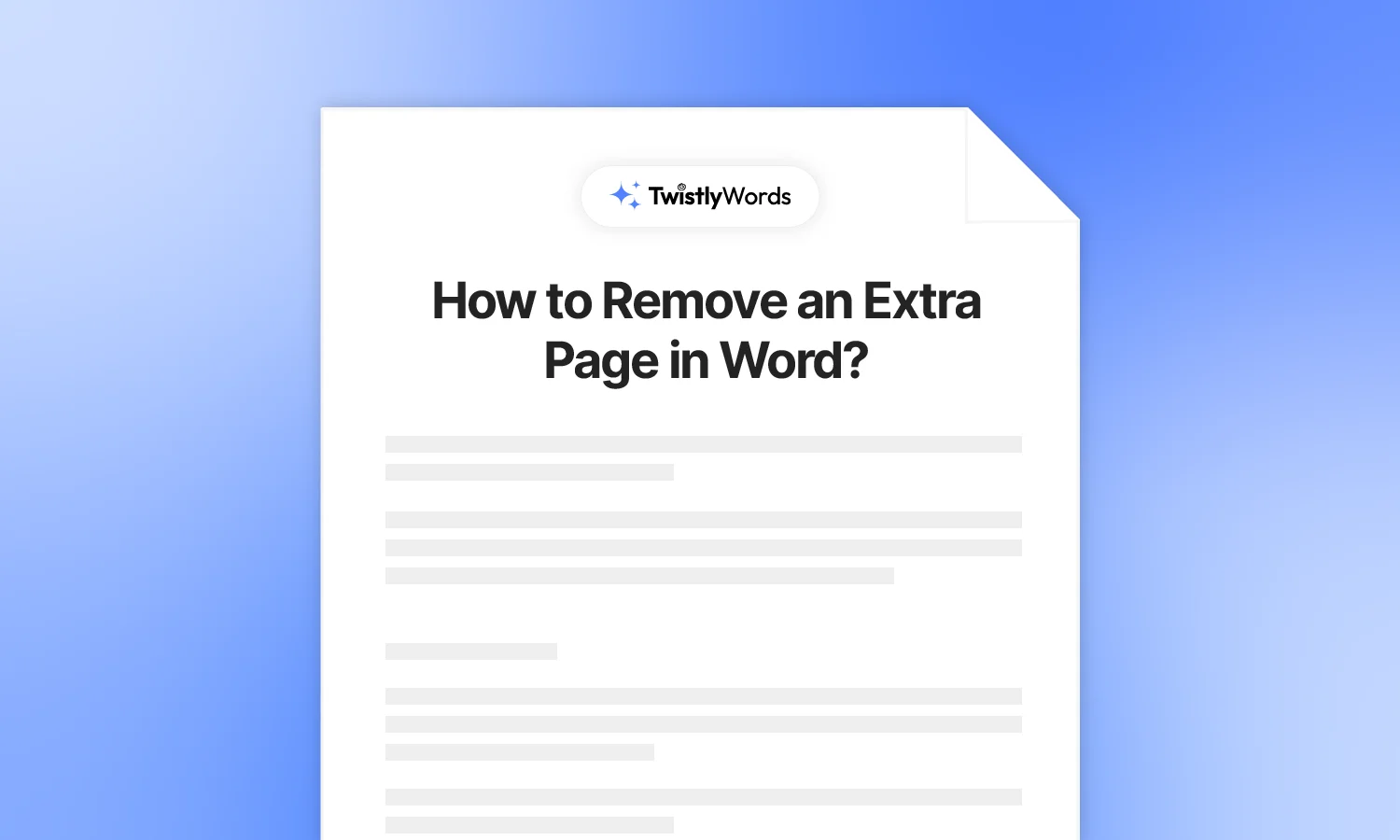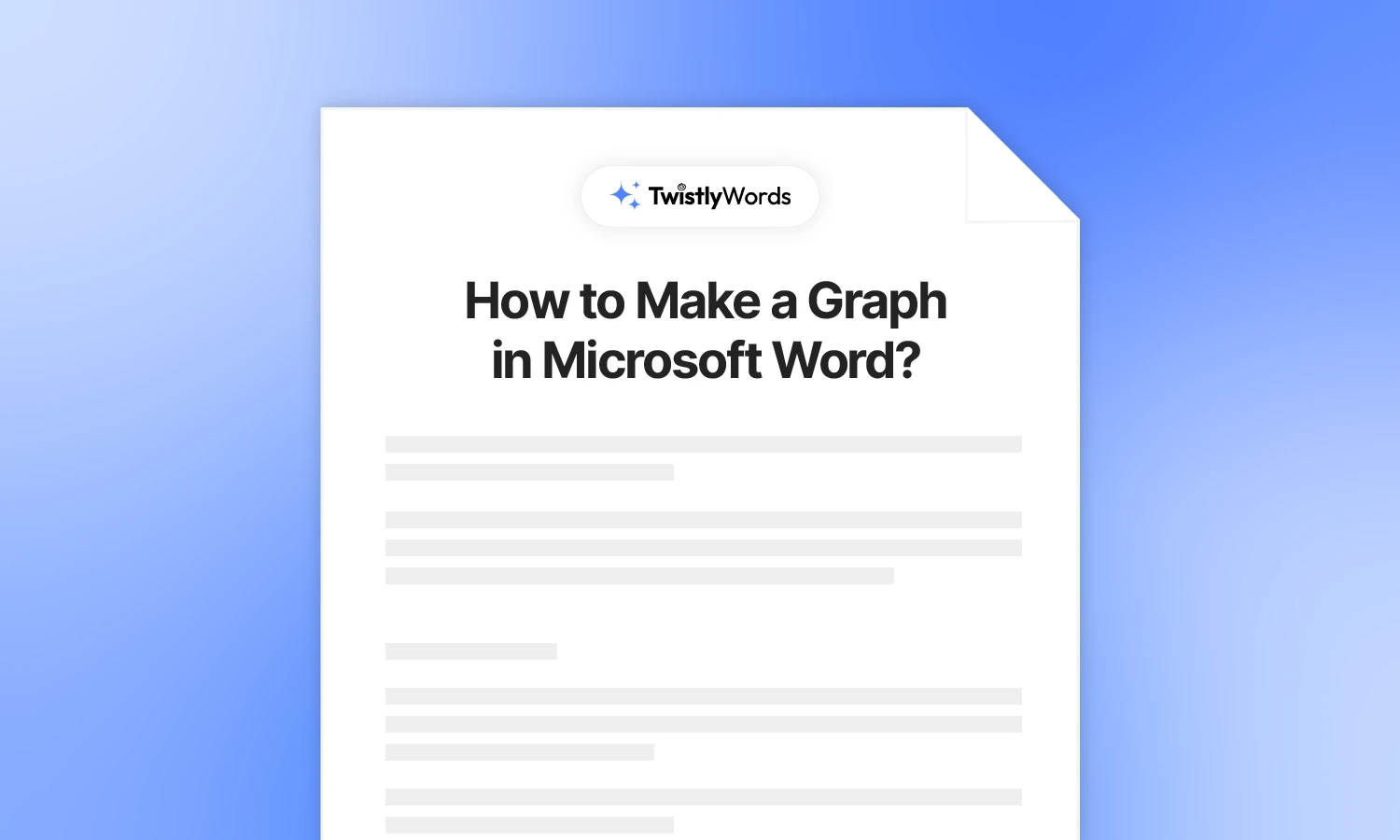How to Combine Word Documents?
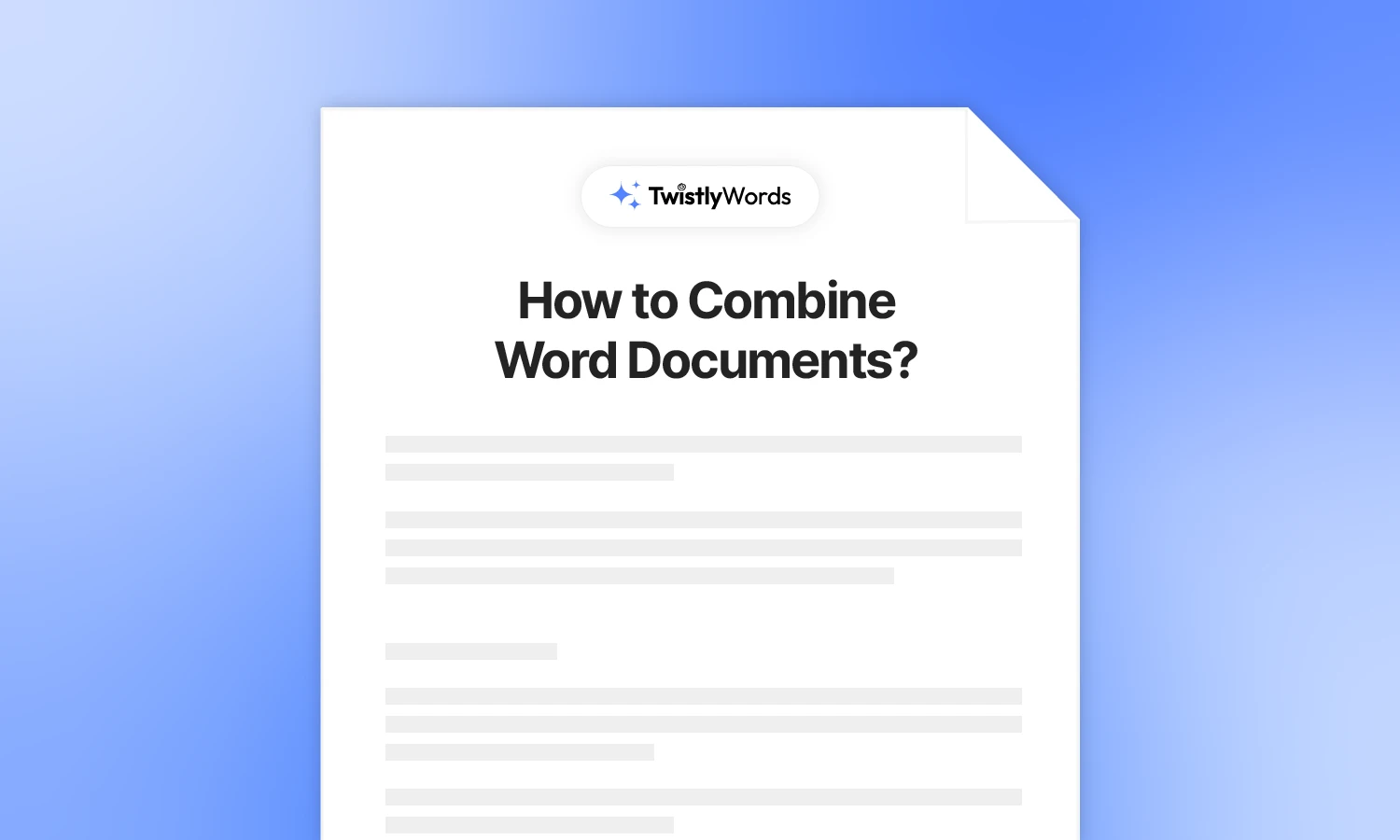
Imagine your client asked for the best pieces of your content. You have 5 different documents for the client, but sending 5 separate files seems like too much. Clients may not have time to download all the files and open them one by one. How about combining different Word documents into one? How to combine Word documents into one file?
Merging Word files not only makes it easier for the reader to browse through the contents but also reduces the effort to access the contents of multiple files. Copying data from one document and then pasting it into the other one might cross your mind, but we have a better way to merge multiple Word documents.
Merging multiple Word documents
Microsoft is the most popular word processing program. Millions of users rely on Microsoft Word for their personal and professional tasks. There might be many possible use cases of combining Word files into one file.
The most common reason to learn how to combine Word documents is for sharing purposes. While working on a project, you might have to share your report, content, or documentation with other members of the team. Here are some other reasons why you might have to merge Word documents:
- Make information finding easier by putting all data in one document
- Saves time by combining data and information from multiple files into one document
- One document takes less space and makes data organization more effective
- Sharing documents becomes easier by merging files
Whether you are a member of the team or want to share your portfolio with clients, learning how to merge Word documents can be useful for everyone.
How to merge Word documents?
There is no need to copy content from different files and then paste them into one document. With our detailed guide, you can easily combine multiple Word documents. Follow these steps to combine Word documents.
Step 1: Open a new Word document or use the existing one where you want to combine other documents.
Step 2: Let’s create a new blank document. Now, go to the Insert tab and click the Object button. From the available options, select the “Text from File” option.
Step 3: A New window will open where you can select multiple Word documents from your computer. Go to the destination folder and then select multiple files.You can select multiple files by holding CTRL while clicking the needed documents. Once items are selected, click Insert.
The new document will have the content of all selected Word documents in one document. This whole process does not take more than a few seconds, and the same formatting and layout of the documents is applied to the new document, too.
How to combine two versions of the same document?
The above method is used to combine different Word documents into one file. This process can be used to merge multiple files of any type. What if you need to combine two different versions of the same document?
Why combine two versions of the same document?
You created a document and then shared it with your colleague for review. He made some changes, and now you want to create a new document that has both the original and the edited version.
This will make it easier for the original author to see the changes made by other members. You can simply compare two documents or combine the versions of the same document.
How to combine versions of a document?
Make sure you have the original file and the edited version. Now, we will see how to combine two different versions of the same file.Step 1: Open a new blank Word document and go to the Review tab. Click the Compare button and choose the Combine option from the menu.
Step 2: A pop-up will appear where you will be asked to select the original file and the edited file. Browse your computer to select both versions that you want to combine.
Step 3: Word will display a detailed view of the changes made to the revised file, a pane with combined documents, and then the original version.
The changes that are made in the revised file will be reflected in red so that the original author can easily detect the changes made by other members.
You can save the new document, and it will have the combined content of both versions.
Final words
Even if you feel that combining documents is complicated, it is not. Follow these simple steps to combine Word documents in an instant. You can merge multiple files or combine versions of the same document. There are several possibilities to use any given tool, so be creative with the features available in Microsoft Word.
FAQs
The best way to merge Word documents without losing formatting is to use the Object feature from the Insert tab. Select the ” Text from Files option and then select the documents. Content from the selected documents will be added to one document without losing formatting.
Go to the Review tab and then select Compare >> Combine. Select the original document and then the revised document. Word will create a new document with the combined content of both documents.