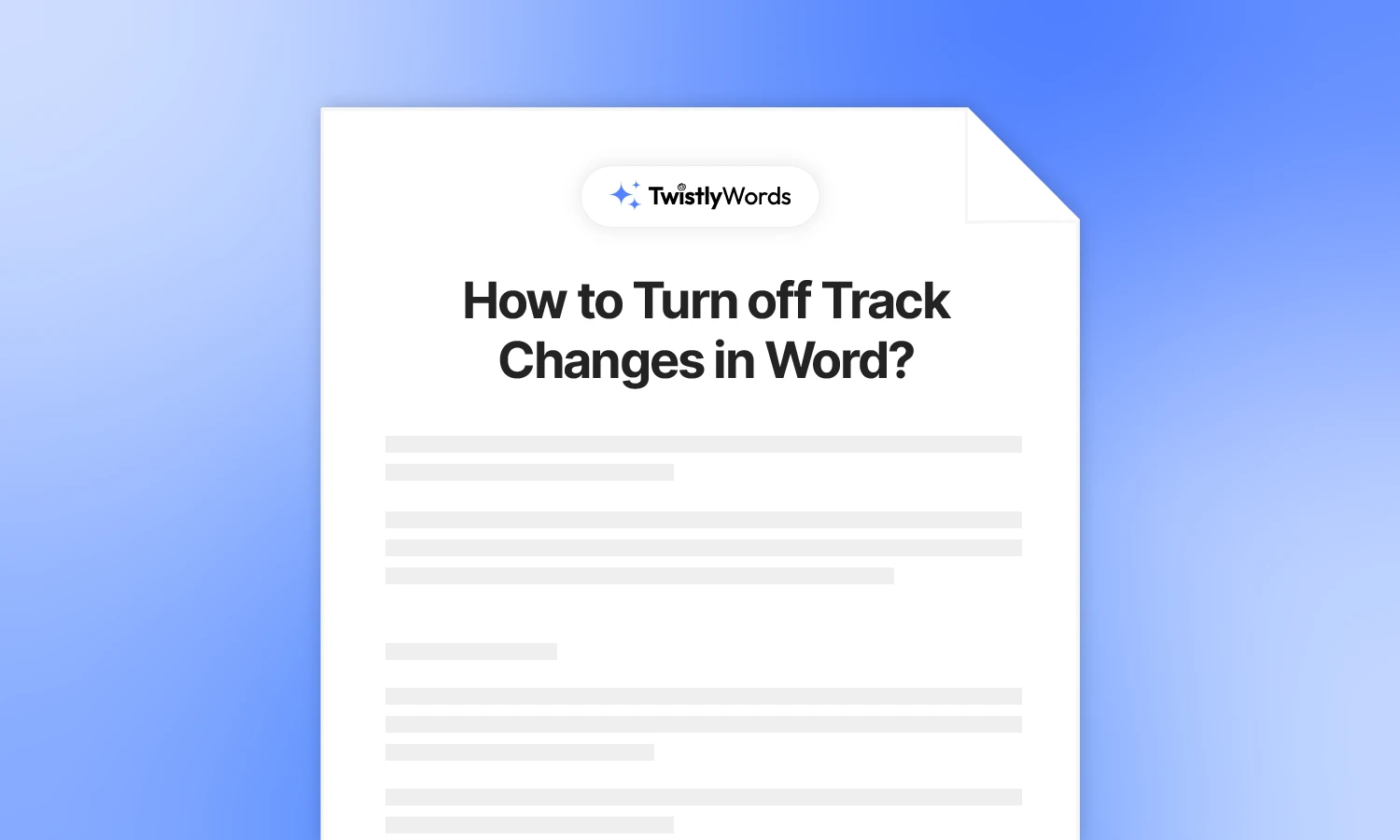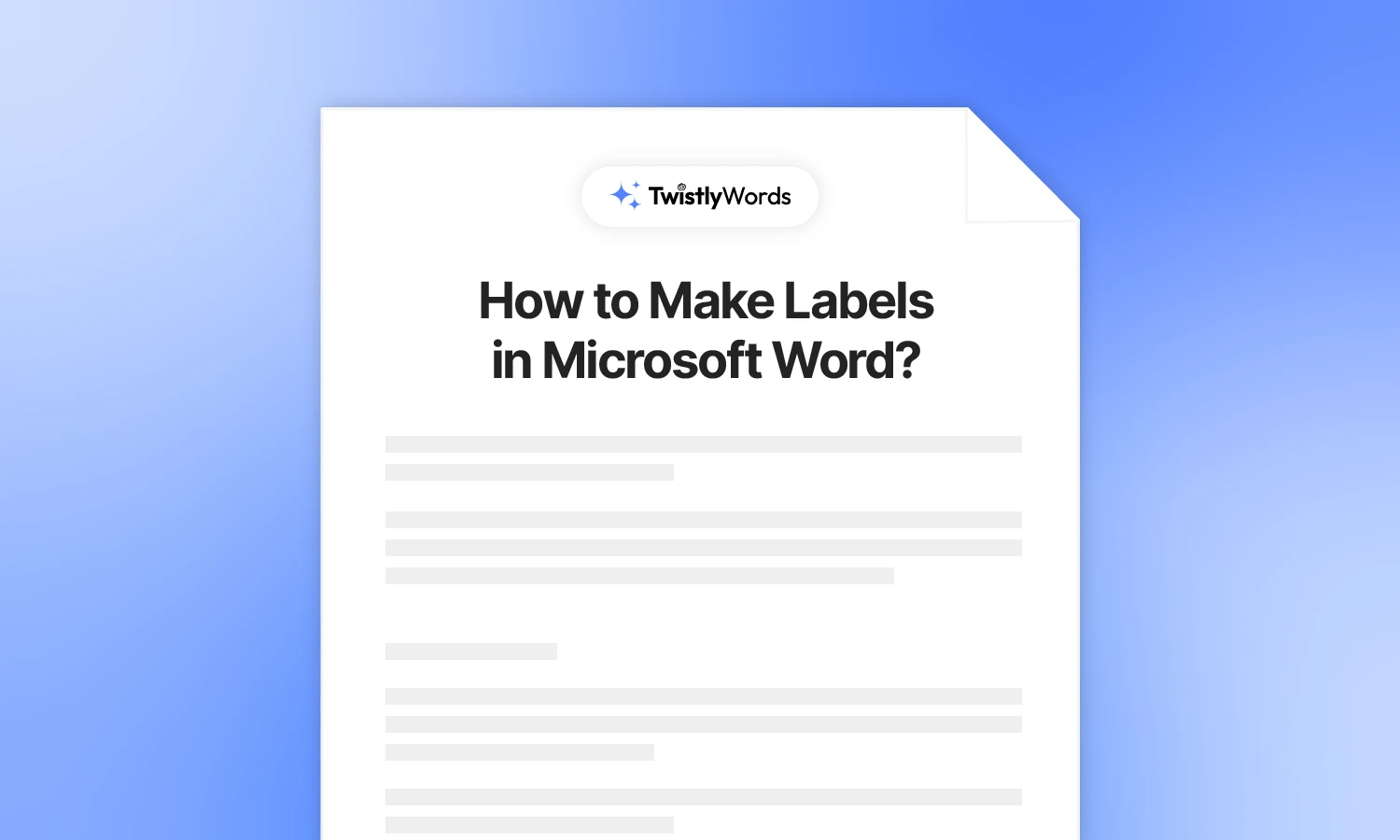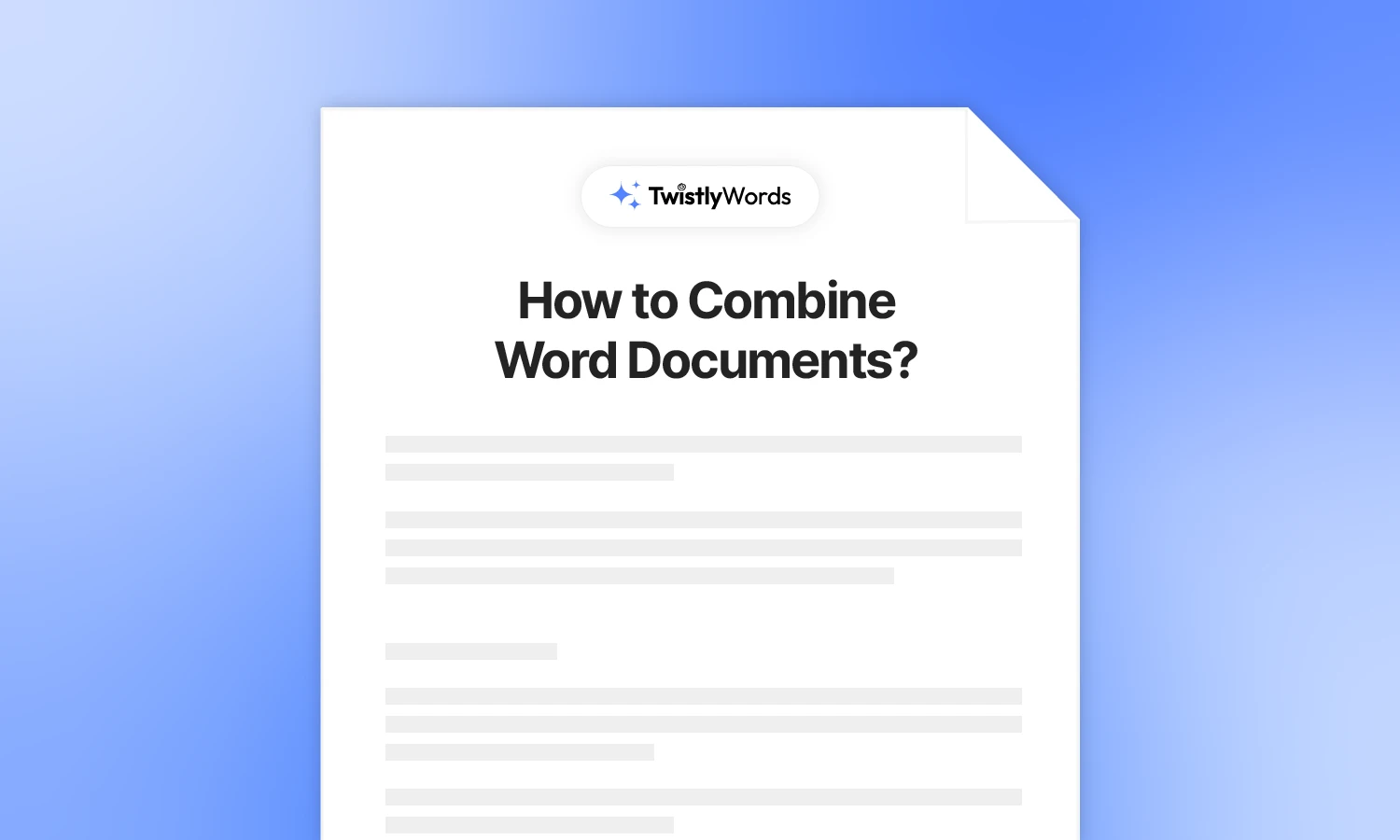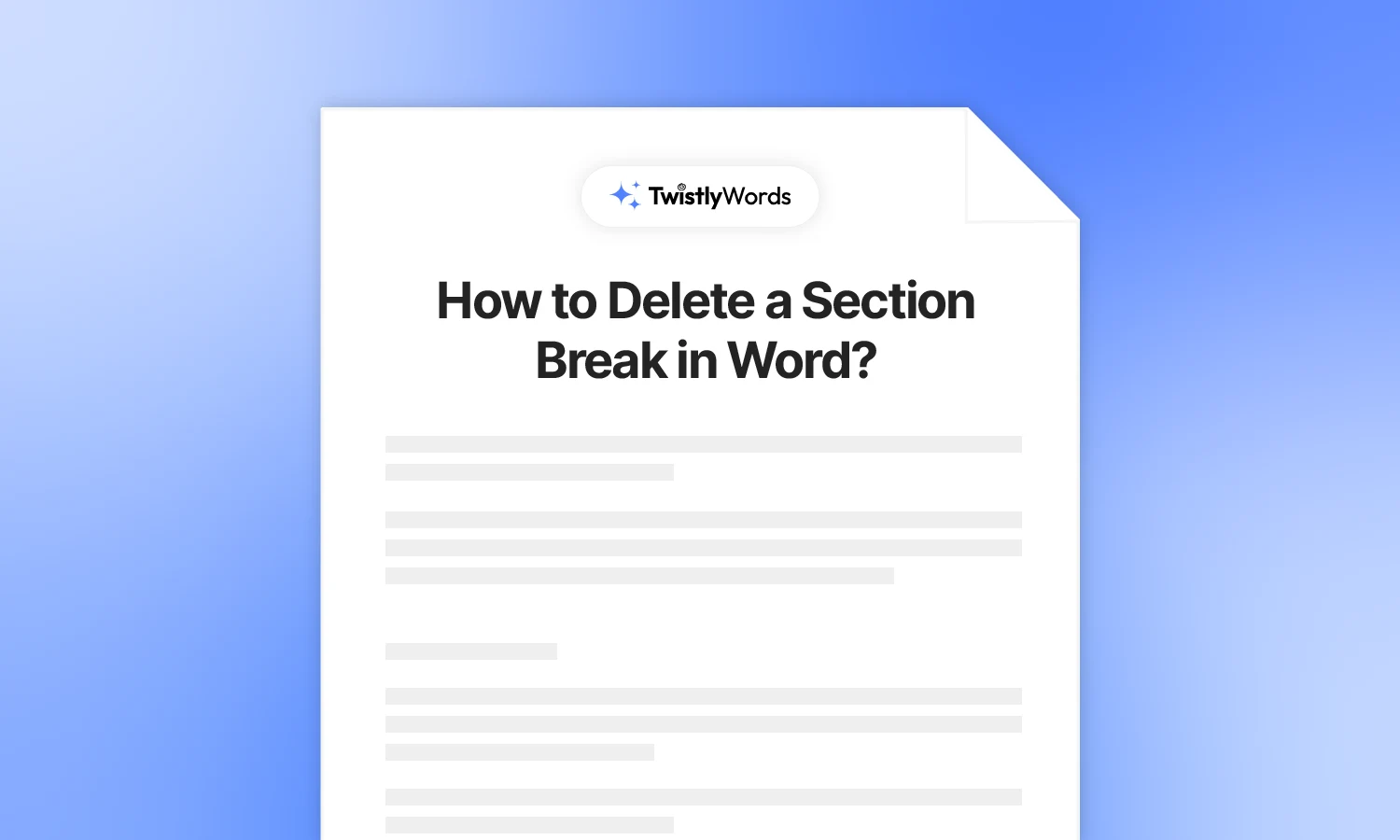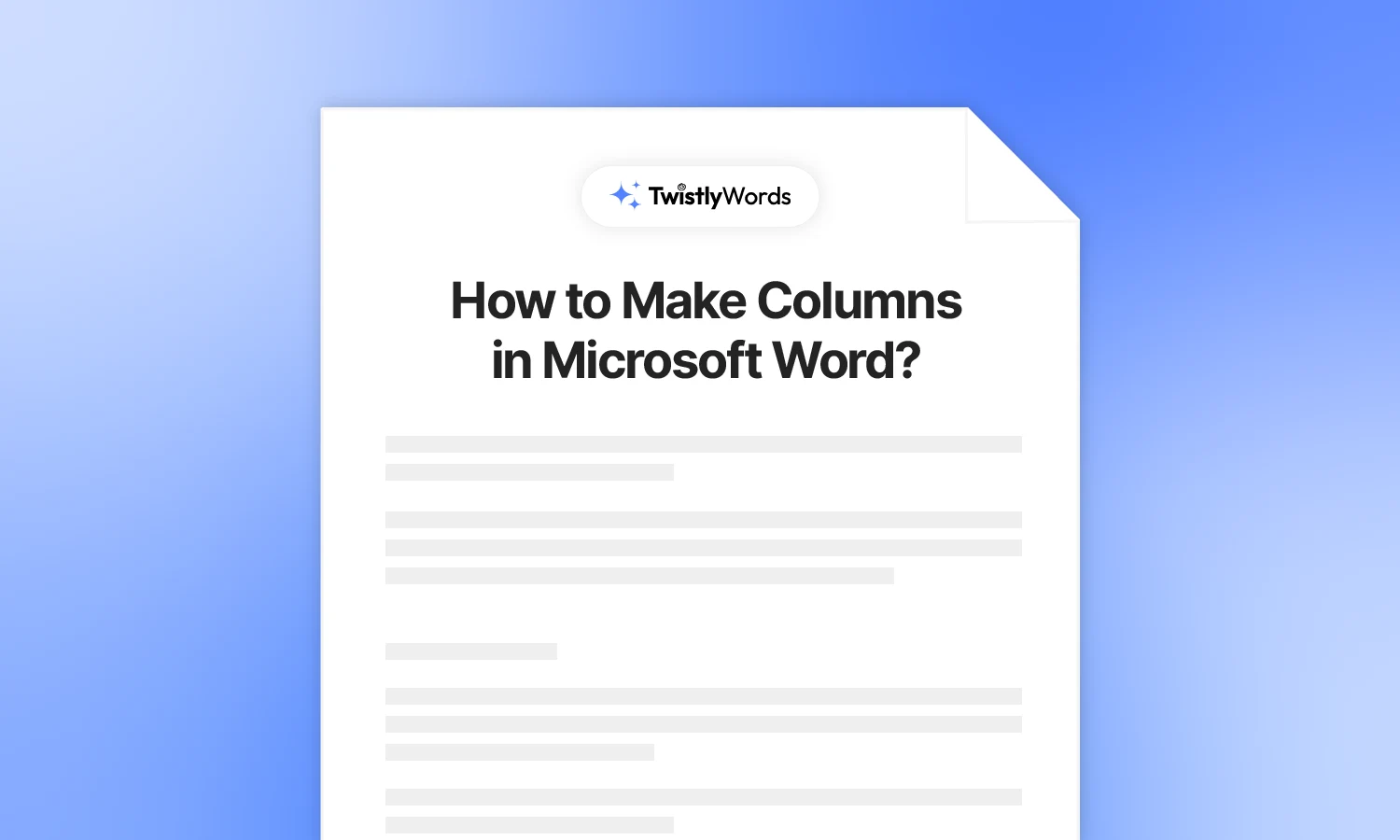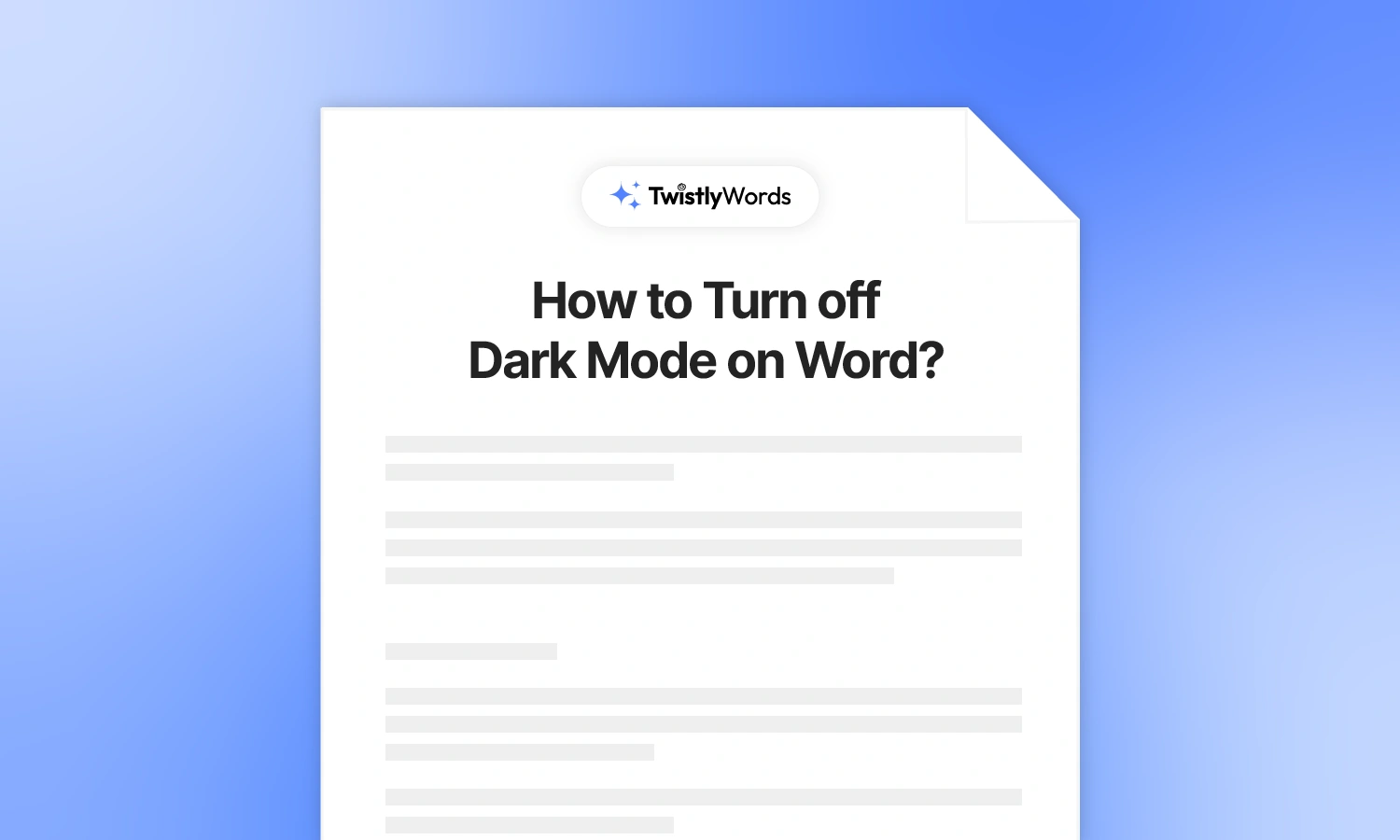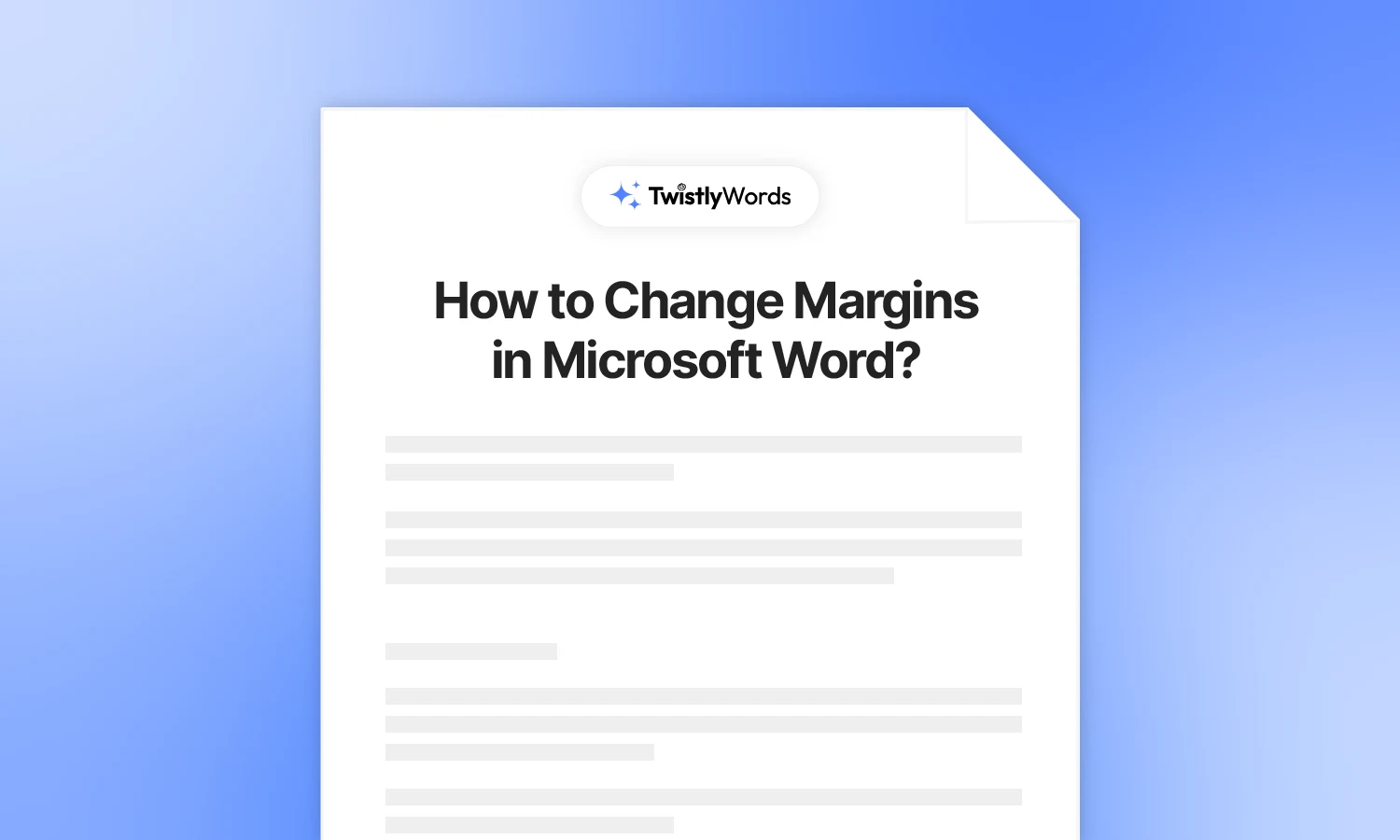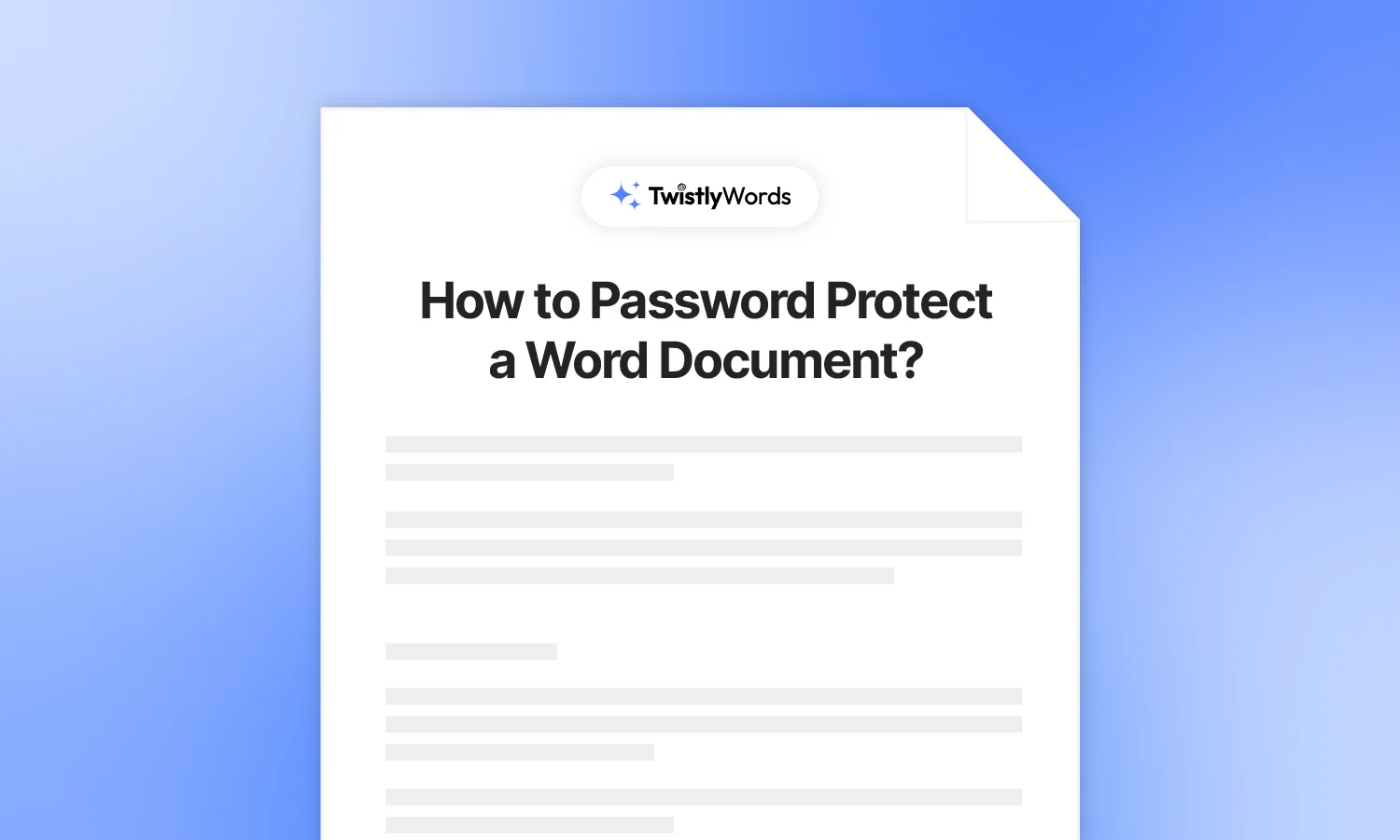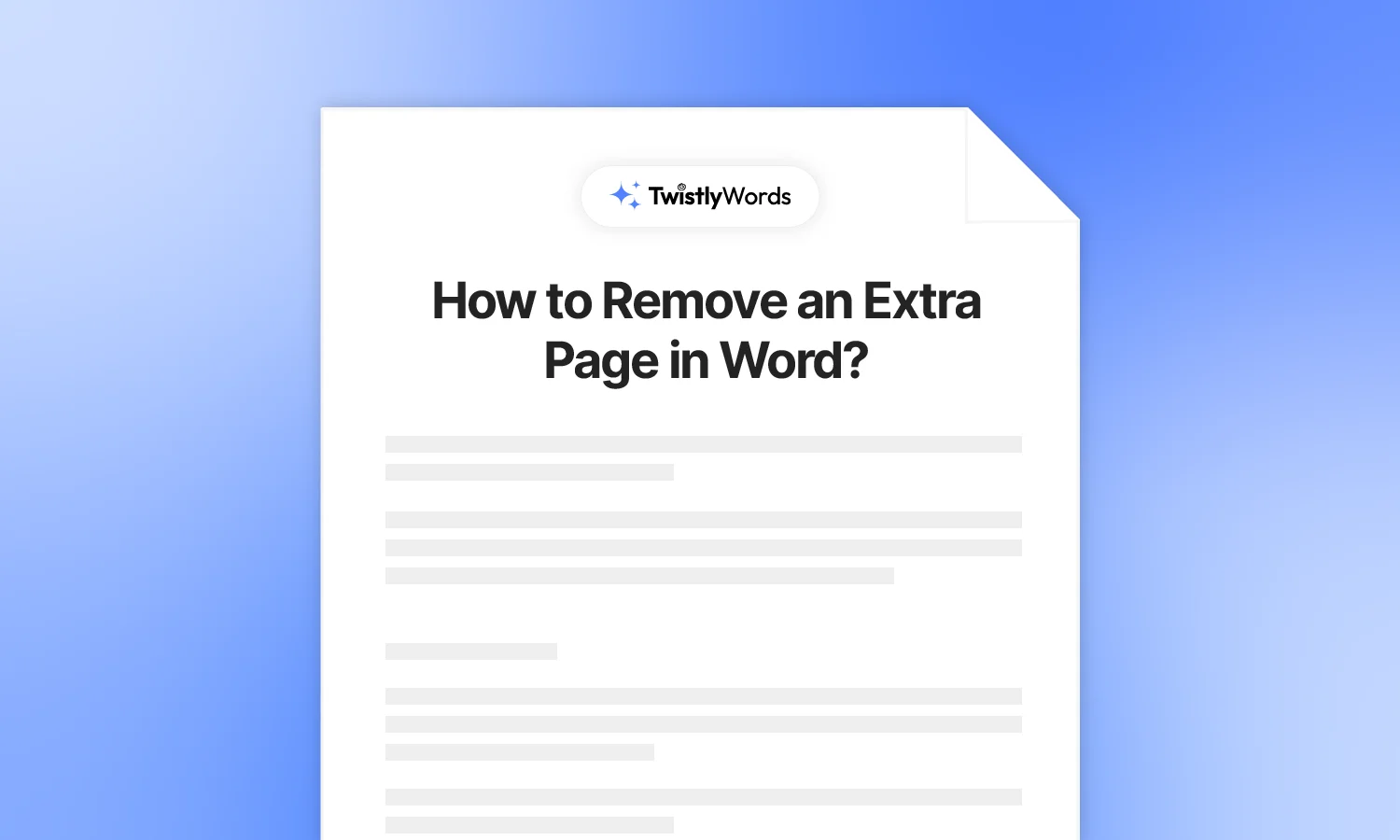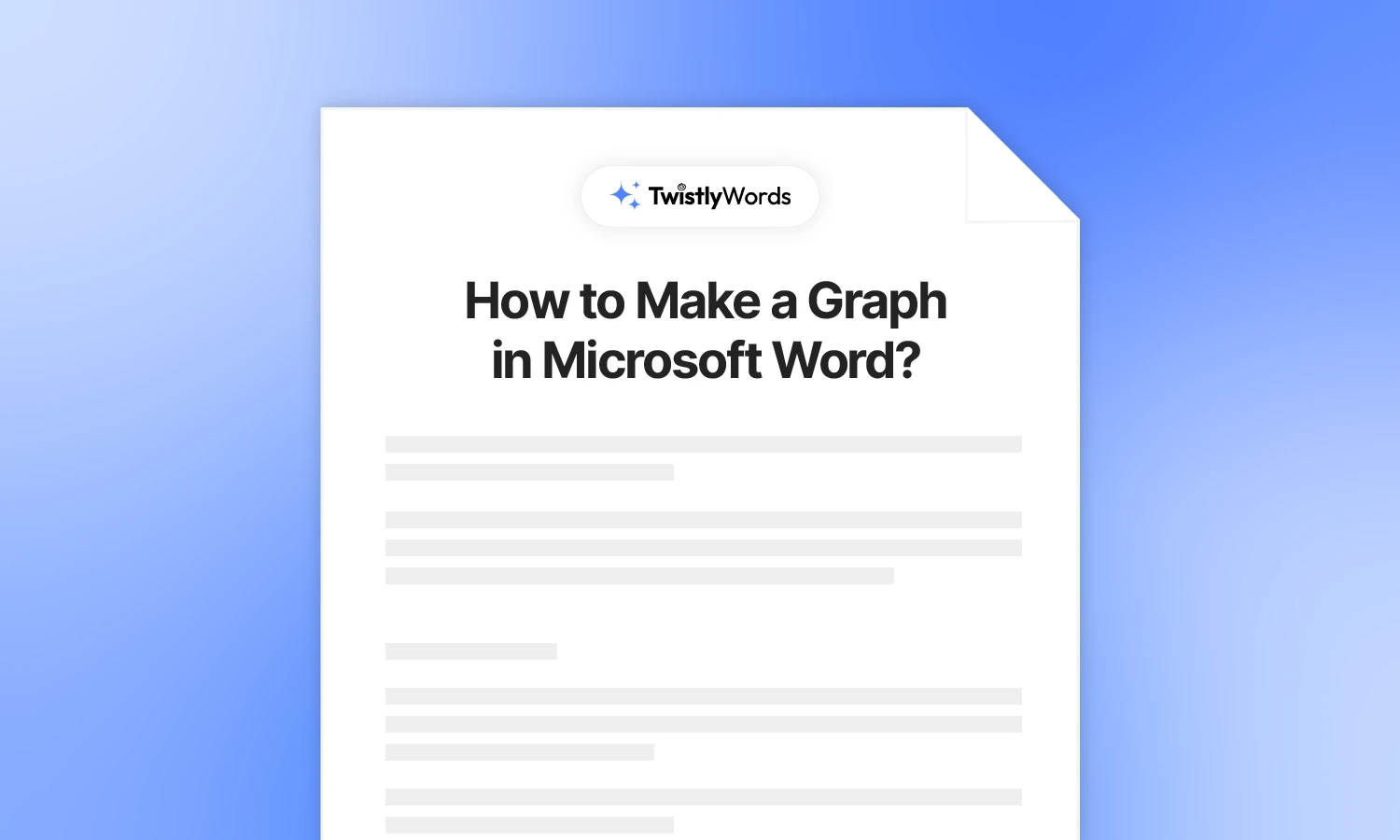How to Create a Table of Contents in Word?
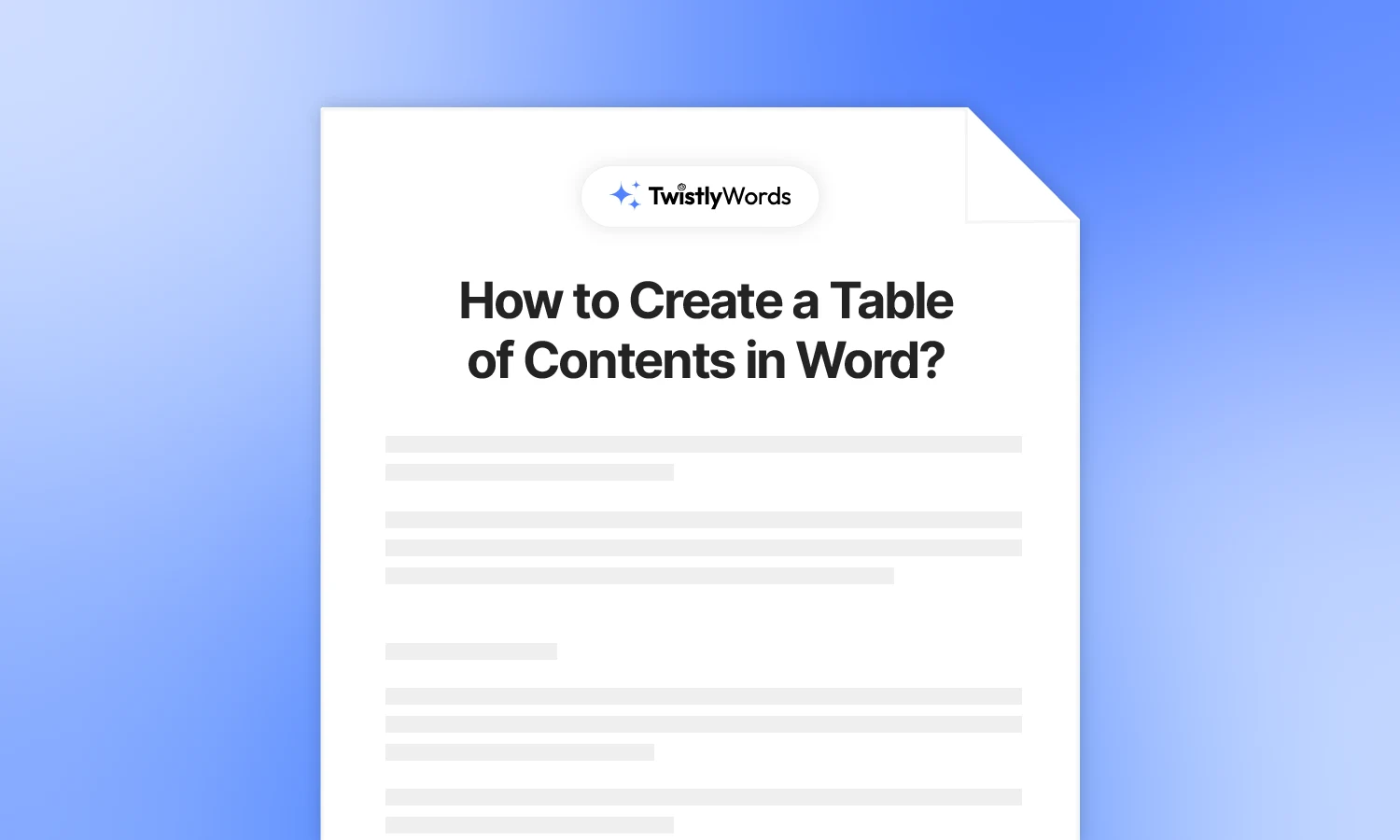
You have a document with 2-3 pages, and it’s quite easy to find the required information. Now, imagine you have a document with 20, 30, or even a hundred pages. You are asked to find a specific section. How are you supposed to find that section?
You cannot skim through the entire document to find that section. A table of contents could be an amazing tool for such long-form documents. Do you know how to create a table of contents in Word? How to add an automatic table of contents in Word?
This detailed guide will help you create an automatic table of contents for Word documents of any type. Whether you have a long essay, report, or academic paper with different chapters, this detailed guide on how to add an automatic table of contents in Word is a must-read.
What is a table of contents in Word?
A table of contents in a Word document is just like a list of chapters in a book. Table contents help you easily locate the information in the document. Topic or heading and page number are two major elements of a general table of contents in a Word document.
You don’t need to write every heading and corresponding page number manually. We will help you create a table of contents in Word automatically. For further flexibility, you can edit and customize the table too.
Create an automatic table of contents in Word
Word has an amazing feature of creating an automatic table of contents for the document. But for this, the user needs to apply a style to the document. Microsoft Word needs some kind of indicator about what text should go into the table of contents.
For this purpose, you need to use different heading styles. There are H1, H2, H3, and similar heading styles available in Word. Using headings and sub-headings not only helps with an automatic table of contents for the documents, but it also improves the organizational structure of the document.
Users can easily find their desired chapter by using the headings and sub-headings in the navigation pane. Now, let’s assume you have a simple long-form document, and you want to learn how to create a table of contents in Word.
Step 1: Apply heading styles
A simple text document might have chapter and section names, but Microsoft Word won’t be able to differentiate between these important texts and normal texts until you apply some styles. Here is how your text may look before applying styles and headings.
Now, select the text that you want to style and go to the Styles section in the Home Tab. You can style headings and subheadings according to the topics and subtopics.
Make sure that you use different headings strategically so that navigation becomes easier for you and the reader. A chapter or topic can be of H1, and then sub-topics can have H2, H3, and more. This is how your document might look after applying headings.
Step 2: Insert table of contents
Now, Microsoft Word can detect different headings in your document for the table of contents. Click in the document where you want to insert the table contents and go to the References tab >> Table of Contents >> choose table style.
Choose any table of contents style that you like, and Word will automatically create a table of contents with headings and page numbers. This is how a basic table of contents may look.
Step 3: Update as needed
When you make any changes to the document, say you edit the heading, the changes won’t be applied to the table of contents automatically. Once you have made changes to the document, click on the table of contents >> Update Table >> select whether to update the page numbers only or the entire table.
Don’t forget to update the table after making desired changes to the headings or the page numbers.
How to add a manual table of contents?
The above method is the easiest way to create a table of contents, as it automatically fetches the headings and the page numbers. Sometimes, there might be too many headings, and you want to add the most important headings to the table only.
For such situations, you can add a manual table of contents in Word. The process is similar to the above method, but you will have to enter items in the table manually. You will have to add headings and their page numbers in the table of contents.
Step 1: Insert manual table of contents
Open your document with or without headings and click where you want to insert the manual table of contents. Go to Reference and click Table of Contents. From the dropdown menu, choose Manual Table, and a table with dummy content will appear on the selected page.
Step 2: Add contents to the table
You have the basic layout of the table that you can edit or customize according to your requirements. As you can see, the table did not fetch any entries automatically. You will have to add items manually.
How to customize the table of contents?
Do you want to make changes to the basic table of contents? For a more modern look, you can import a table of contents from online sources, too. To customize the existing table of contents, go to References >> Table of Contents >> Custom Table of Contents.
The Custom Table of Contents option will open a new pop-up where you can change different settings related to the table, including:
- Show or hide page numbers
- Enable if you want to right-align the page numbers
- Change tab leaders
- Show different levels
How to remove table of contents in Word?
Do you want to remove the table of contents? It’s quite easy to remove the entire table of contents at once. Simply click on the table of contents and click the paper icon.
At the end of the drop-down menu, click on the Remove Table of Contents option, and your table will be removed.
Conclusion
We have covered everything on how to create a table of contents in Word. From a simple and auto table to a manual and customized table of contents, now you can insert any type of table in your document. Keep playing with different settings to explore advanced features in Word.
FAQs
If you have added an automatic table, press P and then click on the item in the table of contents. You will jump directly to that heading in your Word document.
Find the table of contents that you like, copy and paste it into the Word document, or use the existing table from the Office library.