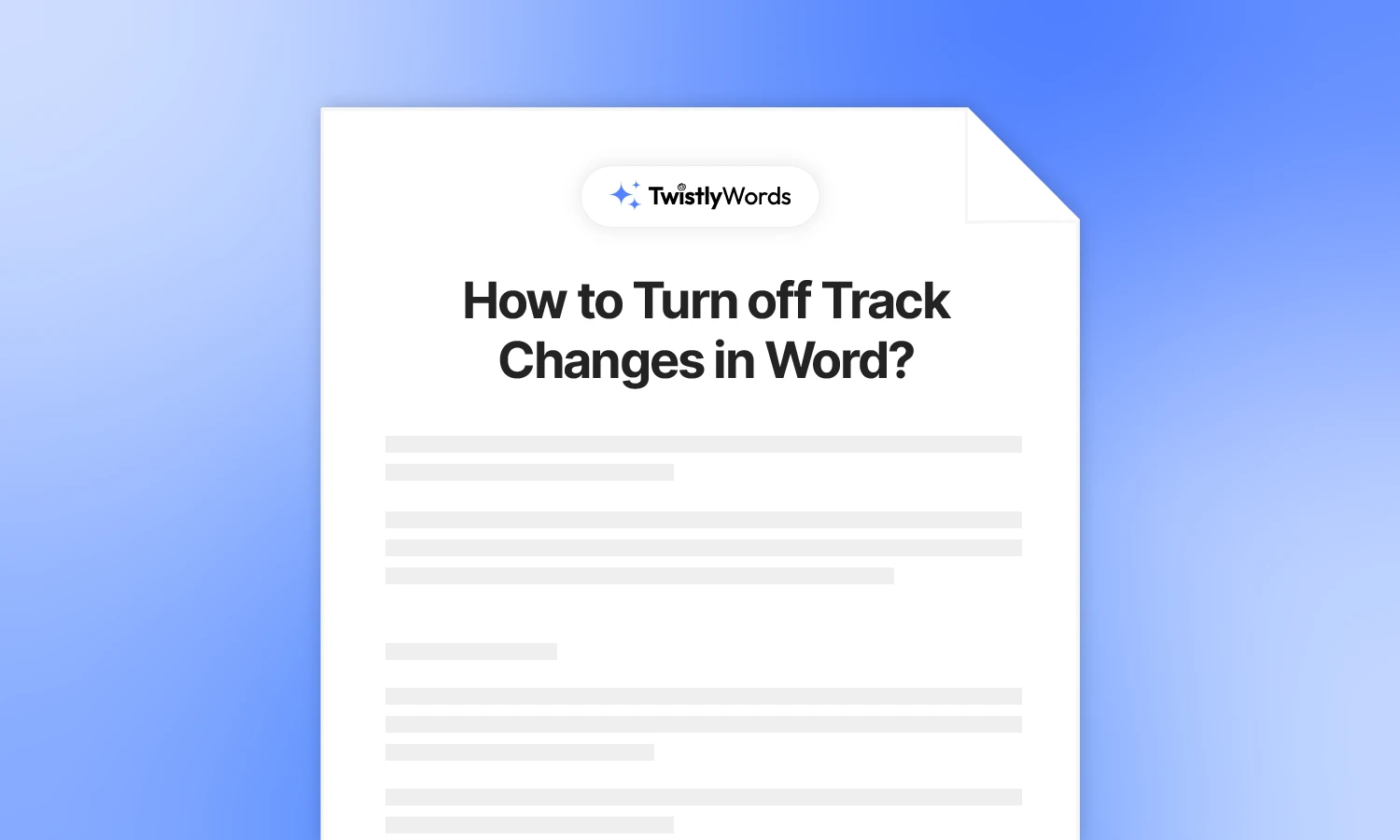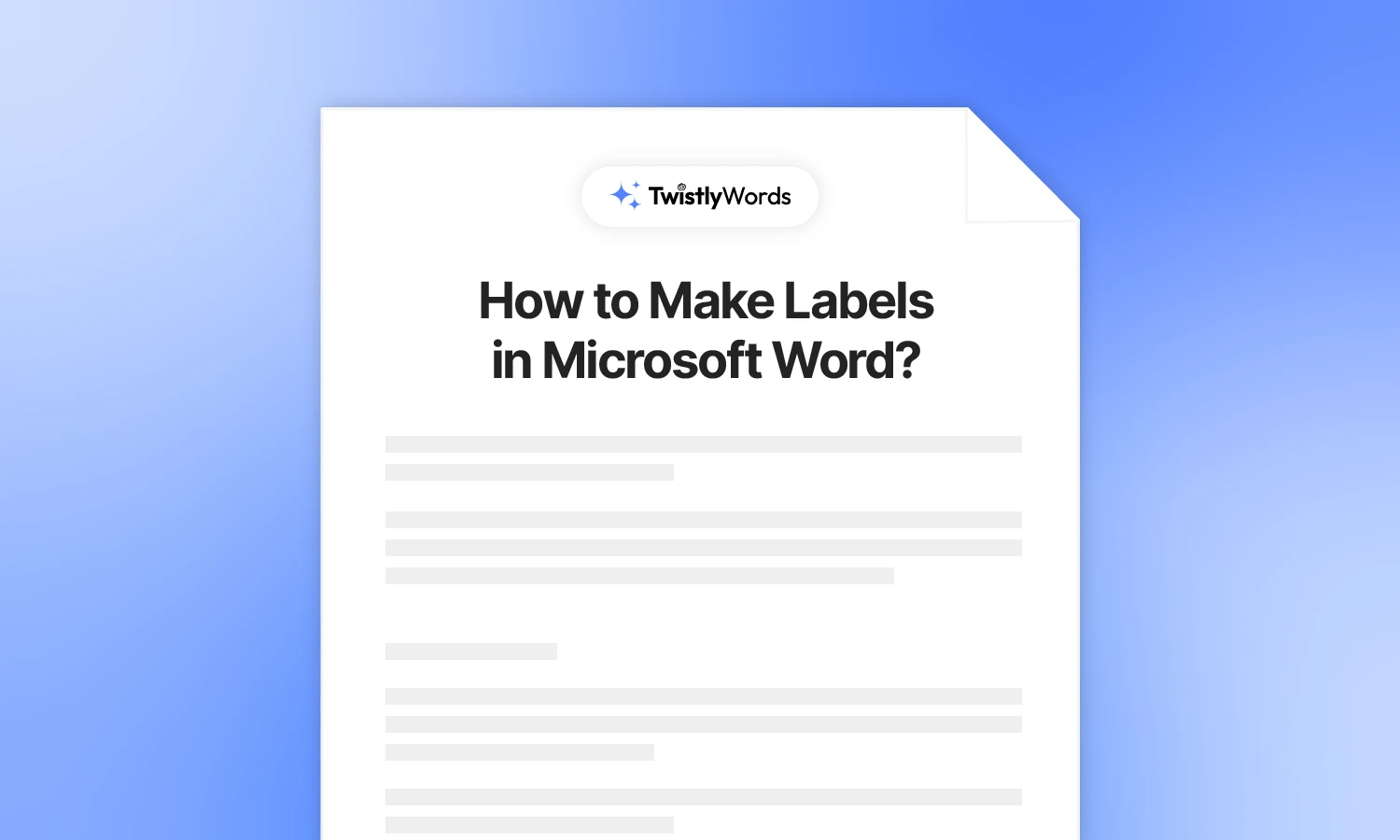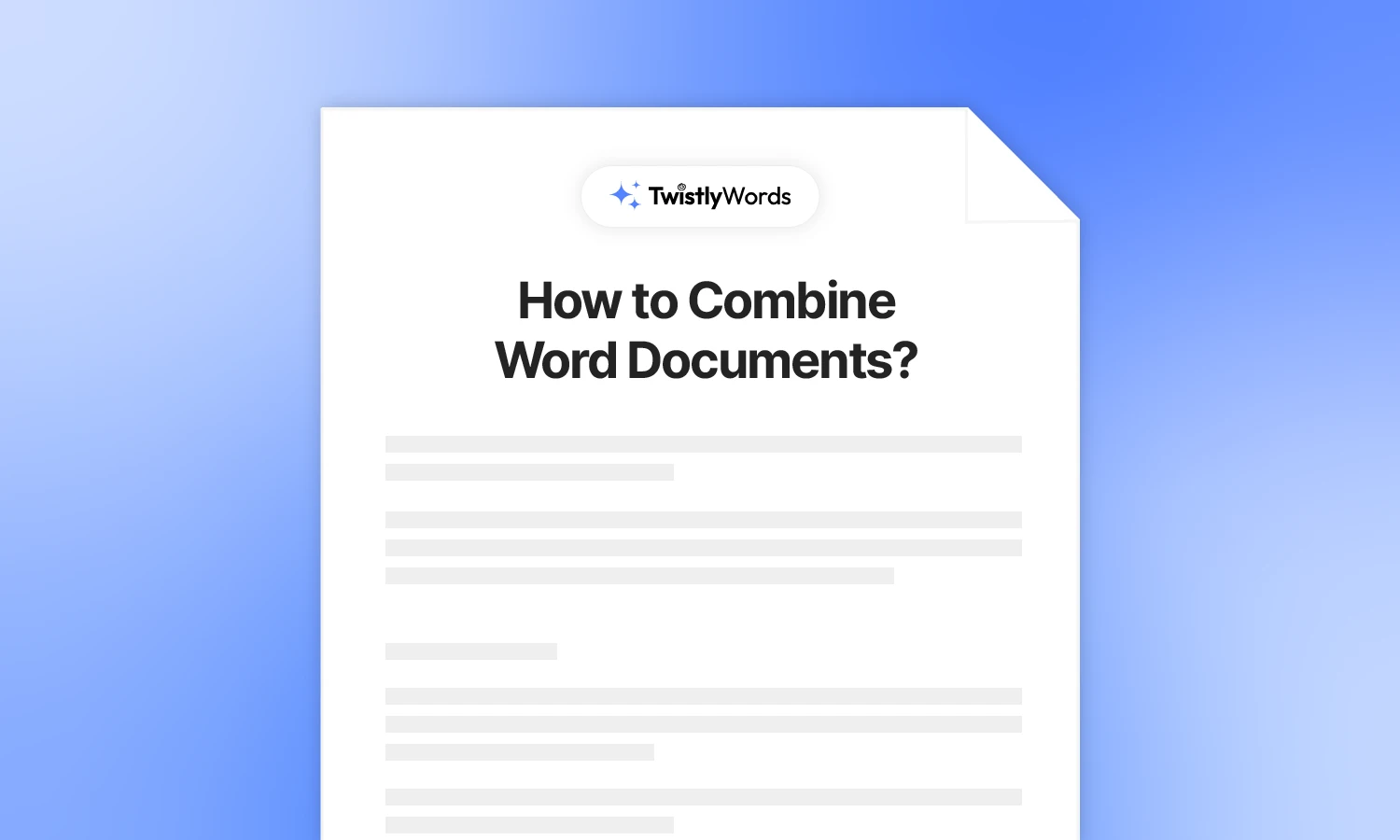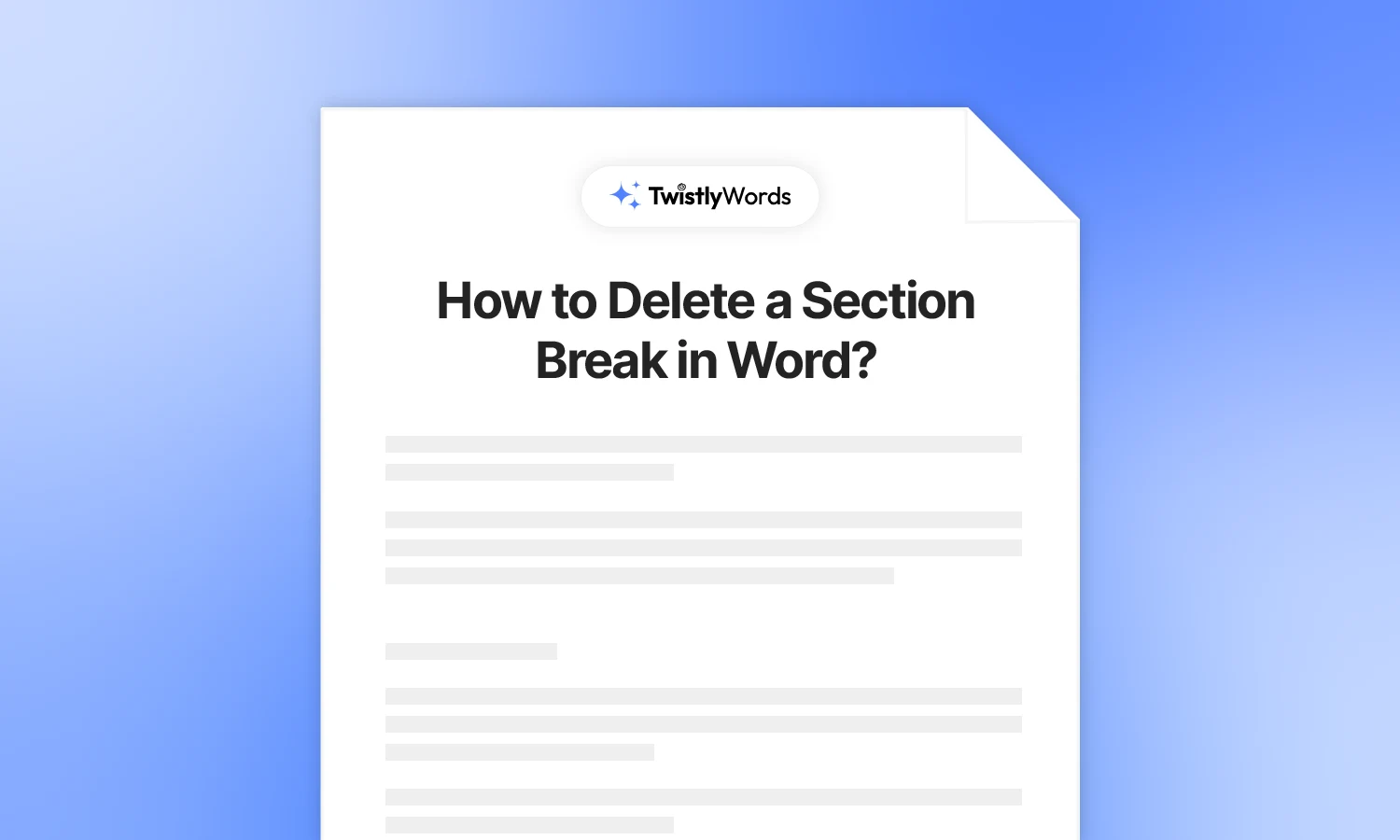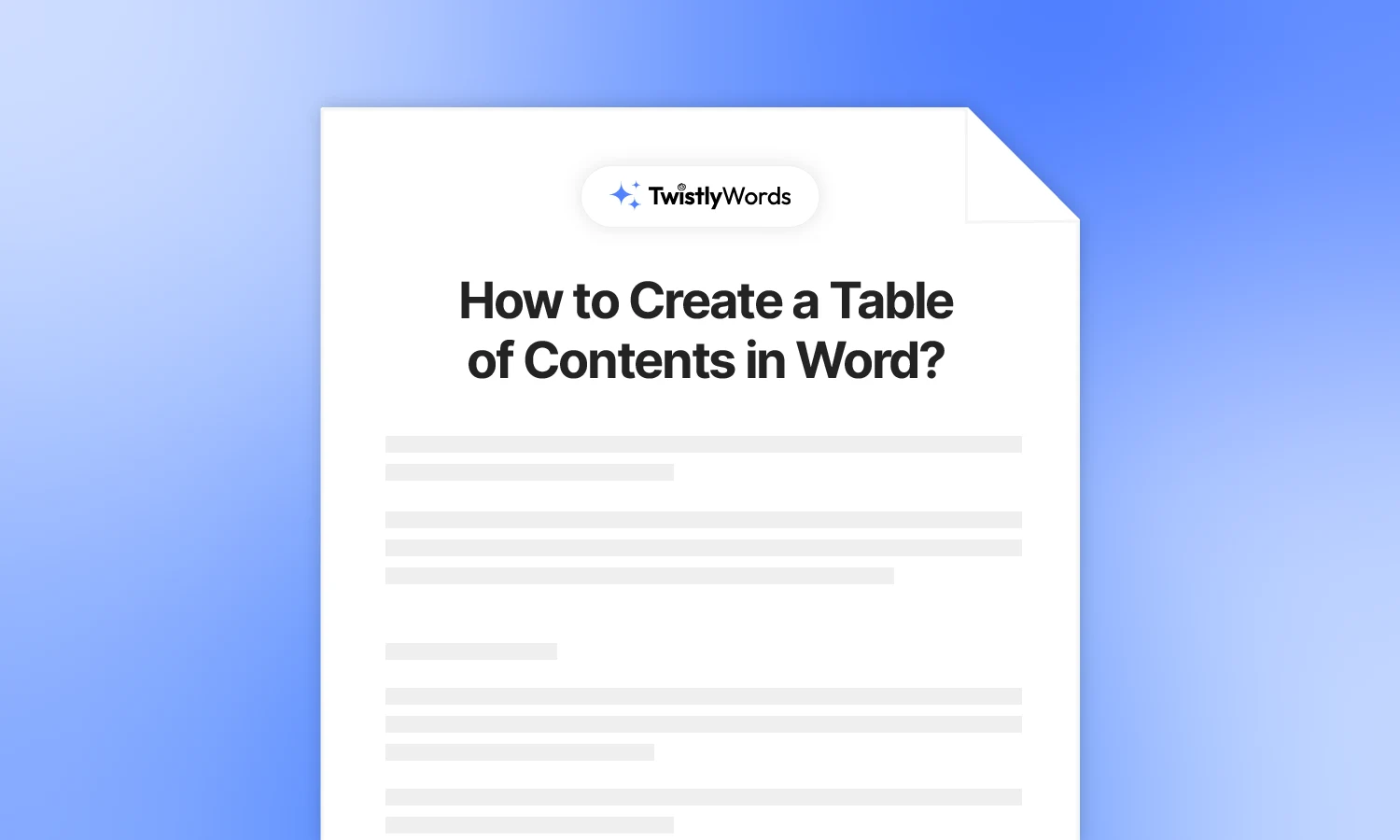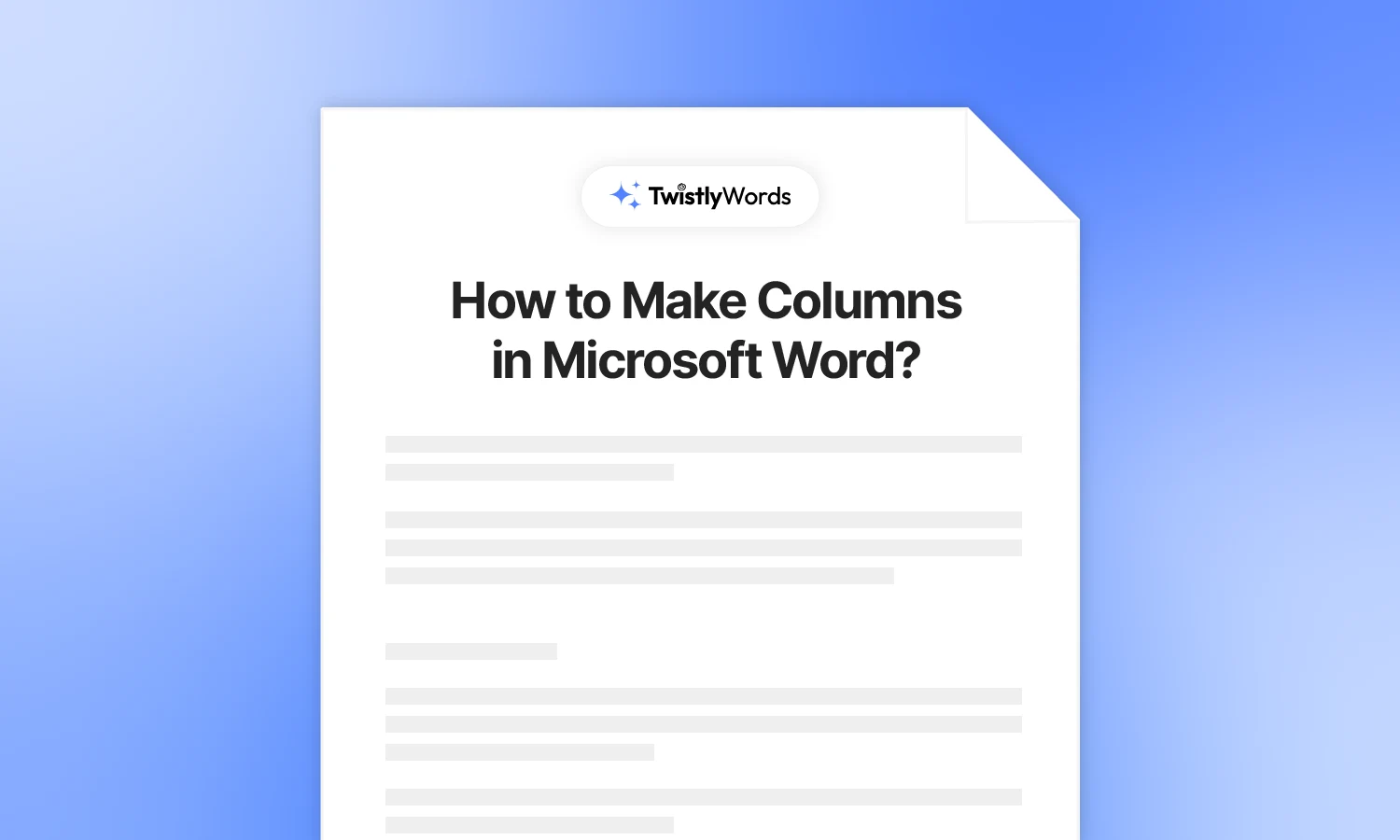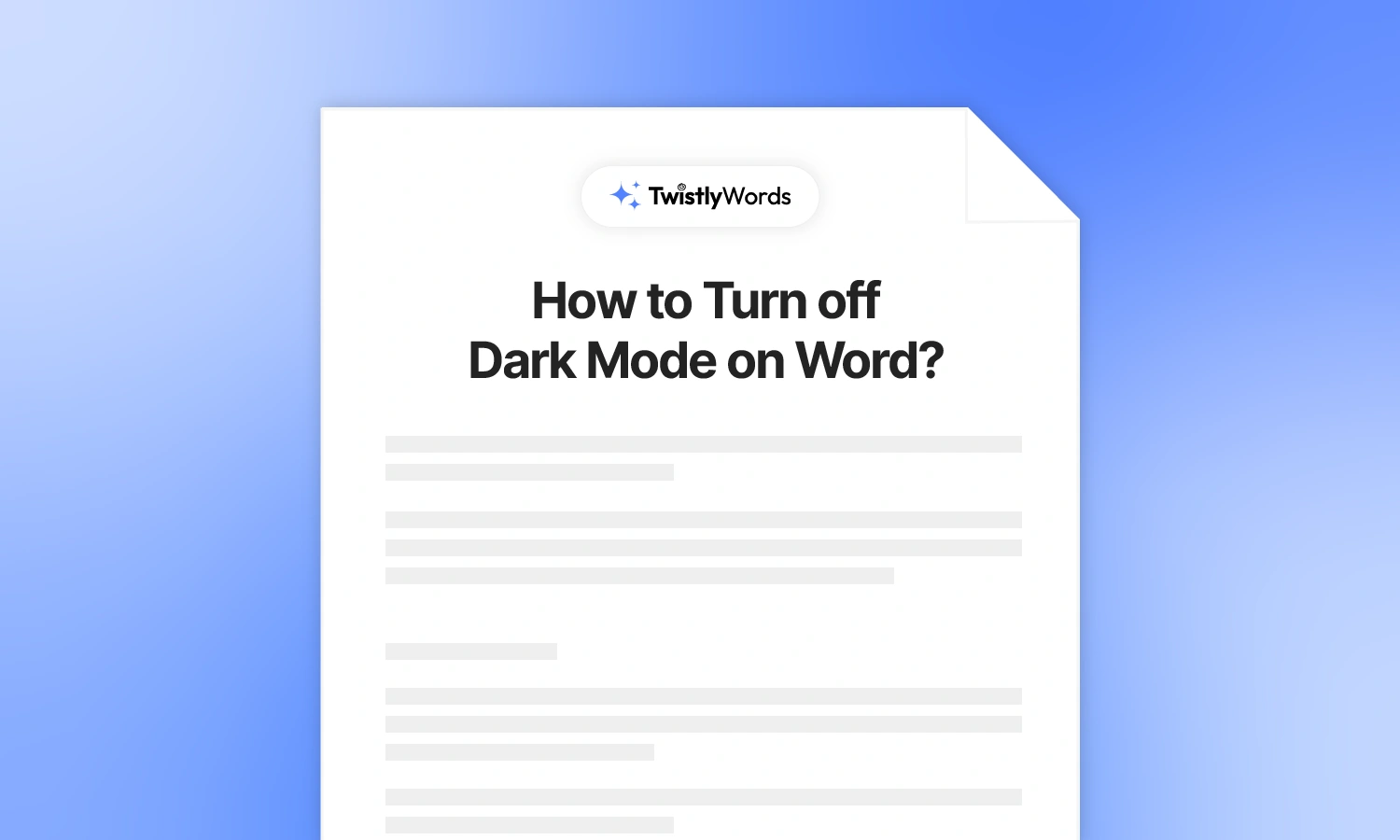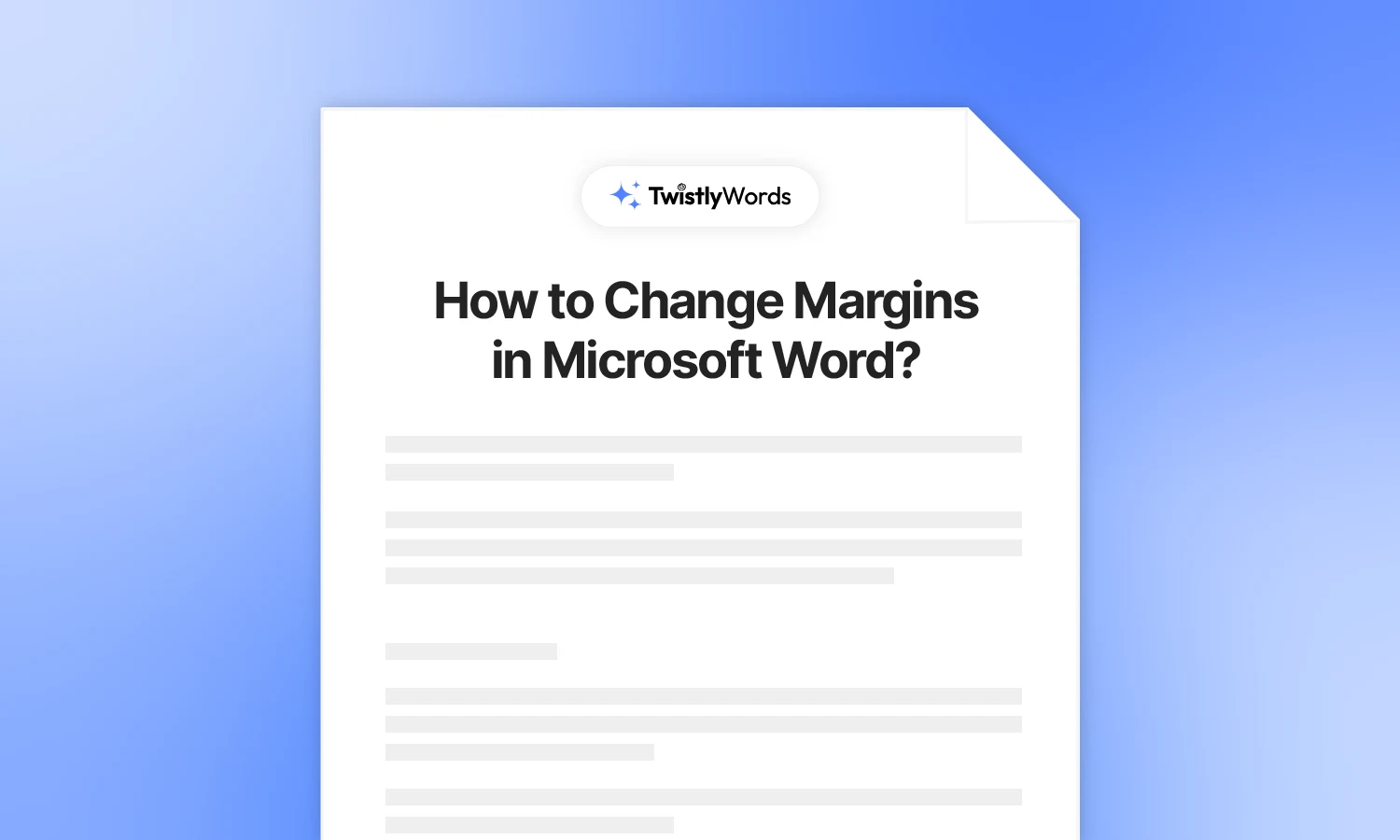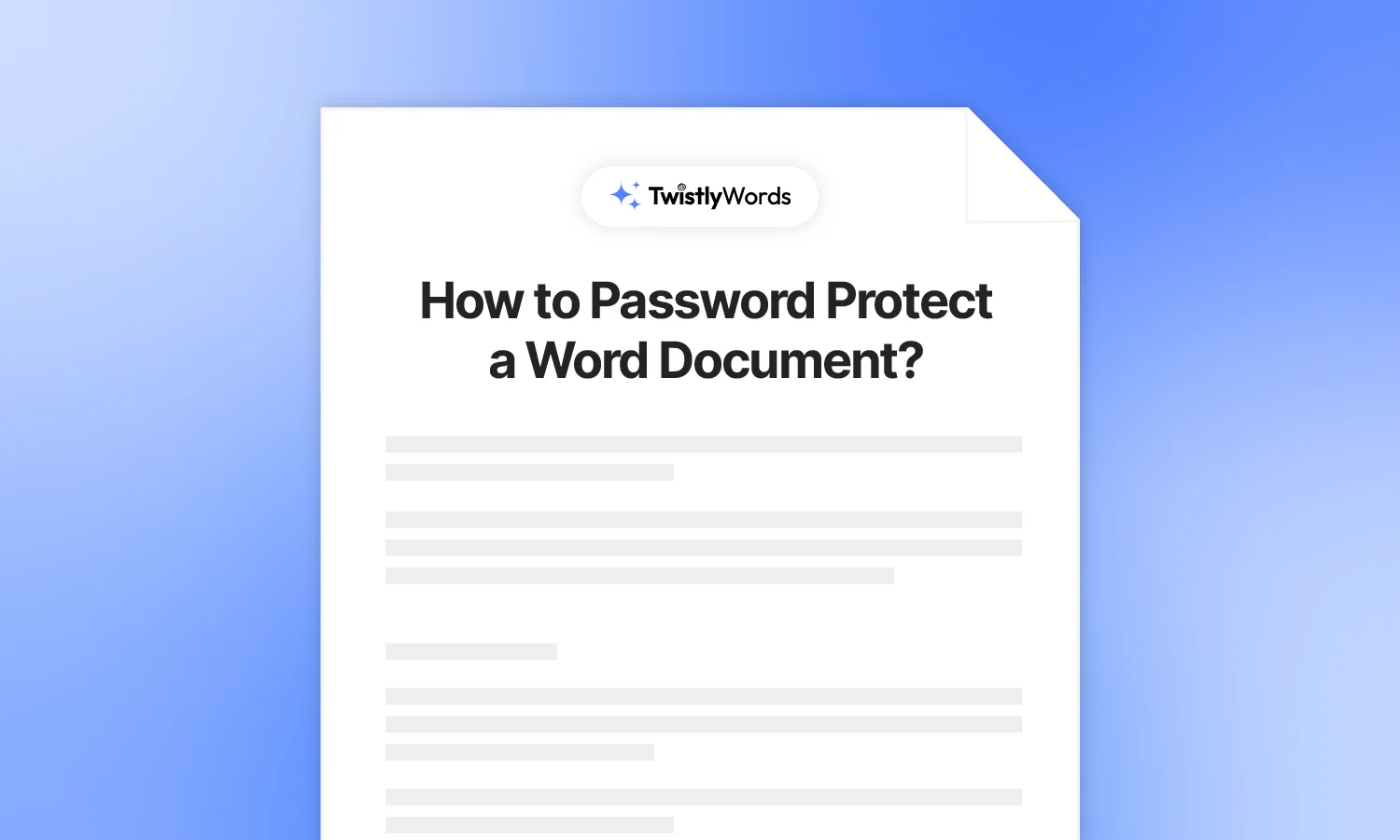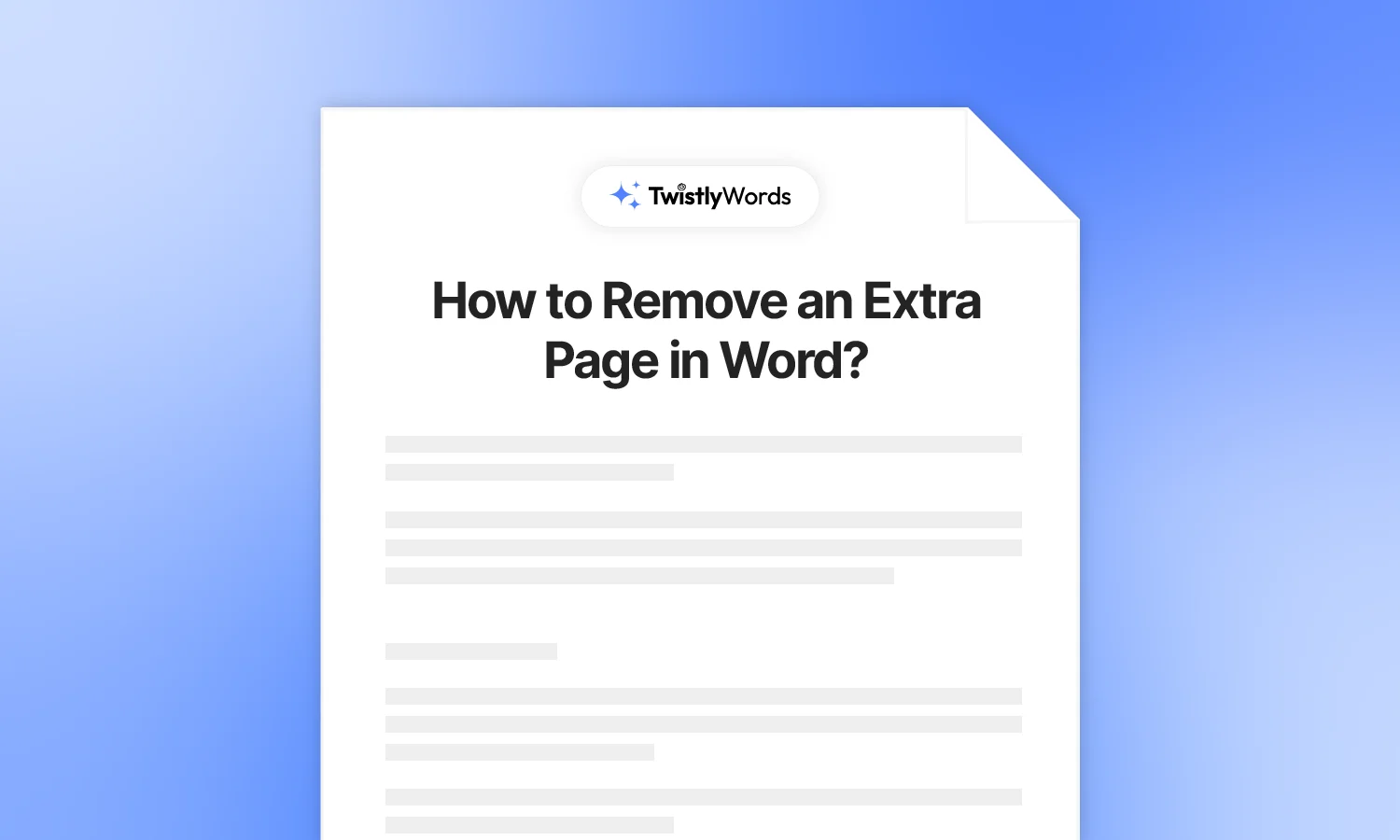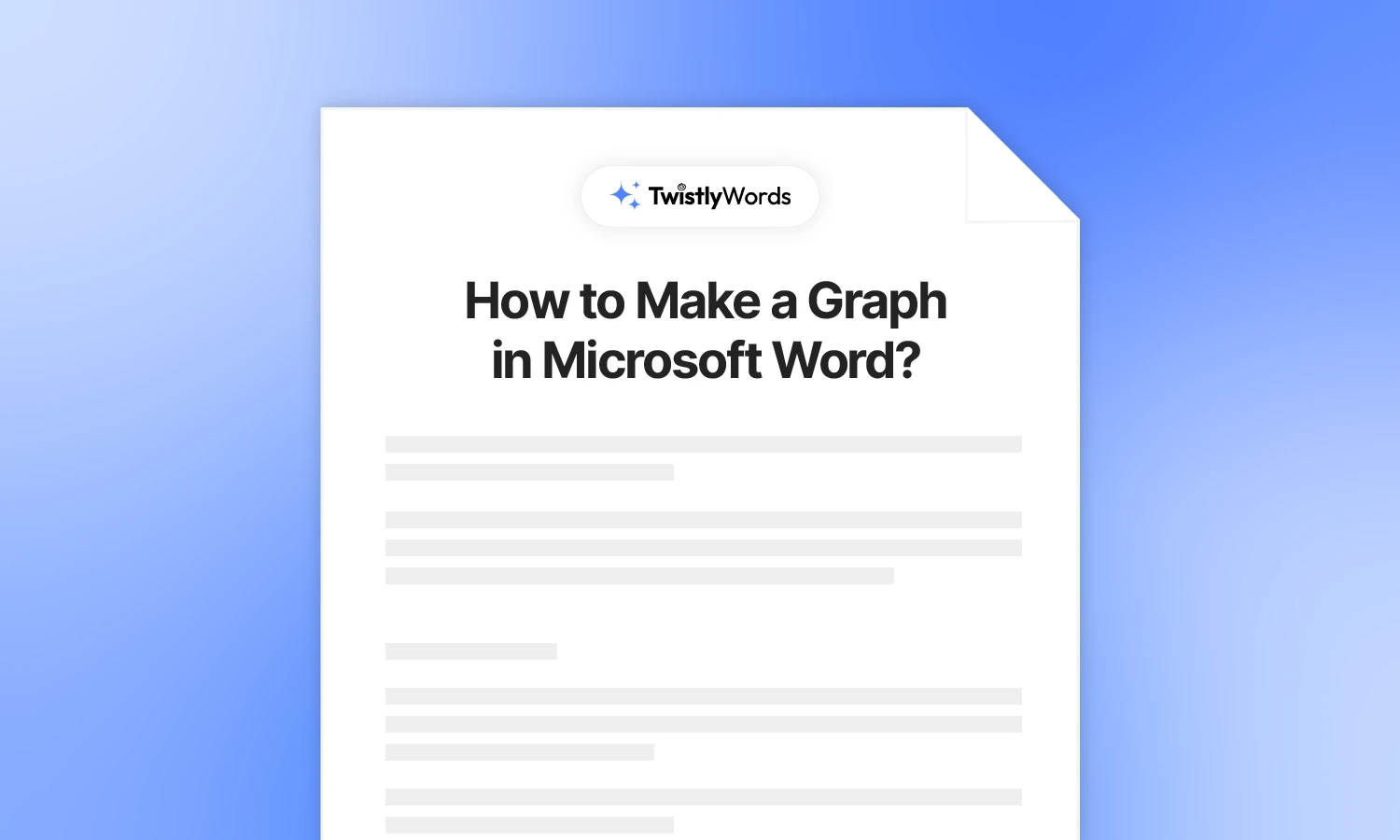How to Double Space in Microsoft Word?
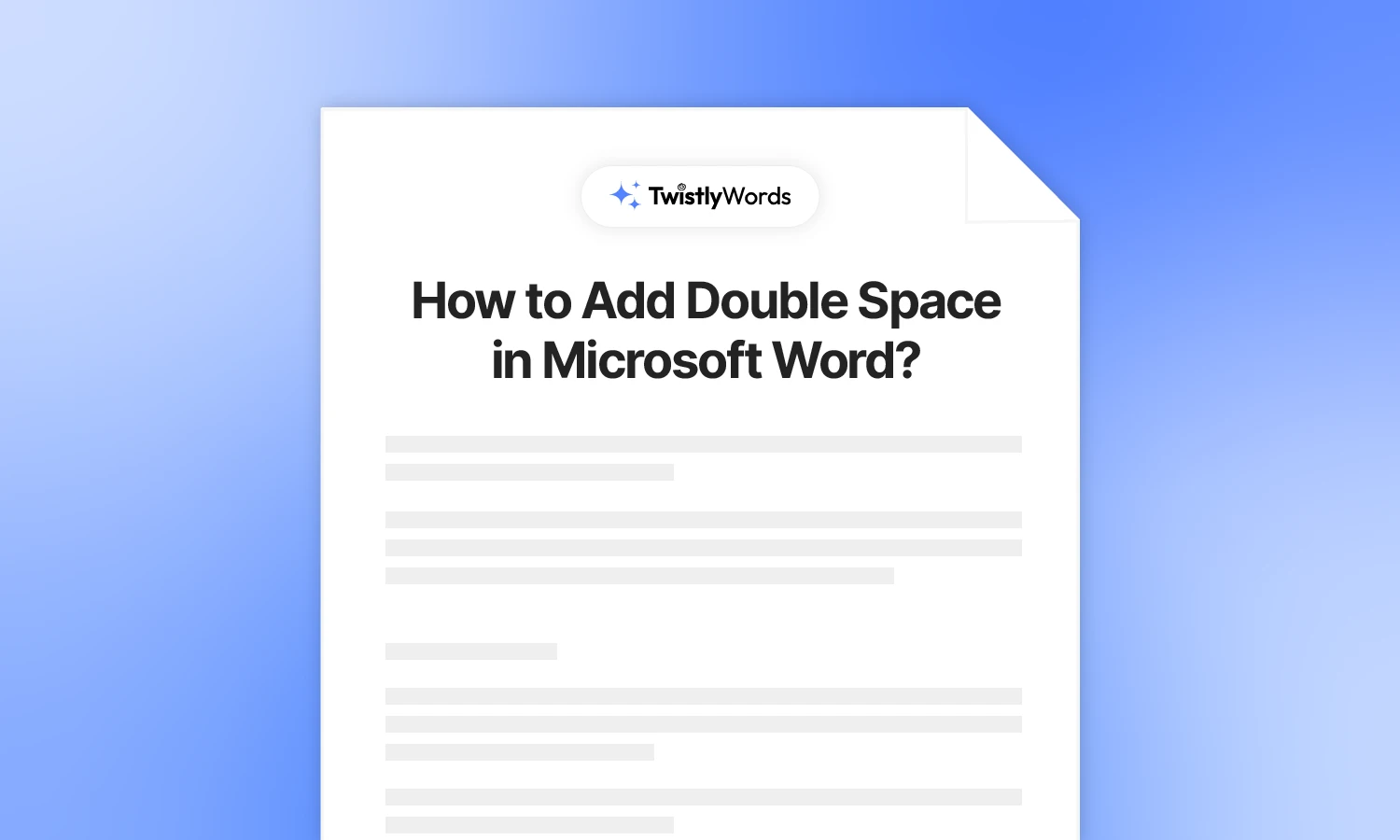
Many documents require double spacing and more white space between two lines. Microsoft Word documents use single or 1.15 spacing by default. Do you want to know how to double space in Microsoft Word? MS Word allows double spacing for any selected part of the text or the whole document.
MLA, APA, and some other document writing formats require writers to use double spacing in their documents. Readers also know that double spacing in a Word document usually refers to more white space between two lines, not words.
Add double space in Microsoft Word
There are different methods and scenarios regarding double spacing for Microsoft Word documents. You might want to add double spacing to the entire document or any selected text. In this guide about how to double space in MS Word, we will describe these different methods in detail.
Option 1: Double line spacing to entire document
Imagine you have an existing Word document, and you want to add double space between all lines of the document. You might be thinking about pressing the space bar repeatedly. Well, there is an intelligent way to add double line spacing for the entire document.
Follow these simple steps to add double line space to an existing document in Microsoft Word. The steps are almost the same for all versions of Microsoft Word.
Step 1
Open your existing document in Microsoft Word and go to the Design tab, and then click on the Paragraph Spacing option in the right corner.
Step 2
Click the Paragraph Spacing option and choose Double from the dropdown menu. It will instantly add double spacing between lines of the entire document.
If you want to add double spacing for a new document, follow these steps before writing the text, and you will see that every line in the new document is double-spaced.
Option 2: Double spacing to selected text or paragraph
What if you want to add double spacing to the selected part of the document? The process is even simpler.
The Home tab offers quick access to spacing options in the Paragraph section. Here is how to add double spacing to any selected part of the document.
Step 1
Open your Word document and select the text or paragraph where you want to add double spacing between lines.
Step 2
Now, navigate to the Line and Paragraph Spacing option in the Home tab and from the dropdown menu, select 2.0 or any other value for line spacing. For double spacing, select 2.0.
You can see that the selected part now has double spacing as compared to the text of the document. This way, you can add double spacing to any part, paragraph, or chapter of the document.
Option 3: Add double space between words
We have learned how to add double line spacing. The above-mentioned methods add more white space between lines of the document. What if you want to know how to add double spacing between words in a document?
Microsoft Word does not support any dedicated tool or option to double-space words. But we have a smart way to make it happen. By following the given steps, you can easily add double space between words. Double-spaced words are rarely required, but you can give it a try.
Step 1: Select the entire document and press CTRL+H to open Find and Replace controls.
Step 2: In the “Find” bar, press the space bar once and press the space bar two times in the “Replace with” field, and click the Replace All button.
You can see that the entire document now has double space between words. Microsoft Word will detect this change as a grammar error and you will see error warnings.
What is the shortcut key for double line spacing?
If you are an expert and want to jump to the exact solution, shortcut keys can supercharge your workflow in Microsoft Word. Users can add double line spacing in a Word document by pressing the CTRL+2 shortcut key.
Select the part of the document where you want to add double line spacing, and then press CTRL+2, and you will have double spacing for the selected text.
Final words
Double spacing is not required for all documents, so don’t add double line space until asked. If you have to make any changes to the line spacing, follow these steps and you can adjust space between lines by entering custom values too.
FAQs
CTRL+2 is the shortcut key for double space in Microsoft Word. Select any part of the text and press the CTRL+2 shortcut key.
Yes, in Microsoft Word, you can either add double space from the Design tab or use the 2.0 spacing value from the Home tab.
Select the text in the document and then go to paragraph and line spacing in the Paragraph and section, and select 1.5 from the dropdown menu.