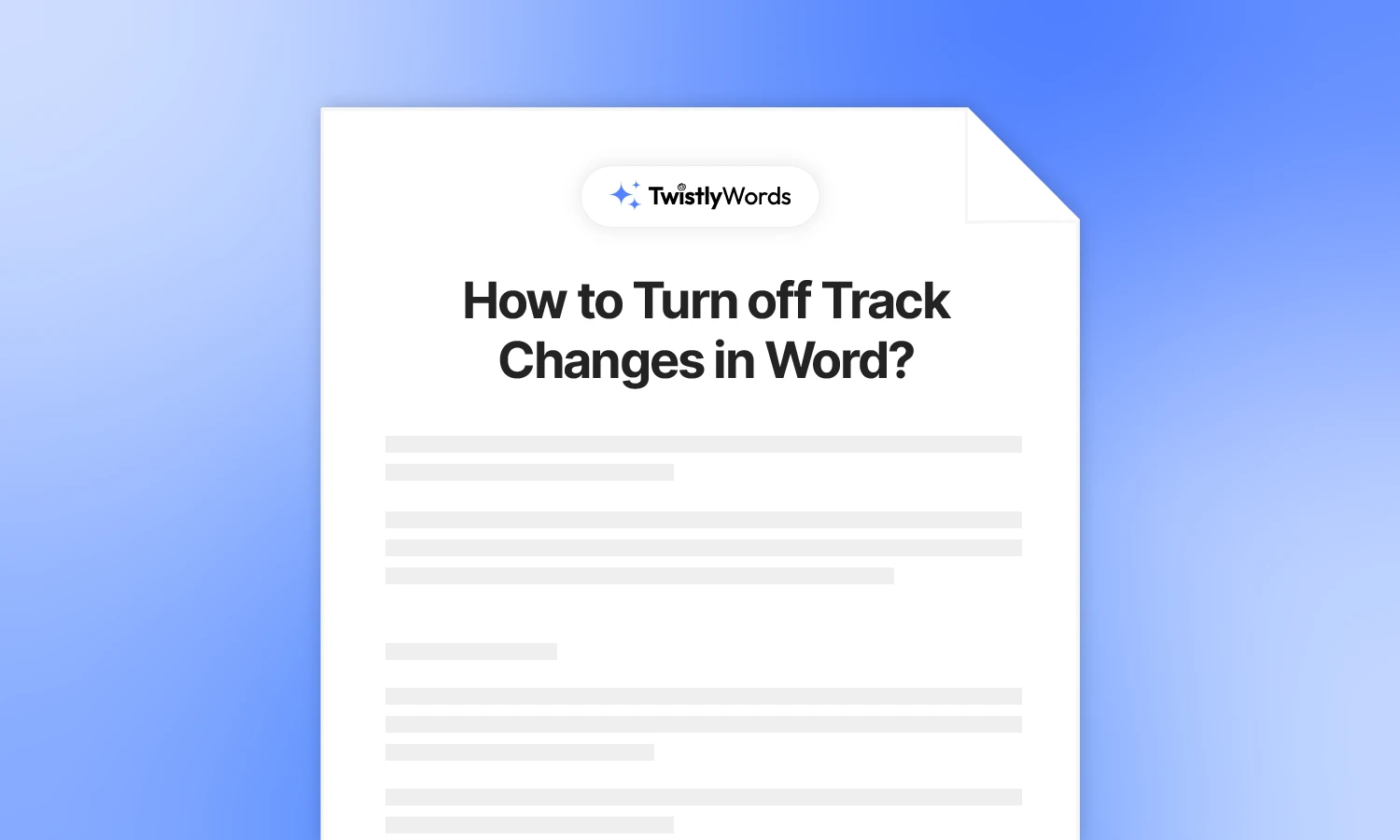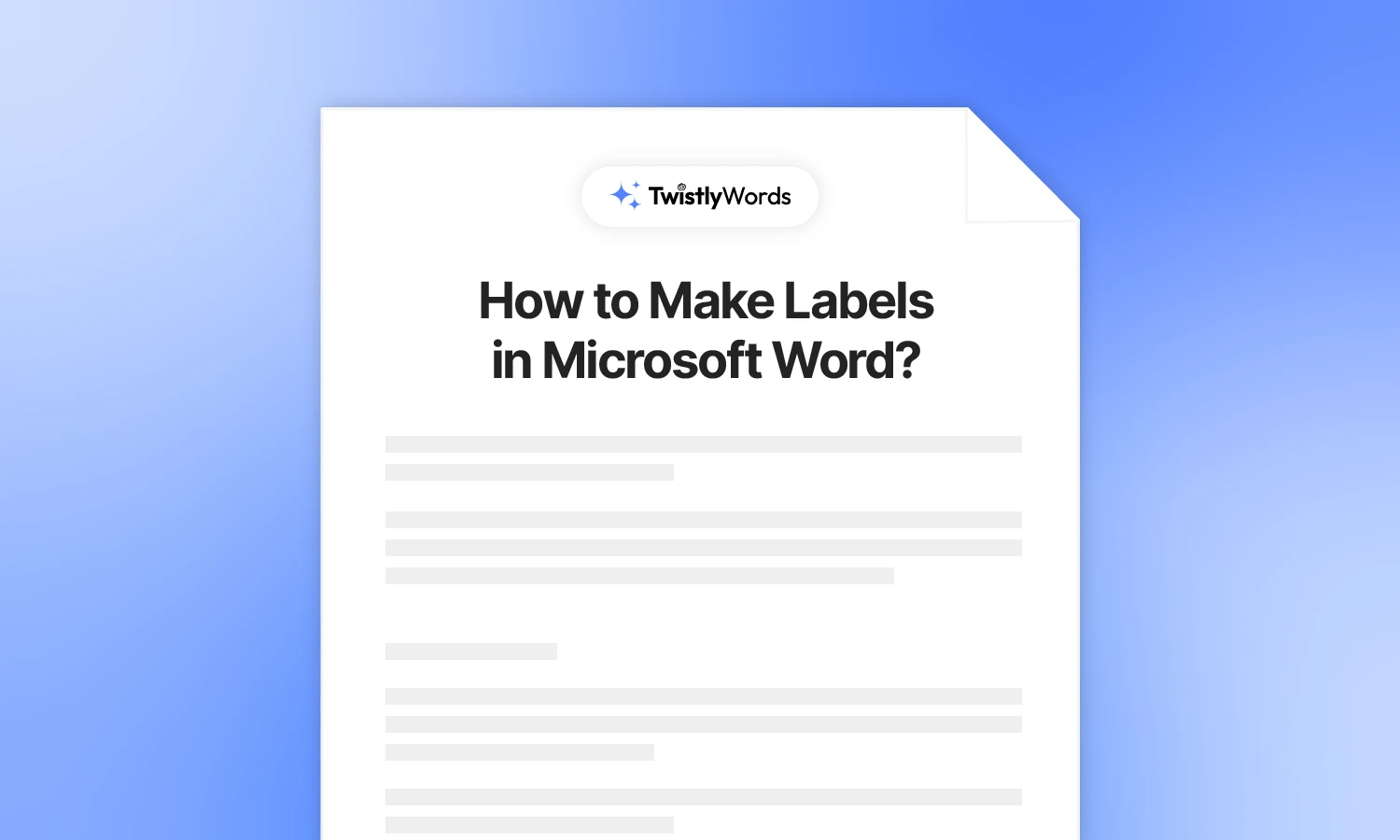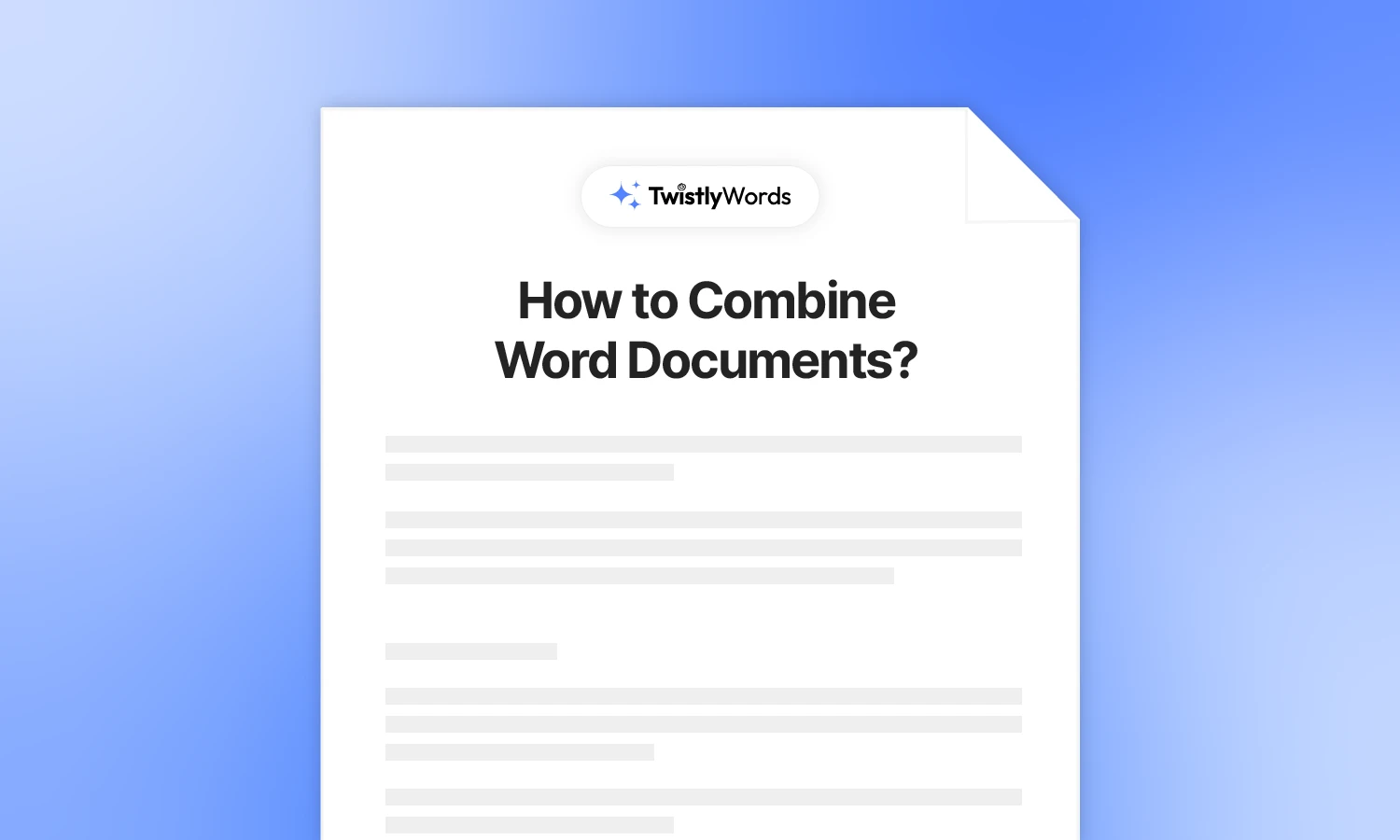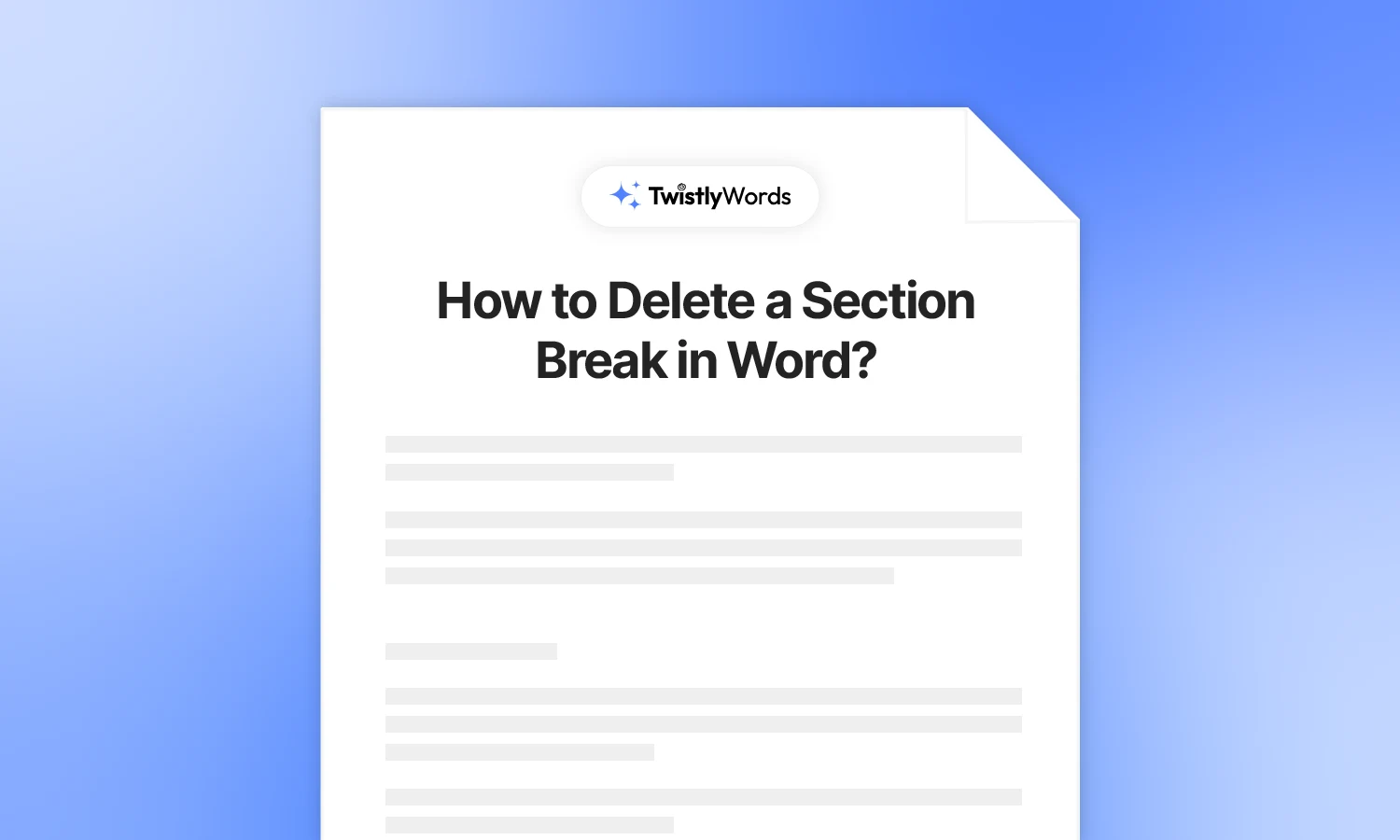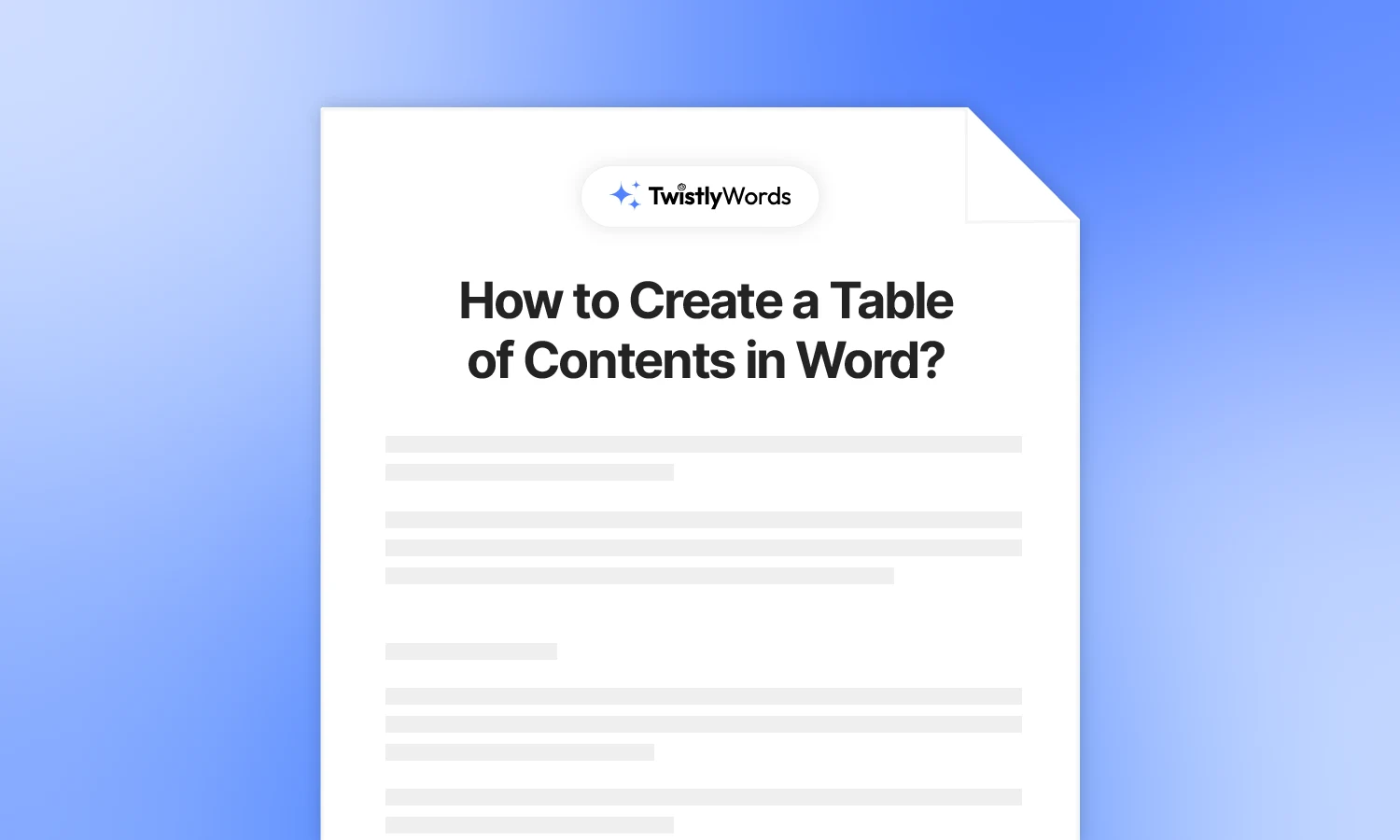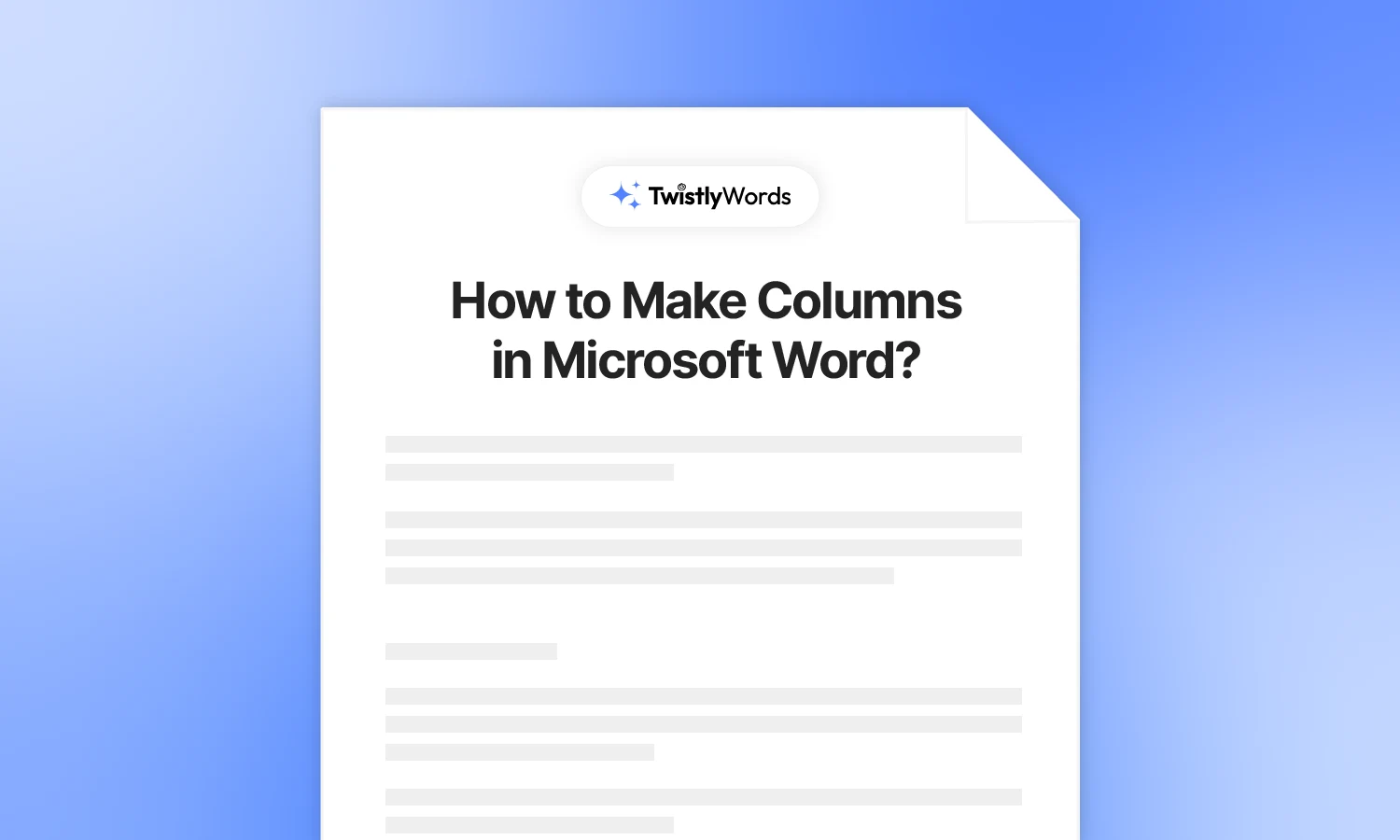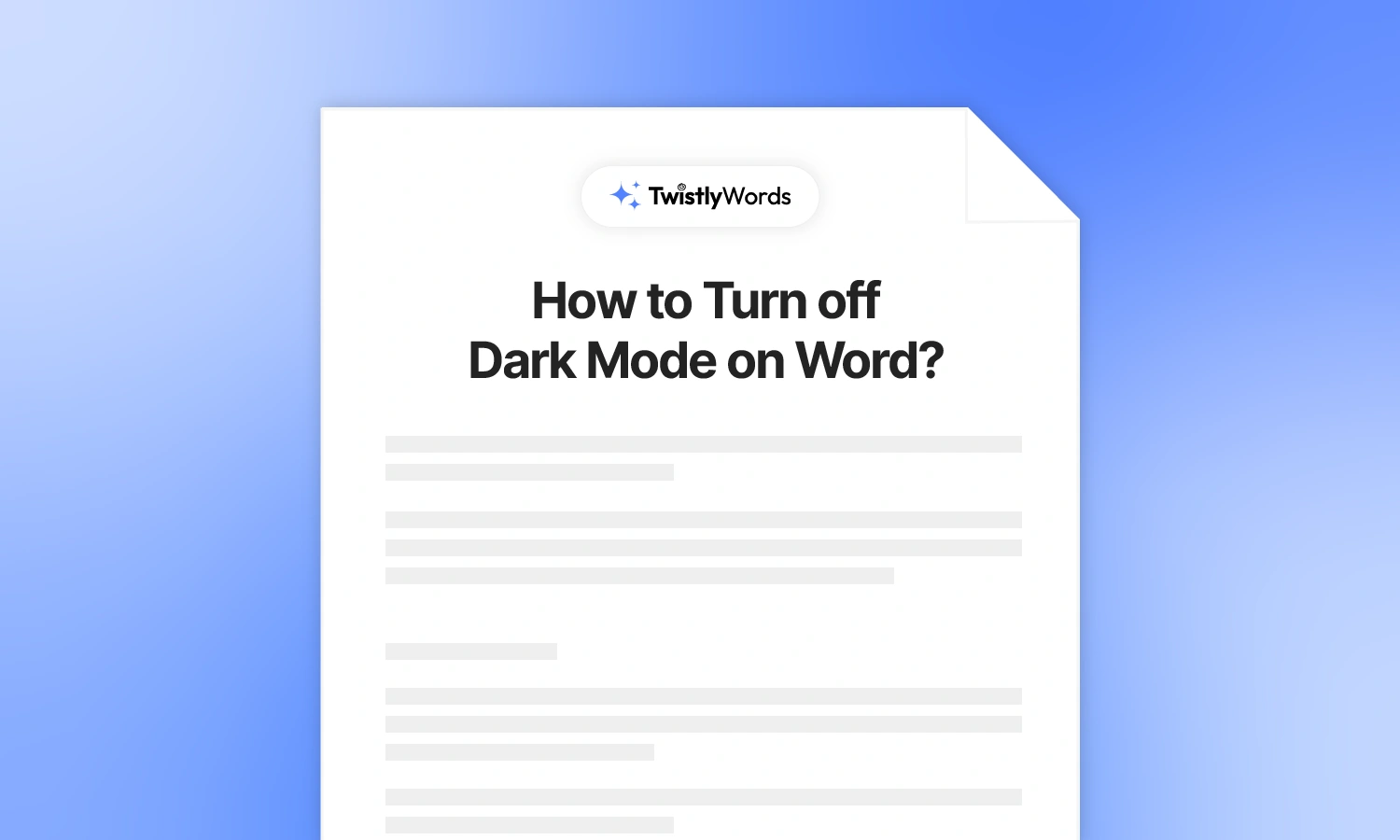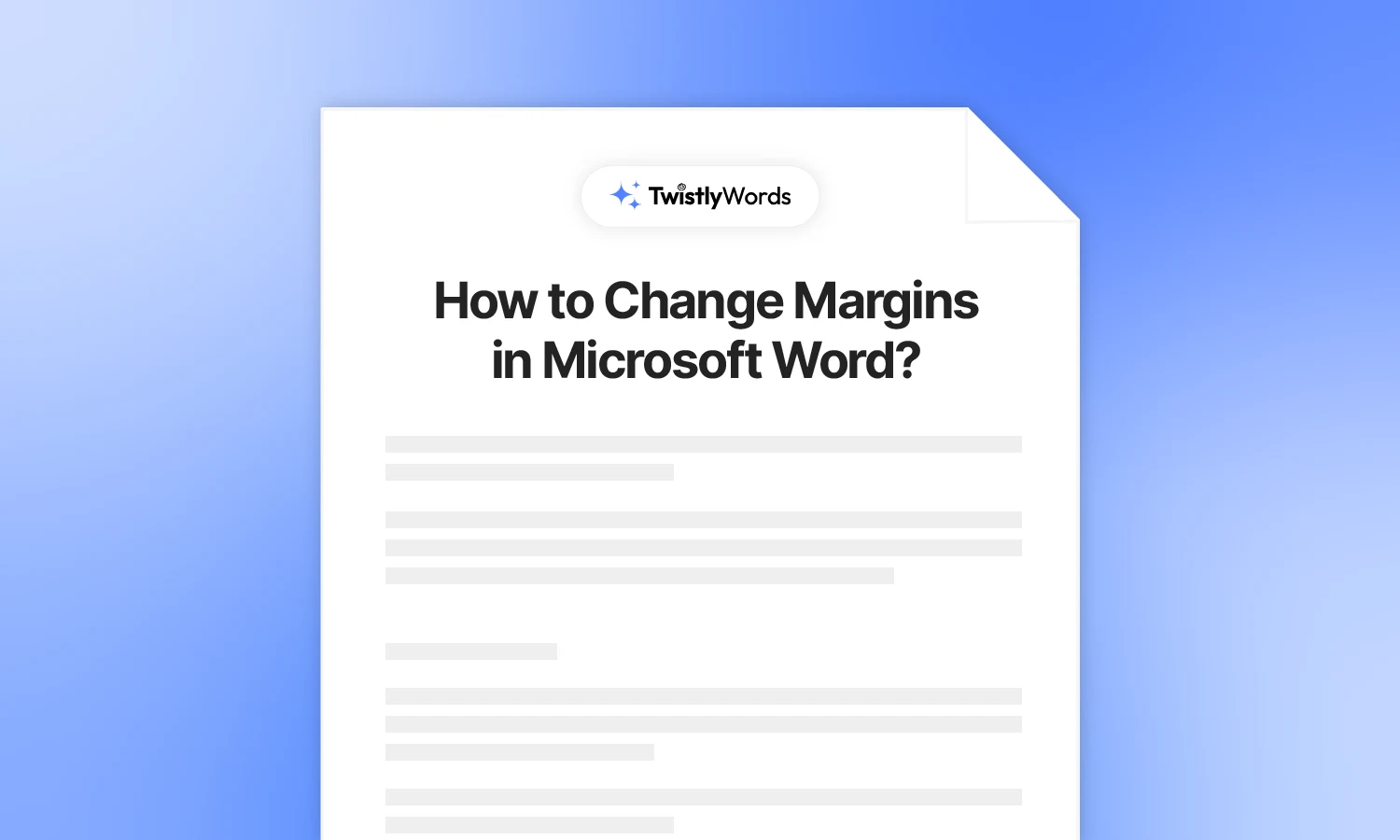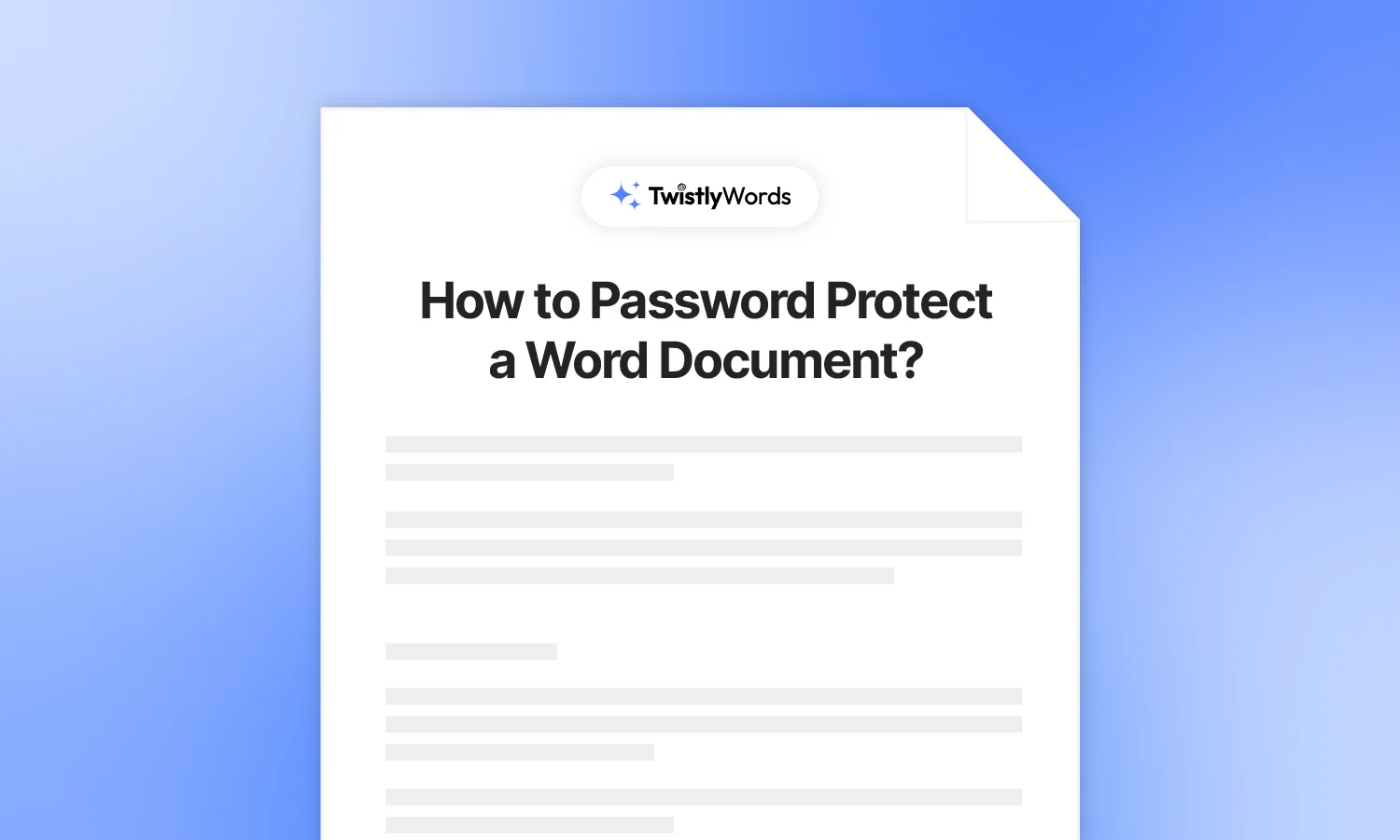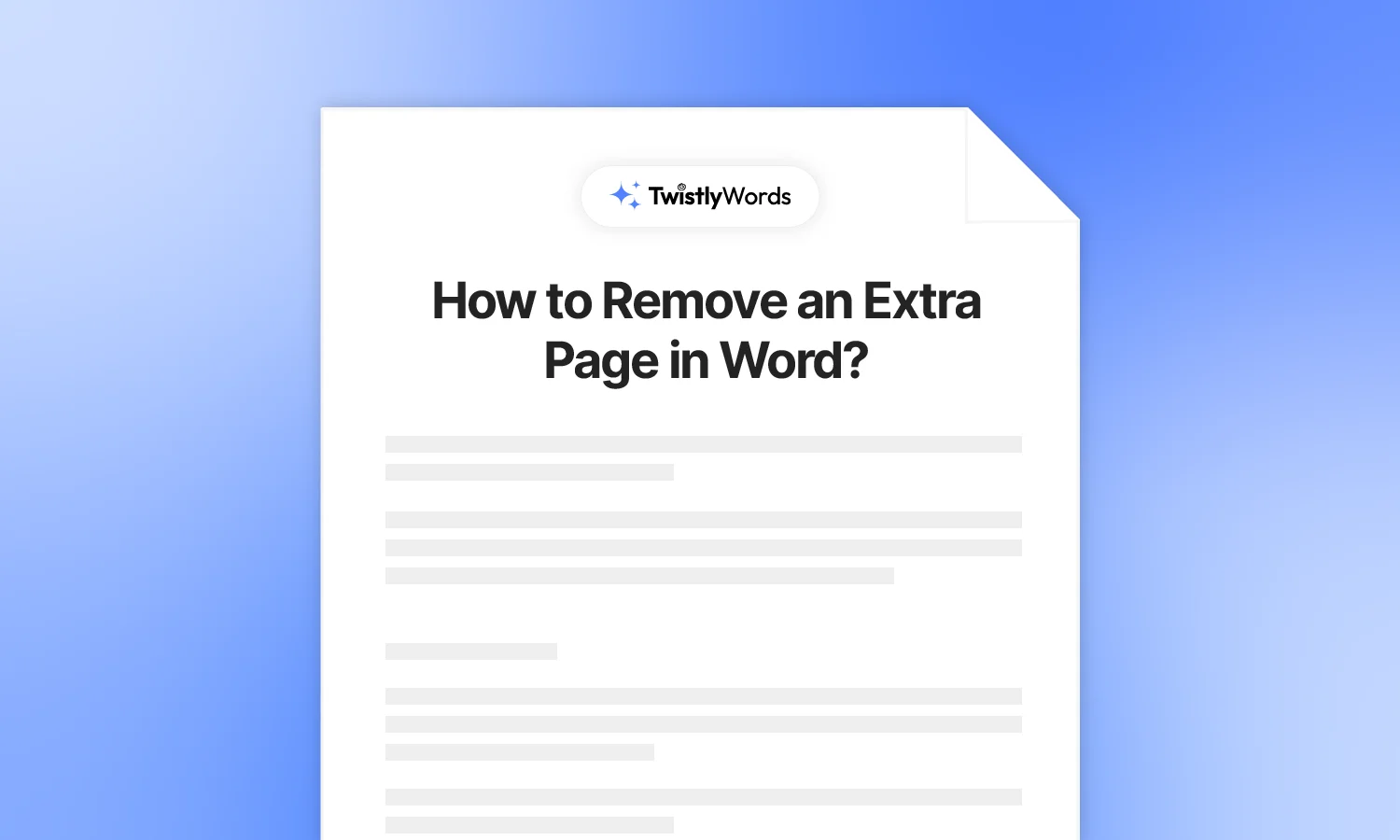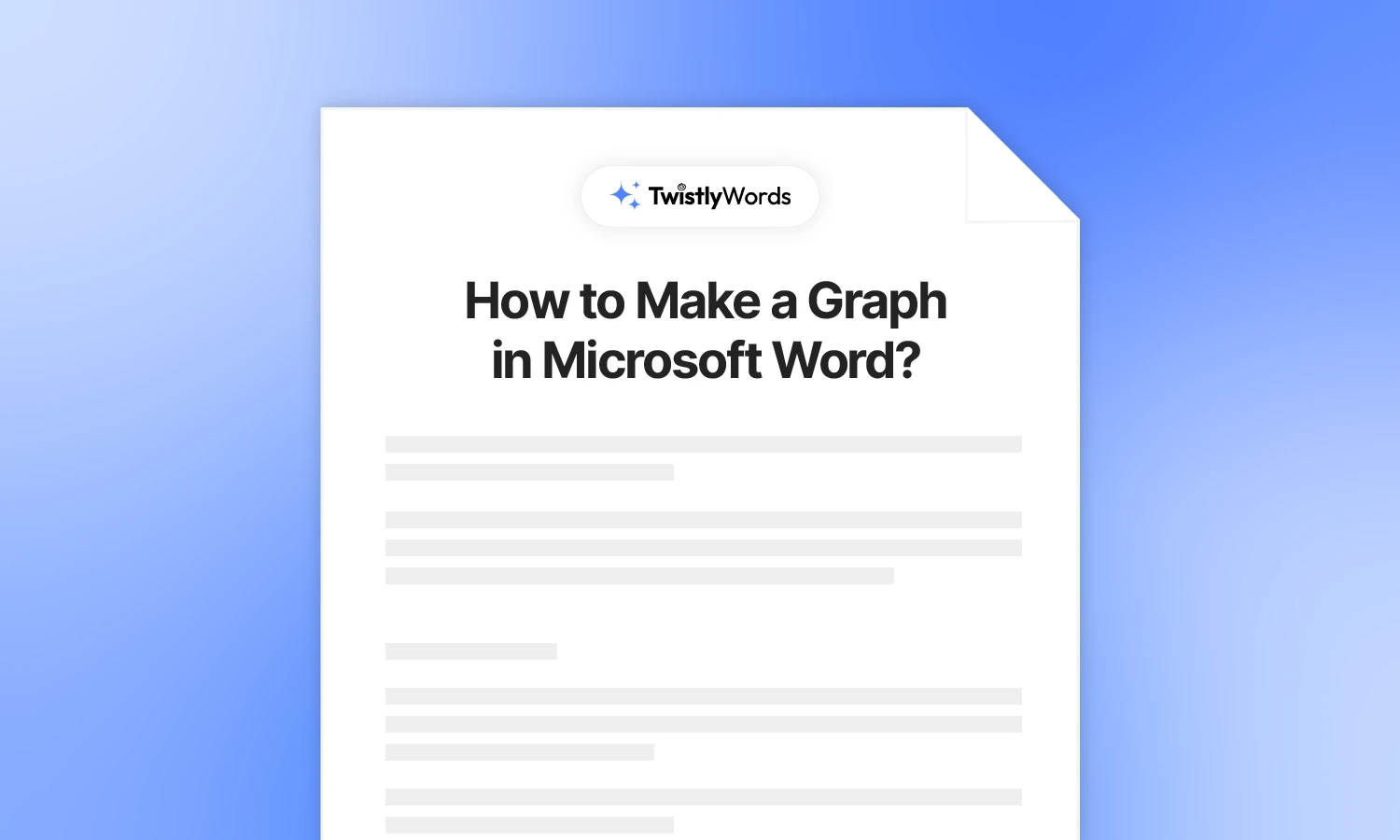How to Insert Page Numbers in Word?

Adding page numbers in Microsoft Word shouldn’t be hard, right? You can easily insert page numbers in Word if you want the first page to start with page number 1.
Page number is a useful feature in Word, but it is usually disabled by default. According to the document type, you may have to learn how to insert page numbers in Word in different styles and formats.
In an ideal world, go to the Insert tab, add a page number, and you are done. But, there are issues with this approach, and we will discuss those challenges in the next sections, and as always, we have the solutions too.
Benefits of adding page numbers in Word
If you are working on a document with 2-3 pages, you won’t feel any need for page numbers. Things become complicated when you have to navigate a document having several pages, let’s say 30. You want someone to navigate to a section in the document. How are you supposed to locate that section?
Don’t you think that having page numbers in the document could make navigation easier? Yes, page numbers are important for academic documents, papers, and longer documents in general, too. Here are some benefits of adding page numbers to Word documents:
- Improved organization of the text and navigation across the document
- Enhanced collaboration with other team members
- Professional presentation of the data
- Make it easier for you to add references
- Easy to detect errors and mistakes
How to insert page numbers in Word?
By default, Word will assign page number 1 to the first page of the document. If the very first page is the title page, you won’t want the first page to be page number 1.
Before going into the details of the page numbering for the second pages, let’s start with the basic steps to add page numbers in Word.
Step 1: Open your document, go to the Insert Tab, and then click the Page Number option from the Header and Footer section.
Step 2: Click the Page Number button and choose the position of the page numbers. You can choose to place page numbers at the top of the page or at the bottom.
Step 3: Select the position of the page number and click it. Different page number styles will appear. Choose any style to display page numbers in the document, and you will see page numbers in the header or footer according to your choice.
Once you have finalized your selection, page numbers will appear at the top of every page, in the header. You can see that the first page is assigned page number 1.
Start page number 1 on the second page
As mentioned earlier, by default, Microsoft Word assigns the first page as page number 1. Now, the very first page is the title page, and you don’t want to include it in the table of contents.
Now, the challenge is to learn how to start page number 1 on the second page. Well, it’s a little bit tricky, but we will make it easier for you.
Step 1: Open your document, go to the Insert tab, and then add page numbers by following the steps mentioned above. You will see page numbers in the header or footer according to your choice.
Step 2: To make the page numbers start from 1 on the second page, go to Insert >> Page Numbers and then click Format Page Numbers.
Step 3: A new pop-up will appear with different settings. In the page numbering section, enter a value to start from 0 and press OK.
As you can see, the second page now has page number 1, and the title page is now page number 0. It will make it easier for you to add exact and accurate page numbers in the table of contents.
How to remove page numbers?
It is easy to remove page numbers in Word documents. If you want to remove page numbers in Word, go to Insert >> Page Number >> click Remove Page Numbers, and page numbering will be removed.
You can also double-click in the header or footer with page numbering, press delete, and page numbering will be removed from all pages.
How to change the position of the page numbers?
By default, page numbers appear on the right side of the page in the header or the footer. You can change the position of page numbers to the center, left, or any other position in the header or footer.
Open your document, double-click the footer or header, and press Tab to change the position of the page numbers. Keep pressing the tab or space bar to adjust the position.
How to change the appearance of page numbers?
Do you want to make page numbers more prominent or change the font family of the numbers? It is easy, as you just have to double-click the header and then select the page number. Go to the Home tab and change the font family, font size, or apply any other changes as you would like.
Keep in mind that any change applied to one page will be applied to all pages in the document. Making the page number bold on one page will affect the entire document.
Conclusion
Many people get confused about adding page numbers to a Word document, but with this guide, we have made it easier for anyone to learn how to insert page numbers in Word. Even if you want to make customizations in page numbers, this guide has everything you need to customize your document.
FAQs
You will have to add a section break after page 2 if you want the page numbers to start from page 3. Once done, set the new section to begin page numbering from 1.
If the first page is a title page, it is better to start page numbering from page 2. You can always start page numbering according to specific document requirements.
Go to Insert >> Page Number >> Format Page Numbers >> set Number Format to ABC or any other format of your choice.