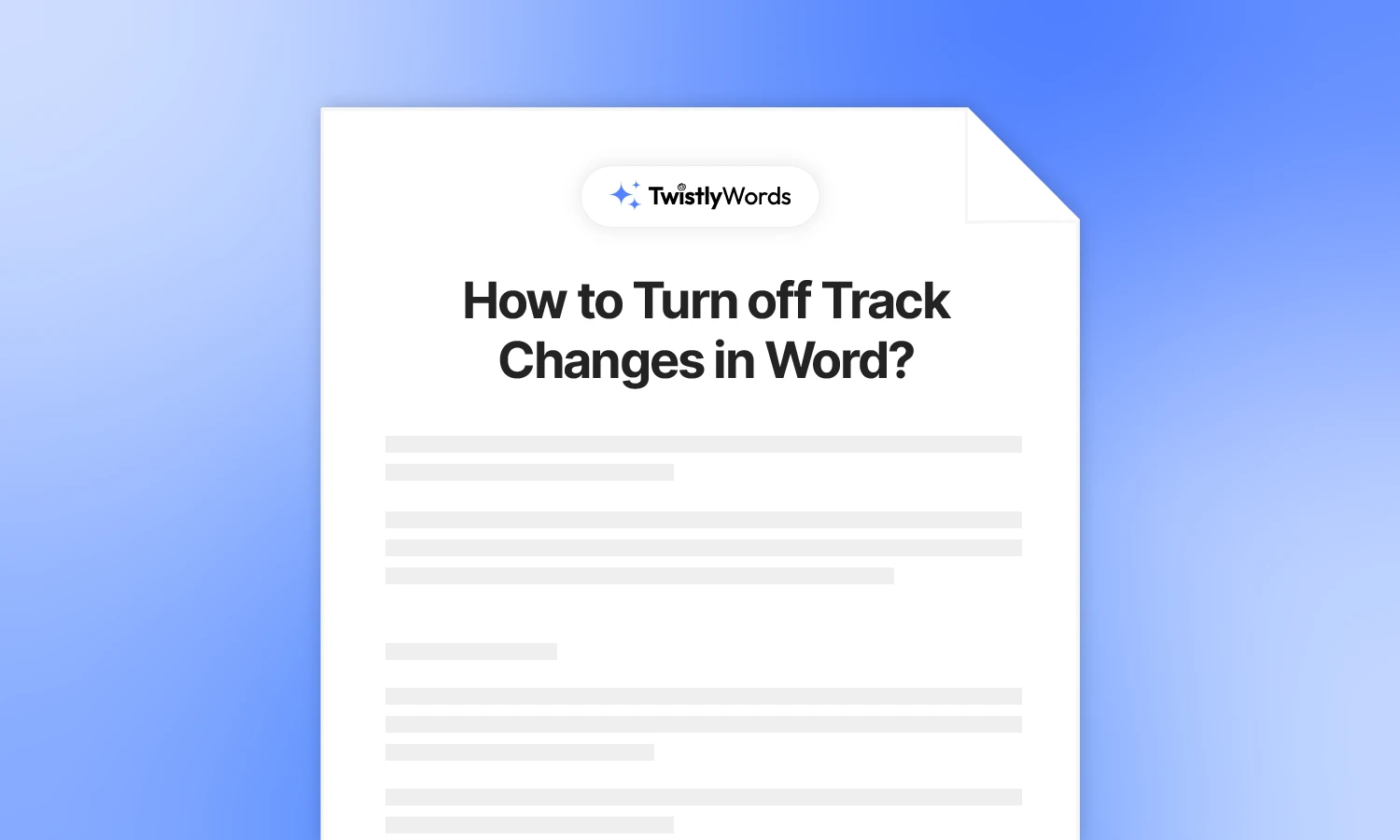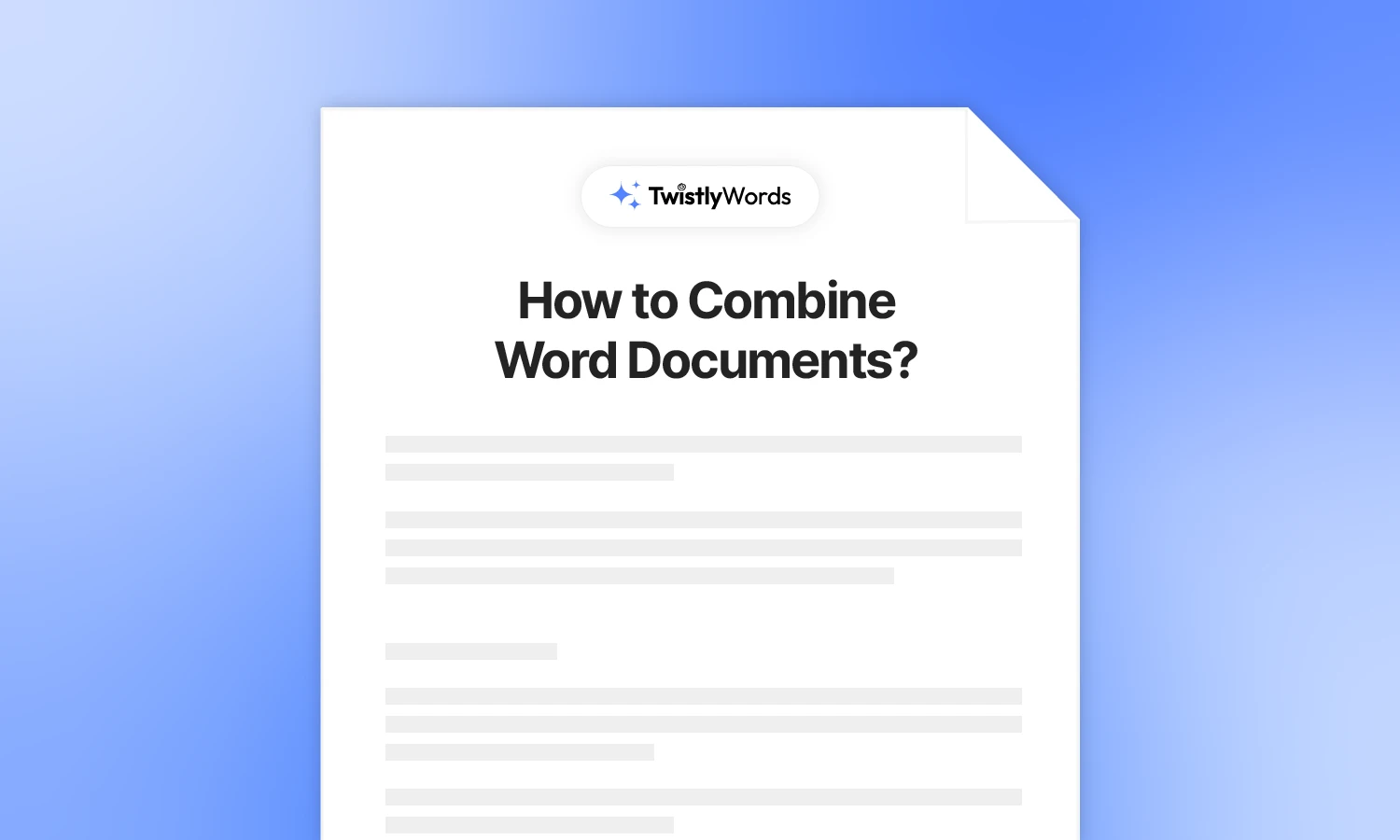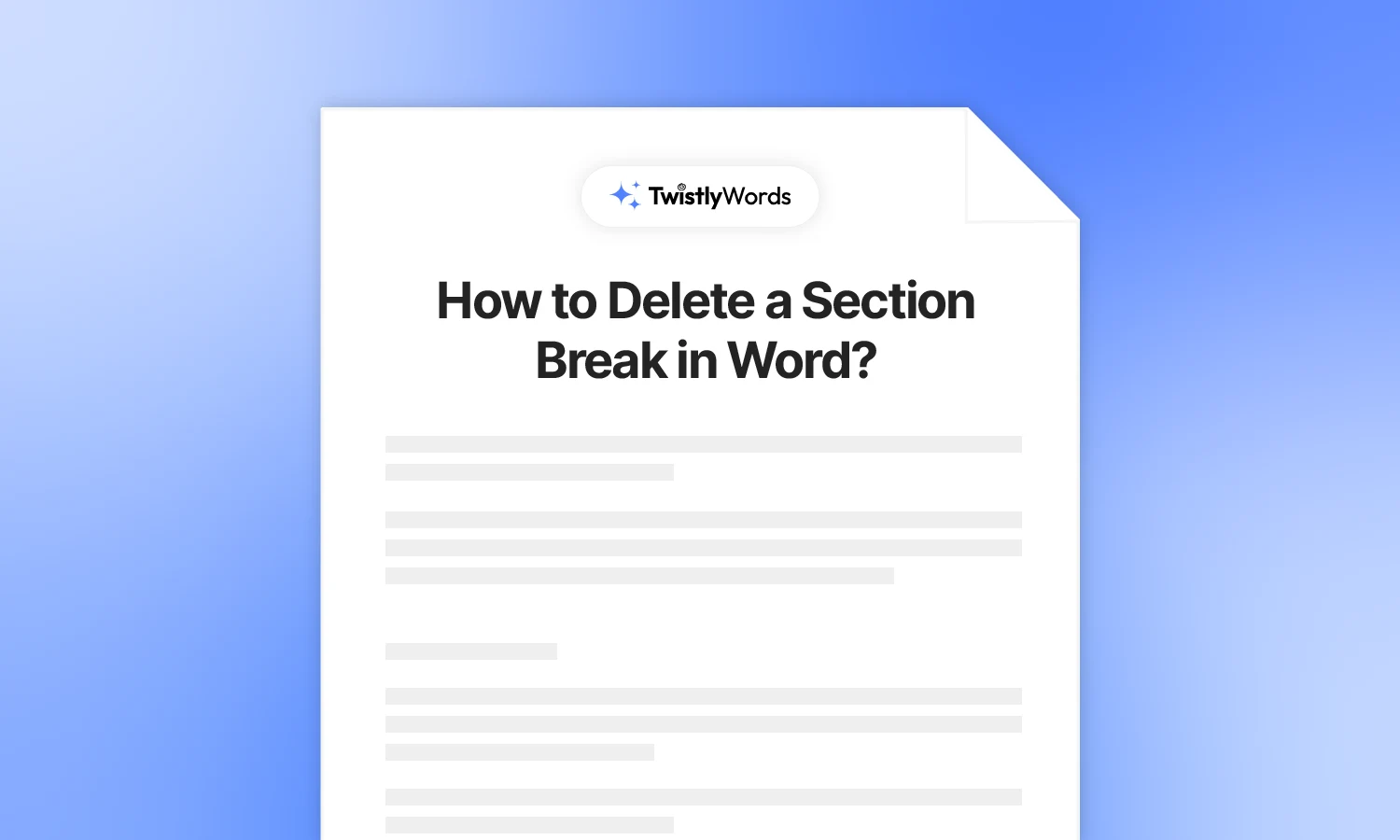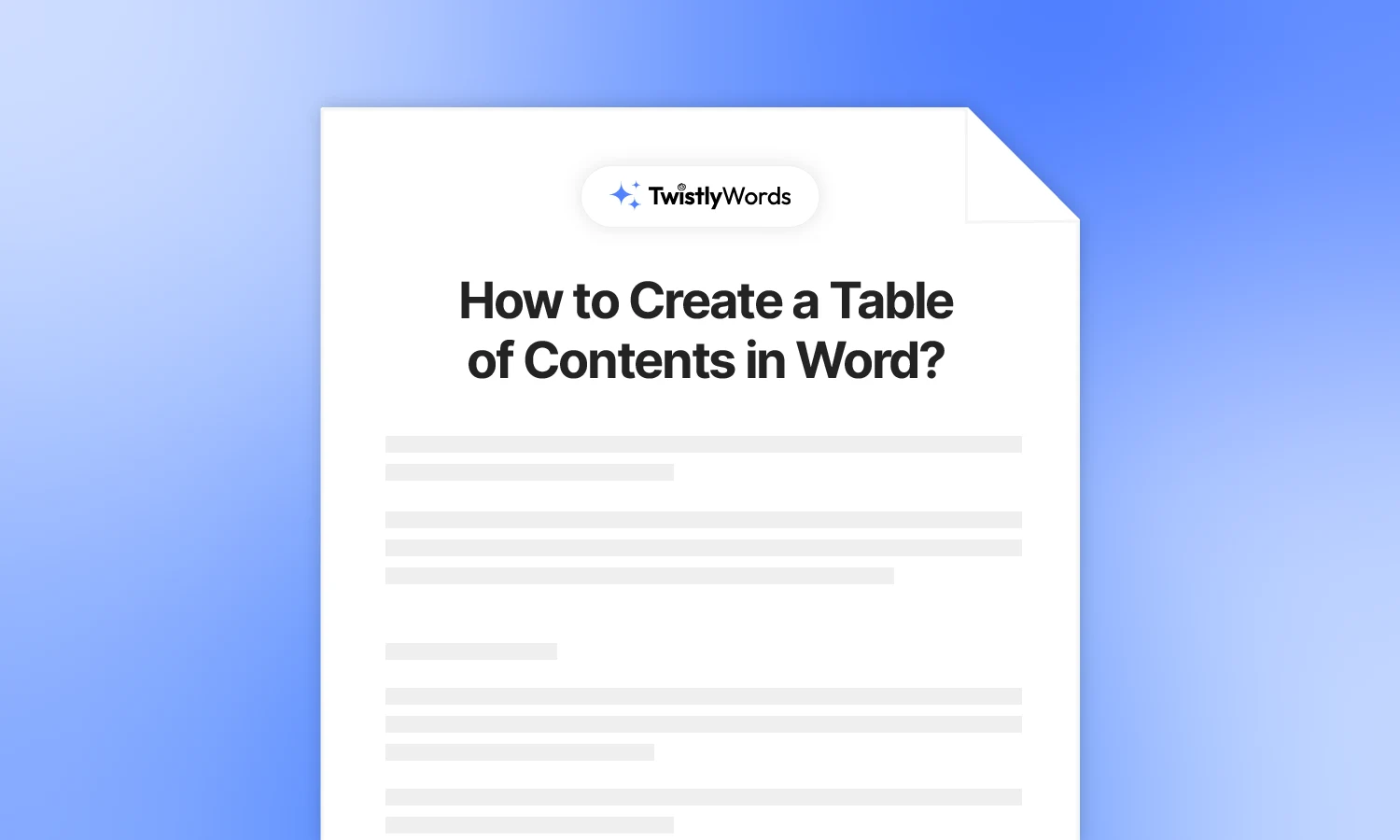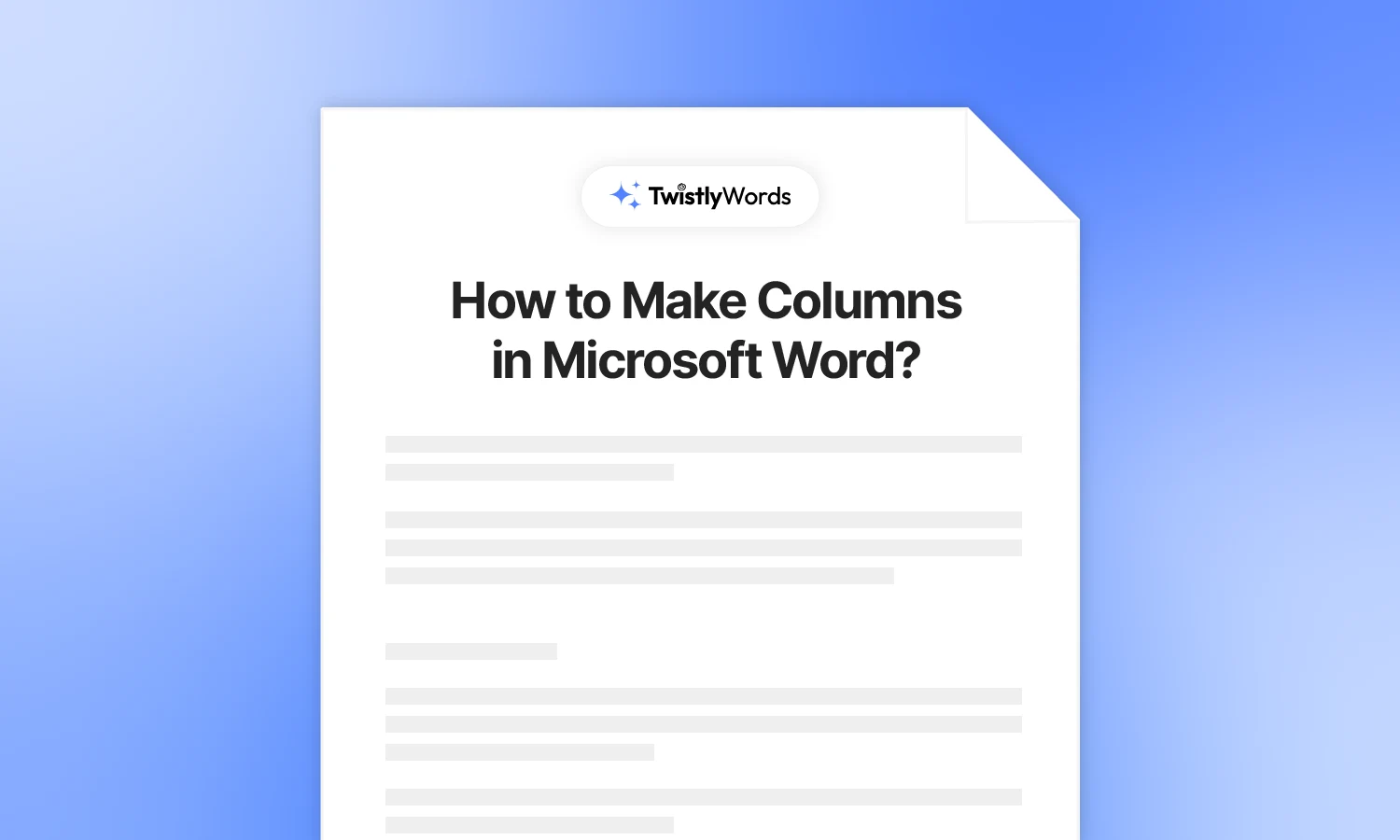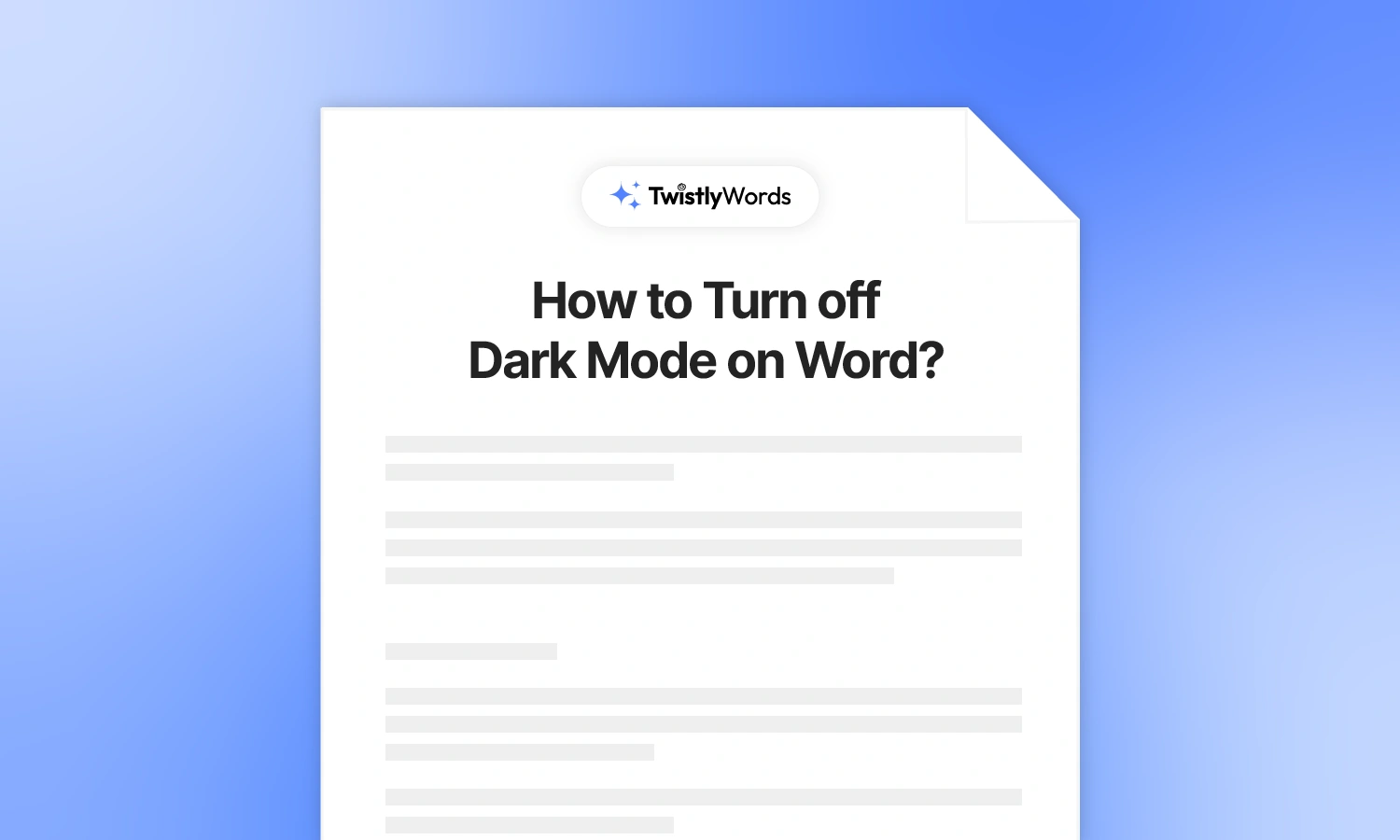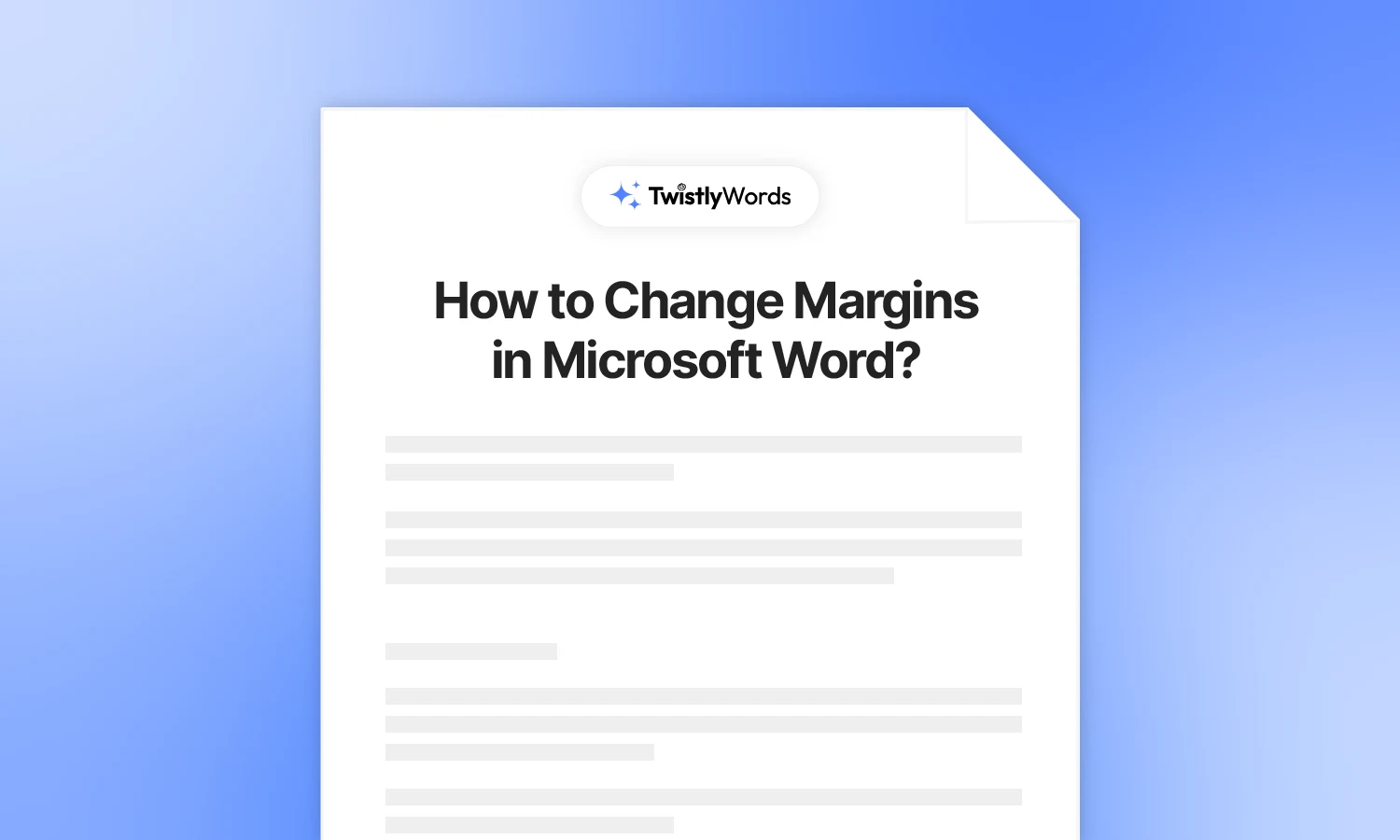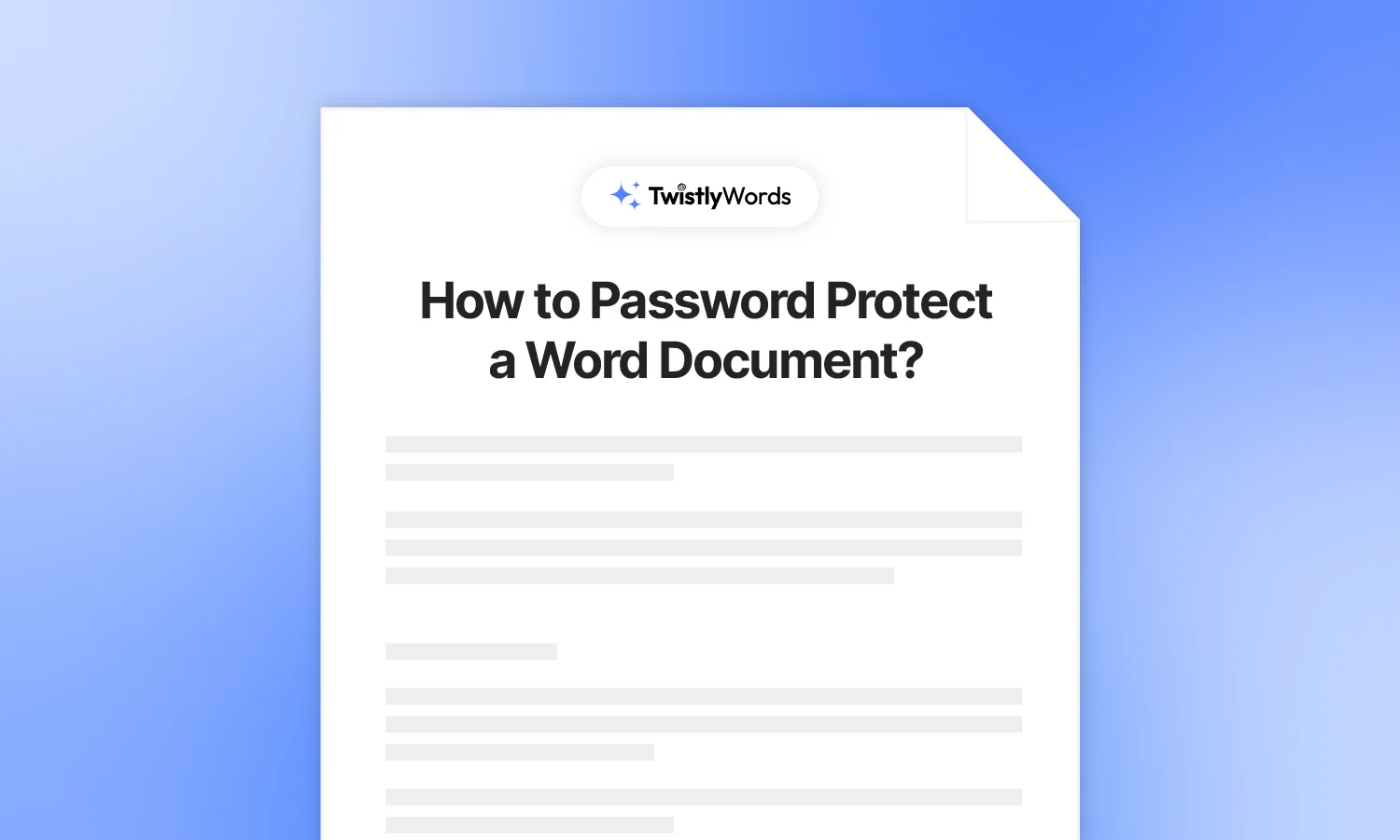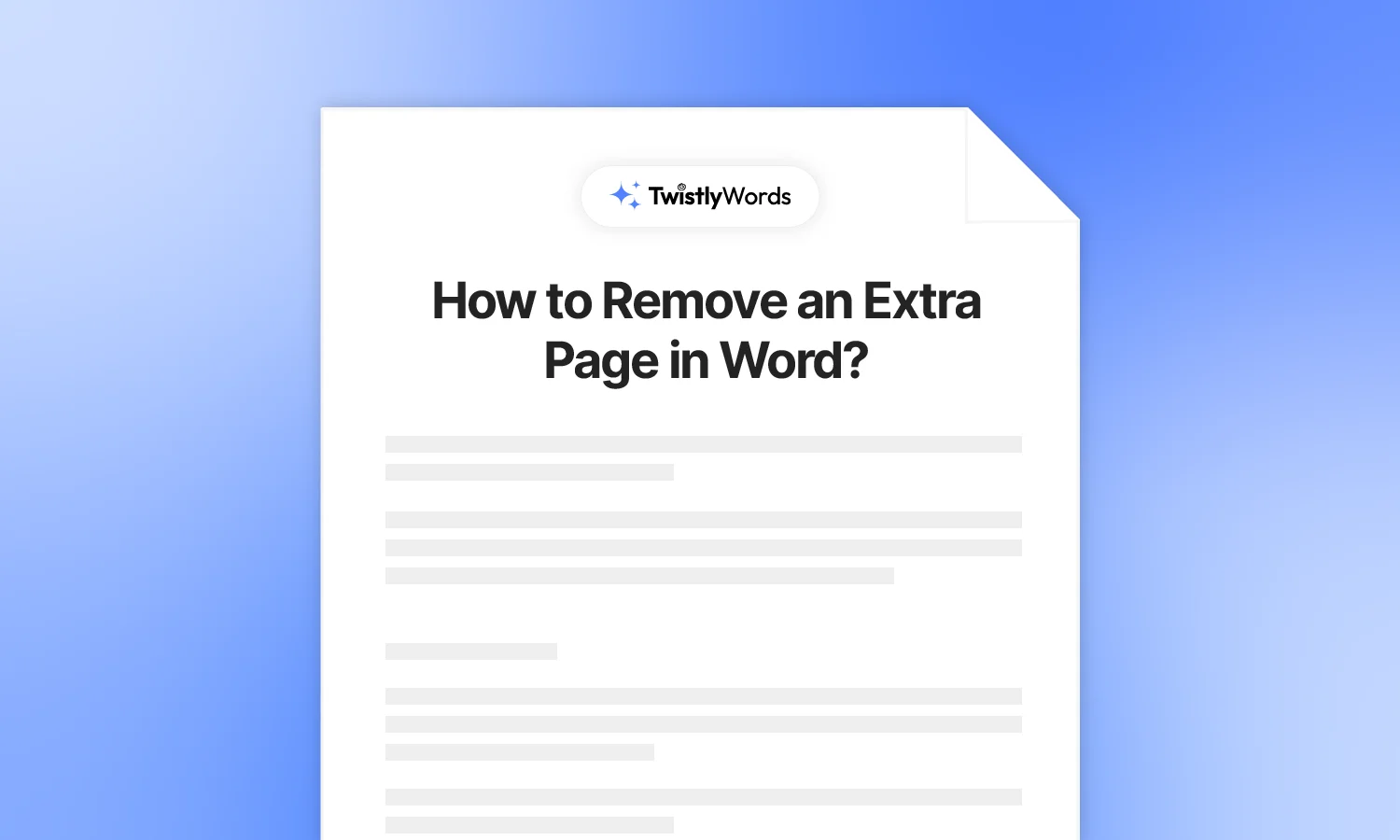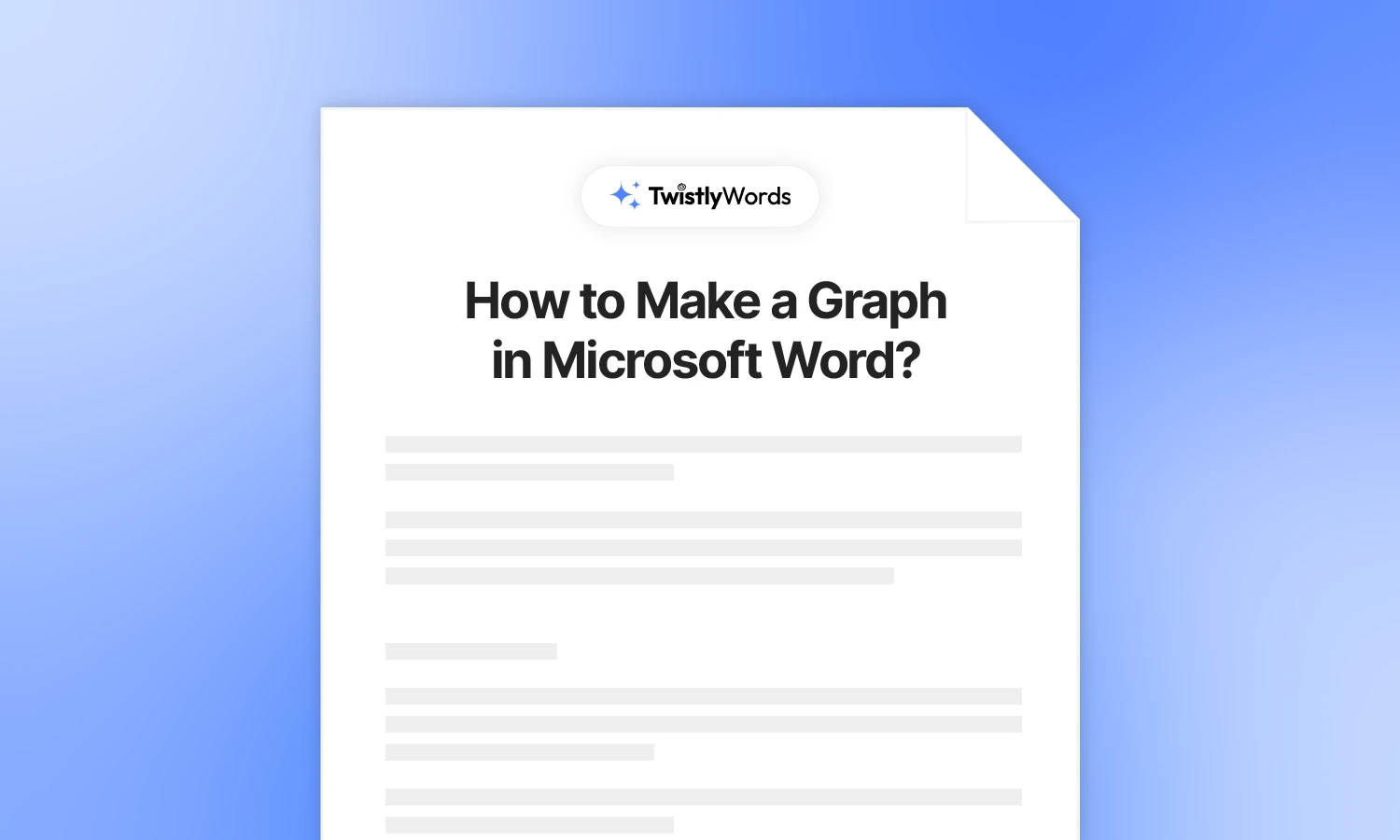How to Make Labels in Word?
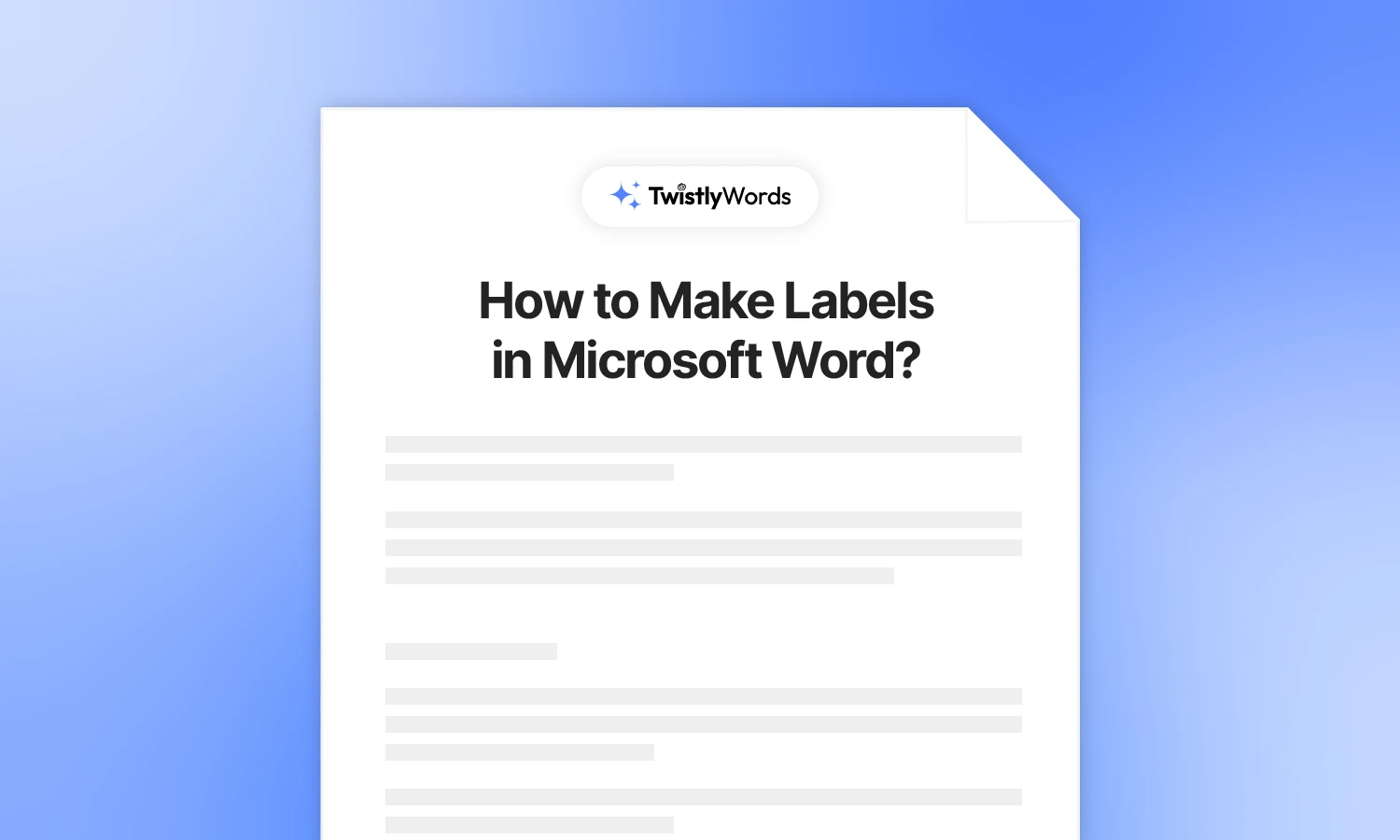
Word is more than just a simple word processing tool. There are features that most users don’t even know about. Do you know how to make labels in Word that can be used for shipping, organizational, and other purposes?
You don’t need to manually edit and print labels in Word because Microsoft has introduced a dedicated feature in Word for making and printing labels. In this guide, we will discuss the detailed steps on how to make labels in Word, how to use existing labels, and also how to make new label templates.
Basics of making labels in Microsoft Word
There are some standard label styles that are popular in the market. For the ease of users, Word provided readymade labels for popular brands and styles. You can either print a single label or a batch of the same labels.
You are advised to try the labels and templates before printing. If any changes are required, you can easily edit your custom label template.
How to create and print labels in Word?
Let’s start with the exact steps to make labels in Word. You can follow these steps to understand how to create and print labels by using the readily available templates and styles in Word. Learning how to make labels in Word can be helpful for generating labels for envelopes, shipping packages, and other purposes.
Step 1: Open Word and create a blank document. Select the Mailings tab and click Labels. Select Options to format your labels.
Step 2: Choose Page Printers >> Label Vendors >> Product Number >> Ok. Word has provided readymade labels of popular vendors that you can see in the list.
If you want to create a custom label, click the New Label button at the bottom of the pop-up.Step 3: Enter your address and then choose whether to print directly or create a new document to view, update, and edit the labels before printing.
Here is how your document with labels is supposed to look if you selected 30 labels from the options. Once you find everything as desired, you can print the labels.
How to print a single label?
The above method produces a document with multiple labels with the same name. This method is useful when you are in need of several labels for your product or shipping packages.
If you want to print a single label on a clean sheet, simply choose the Single Label option and click Print. You can also adjust the position of the label on the sheet by entering custom values for rows and columns.
How to create a sheet label template in Word?
You want something more flexible and unique for your label sheet, and readily available templates are not enough for your project. Word allows custom settings and values to create sheet label templates. Here is how to create custom labels in Word.
Step 1: Open a blank Word document, go to Mailings tab >> select labels >> choose options from the pop-up>> select New Label.
Step 2: Enter the values for the custom label sheet and click Ok. Now, enter your address or text and then create a new document or print directly.
Tips for making labels in Word
These steps to make labels in Word are useful for pros and normal users. Custom labels are usually useful for professionals because normal users usually find available templates sufficient for their needs. If you want to make your labels even better in Word, here are some practical tips that can be useful for you.
Test print first
Always print on plain paper first to test alignment. Don’t start printing the entire batch without testing the final results first. Sometimes your printer settings don’t align with the provided values, and you end up with a messed-up print.
Use the right printer settings
Ensure label sheets are fed correctly and that your printer settings match your sheet size. Once you have made the design and labels, printing them on paper is the next important step. You should know the printer settings for best results.
Save your custom templates
If you make custom labels often, save the template for future use. Making custom labels in Word takes time, and you should not use these custom templates only once. Even if you think you don’t need the templates anytime soon, it is still advised to save the template.
Conclusion
Microsoft Word makes it surprisingly easy to create and print labels for various needs, from shipping and organizing to branding and events. By using the built-in label options or creating your own custom layout, you can produce professional-looking labels right from your home or office.
FAQs
The easiest way to make labels in Word is to use the available templates. Some users also prefer downloading labels from online stores, but some products might be paid for.
Before printing the label, you can either print a complete sheet of the same labels or print a single label on a single sheet. The options pop-up in the Labels section allow you to make this choice.