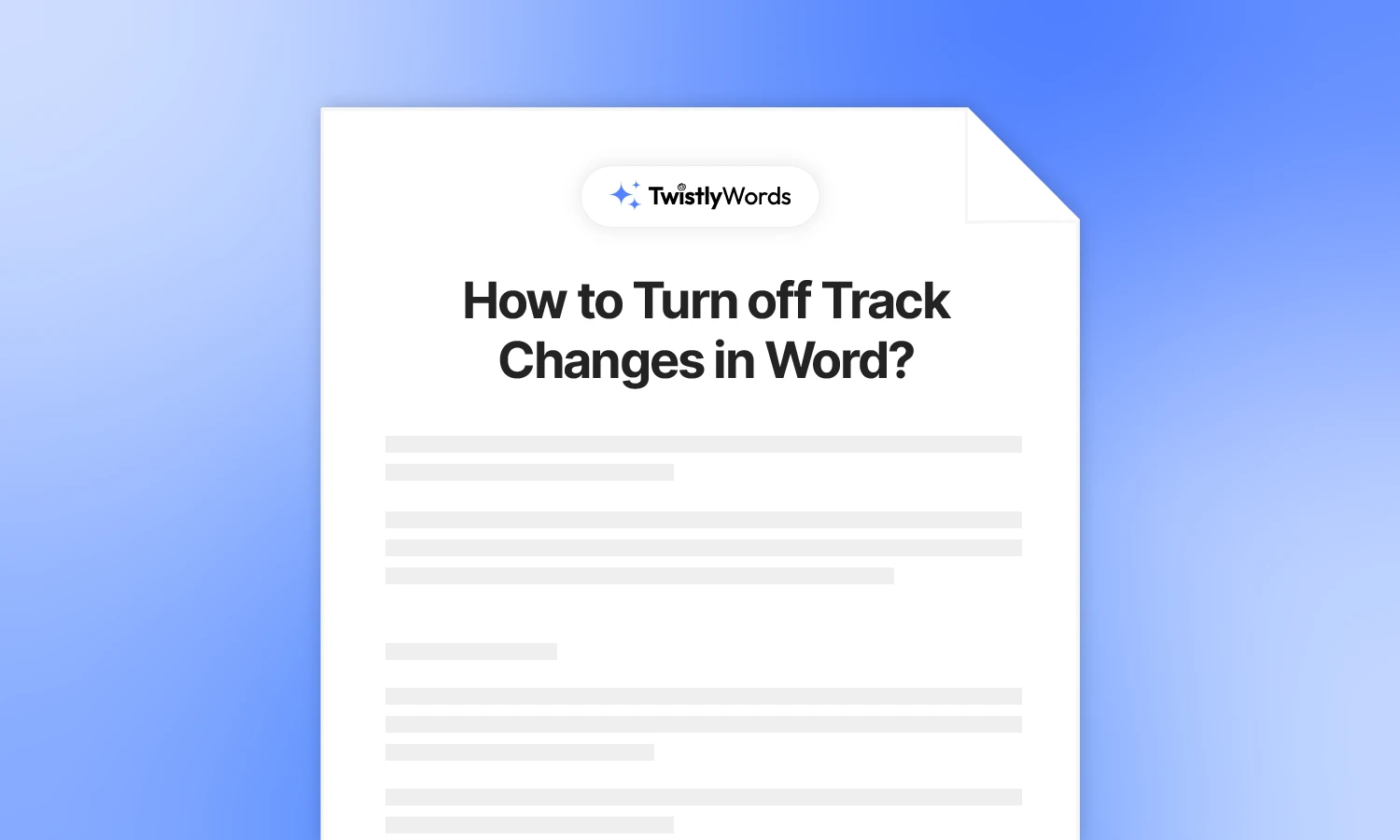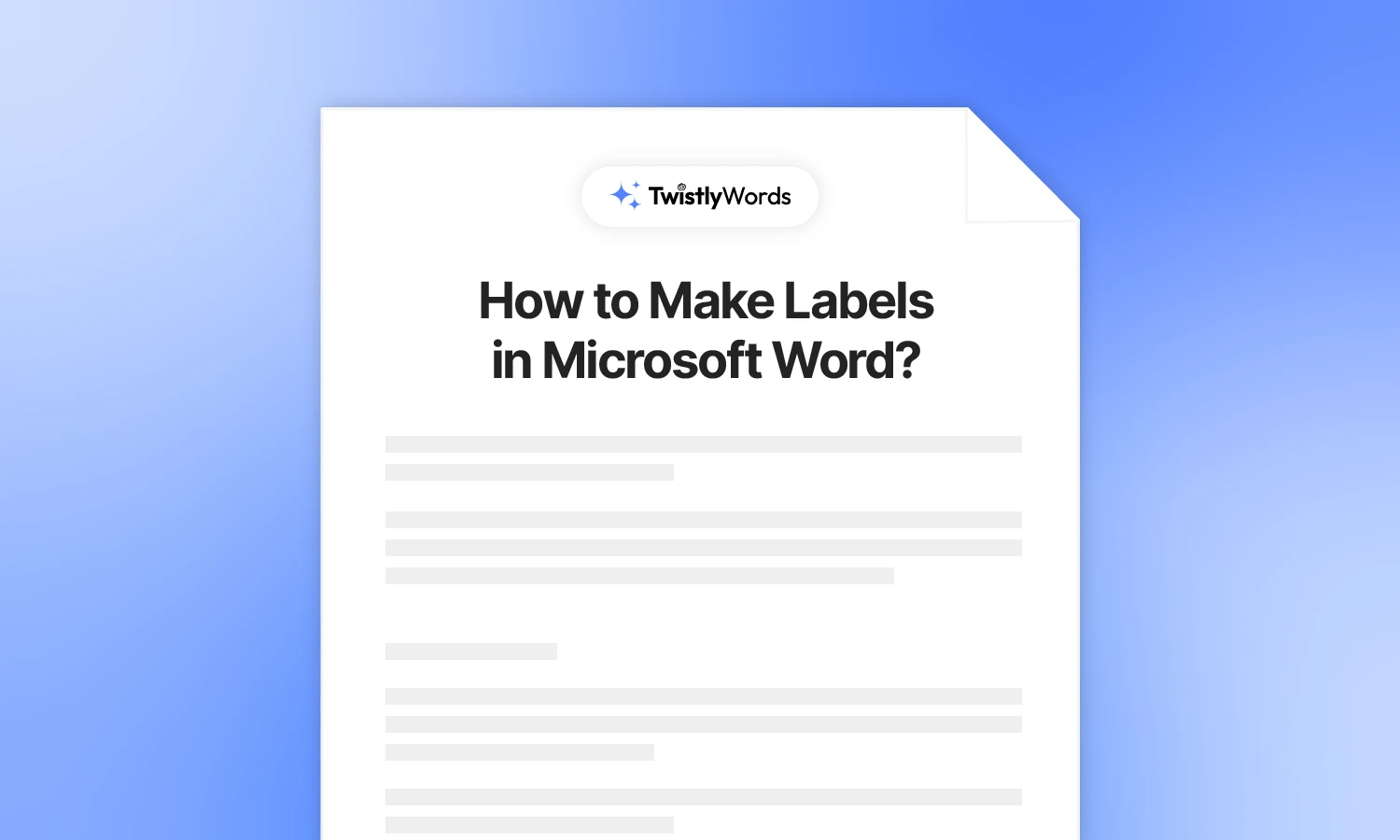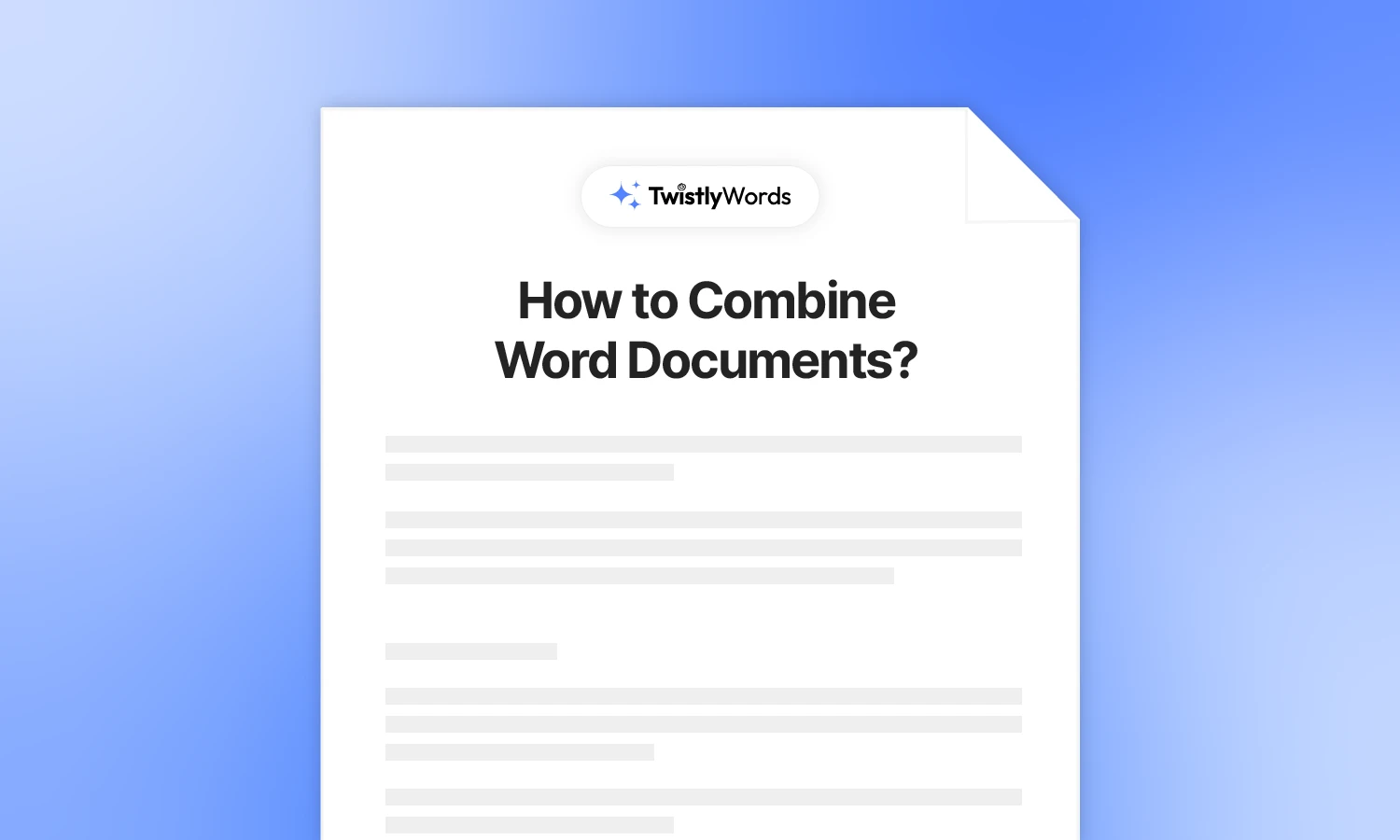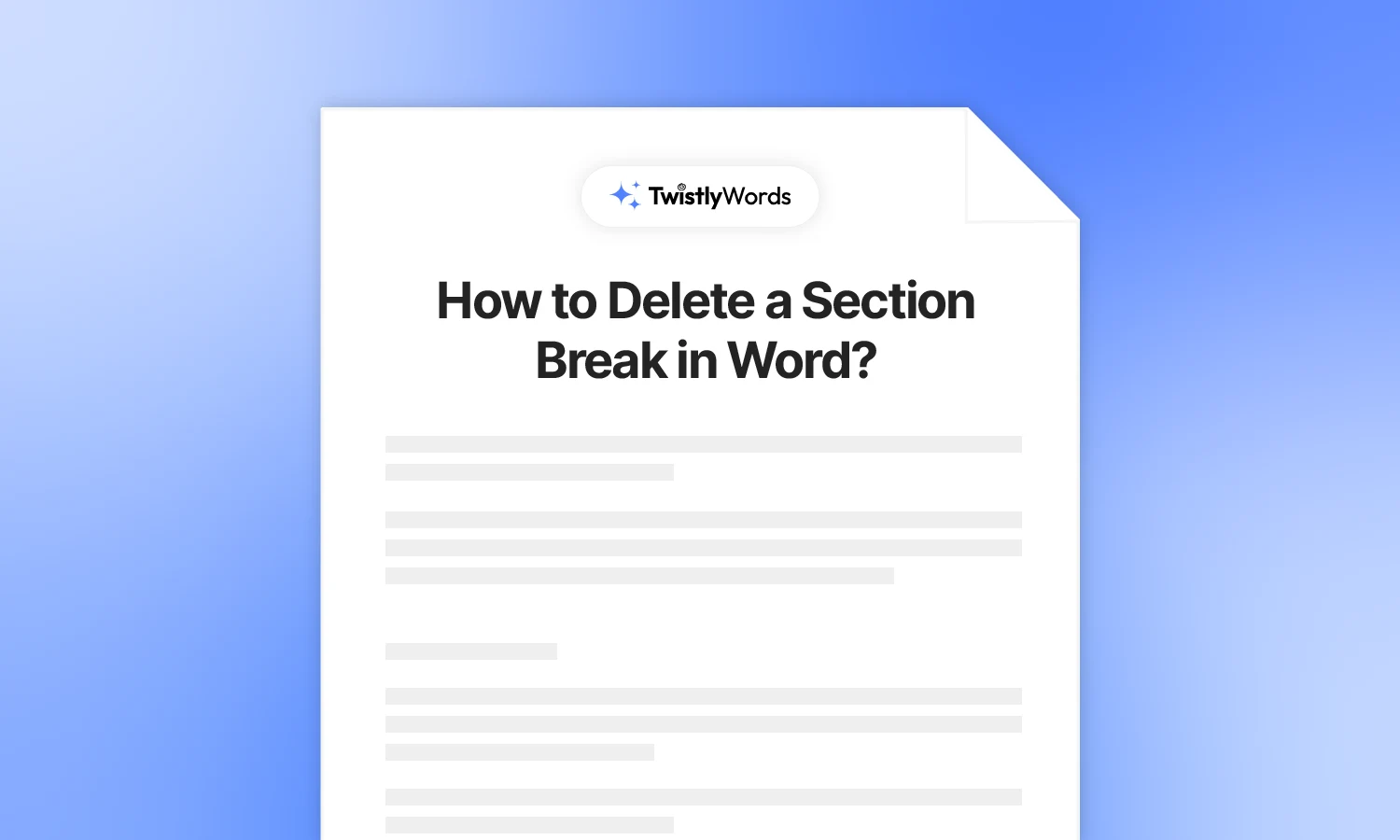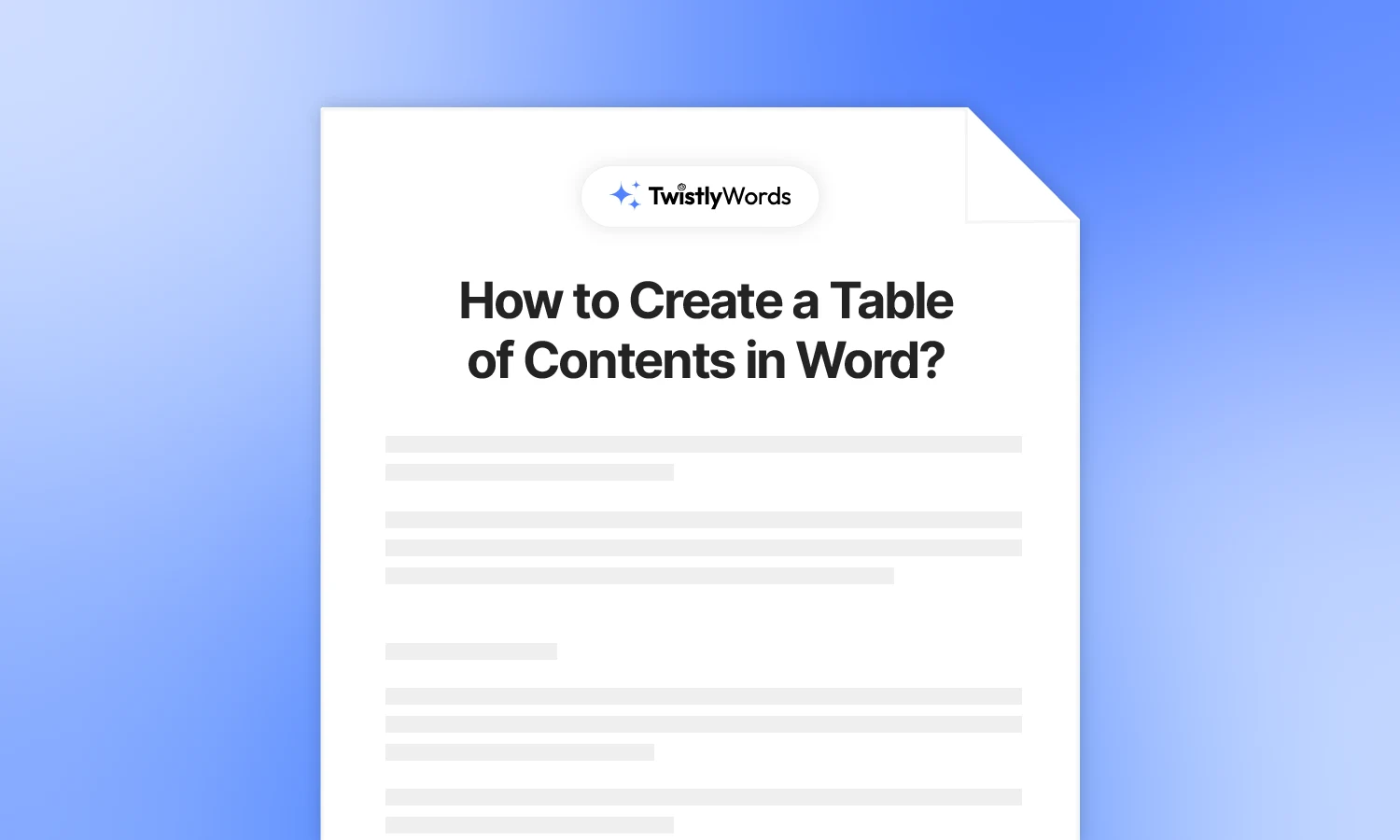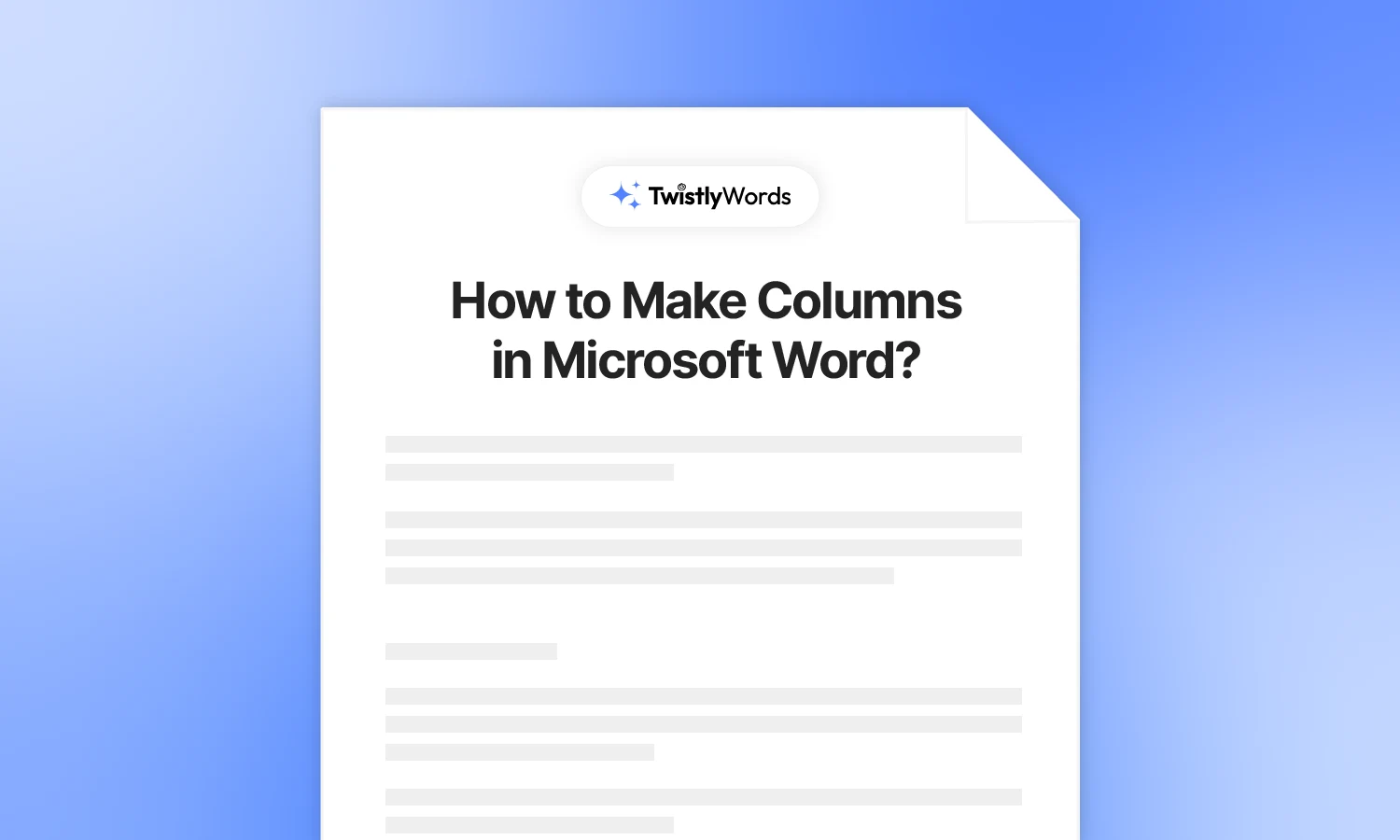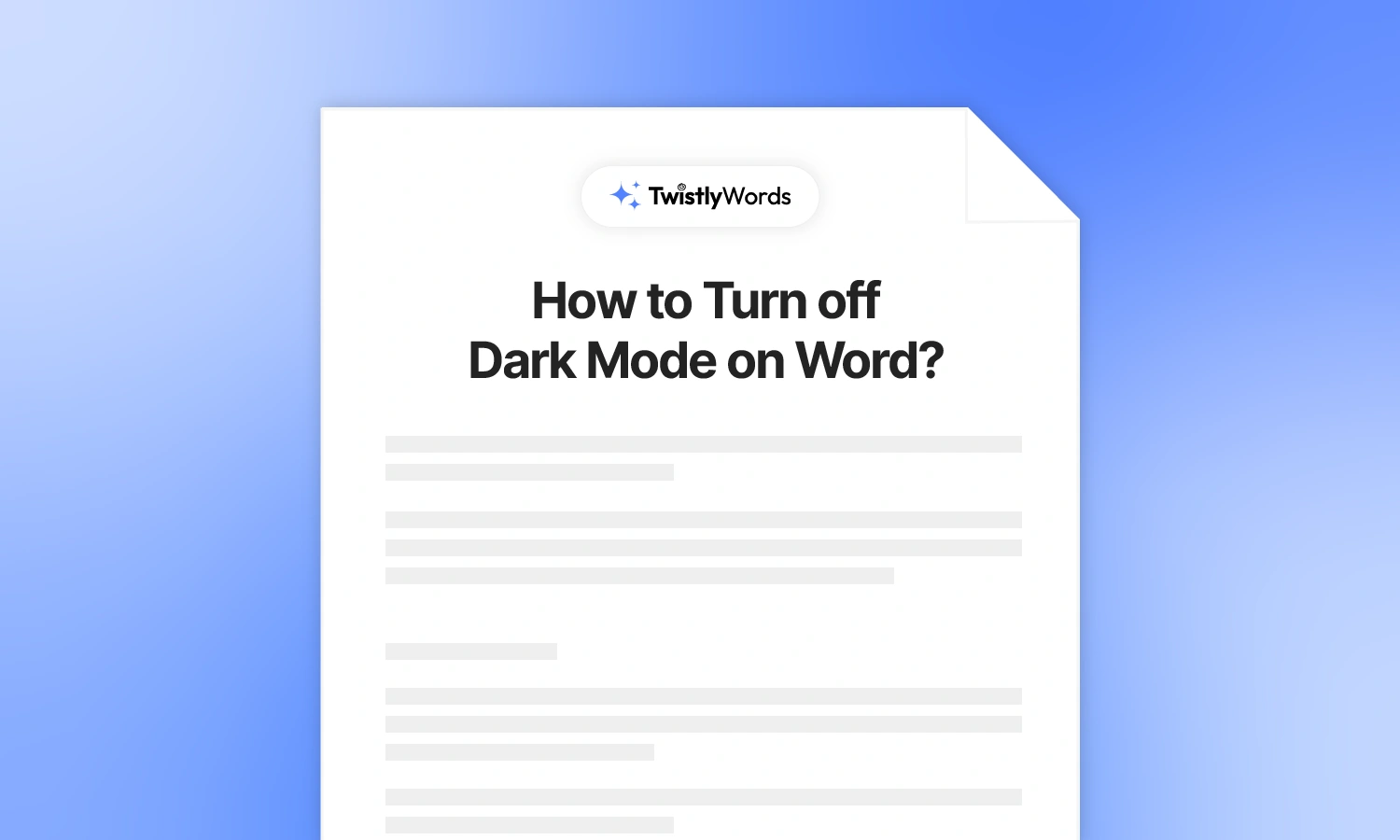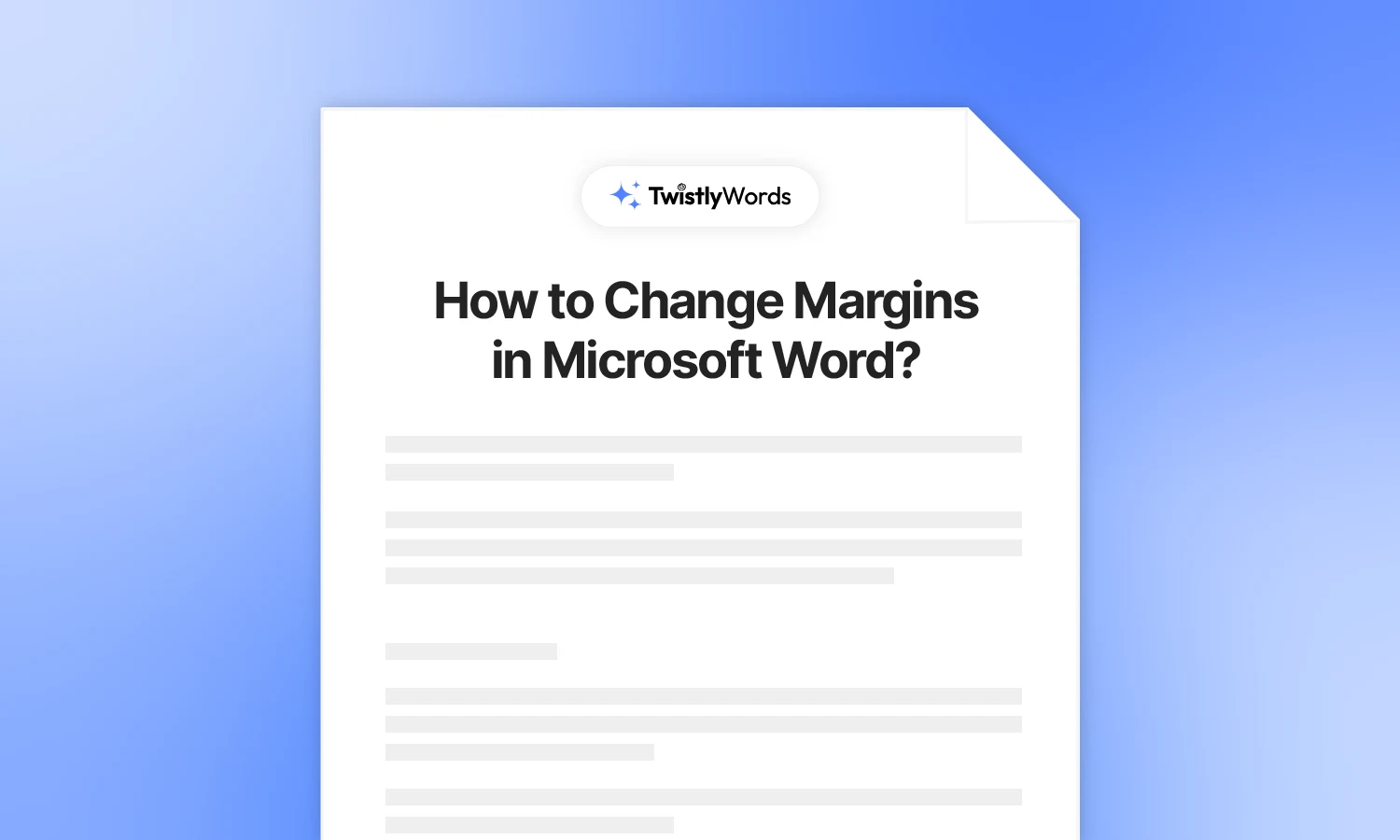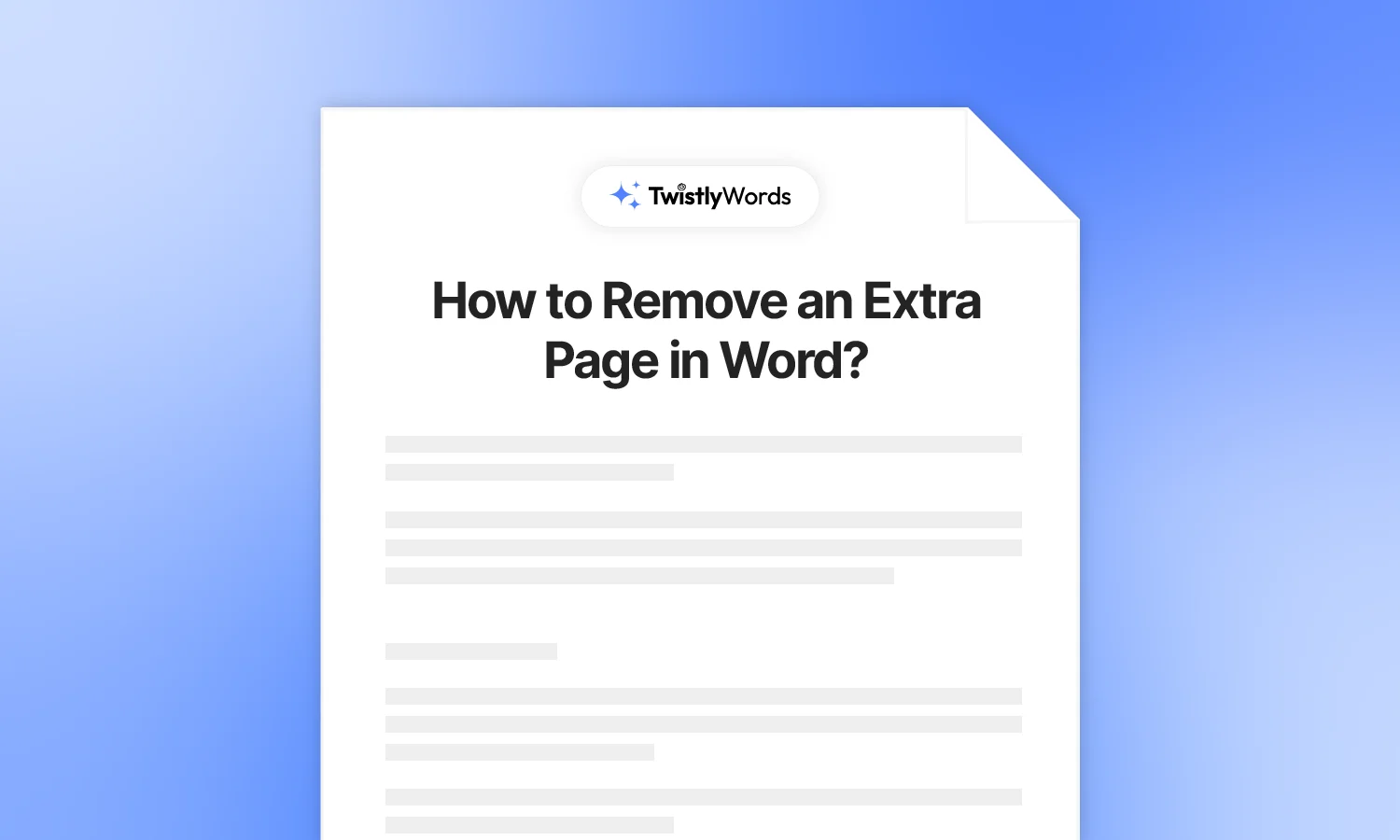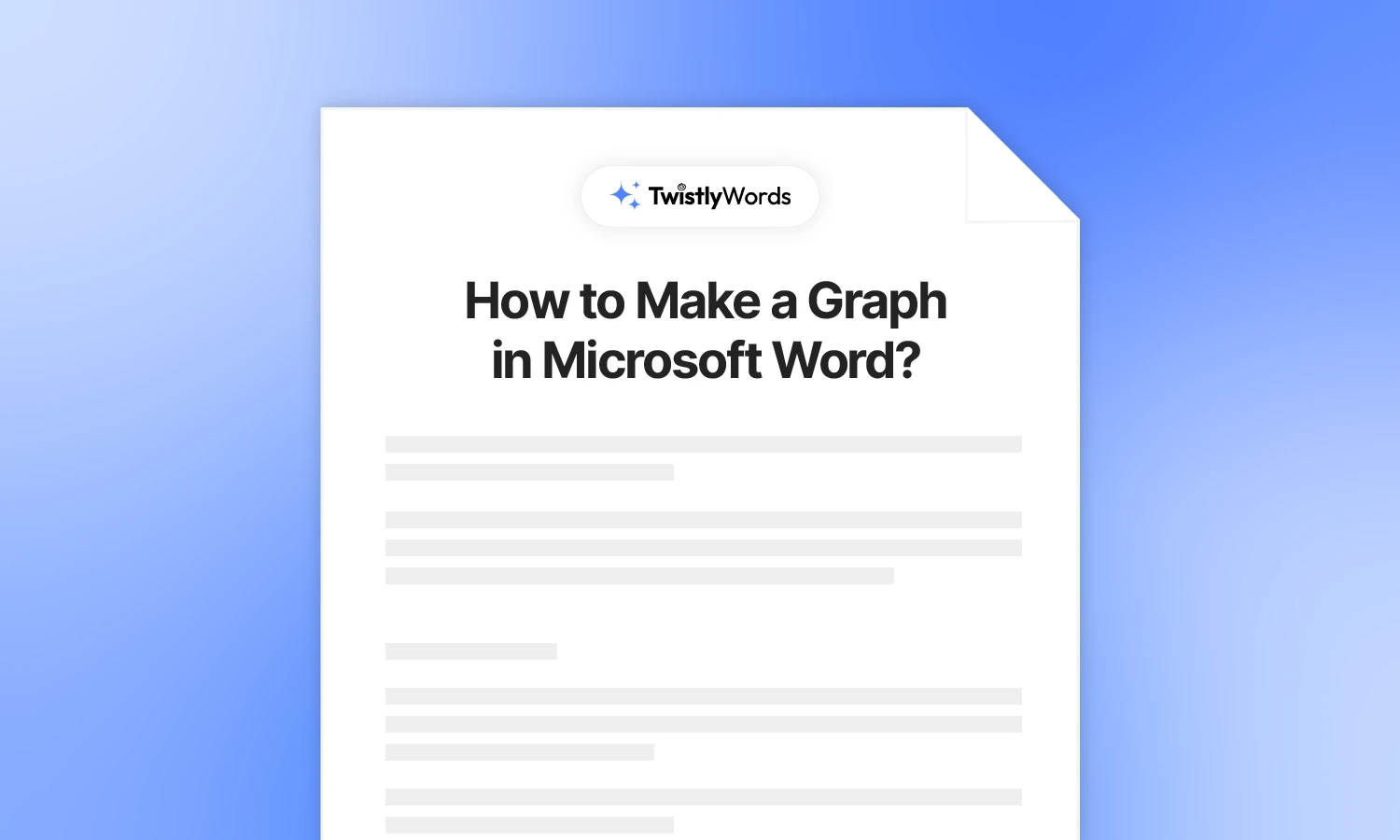How to Password Protect a Word Document?
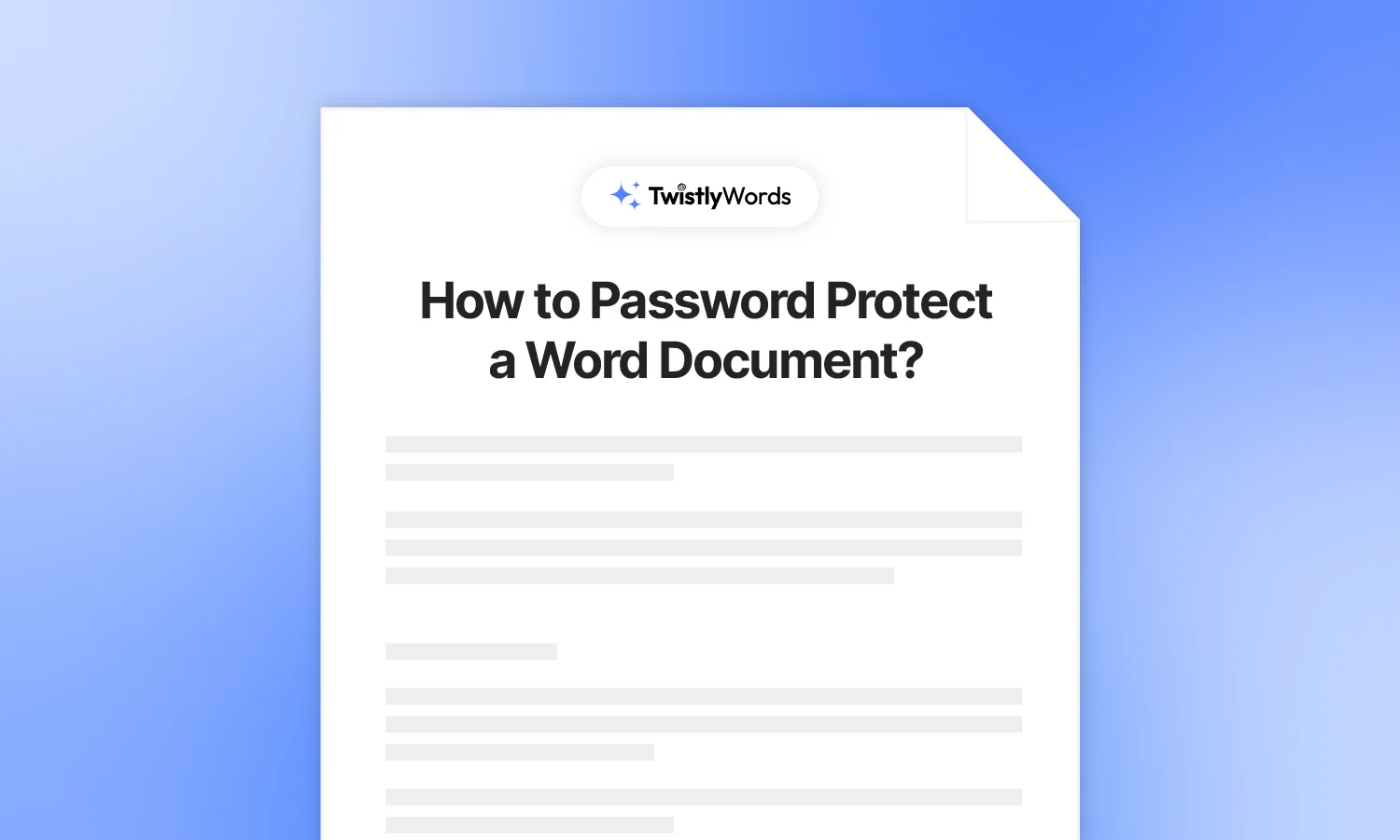
Passwords are used to protect your important data and information. Just like setting a password for a smartphone or any folder, users can set a password for a Word document.
How to password-protect a Word document? How to remove a password from a Word document? We will discuss everything about the security and safety of Word documents.
Password protection in Microsoft Word
MS Word is not just a tool for writing essays and school reports. It is one of the most popular document processing tools for personal, professional, and legal applications. For your important project details, any creative work, legal document, or any type of other file containing sensitive information, you must know how to set a password in Microsoft Word.
There are different options in MS Word to protect your document, including password protection, marking it as Read-only, restricting access for specific users, and many more ways to protect your document.
Tips for setting a password in Word
The idea of password protection for MS Word documents is similar to a password for other types of data. You must not share the password with anyone else. Before learning how to password-protect a Word document, here are a few practical tips that you must bear in mind:
- Passwords are case sensitive; “Document” and “document” are two different passwords
- A password for a Word document can be a maximum of 15 characters
- Create a strong password that is not easy to guess for anyone
- Setting the same password for all applications is not an ideal strategy
- Make a copy of the password for the Word document and keep it safe
Depending on the nature of the document and possible use cases, you may want to encrypt a document with a password or mark it as read-only to discourage changes by other users.
How to encrypt a Word document with a password?
Setting a password for a Word document means protecting a single specific file. It will not restrict access to the Microsoft Word software. Users will be able to access the Word program, but they won’t be able to open that protected document.
Follow these given steps to password-protect a Word document. Steps to encrypt a document with a password are almost the same for all versions of Microsoft Word.
Step 1
Open a Microsoft Word document or start a new document. You can set a password for a new document or an existing one. The process is the same for both types.
Step 2
Go to the File tab in the main menu, and a new window will appear with all the additional options related to the document.
Step 3
From the new window, click the Info button. The right pane will show different options, including compatibility mode, protect document, inspect document, and version history.
Click on the “Protect Document” button, and the dropdown menu will appear.
Step 4
From the options, choose “Encrypt with the Password.” A pop-up will appear with a text box to enter your password.
Enter your desired password in the box and click OK. Make sure to read the instructions provided in the box about password-protecting your document.
Re-enter the password, and after confirmation, you will see the notification that the document is password-protected.
Step 5
Your file is saved with a password. Word will ask you to enter the password whenever you try to open the document. A pop-up like this will appear on the screen.
Enter the correct password in the box, and you will be able to view the contents of the document.
How to Remove a Password in Word?
You are always in control while working on any document. After protecting the document in Word with a password, you might know how to remove the password from a Word document. Removing the password will make that document accessible to all users of your device.
Follow these simple steps to remove a password from a Word document. The process is quite similar to setting a password, with just minor changes.
1. Open your password-protected Word document, go to File, and then click Info.
2. Click on the “Protect Document” button and choose the “Encrypt with Password” option.
3. In the pop-up, remove the text and leave the box empty, press OK
Now, the previously set password has been removed, and anyone on your device can access the document without a password. Simply leave the password empty to remove the password.
How to change the password for a Word document?
You already know how to set a password for a Word document and how to remove a password. What if I want to change the password for a Word document? Can users change the password for a Word document? Yes, there is a super-easy and straightforward way to change a password in a Word document.
1. All you have to do is follow the same steps for setting the password.
2. When prompted to enter the password, remove the existing password, enter the new one, and click OK.
That pop-up with a password is the solution to all of your password protection needs. Leave the password box empty to remove the password or enter a new password to change the password.
How to recover a forgotten password in Word?
That’s a bit unfortunate for you if you have lost the password for a Word document. In the very first section of the guide, we have advised keeping the password safe in the form of a digital or physical copy because Microsoft Word does not support any password recovery tool.
If you have forgotten the password for a Word document, you cannot recover it. There might be online password recovery tools that you might want to try, but the chances of successful password recovery are slim for Microsoft Word.
DocRecrypt tool for password recovery
Here is what the Microsoft Word official forum has to say about recovering lost or forgotten passwords for Microsoft.
If you’re concerned about people in your organization losing access to password-protected Microsoft 365 files, consider implementing the DocRecrypt tool. Note that DocRecrypt can only help to recover files that were encrypted after it was implemented.
Alternative ways to protect a Word document
Password protection is a common way to protect your document when you don’t want others to view its contents. There might be different situations where password protection may not be suitable.
For diverse users, Microsoft offers other ways to protect their documents. Here are additional security features in Microsoft Word that you might want to explore.
1. Always open read-only
You have a document where you don’t want the readers to make accidental changes. Read-only documents will ask the users to confirm their action before making any change to the document.
When users open a Read-only document, they will see a warning sign about making any changes to the document. Once they confirm their action, they will be able to edit the document.
2. Restrict editing
Read-only security feature does not restrict editing, it just requires users to confirm their action to prevent accidental changes.
If you want to restrict any type of editing, choose this option and then confirm whether you want to restrict any type of editing or just the formatting changes.
3. Add a digital signature
Microsoft Word allows adding a digital signature to protect the integrity of the document. Any changes to the document can be tracked to verify the original ownership of the document.
4. Mark as final
This security feature will let users know that the document is final and no further changes are required in the document. This option is useful for different types of documents, including lectures, tutorials, and other types of reports.
Final words
You have gone through all possible ways to protect your document in Word. You know how to password-protect a document in Word, how to remove and change the password. Use the password feature wisely and always make a copy of your passwords for sensitive documents, and keep them safe.
FAQs
You cannot recover a forgotten password or a lost password for a Word document. You might want to try different online tools, but Word does not offer a password recovery option.
Go to document protection options in MS Word and enter the new password in the text box for the password. A new password will be set for the document.
You can share the password with other users via text, email, or any other channel.