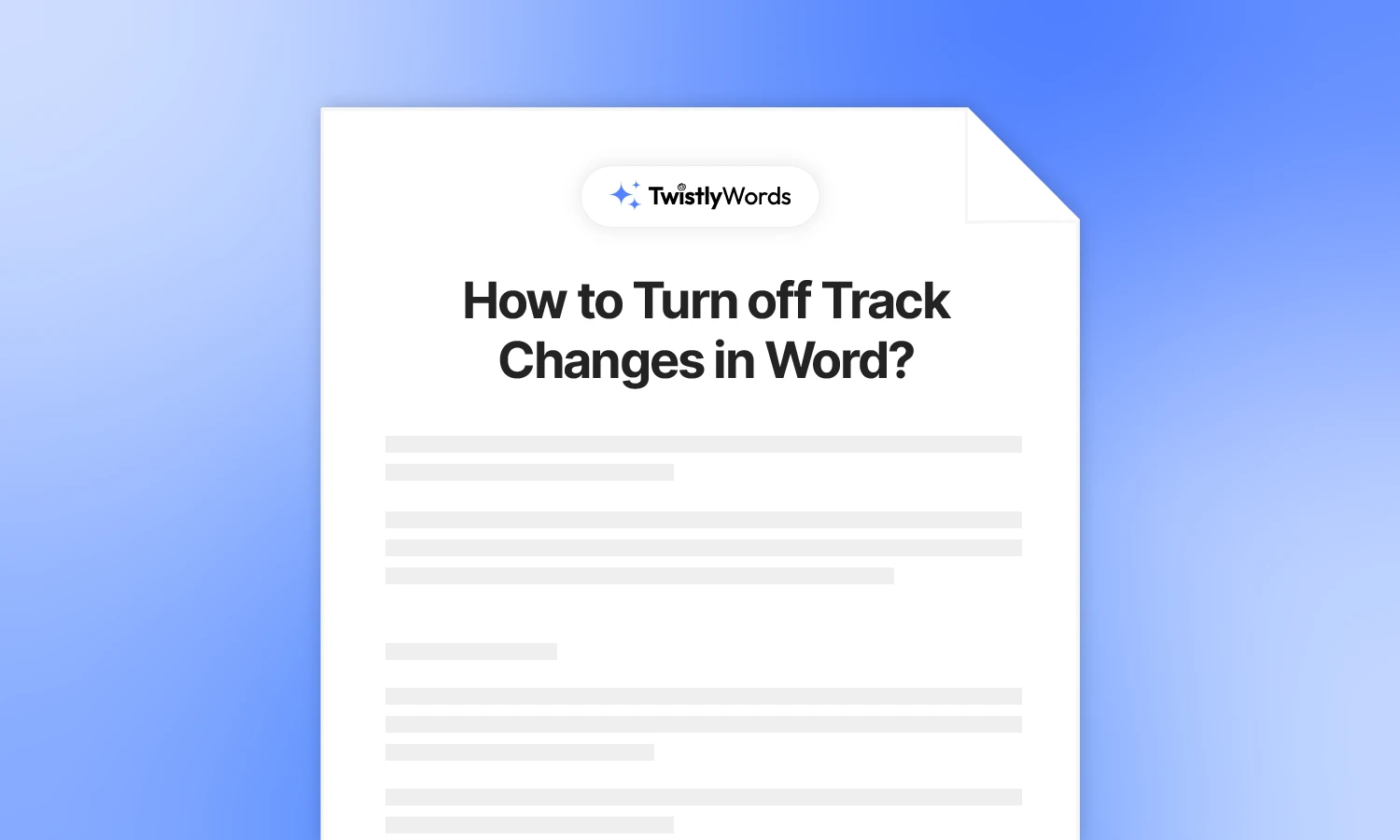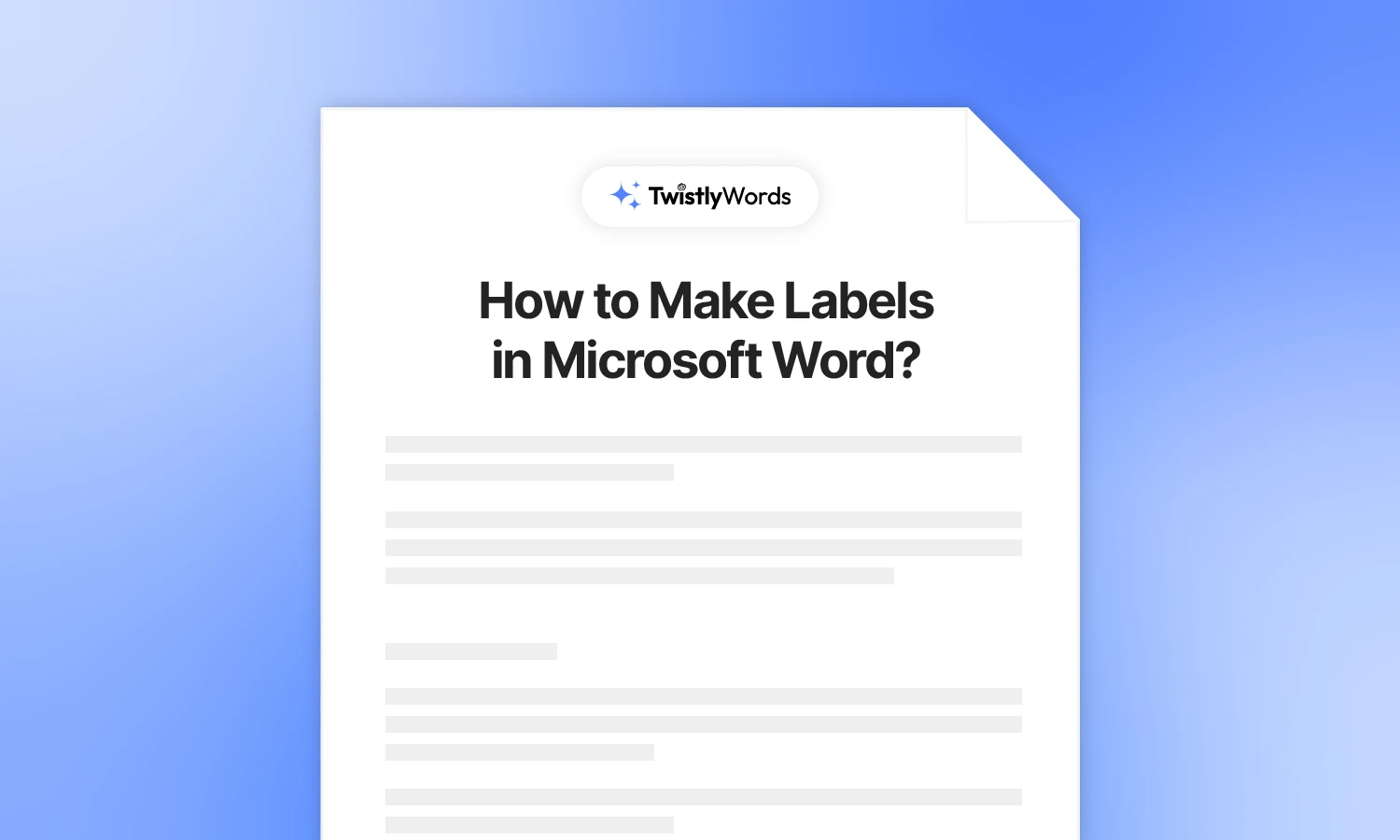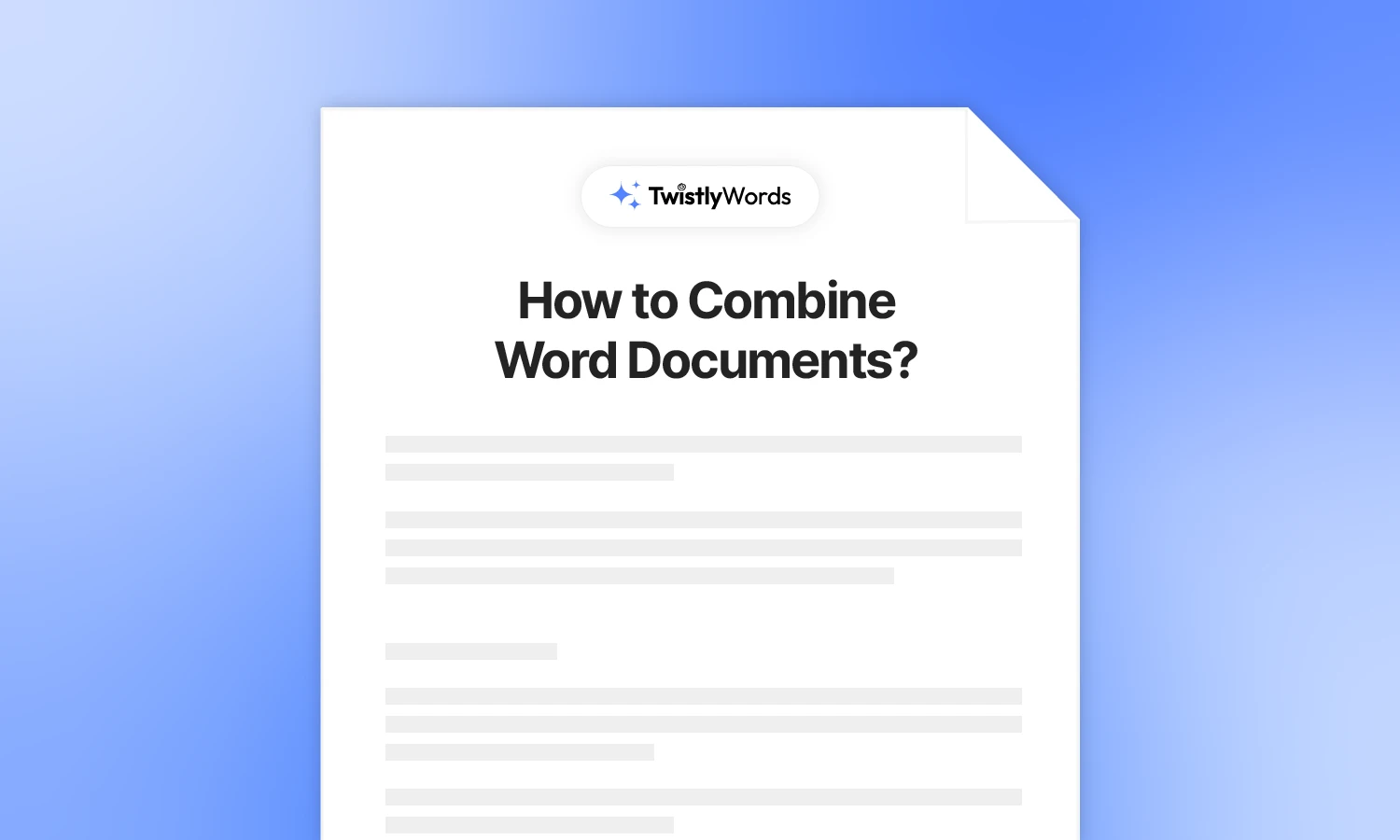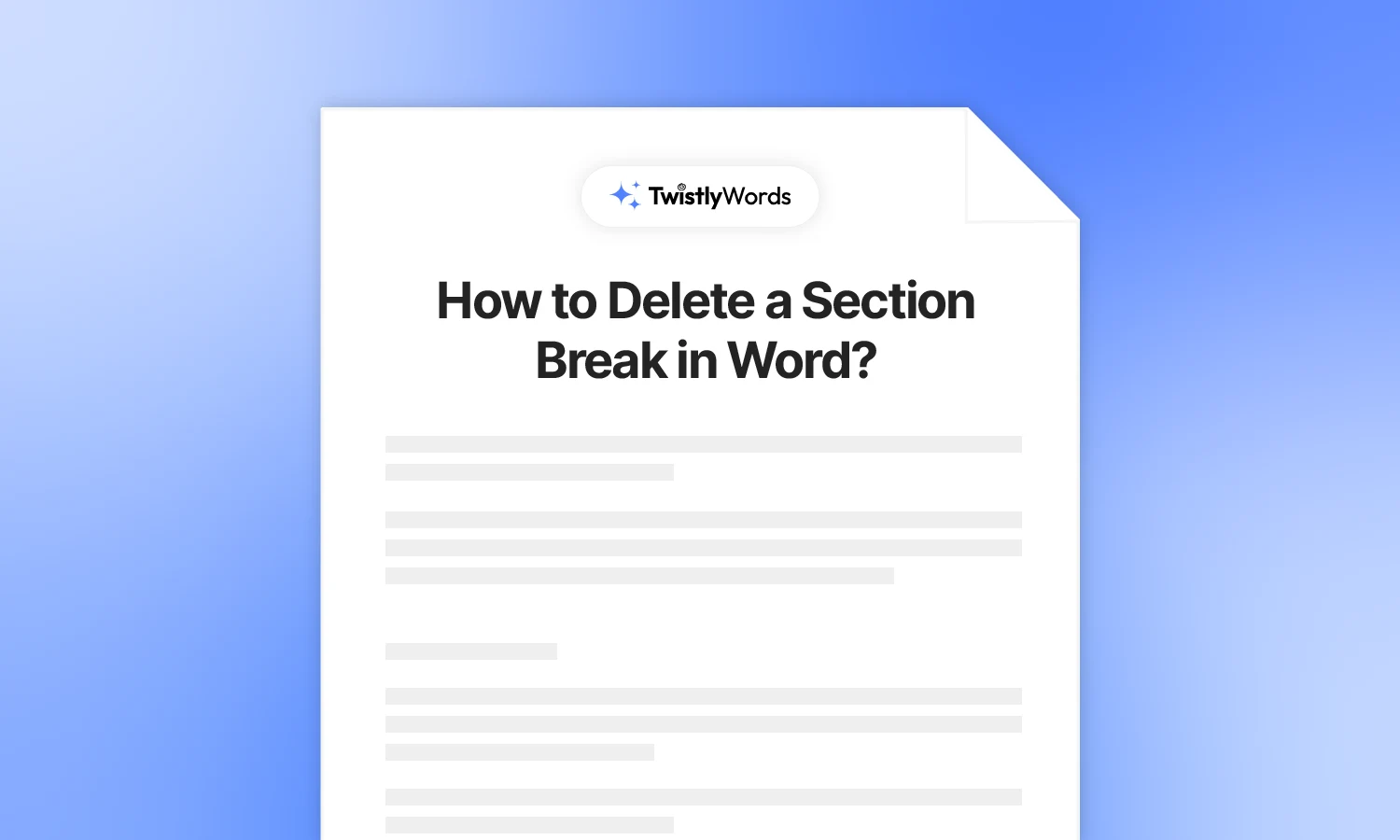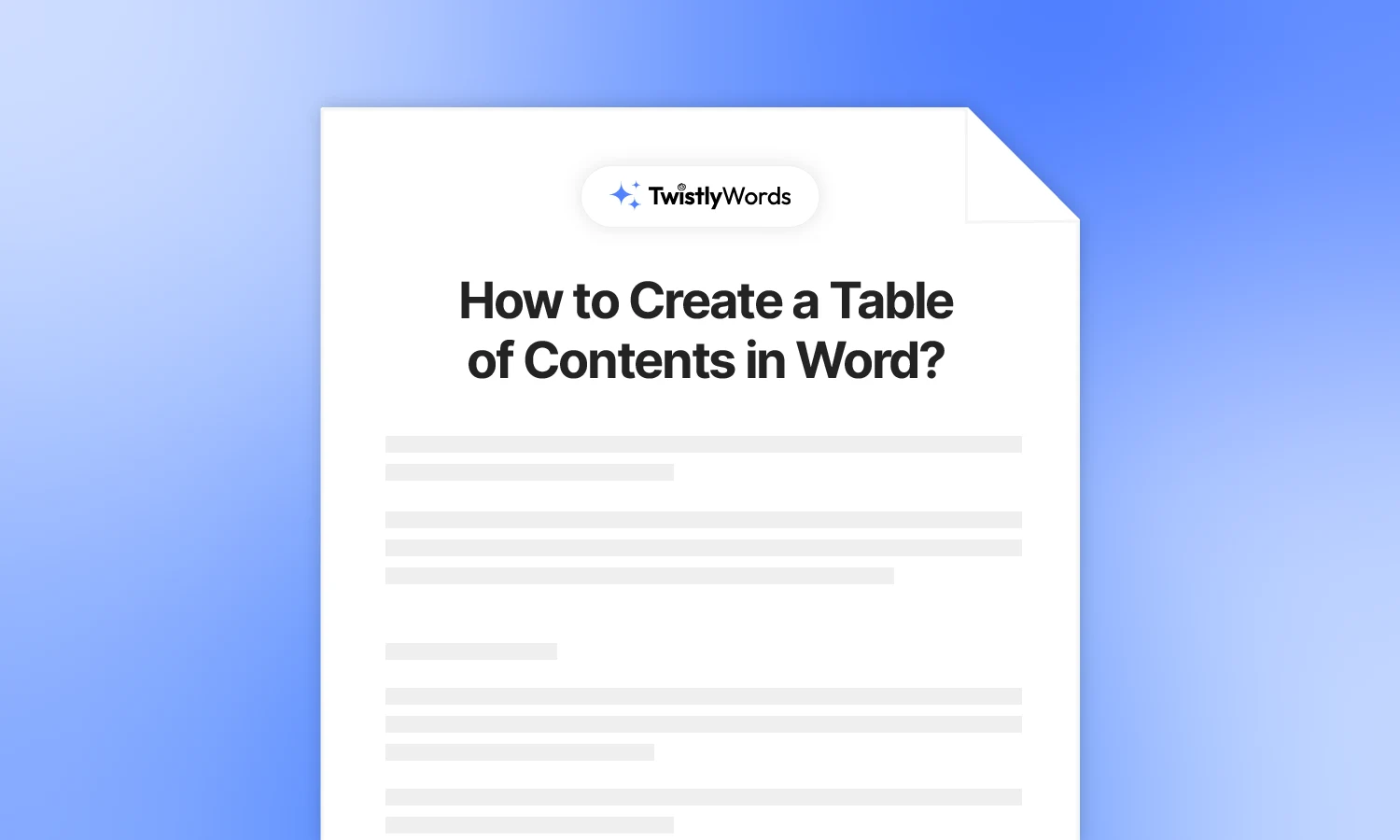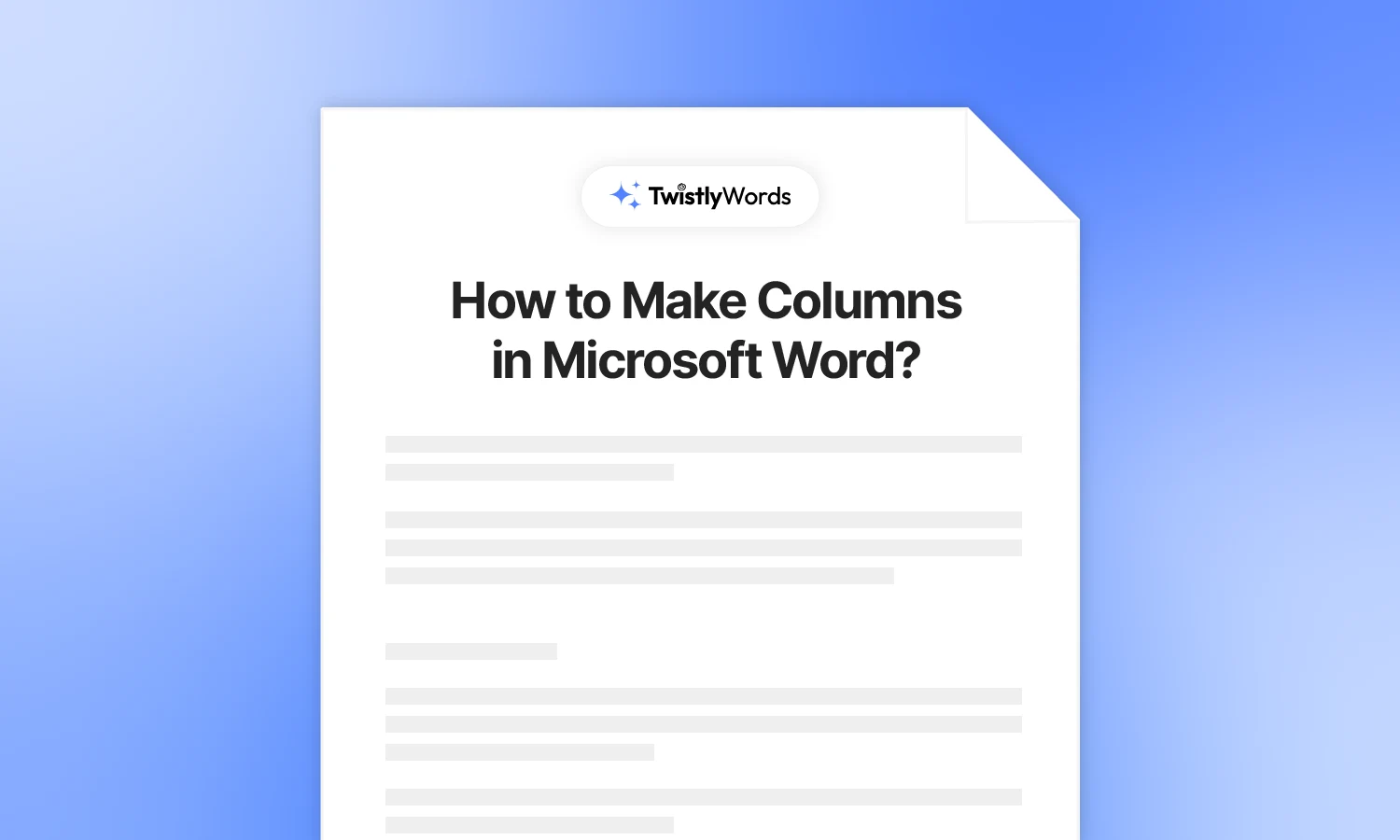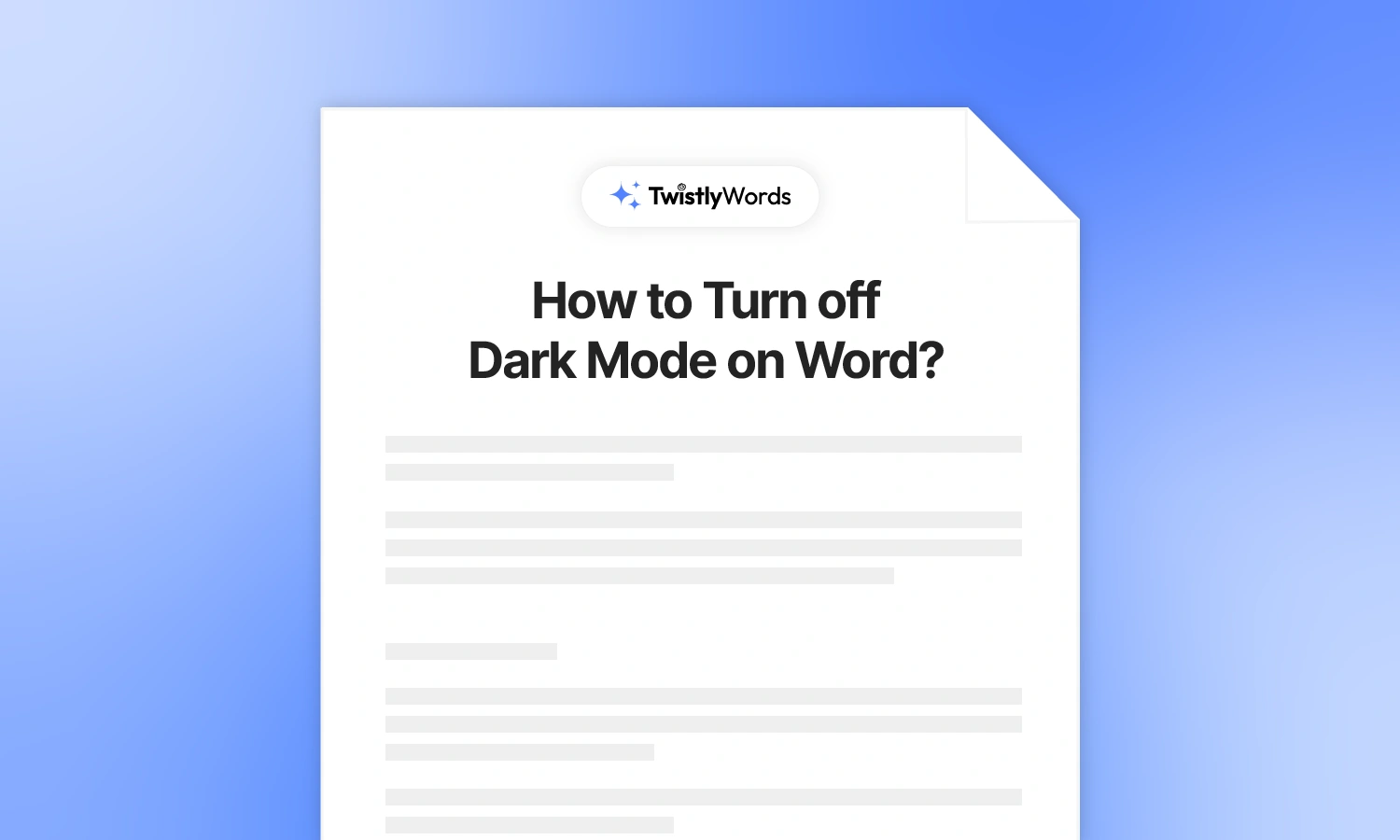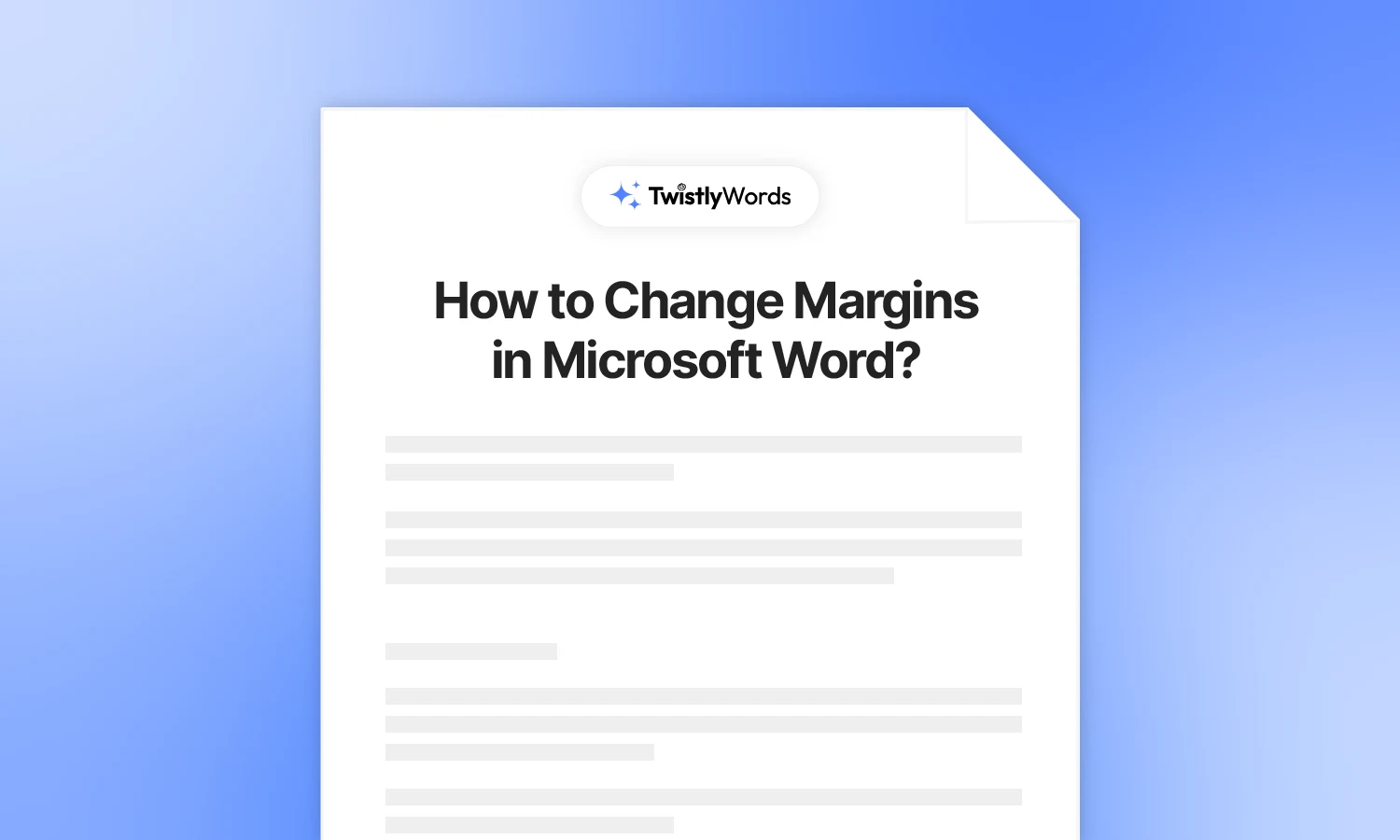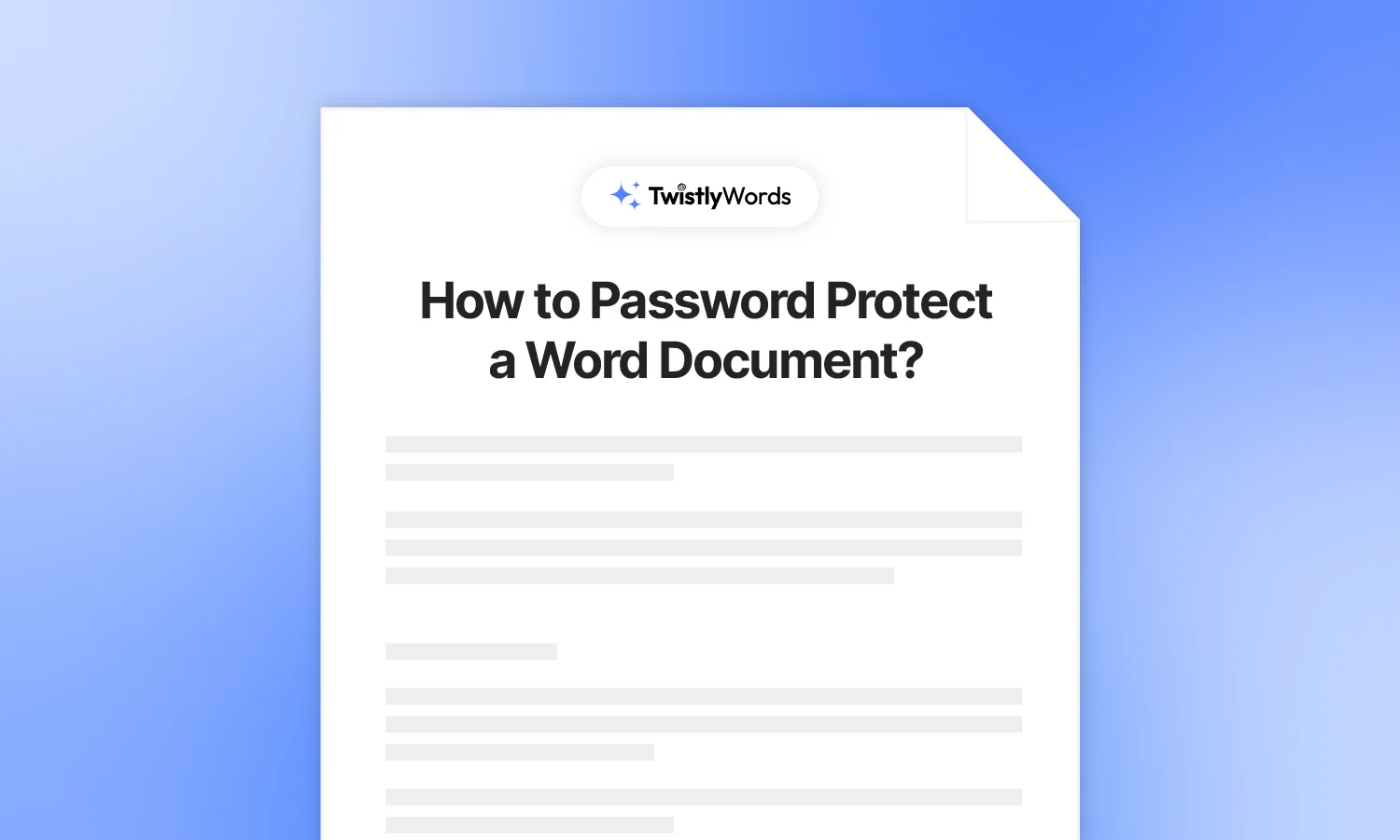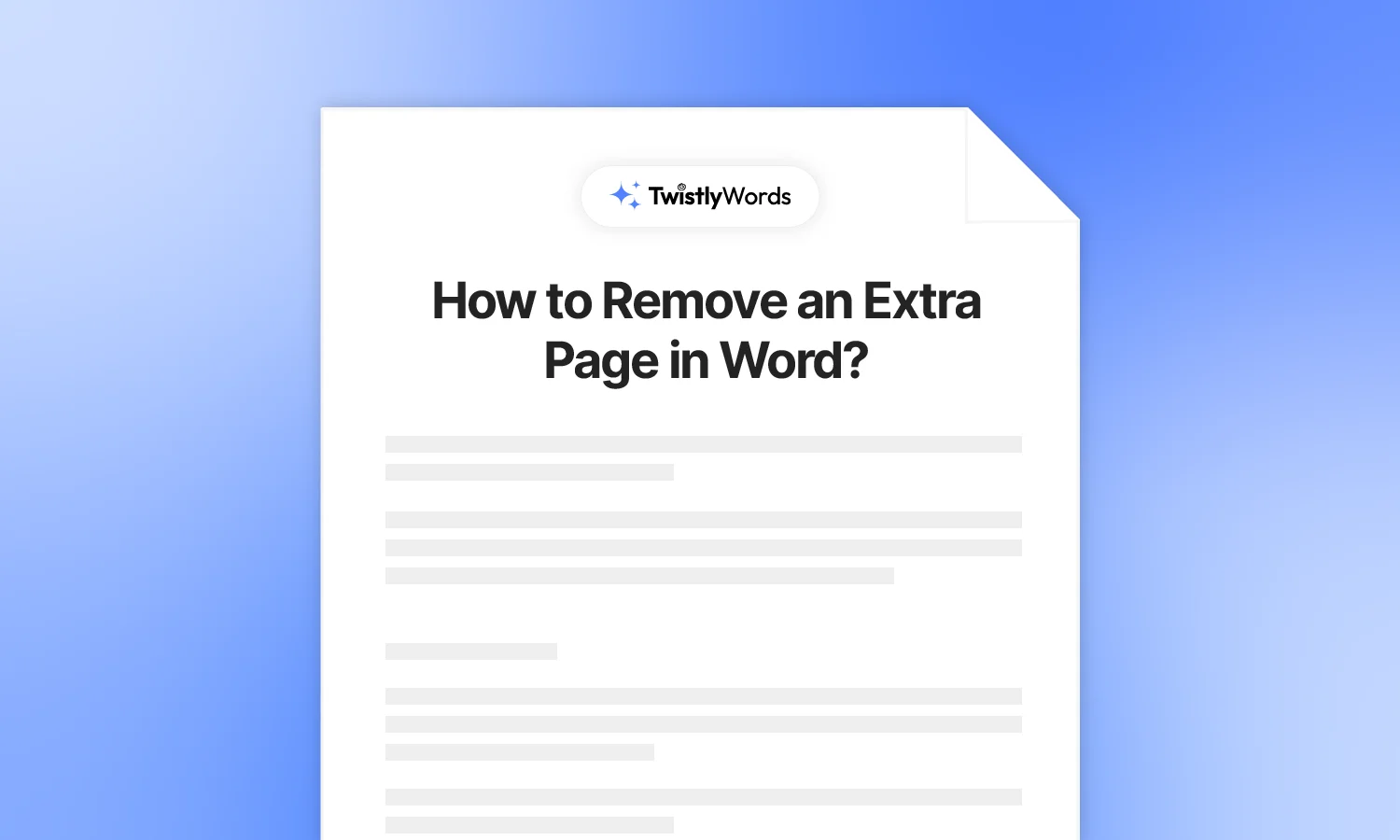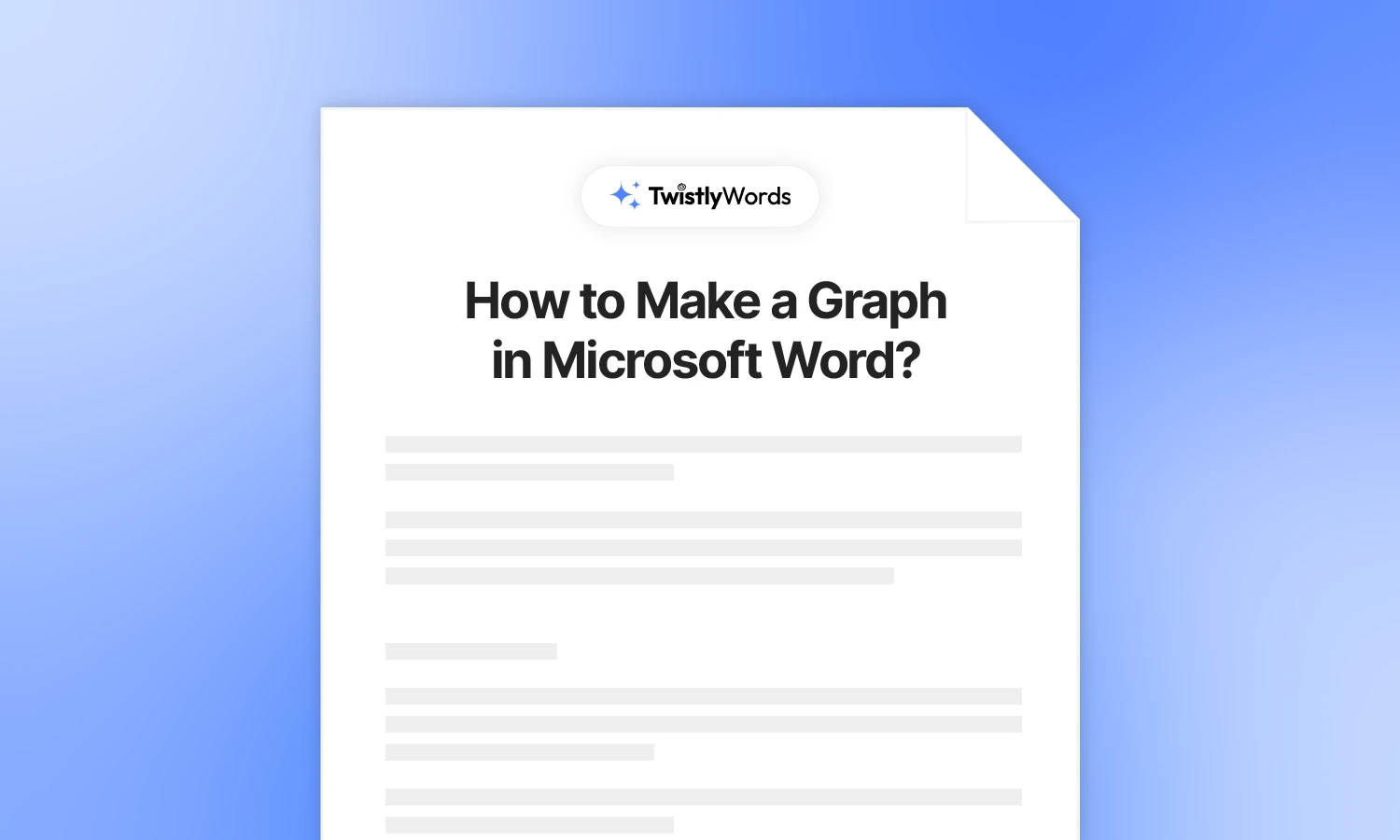How to Sign a Document in Word?
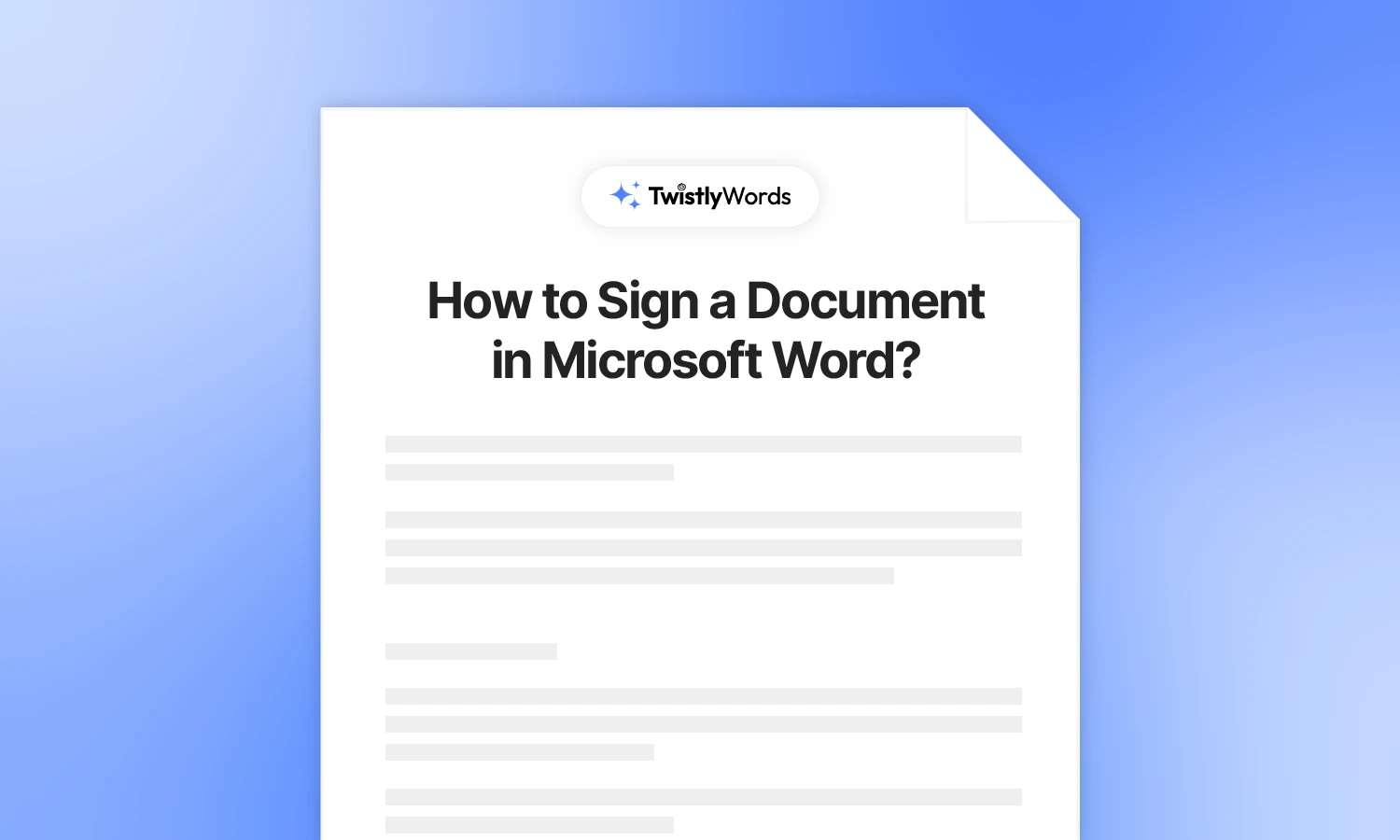
Microsoft Word is one of the most popular tools for document processing. Users share important documents, contracts, forms, and receipts via online platforms. How to sign a document in Word so that you can verify the authenticity of the document?
In the real world, a signature is needed as proof of acknowledgement. The same goes for digital documents. Just like adding a signature at the end of a paper, you can also sign a document in Word. There are online tools available that help you create e-signatures.
Easiest ways to sign a document in Word
Most online e-signature tools and generators are paid. In this guide, we will review the top methods for signing documents in MS Word. What is the easiest and safest way to insert a signature in a Word document?
The answer may depend on the policies of your organization. If you are working with a client, he might ask you to add a signature via any type of signature generator or upload a handwritten signature. For the ease of our readers, we are going to discuss the easiest ways possible to sign documents in MS Word.
Method 1: Create and insert a handwritten signature
This is the modern approach to add a signature to an MS Word document with a conventional touch. Handwritten signatures are the safest and most reliable identifiers. The final verified document with a handwritten signature will have a signature in your own writing style.
Note: Scan Handwritten Signature
For this method, you need an image of your signature on paper. Once you have a handwritten signature on the paper, scan it with a machine or use your smartphone camera to scan the signature. You can save the scanned signature as an image file on your computer.
Steps to sign a word document
Once you have the handwritten signature saved as an image, follow the next steps to insert a handwritten signature in a Word document.
Step 1
Write your unique signature on a piece of paper. Make sure to try different attempts to get the perfect and accurate one. Use white paper for the signature.
Step 2
Scan the handwritten signature with a scanner or any smartphone app and save the scanned signature as an image. You can use any popular image format, .JPG or .PNG, for the image.
Step 3
Open the scanned image in MS Word to crop it or use any other photo editing tool to crop the image. Make sure to crop the unnecessary parts and save a clean image of the signature.
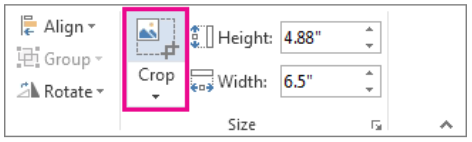
Step 4
Open your Word document where you want to insert a handwritten signature. Go to the Insert tab and then choose Pictures.
Browse your computer for the cropped image of the signature and upload it to the document. Adjust the placement of the signature as you like.
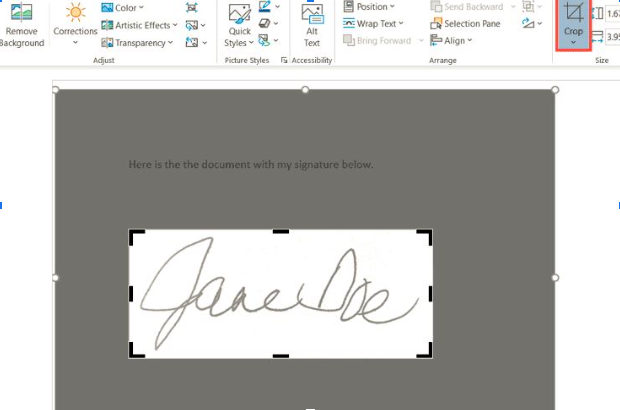
Method 2: Insert signature with text
You added the handwritten signature, but you want to add your role, name, and website with the signature image. You have to sign a lot of papers and documents daily, and writing these details every time seems like a waste of time and energy.
MS Word allows you to save a handwritten signature with custom text as a reusable block. What does it mean for you? With this method, you can sign a document in Word, save the signature with the text once, and then insert the signature into any document with one click.
Step 1: Insert your Signature as an Image
Use the instructions from method 1 to get a scanned image of your handwritten signature. Insert your signature as an image into a blank document.
Step 2: Add Custom Text
What type of text do you want to appear with your signature for MS Word documents? Type text below or above your signature and format the image and text as you like.
Step 3: Save Selection to AutoText Gallery
You have added the signature and desired text, and now you need to save the custom text with the signature as a reusable block.
Select the text >> click Insert tab >> Quick Parts >> AutoText >> Save Selection to AutoText Gallery.
Step 4: Save Reusable Block
A new window will open where you can assign a custom name to the block and provide other details. Just enter the name and save it for later use.
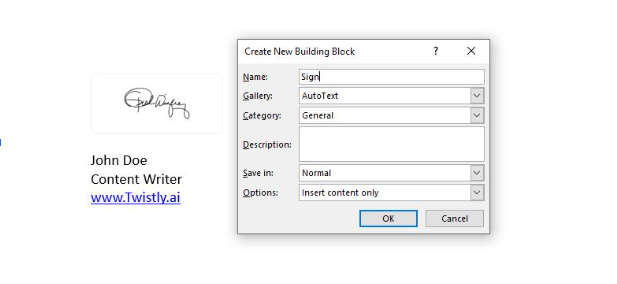
Step 5: Insert Signature with Text
Go to any document where you want to sign in Word. Click Insert >> Quick Parts >> AutoText >> select previously saved block. Your signature with text will be inserted into the document.
Method 3: Insert a signature line
A signature line in Microsoft Word offers a dedicated space for the digital or handwritten signature on a printed document. This approach enhances professionalism and streamlines the document workflow. Signers know exactly where to sign the document.
If you are sending a document or contract to the writer at any organization, you can add a title or email address with the signature line. For personal use, you can also insert your title or email.
Step 1: Navigate to the part of the document where you want to add the signature line. Go to the Insert tab >> select Signature Line >> Microsoft Office Signature Line.
Step 2: A new window will appear with different text boxes. Provide the details to set up the signature box.
Once saved, you will see a signature line with ‘X’ where you can place your signature and details below the line.
Why it is important to sign a Word document?
For a normal essay, report, or informative paper, you are not required to sign a document. A signature is required for contracts, receipts, bills, and other legal documents. A signed document offers added protection.
The parties involved acknowledge the information provided in the document. Here are some practical reasons why you might want to know how to sign a document in Word:
- Speed and efficiency of document workflow
- Signed documents are an important part of remote collaboration
- Digital signatures can provide a high level of security and identity verification
- Some documents require a signature for legal reasons
- Signed documents look more polished and trustworthy
- Prevents changes after signing, ensuring integrity
Electronic signatures for Word documents
There are online tools and platforms that let you create electronic signatures for important documents. An electronic signature is as secure as a handwritten signature on a piece of paper.
Are e-signatures secure? Yes, online electronic signature generators offer a certificate that anyone can verify to determine the originality of the signed file.
Once you have created the e-signature, any signed document with your e-signature will have the option to verify the originality of the signer. This way, others cannot tamper with your electronic signature.
Conclusion
Learning how to sign a document in Word empowers you to handle approvals, contracts, and legal paperwork efficiently and professionally. Start using Word signatures today and streamline your documentation process without ever touching a printer.
Make sure to understand the organization’s policies and procedures for secure document processing. These three methods to sign a document in Word work for almost all document processing requests.
FAQs
You can either add handwritten signatures as an image to the document or use online e-signature tools to write a signature on a Word document.
Save your signature as an image, and when required, simply insert the image into the document. You have this simple method to digitally sign a document in Word.
Microsoft Word provides different ways to sign a Word document, including the signature line, signature as an image, or signature with text.