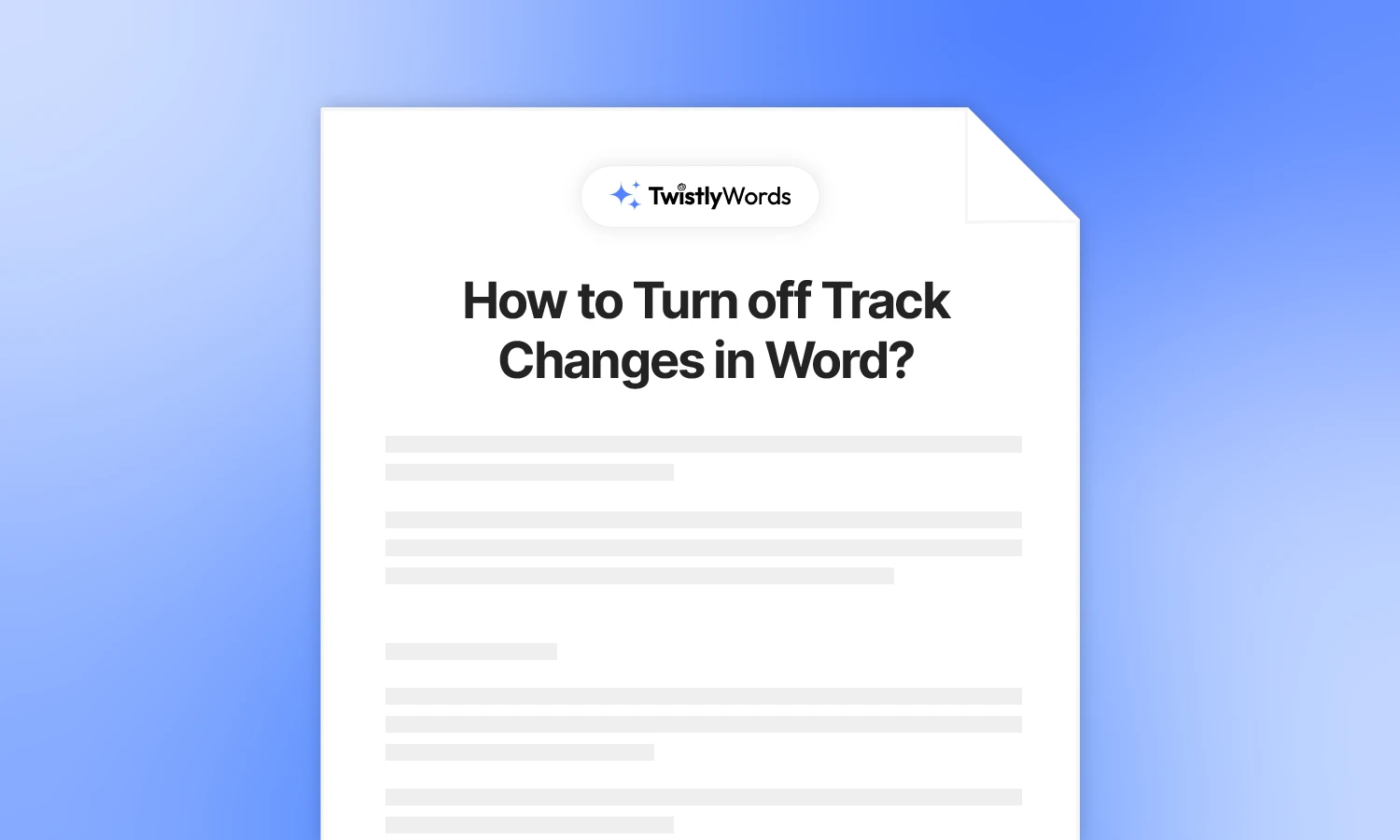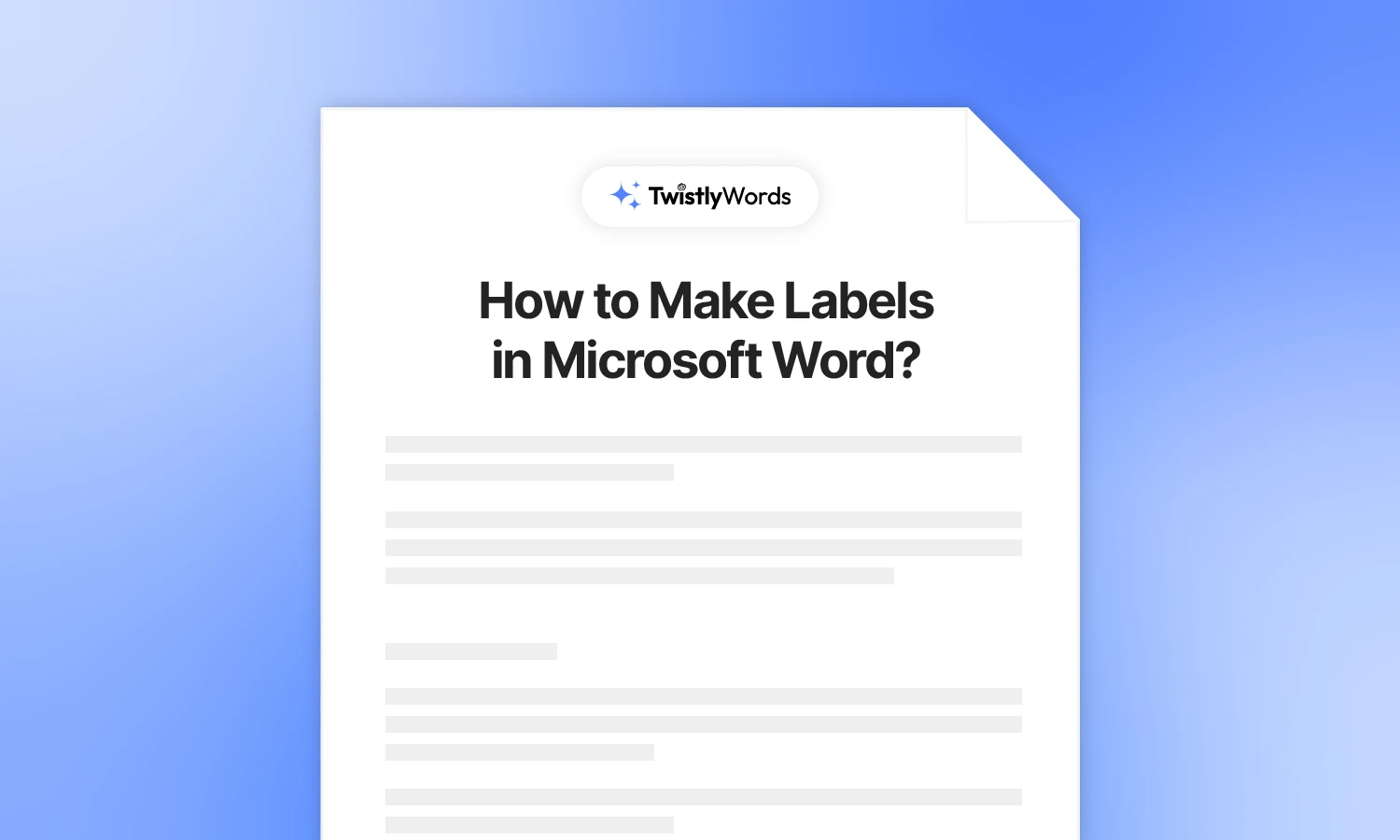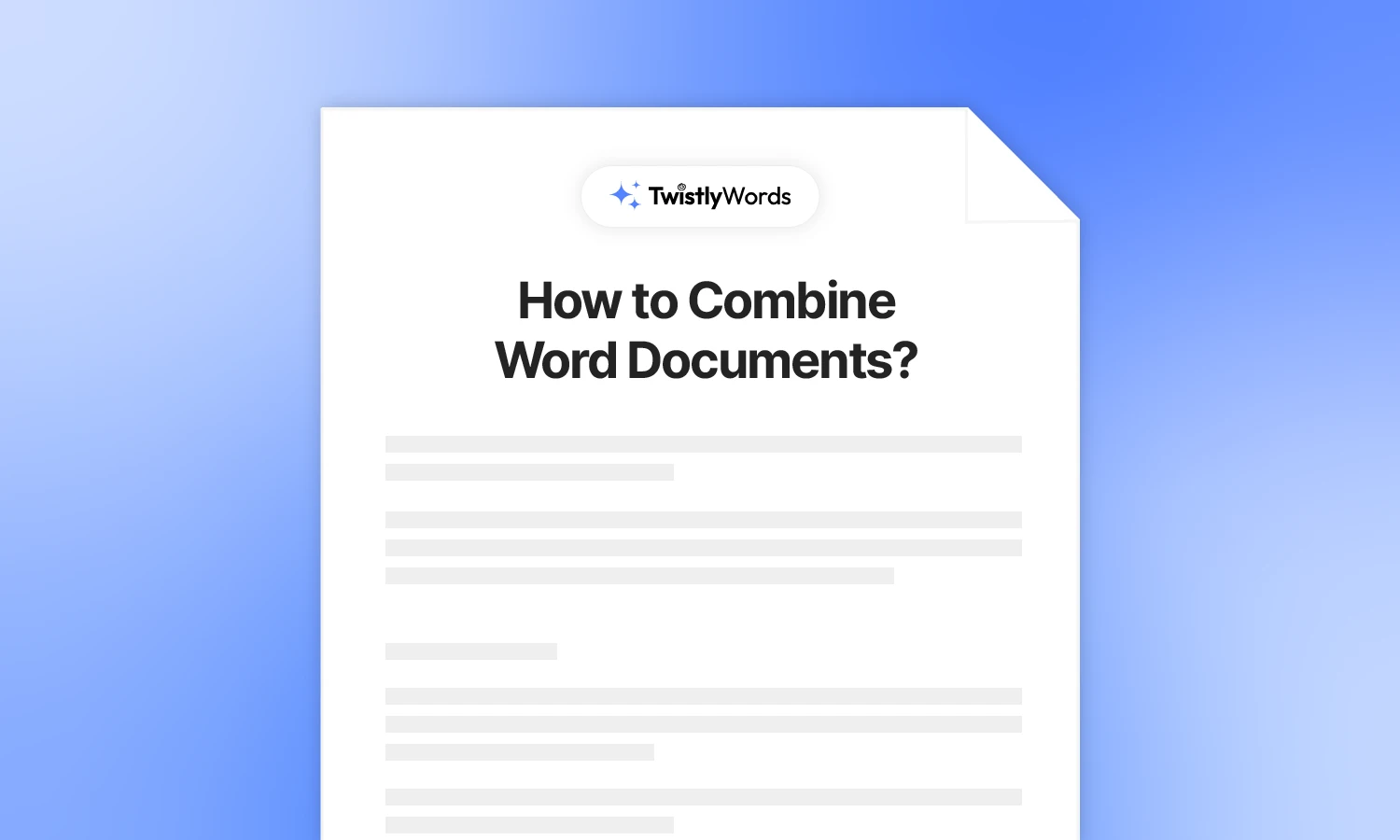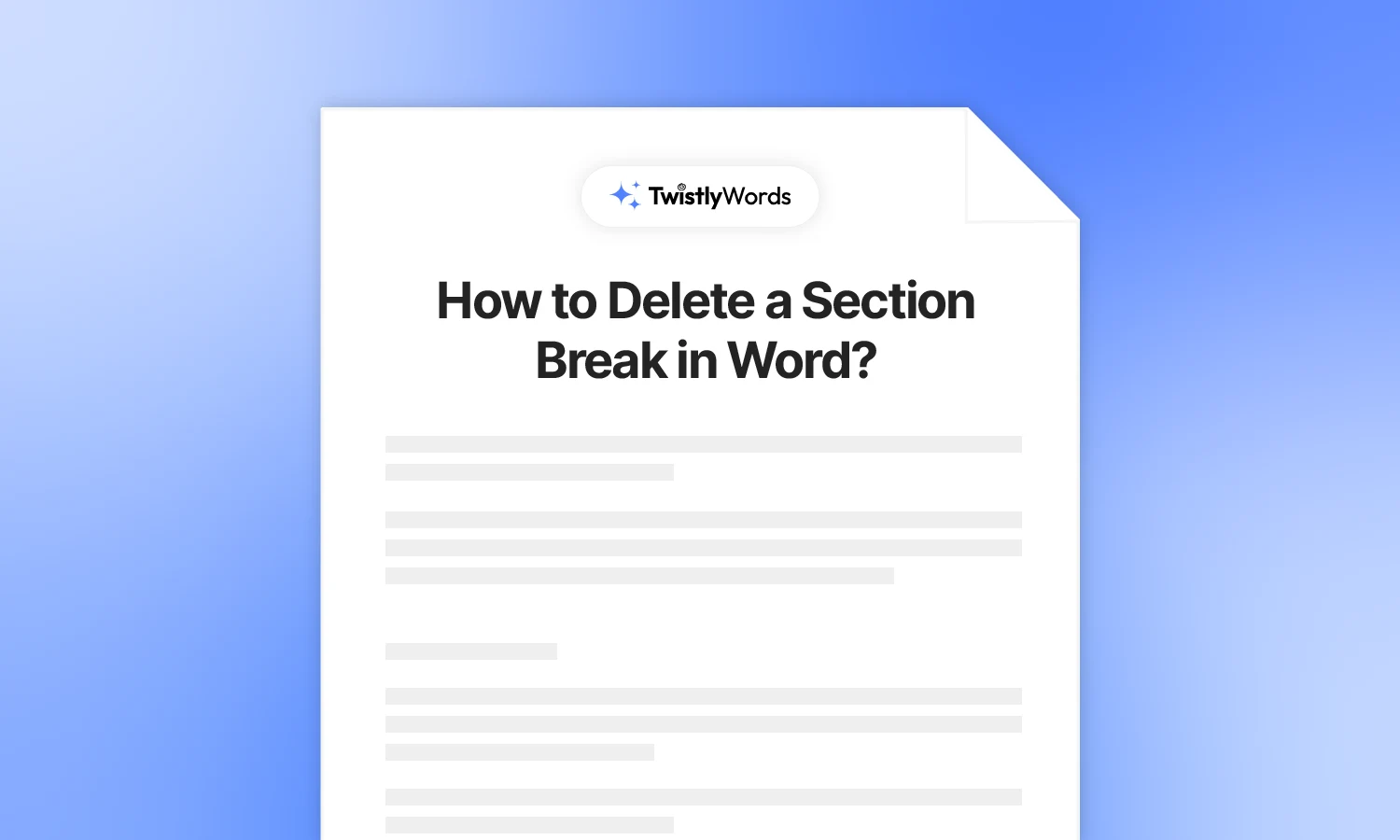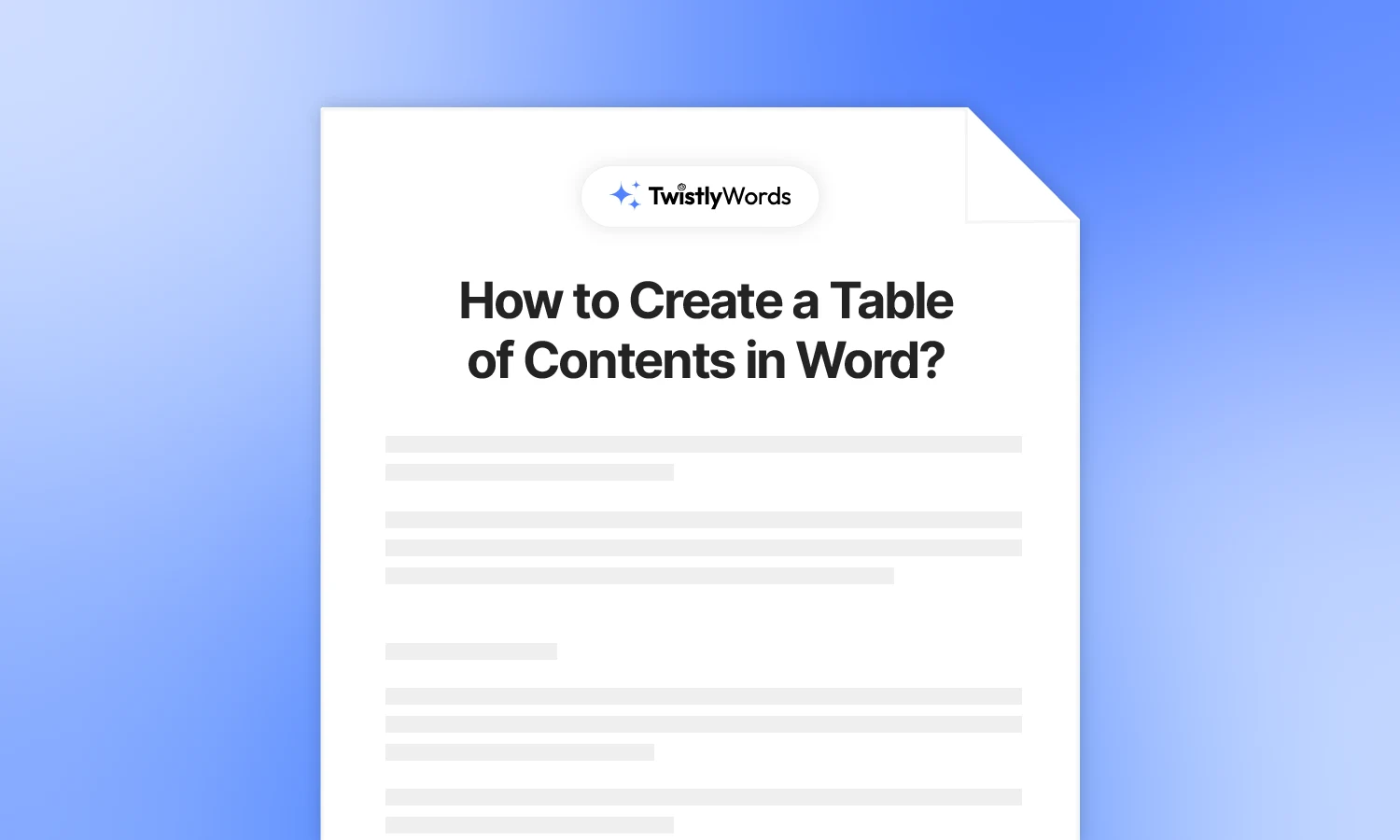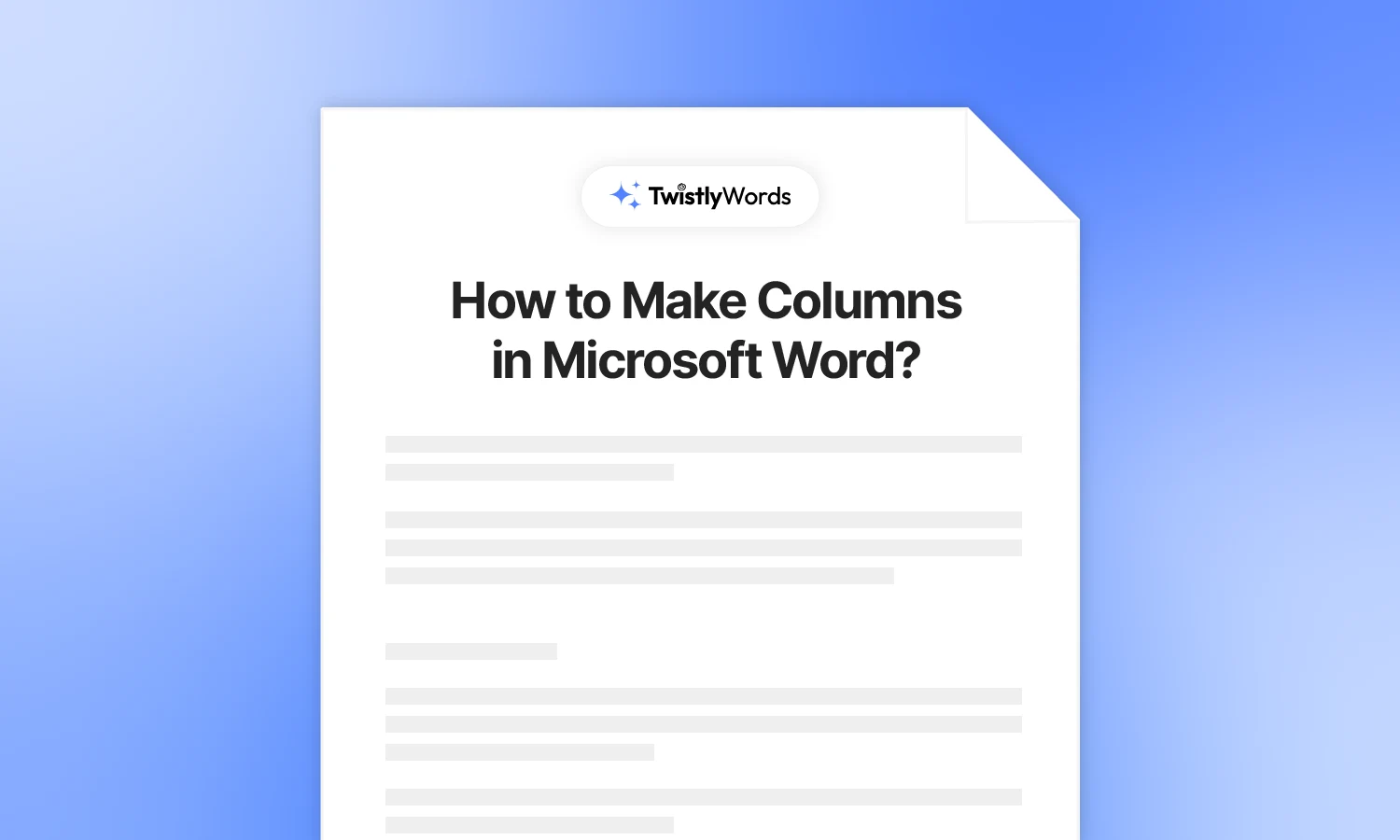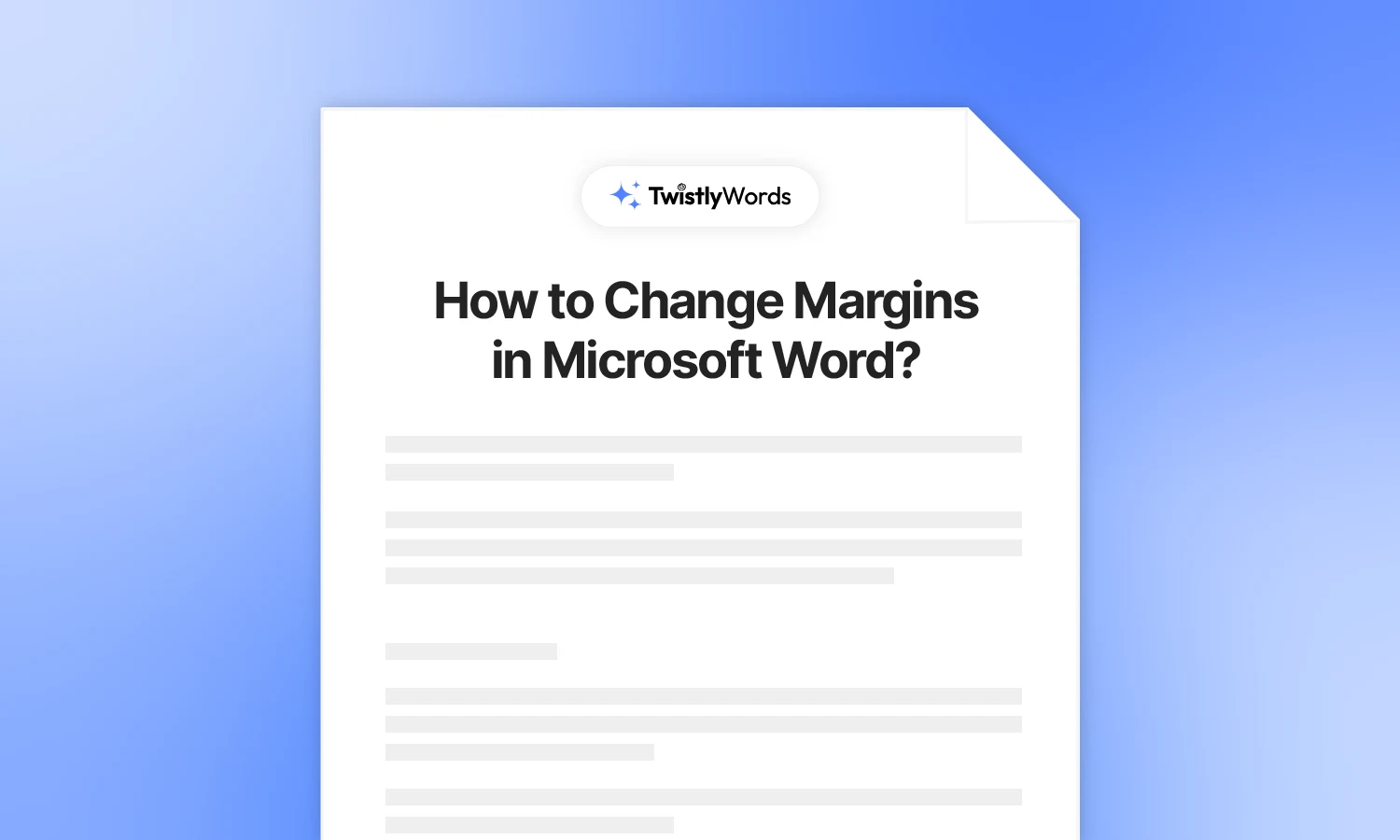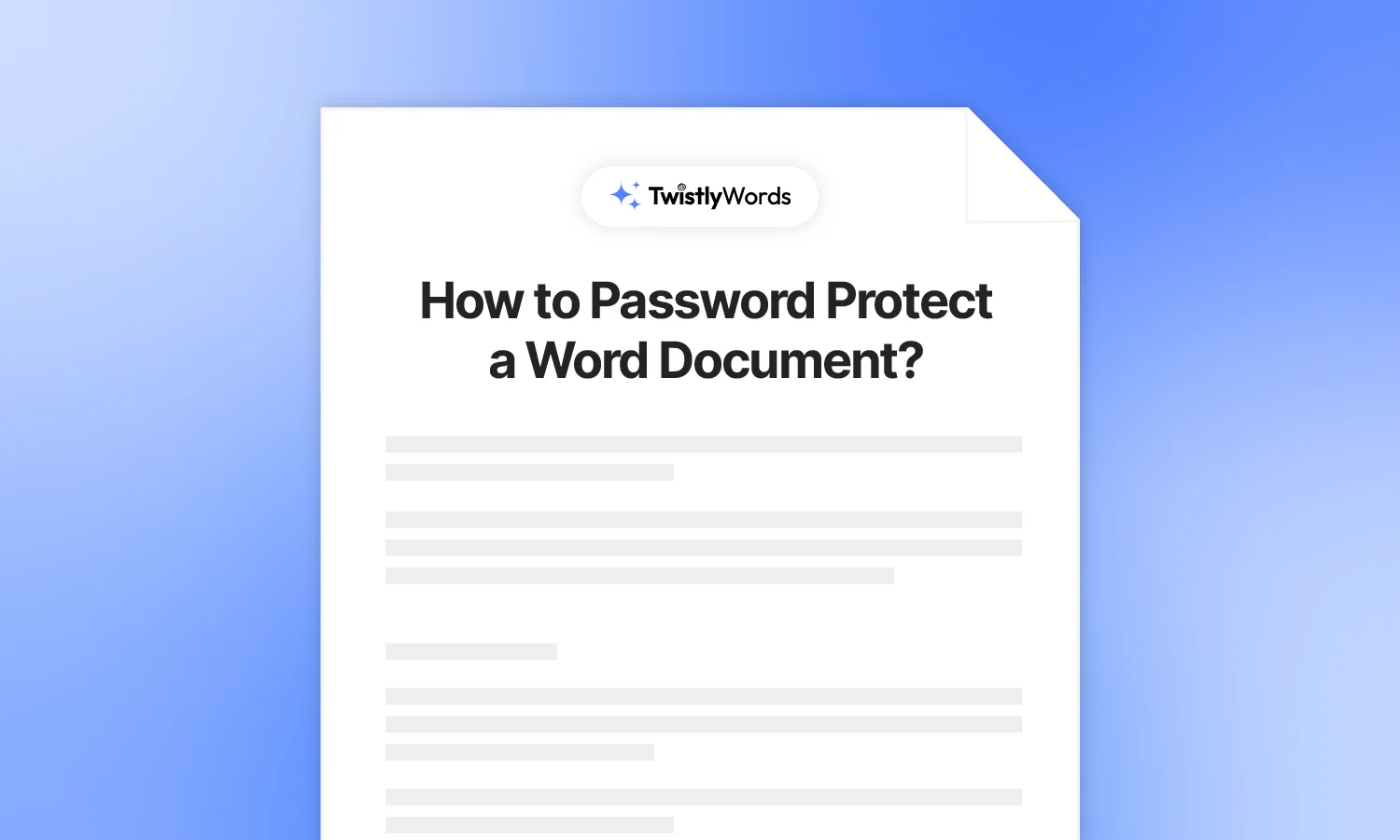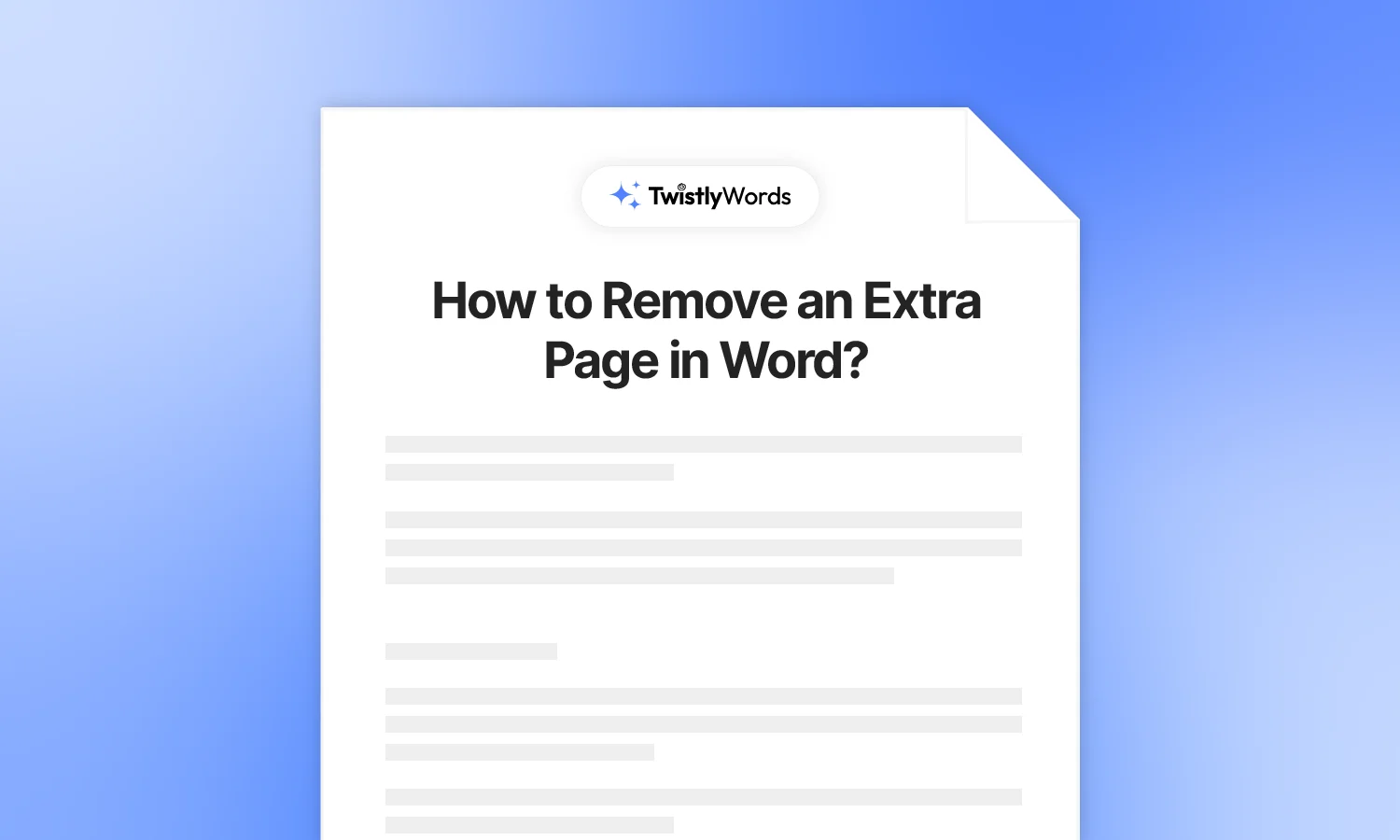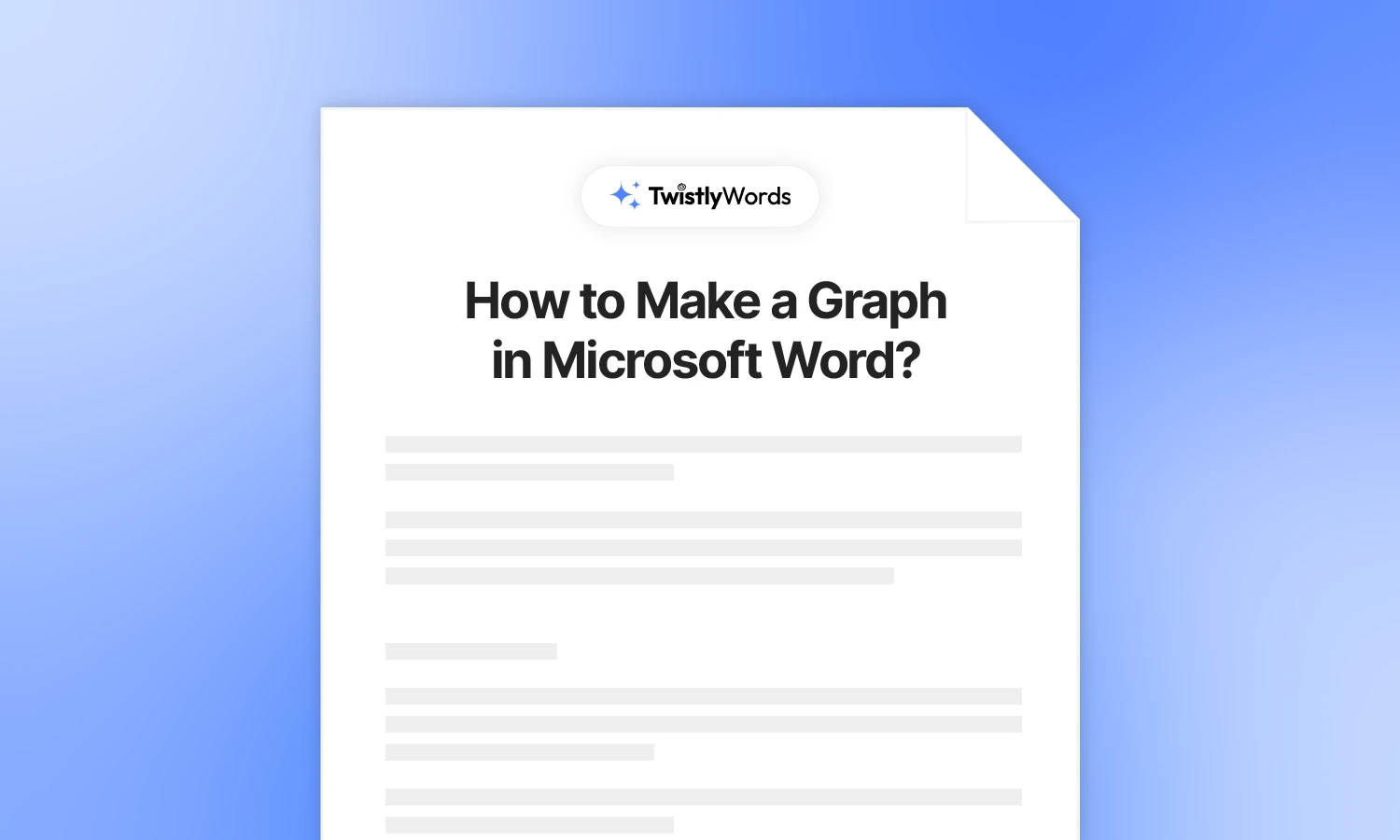How to Turn Off Dark Mode on Word?
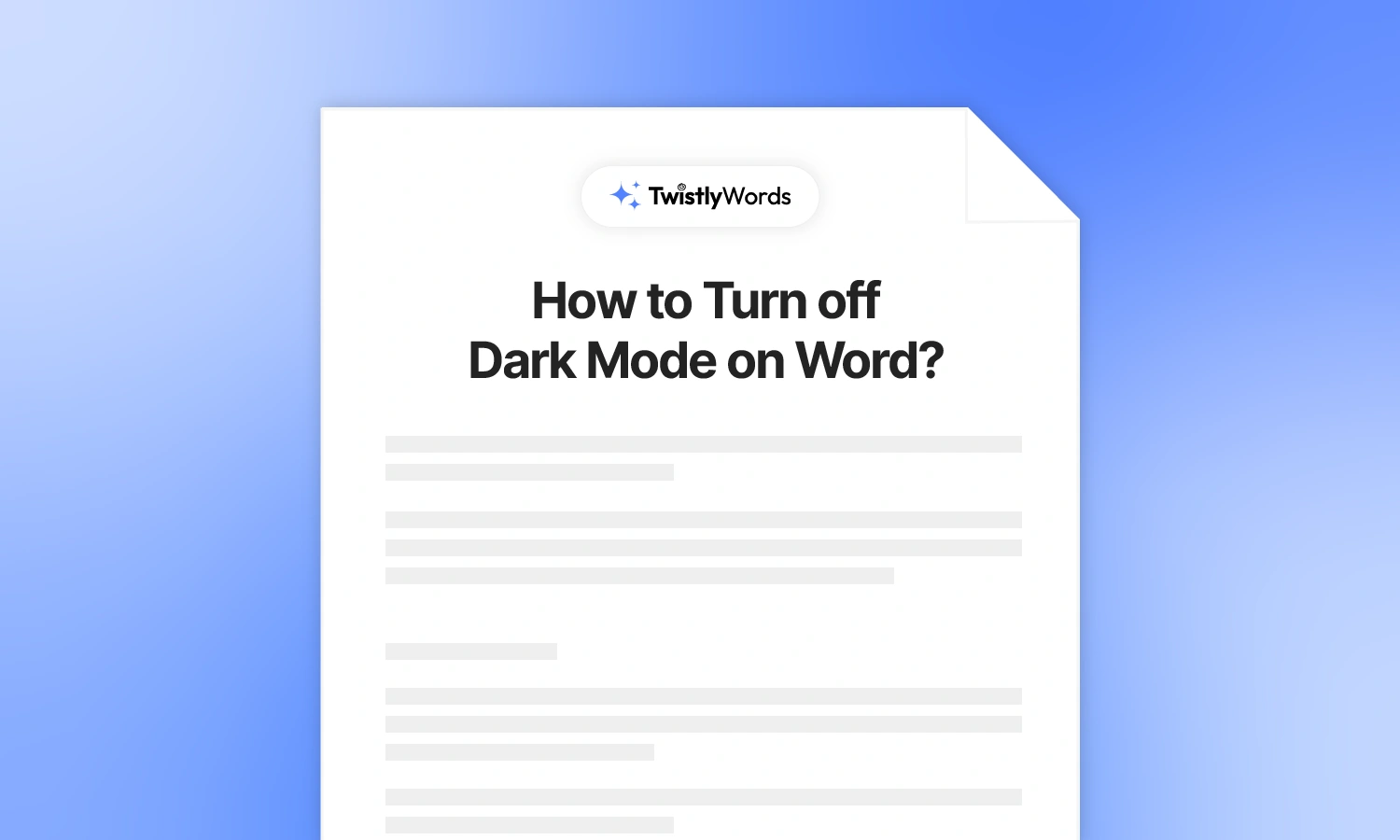
If you are tired of watching the same boring screen of Microsoft Word, you should give dark mode a try. Dark mode has become a popular theme across different devices. As compared to a bright white screen, dark mode offers more visual comfort.
You have watched a tutorial to enable dark mode. Well, you want to switch to the normal Word theme, but you don’t know how to turn off dark mode on Word.
This guide will explain the complete details about dark mode and how to activate and deactivate it. First of all, let’s see what a dark mode is in Microsoft Word.
What is dark mode in Word?
Dark mode in Word is a color scheme where the background of the document is changed to a dark or black color and the text color is changed to a light color, usually white.
Using dark mode in Word is more comfortable for the eyes. If you work on Word for hours, you should give dark mode a try. Using a darker background with white text reduces eye strain.
Activating the dark mode or changing themes in MS Word affects the entire interface of the program, including menus, options, dropdowns, and other elements.
Note for printing in dark mode
Changing the theme of the Word does not affect the printing process. If you print a document while using Word in dark mode, the printed document won’t have the white text on black paper. The print settings will remain unchanged.
How to disable dark mode in Word?
You have used Microsoft Word in dark or black theme for quite some time. Now, you want to switch to the default white theme or want to try other available options.
Disabling the black theme or dark mode is easy. All you have to do is just follow these steps.
Step 1
Open Microsoft Word and click the File tab in the upper left corner of the screen. The file tab will open a new screen with different options related to your document and the MS Word software.
Step 2
After opening the File tab, navigate to the bottom left corner and select the Account option.
Step 3
In the account window, you will see Office Background and Office Theme options. We need to disable dark mode from the themes option.
Click the Office Theme option and choose White, User System Setting, or any other theme to turn off Dark Mode on Word.
Now you can see that the color scheme has changed back to the white or user system settings. You can follow these simple steps to change the Office theme anytime.
How to activate dark theme in Word?
Do you understand the steps to disable the dark or black theme in Microsoft Word? Now, follow those same steps and choose Black from Office Theme to activate the dark or black theme in Word.
The simple path to activate dark theme in Word is: Open Word >> File >> Account >> Office Theme >> Black.
How to keep page background white in dark mode?
Do you want to activate the dark theme for Word but want to keep the page background white? By default, dark mode will change the color of the entire interface to dark, including the page background.
To change the document background to a light color in dark mode, go to the View tab and click Switch Modes. It will change the color of the document only, keeping the dark mode active for the program.
This is how the interface of Microsoft Word is supposed to look when you change the background color to a light color in dark theme.
Do you want to switch back to a dark background again? Go to the View tab and click Switch Modes again.
Pros and cons of dark mode in Word
Activating dark mode on your system will not affect the appearance settings on the devices of other team members. Every team member can keep their preferred settings. Here are a few possible pros and cons of using dark mode or a black theme in Microsoft Word.
Pros of dark mode
- Ease of operation and readability
- Modern interface for visual appeal
- Smooth editing experience with the least eye strain
- Accessible for a diversity of users
Cons of dark mode
- Some side panes and dialogue boxes may not be compatible with the dark theme.
- The pen tool will behave differently in dark mode
- Not suitable for professional settings
Final words
This guide has taught you how to turn off dark mode on Word and how to customize themes according to personal choices. If you activate dark mode but don’t feel comfortable with the new color scheme, follow these steps to disable the black theme or dark mode in Microsoft Word.
FAQs
From the Office Theme option in Account, change the colorful option, and you will see that the top bar now has a different color, usually blue. Some other elements may also have different colors.
You can change the background color of documents to black by activating dark theme for Microsoft Word. The process is easy, and you can switch modes anytime.