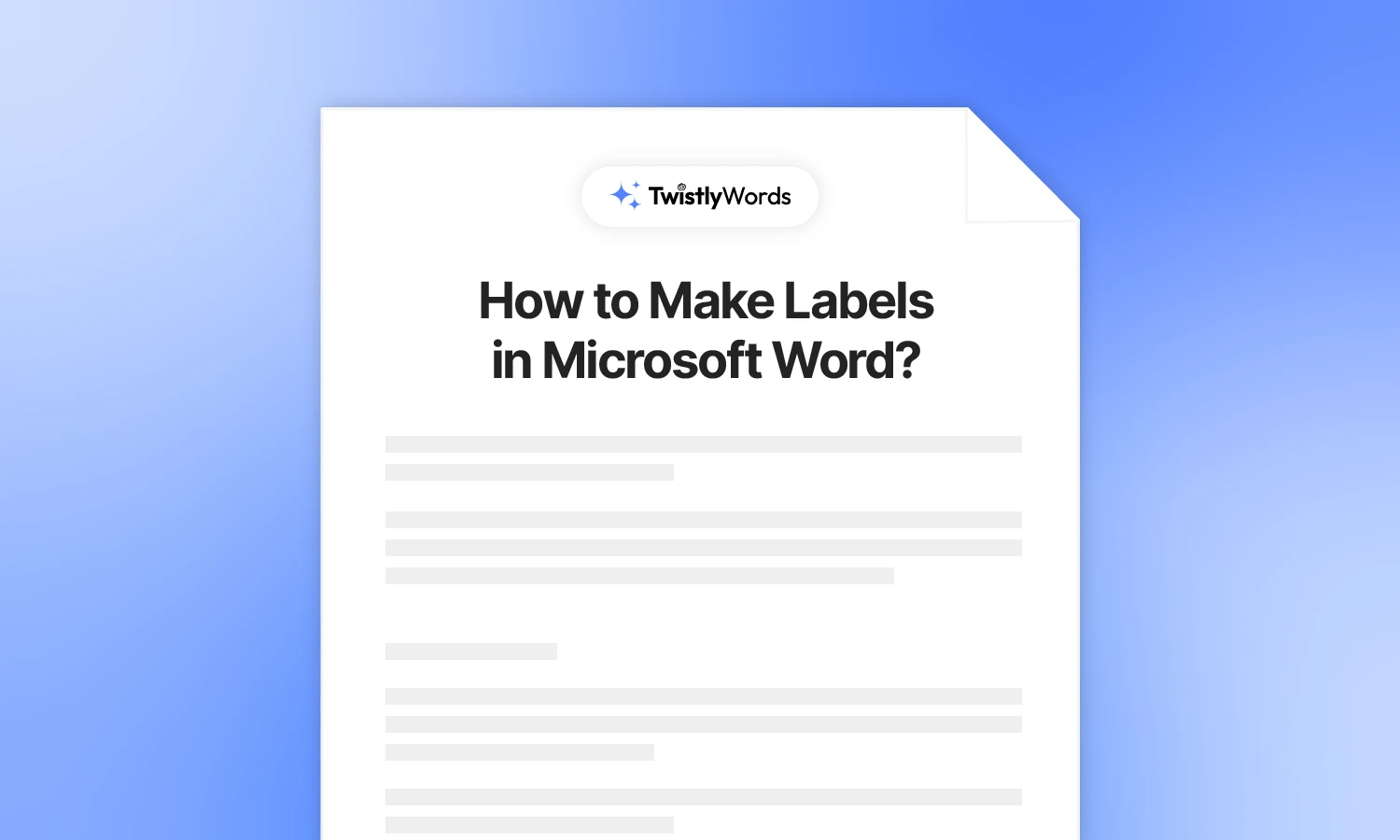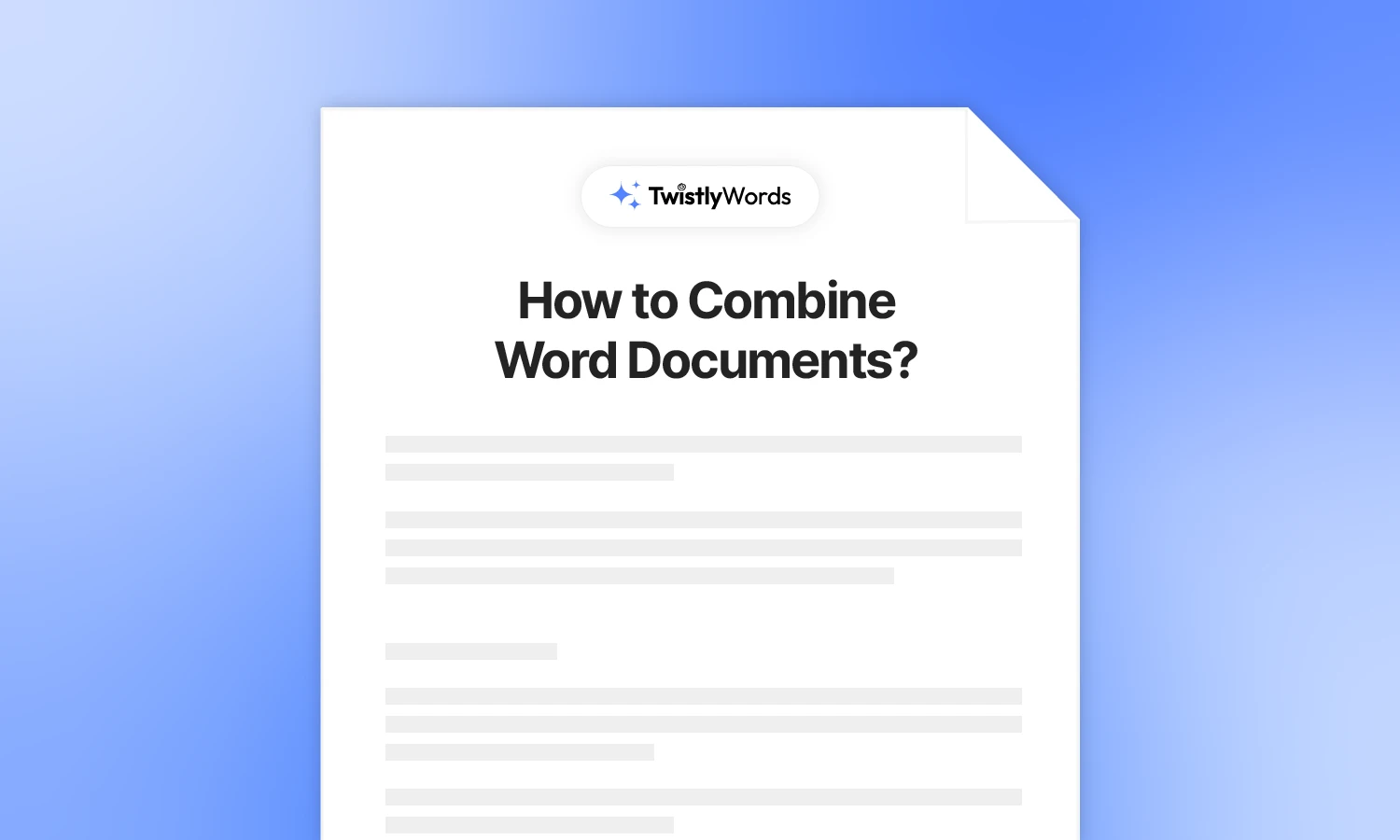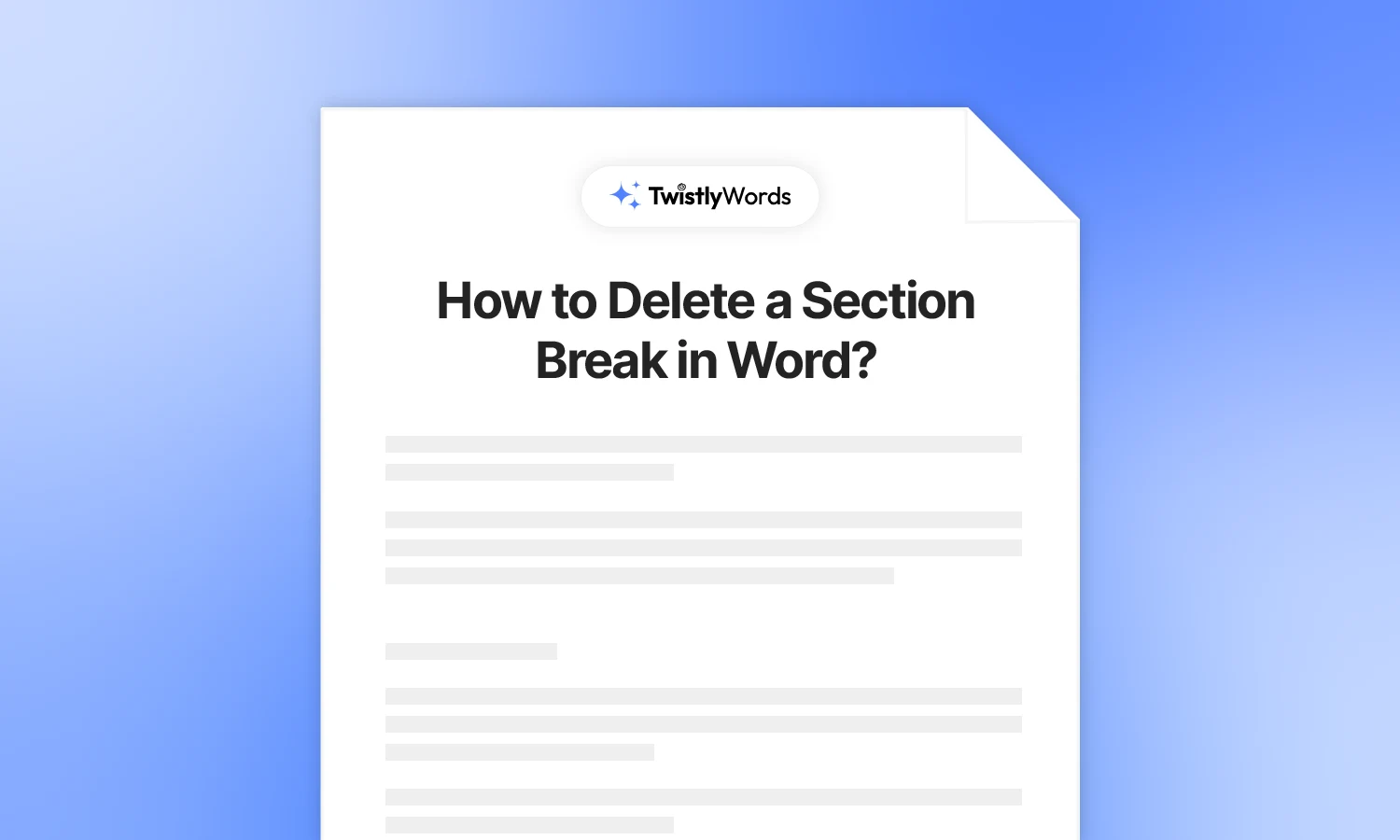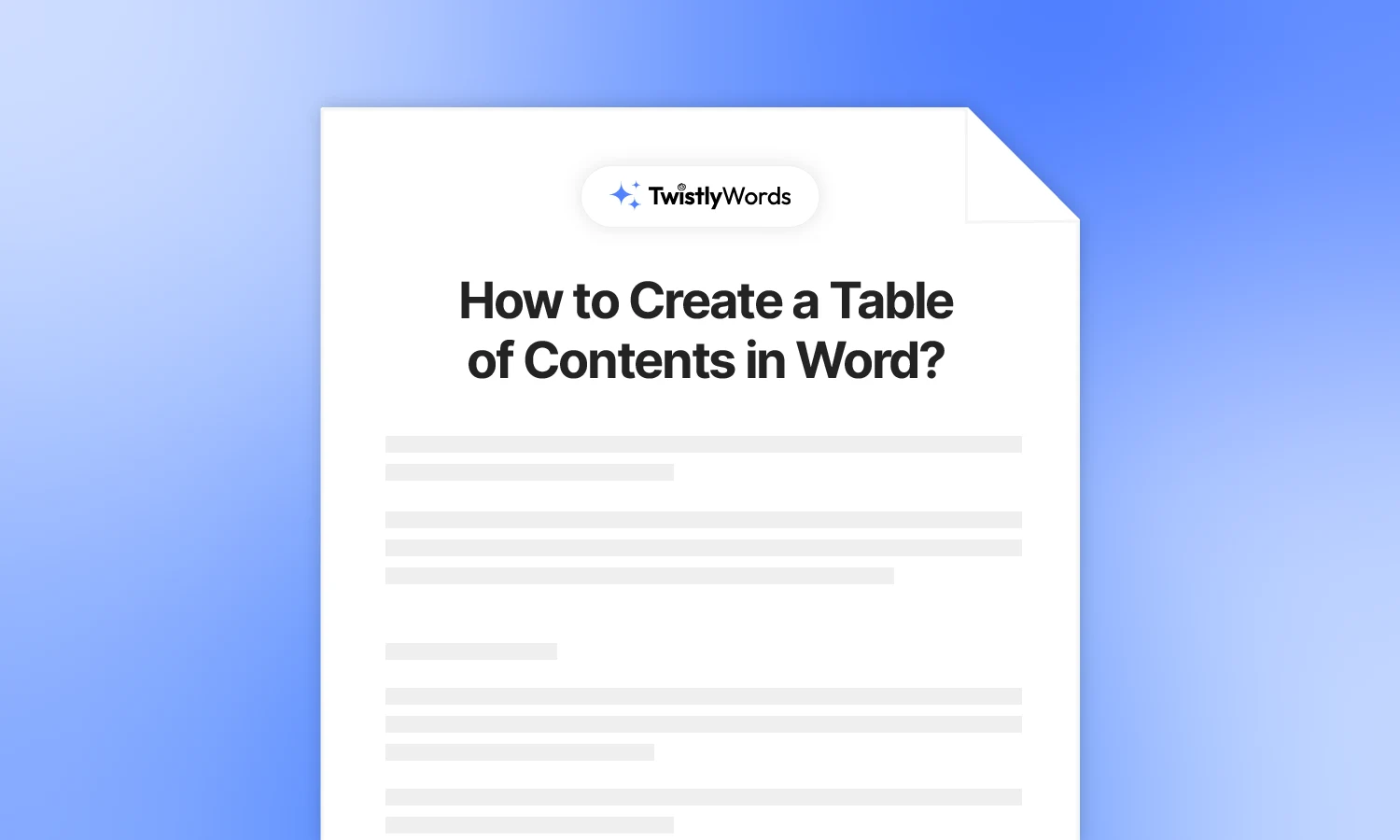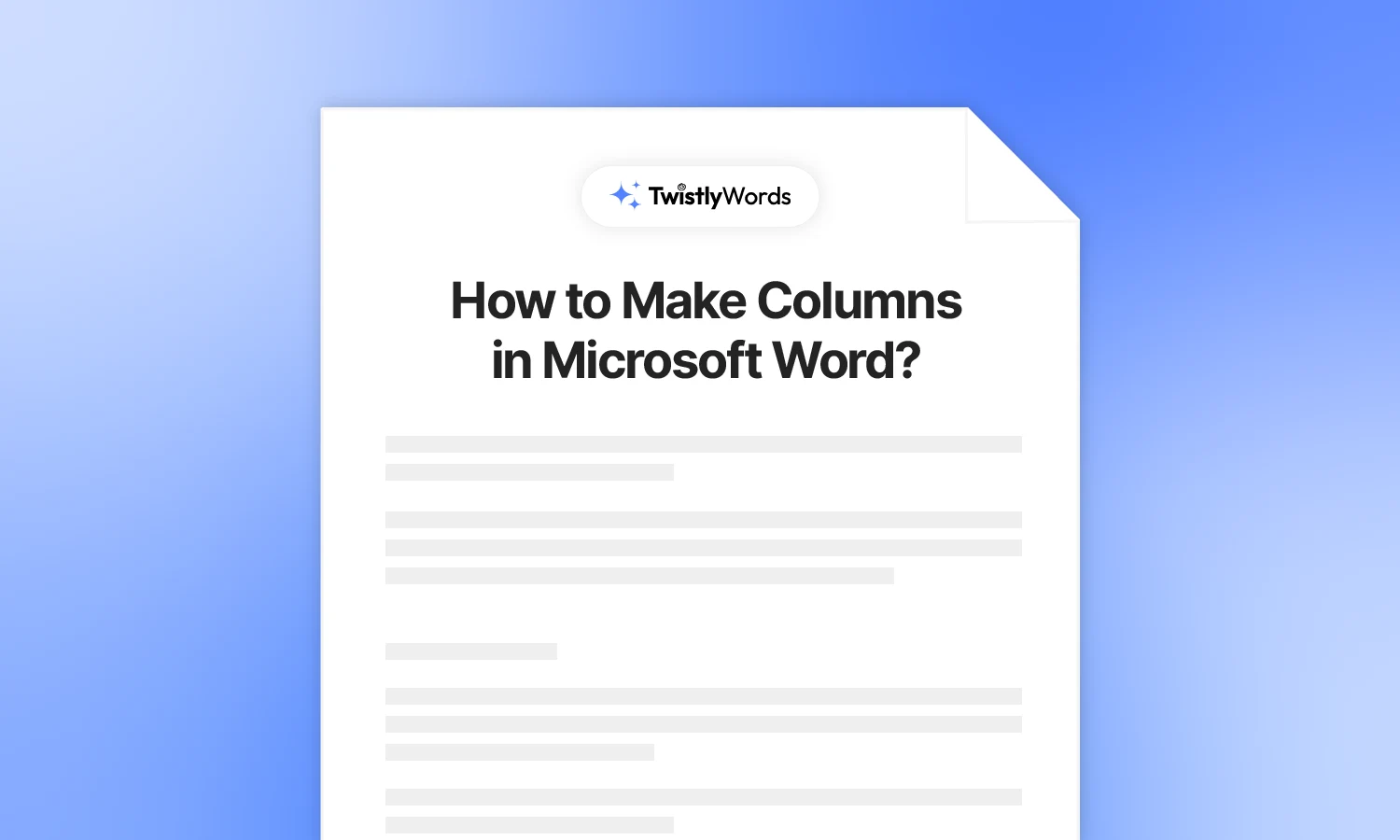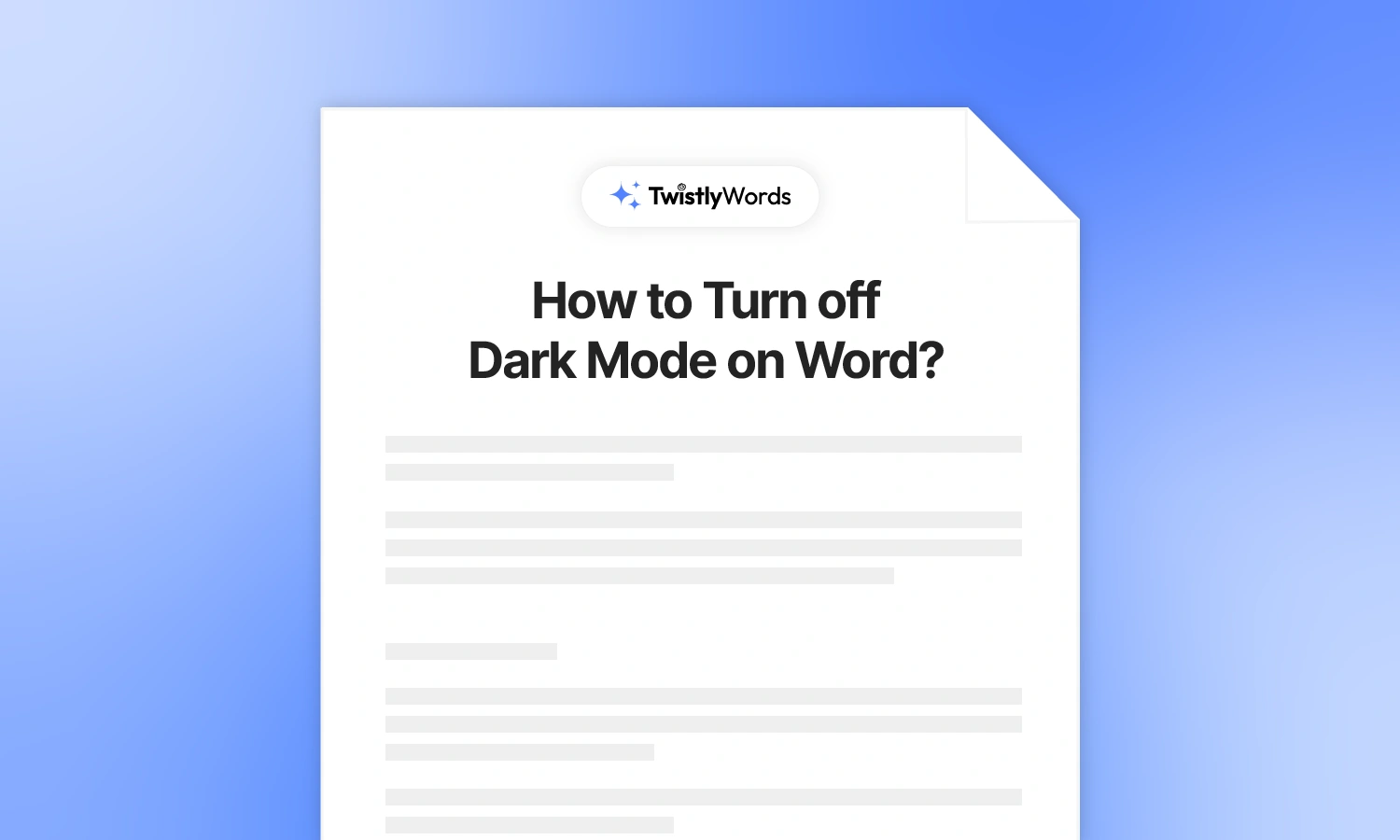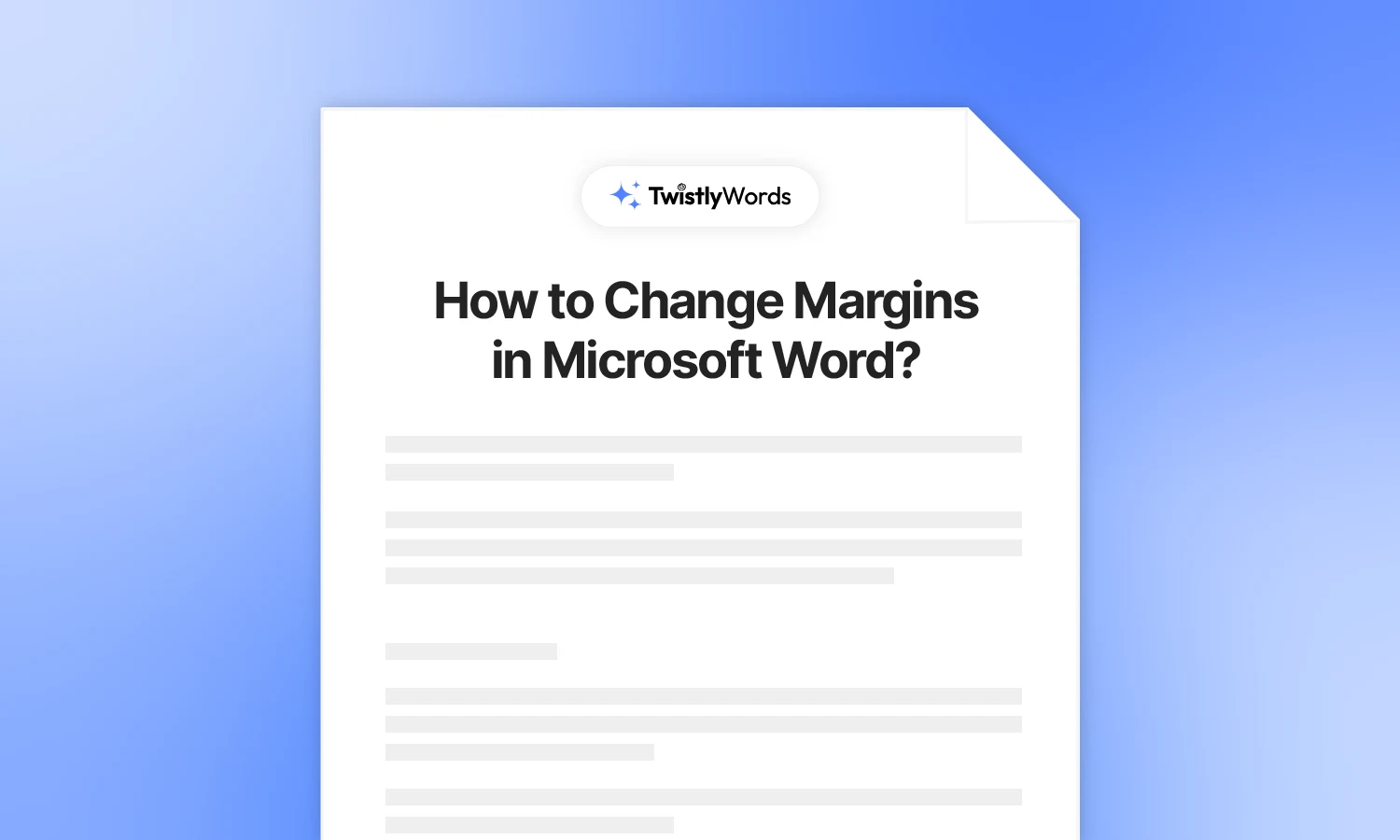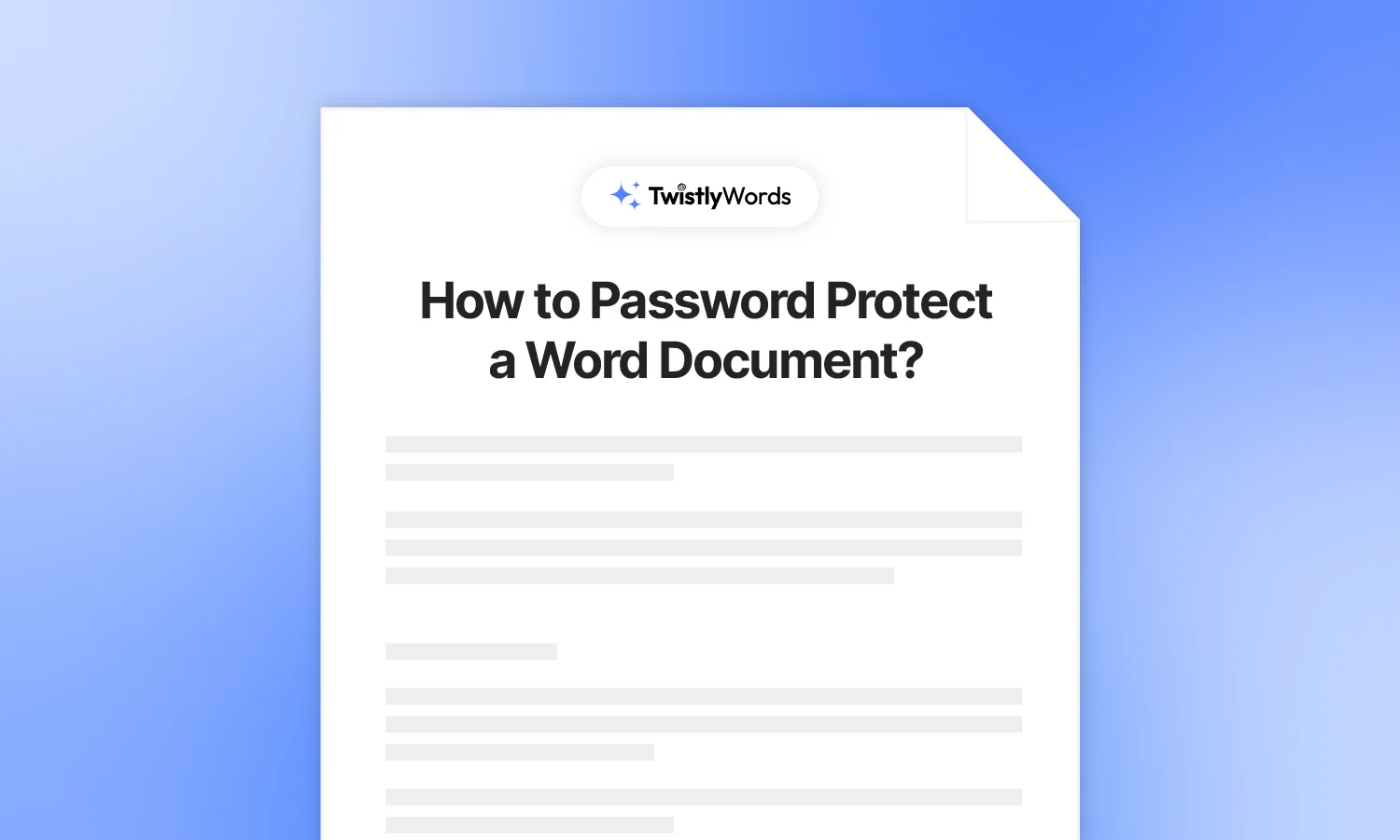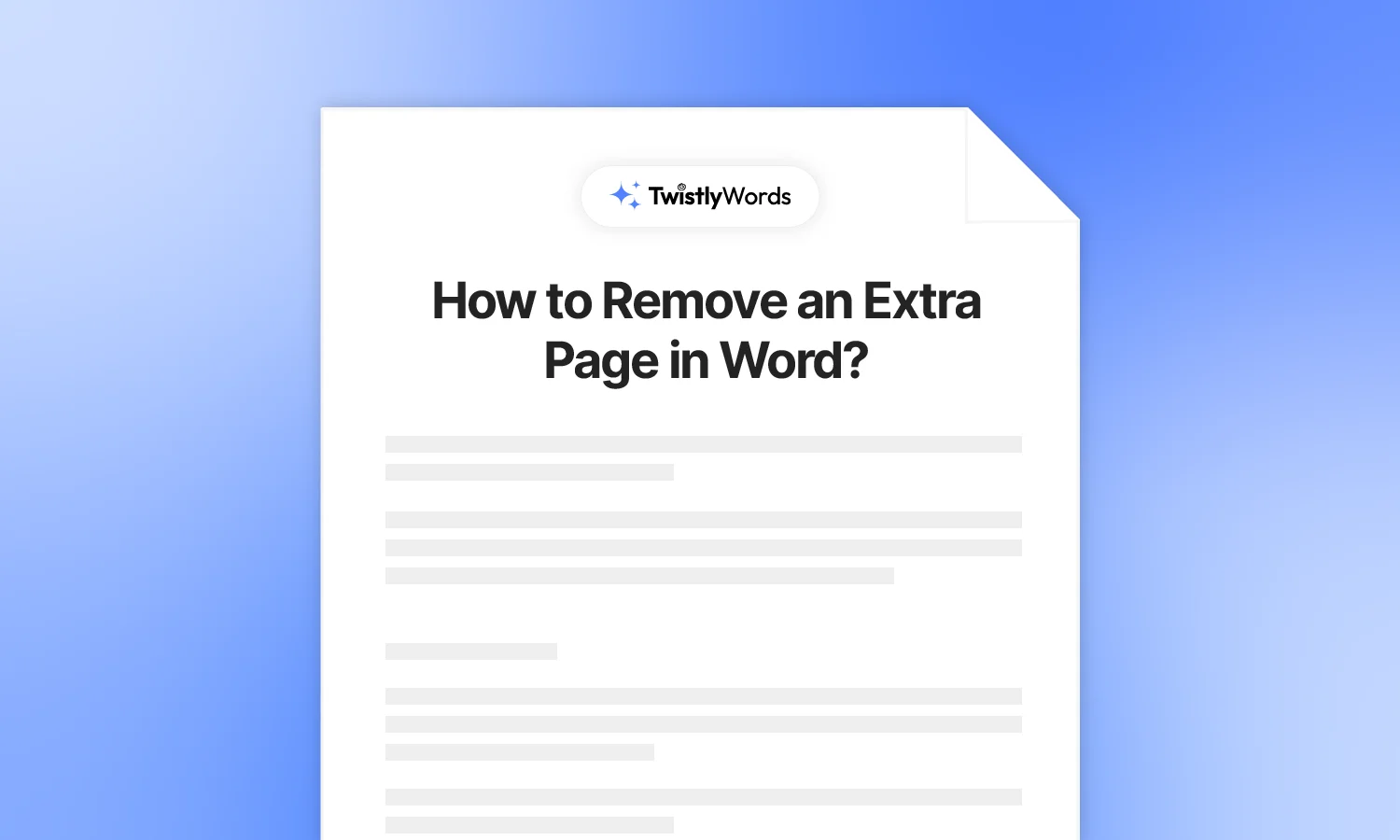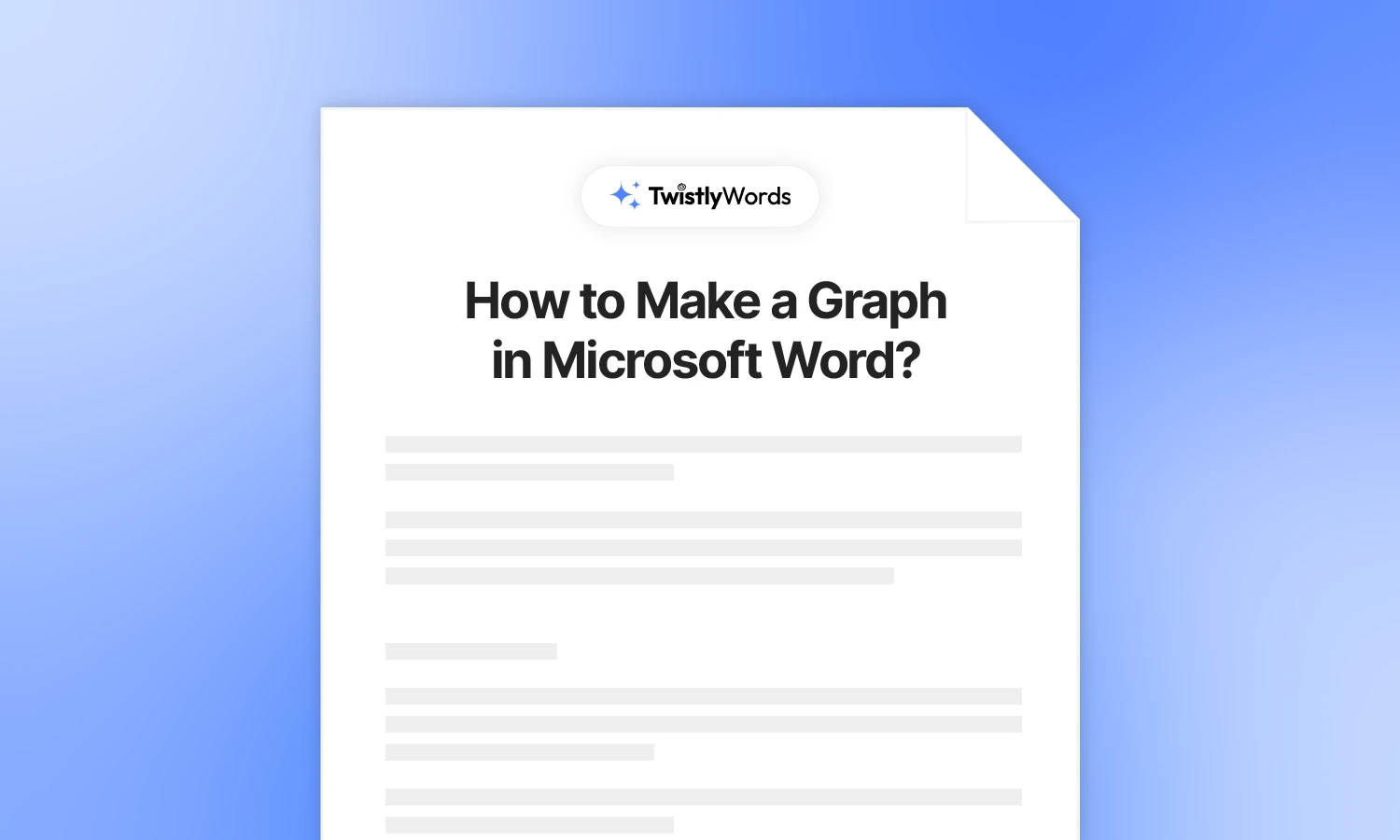How to Turn off Track Changes in Word?
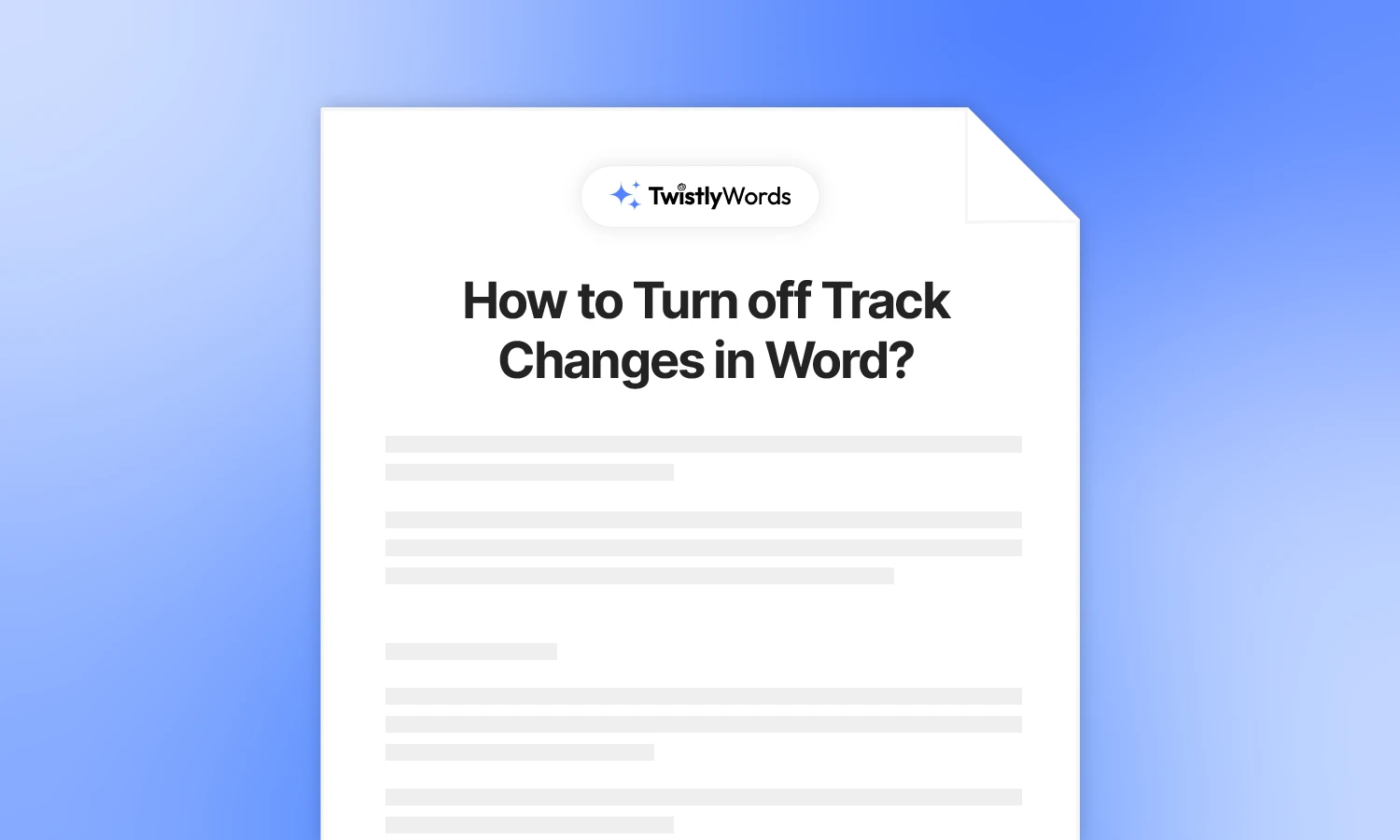
Microsoft Word’s Track Changes feature is quite useful if your job involves lots of writing, editing, and reviewing. For a complex document, you must know how to turn off track change or how to use it effectively when needed.
Once your document is ready and you are about to send the file to the relevant person, don’t forget to turn off the track changes feature. Track changes features are easy to activate and disable. The issue is with the lack of understanding about when to use and when to disable this feature.
In this detailed guide, we will discover how to turn off track changes and why one might want to turn off this feature. Let’s start with the basics of the Track Changes feature in Microsoft Word.
What is the track changes feature in Word?
Track Changes is a feature in Microsoft Word that allows users to track changes, edits, and other comments made to the document by different collaborators or by you. Word highlights every change in different colors.
The Track Changes feature highlights additions, deletions, and formatting changes, and it makes it easy to see who made what changes and when.
When to use track changes in Word?
Users might come across different situations where they are required to keep track of the changes, including deletion, addition, comments, and other formatting changes. This feature is particularly useful for projects where different authors collaborate and share their feedback.
Professors use this feature to review reports and essays by students. Managers can use this feature to review the reports by employees. As a writer or reviewer, you can also use this feature to review the content of clients.
Why do you need to turn off track changes?
When you have made all the changes and the final version is ready, you don’t want the file to reflect the changes and edits made in the document. Turning off the Track Changes feature before presentation or delivery will give you a refined and final version of the MS Word document.
How to disable track changes in Word?
Now that you have made the edits, additions, and other formatting revisions to the document, let’s see how to turn off track changes in Word. Follow these steps to disable the feature so that changes and other edits don’t reflect in the final document.
When Track Changes is enabled, this is how your document is supposed to look with the edits made.
Step 1: Open a Word document
Go to Microsoft Word where you have the changes, comments, and other review materials. Go to the Review tab from the top ribbon. If the Track Changes feature is on, you will see the button highlighted as shown in the image below.
Step 2: Disable track changes
When in reviewing mode, you will see Reviewing as Document Access Mode. In the Reviewing Mode, the Track Changes feature is on.
Click the ” Track Changes feature to turn it off or choose editing mode from the top right corner, as shown in the image. Once the Track Changes feature is disabled, red-marked content still appears marked in red.
Step 3: Accept changes
Now, you want to remove the red-marked content and want all the text to appear as normal. Go to Review tab >> Accept >> Accept all Changes or Accept all Changes and Stop Tracking.
How to prevent the disabling track changes feature?
By default, any user can turn off the Track Changes feature. If you don’t want anyone else to change the settings, there is a way to lock tracking. If the Lock Tracking feature is enabled, other users will need a password to turn off the Track Changes feature.
If the document is shared with other collaborators, the author will have to share the password with them. Only authorized users can turn off the Track Changes feature when tracking is locked.
Step 1: Go to Review tab >> click Track Changes button to display the menu >> choose Lock Tracking option.
Step 2: A password setup box will appear where you need to enter your password to lock the tracking. Enter the password for confirmation and then click OK. Now, only authorized users can disable or turn off the tracking.
Why can’t I disable tracking changes in Word?
If the Track Changes button is greyed out and you cannot access the options, it is probably due to locked tracking. When you try to disable the feature, Word asks you to enter the password.
In this case, ask the sender to share the password with you. Upon entering the password, you will be able to disable tracking changes.
Print document without tracked Changes
Printed documents should not reflect the tracked changes. If you convert a Word file to PDF or print it without the appropriate settings, the printed documents are supposed to show the marked content and other tracked changes. Here is how to print documents without tracked changes in Word.
Step 1: Open your document, go to File >> Print, and choose whether to print all pages or any selected pages.Step 2: From the shown menu, make sure to untick the Print Markup option. If this option is checked, all tracked changes will also be printed. Once you have unchecked the option, the document will be printed like a normal text file.
Conclusion
Track Changes is a useful feature in Word, but users also need to know how to disable it when needed. Your final document needs to be free of any tracked changes and in appropriate formatting. By following the same steps, you can also enable the Track Changes feature in Word.
FAQs
The document is protected with a password to lock tracking. Ask the sender to share the password with you so that you can disable or turn off the Track Changes feature in Word.
Go to Review tab >> Tracking section >> Show Markup menu >> uncheck Comments and “Insertion and Deletion” buttons.